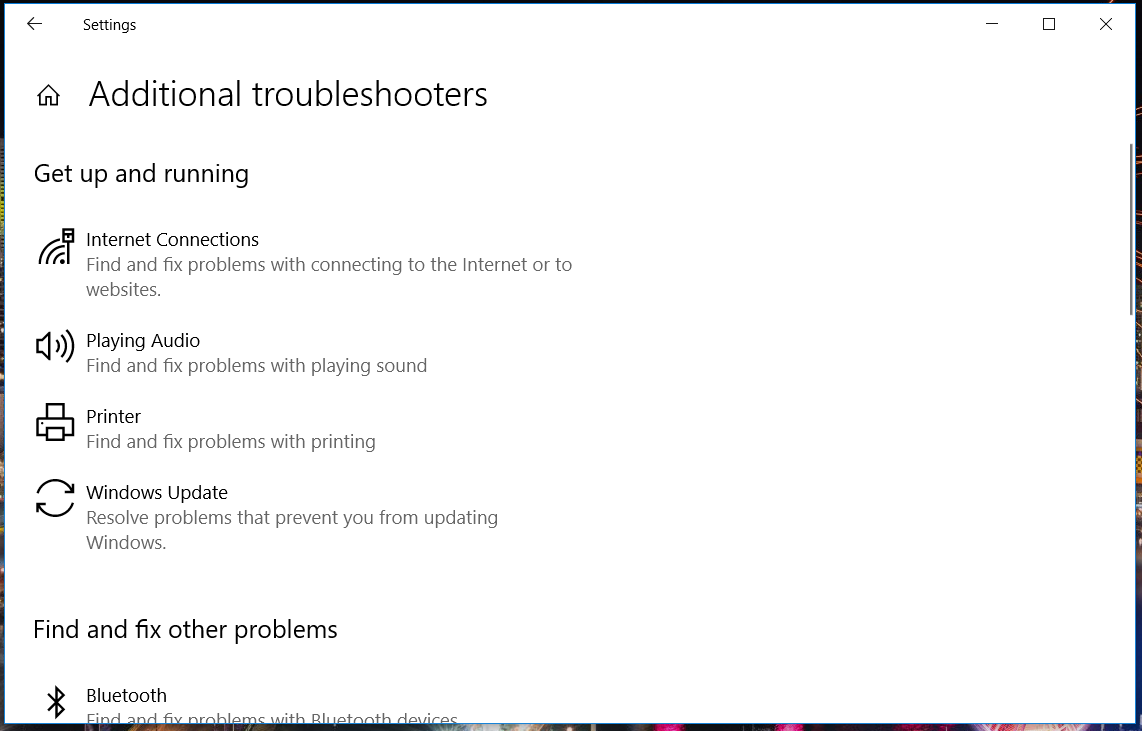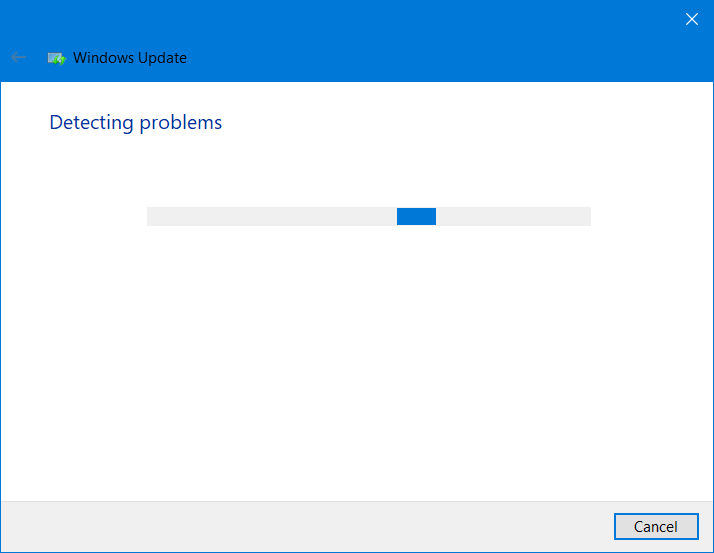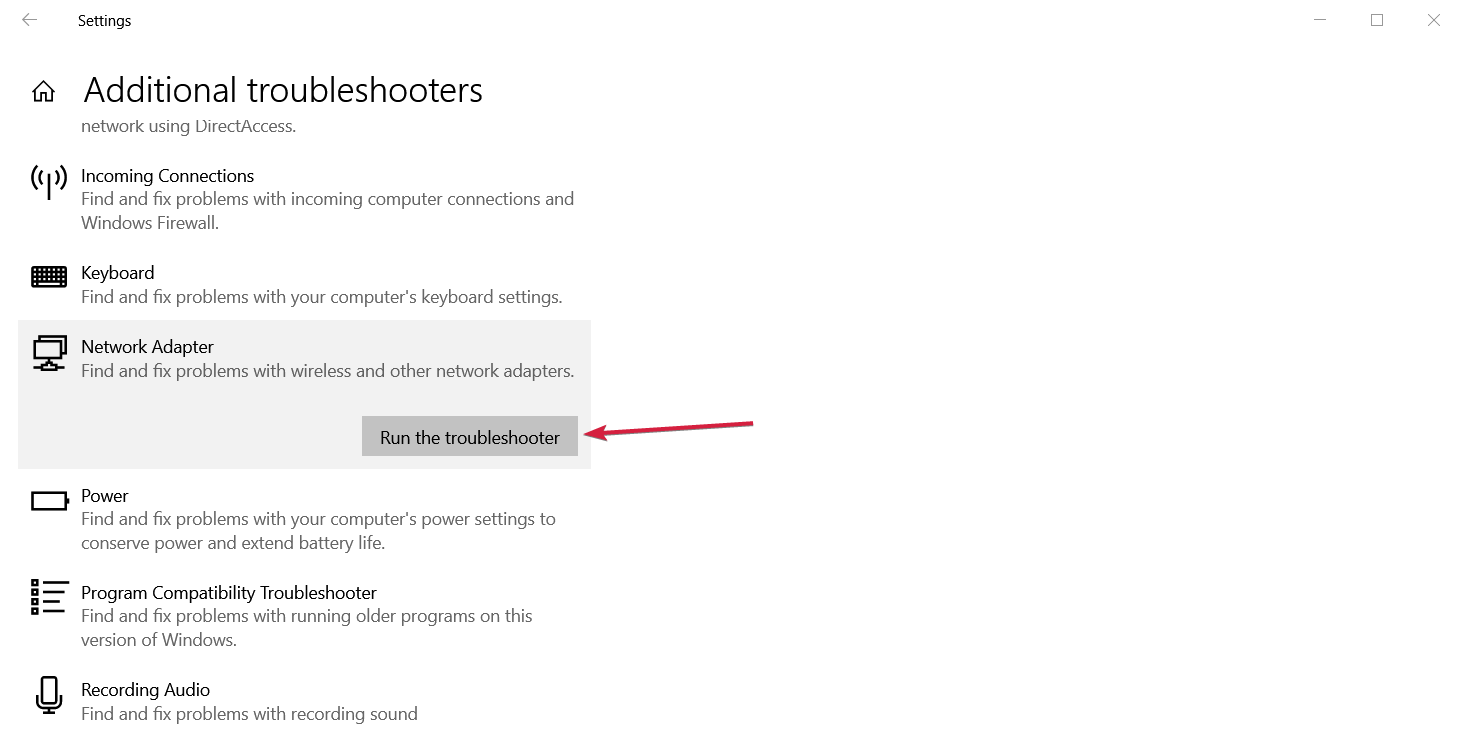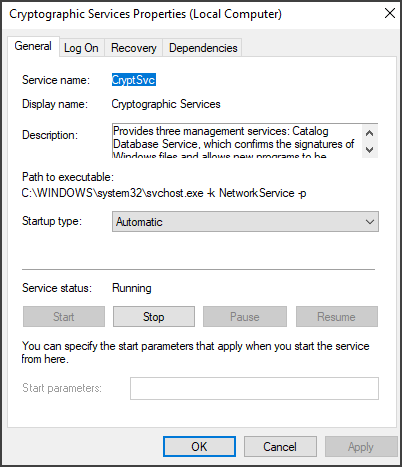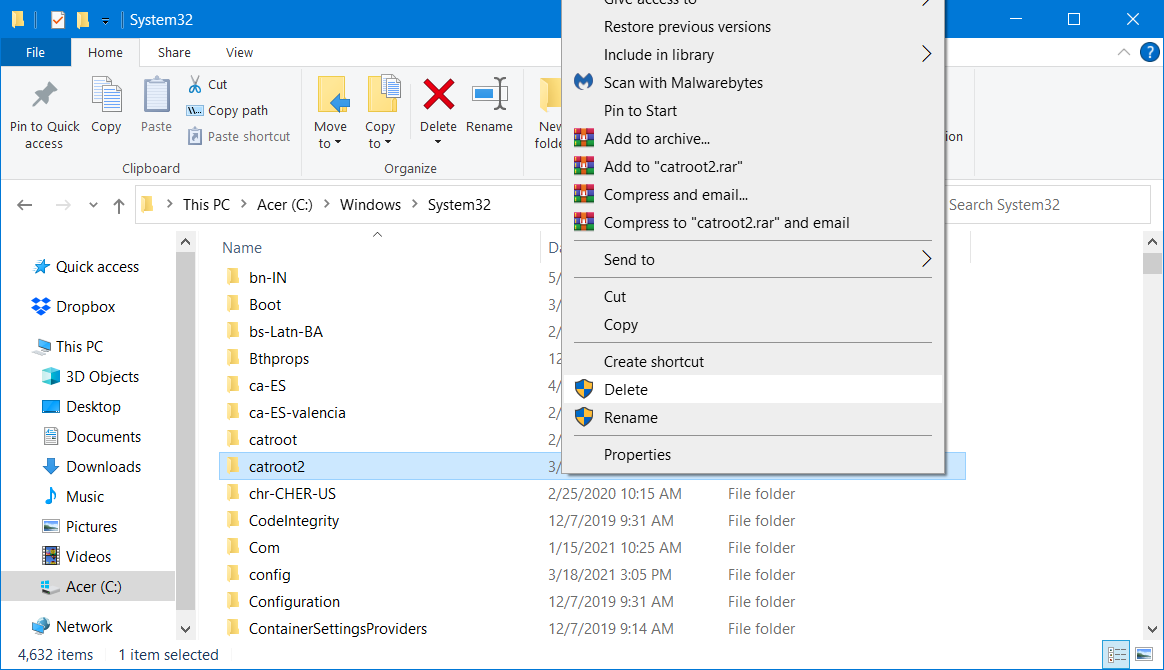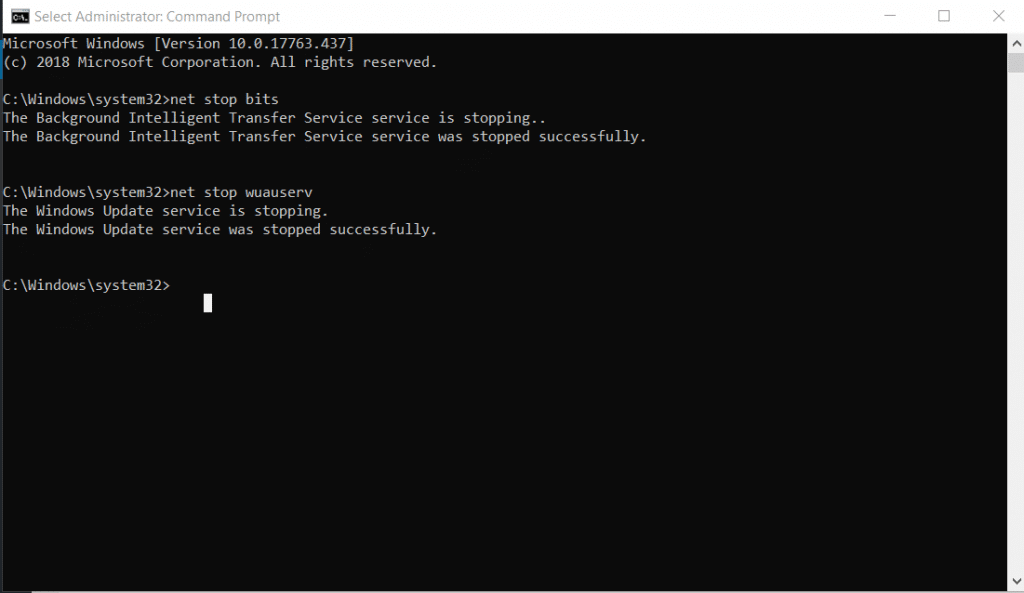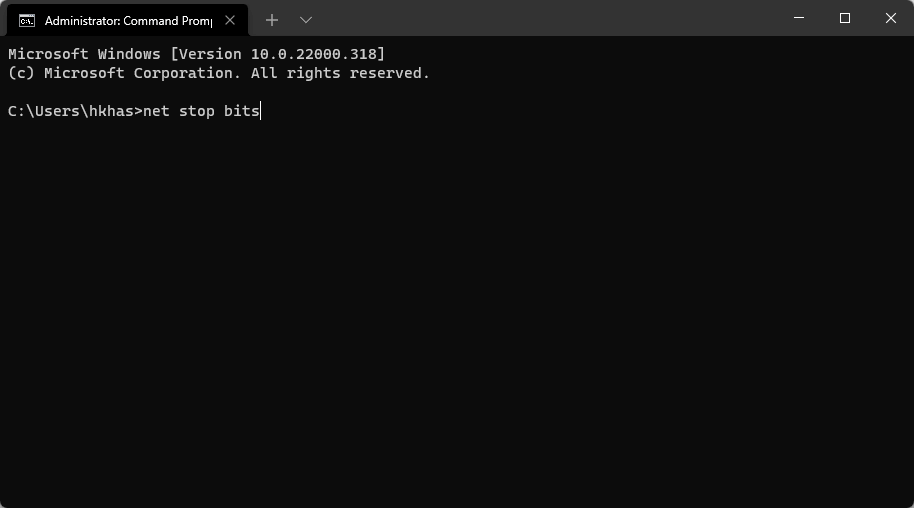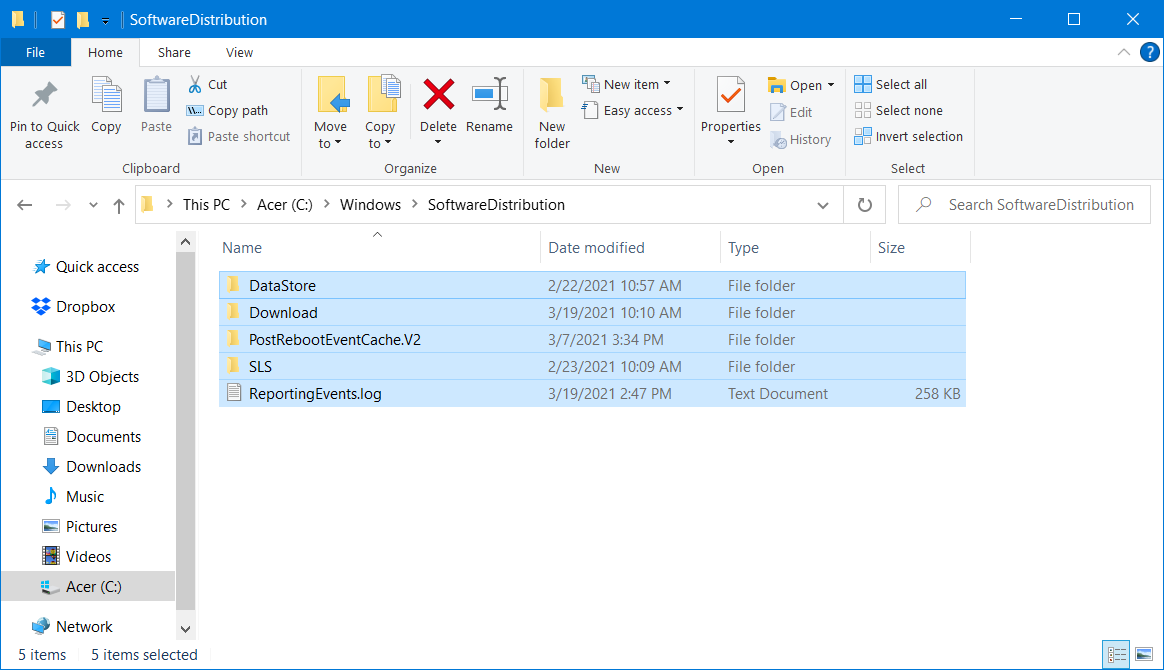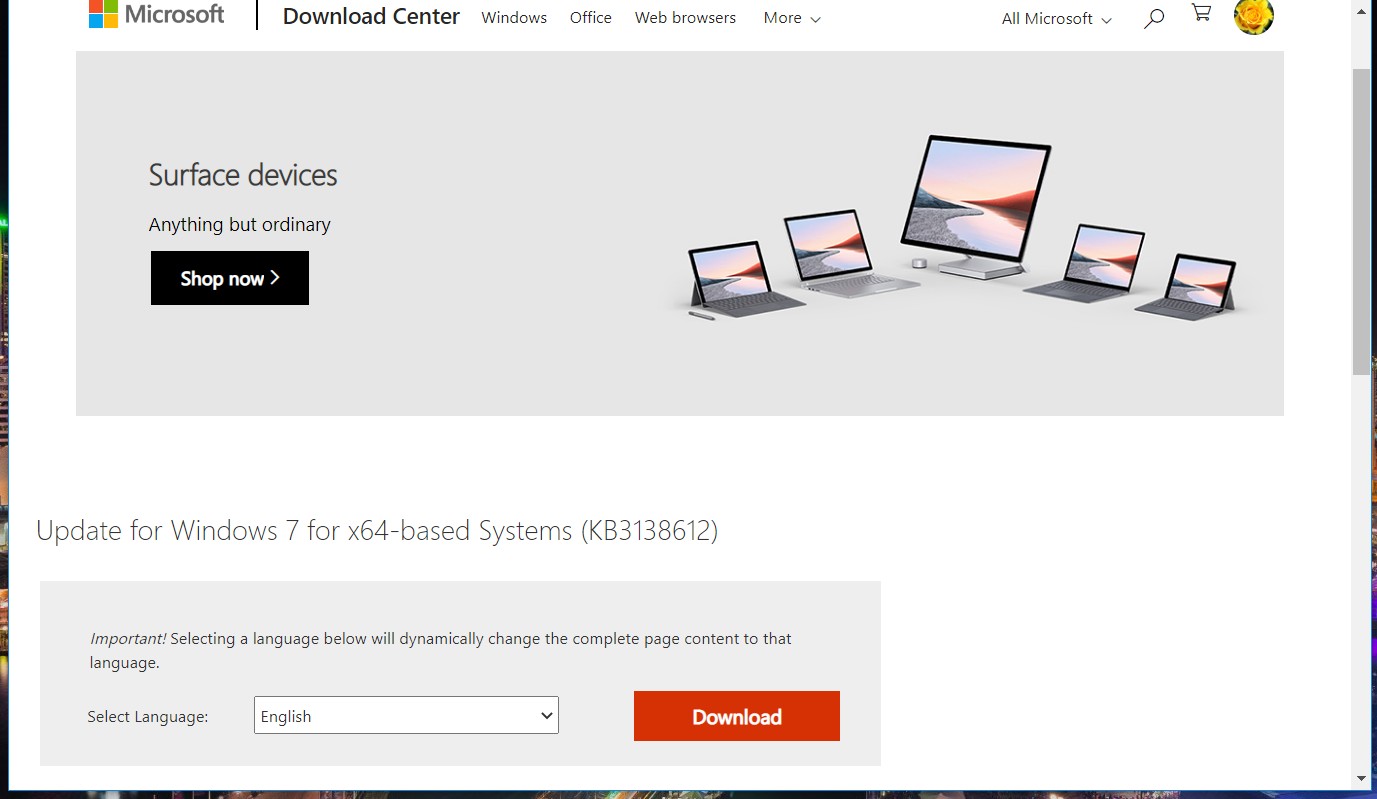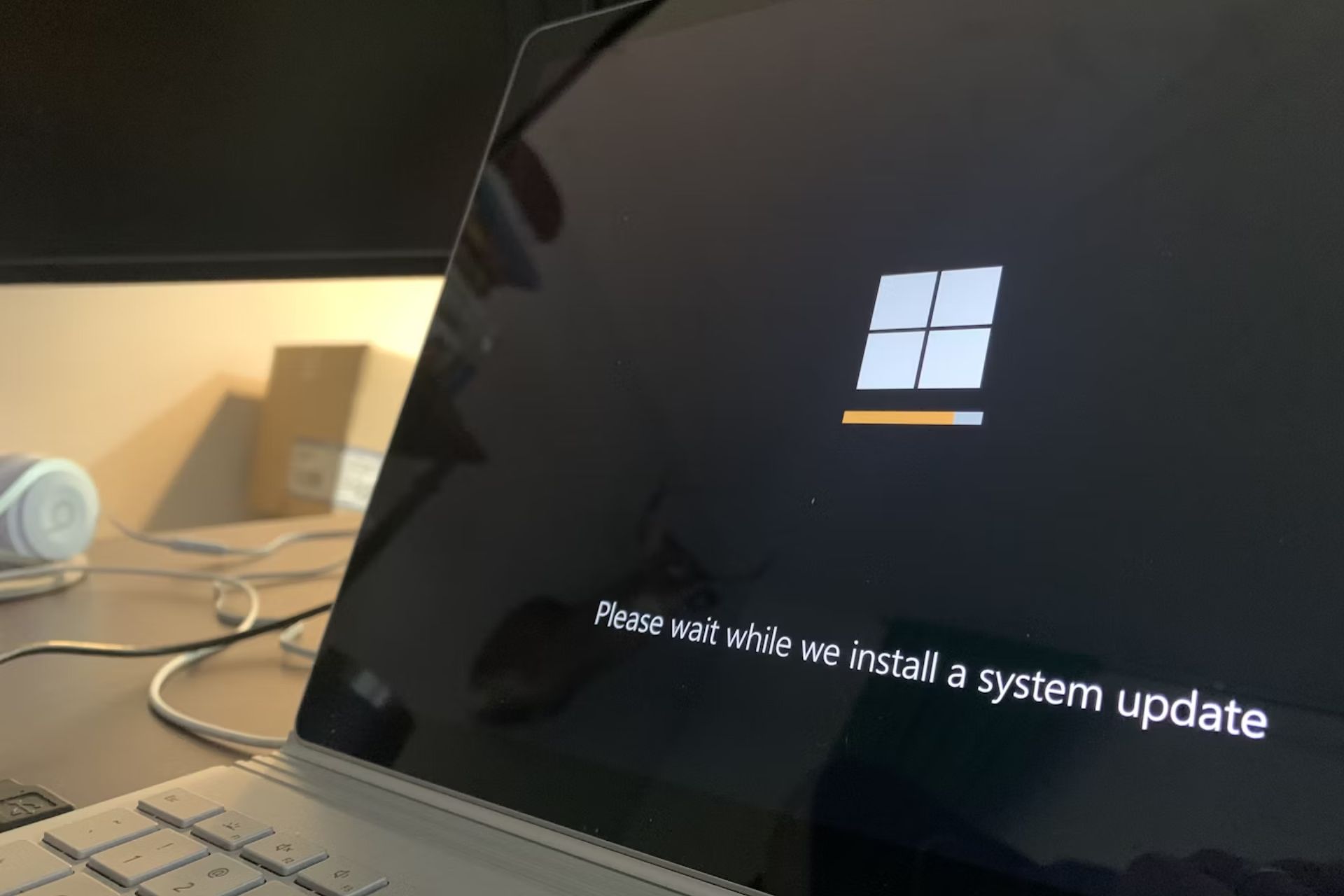Windows 7 Update Error 80072efe [Solved]
This error code can be solved with ease using our guide
6 min. read
Updated on
Read our disclosure page to find out how can you help Windows Report sustain the editorial team Read more
Key notes
- The Windows could not search for new updates 80072EFE error can appear due to various reasons, including malware.
- Sometimes anti-malware software might fix this error for users of Windows 7 and 10.
- In addition, some users have confirmed a specific update package can fix this error message.
- Clearing certain system folders might also fix the Windows could not search for new updates 80072efd error.
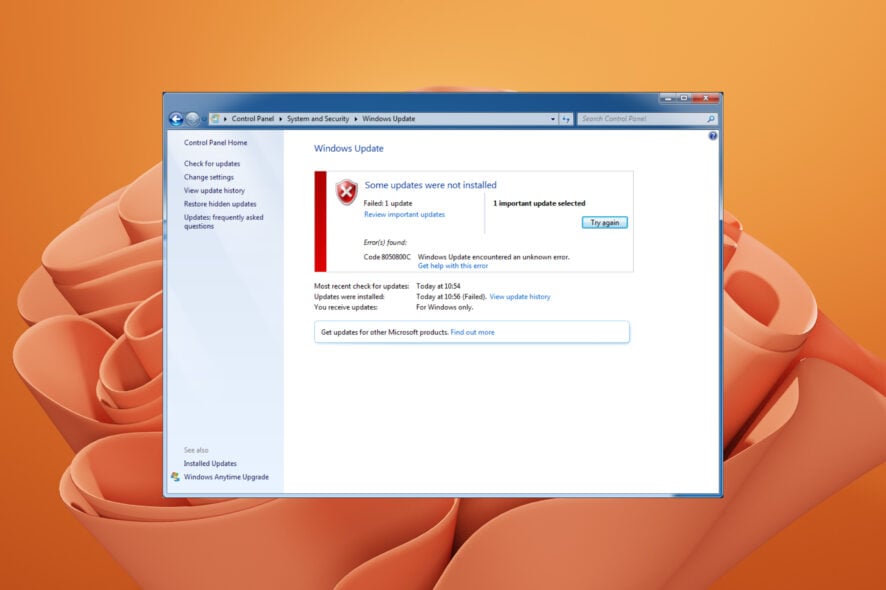
The 80072EFE error can arise in Windows 7 and 10 when some users try to update those platforms.
The Windows 7 update error 80072efe issue says Windows could not search for new updates. Consequently, Windows doesn’t update when that error occurs.
What causes the code 80072EFE error in Windows 7?
According to the users, this issue might appear after a clean install of Windows 7 because the support has ended in January 2020.
On the other hand, the error can be caused by your internet connection problems so you better check this factor as well.
The Windows could not search for new updates error message can be also found in the following versions:
- “WindowsUpdate_80072EFE” “WindowsUpdate_dt000”
- Windows could not search for new updates 80072efe Windows 7 and 8
- Windows could not search for new updates 80072efe server 2012
- Windows could not search for new updates 80072f8f
- Windows could not search for new updates 80244o2f
- Windows could not search for new updates 80072efd
What does the Windows Error Code 80072efe mean?
Microsoft Windows 7 update error 80072efe means that there is a connection interruption when downloading the Windows Update.
When your PC fails to connect with the Windows servers, you will not be able to download the update and get the Windows 7 update error 80072efe.
Apart from failed communication with the servers, there are a few other common reasons that could trigger this error code.
- The Windows Update database is corrupted.
- The update wasn’t installed correctly earlier.
- Antivirus software is configured to block the Windows Update service.
- The Background Intelligent Transfer Service (BITS) service does not receive a content link header.
- There are some issues in the registry files.
- An important system file related to Windows Update is missing on your PC.
How do I fix the Windows 7 update error 80072efe?
1. Run a malware scan
The first step is to determine if the issue is caused by viruses, intrusive apps, or other malicious attacks. We recommend you run a full PC scan with an antivirus with a high detection rate, such as ESET Antivirus.
ESET Antivirus has a strong firewall and network inspector to ensure you always have a safe connection. It uses multi-layered protection which means it has multiple ways of detecting all sorts of threats.
To run a scan, you just have to open the main window, click on the Computer scan button in the sidebar, then select Scan your computer. Wait for the process to complete and let the antivirus remove all threats found.
Restart your PC and see if the issue is solved.
Other notable features of ESET Antivirus include:
- Network and smart devices security
- Protection against malware, ransomware, and phishing
- Banking and online payment protection
This is a subscription-based antivirus, but you can use the 30-day free trial to try it out first.
On top of that, if you need a full PC scan as soon as possible, you should know that offers a free, one-time full PC scan.

ESET Antivirus
Make sure all your devices are secure and your online activity is private with malware, ransomware, and anti-phishing protection!2. Run the Windows Update troubleshooter
- Open the Start menu.
- Type troubleshoot and open Troubleshoot settings.
- Click Additional troubleshooters.
- Select Windows Update and click Run the troubleshooter to open it.
- Then go through the troubleshooter’s suggested fixes.
After the troubleshooter is finished, check if the Windows could not search for new updates 80072efd error is still there.
If you want to go through a dull in-depth scan of your PC, we recommend using a third-party tool specialized in Windows repair and troubleshooting.
3. Run the Network Adapter troubleshooter
- Open the Start menu.
- Type troubleshoot and open Troubleshoot settings.
- Select Additional troubleshooters.
- Scroll down and expand Network Adapter.
- Click on the Run the troubleshooter button.
The Network Adapter troubleshooter might also help some users resolve the 80072efe Windows 7 update error.
4. Delete the catroot2 folder for Windows Update
- Press the Windows + R keys to launch Run dialogue.
- Execute the below command and press Enter:
services.msc - Double-click Cryptographic Services.
- Press the Stop button.
- Click Apply and OK to exit the window.
- Open File Explorer.
- Navigate to this folder path in File Explorer:
C:WindowsSystem32 - Right-click the catroot2 folder and select Delete.
- Open the Cryptographic Services Properties window again.
- Click Start to restart that service, and press the Apply button.
- Click OK to close the window.
 NOTE
NOTE
5. Clear the SoftwareDistribution folder
- Open the Start menu.
- Type command prompt and open it as an administrator.
- Execute this command to stop the Windows Update service and press Enter:
net stop wuauserv - Also, type in this command and press Enter:
net stop bits - Open File Explorer.
- Open this folder:
C:WindowsSoftwareDistribution - Hold the Ctrl key to select all content within the SoftwareDistribution folder.
- Press the Delete button on your keyboard.
- Open the Command Prompt as an administrator again.
- Restart Windows Update by inputting this command and pressing Enter:
net start wuauserv - To restart the BITS service, press the Enter key after inputting this command:
net start bits
After doing that, Windows Update services will be restarted and the Windows could not search for new updates 80072efe message should be gone.
6. Manually install the KB3138612 update (Windows 7 fix)
- Open the Windows Update Client for Windows 7 page in a web browser.
- Then click the Download the package link there for your Windows 7 platform.
- Click the Download button to save the KB3138612 update to your PC.
- Open the folder you downloaded the KB3138612 update to.
- Install the KB3138612 standalone installer file.
This is a quick and easy workaround, but it should help you fix the Windows 7 update error 80072efe with ease.
7. Disable third-party firewall and antivirus software
It’s also recommended to disable any third-party firewalls installed before trying to update Windows.
Zone Alarm, McAfee, AVG, and Panda firewalls are known to generate issues for Windows updates. So, have a look through the settings for any installed firewall to disable it.
How do I fix Windows 7 not updating?
- Check your internet connection.
- Make sure that the Windows Update service is running.
- Run the Windows Update troubleshooter.
- Disable the Firewall.
- Ensure the storage space is sufficient.
- Run SFC Scan and DISM command to fix corrupt or missing system files.
Users have confirmed some of the above fixes can resolve the Windows 7 Update error 80072efe.
If you have fixed the same issue with different solutions you’re welcome to share them in the comments below.