FIX: Qtcore4.dll is Missing Error on Windows 10/11
Running a complete system file scan can surely help fix this error
5 min. read
Updated on
Read our disclosure page to find out how can you help Windows Report sustain the editorial team. Read more
Key notes
- The qtcore4.dll error may be generated by missing updates, but there also other causes and our guide has the solutions.
- Sometimes the problem could lie in the system registry and it may require certain specific actions.
- Follow our easy steps carefully, or try the professional tool we recommend so you can make the job easier for yourself.
- See what other methods you can apply for fixing the qtcore4.dll is missing error on Windows 10.
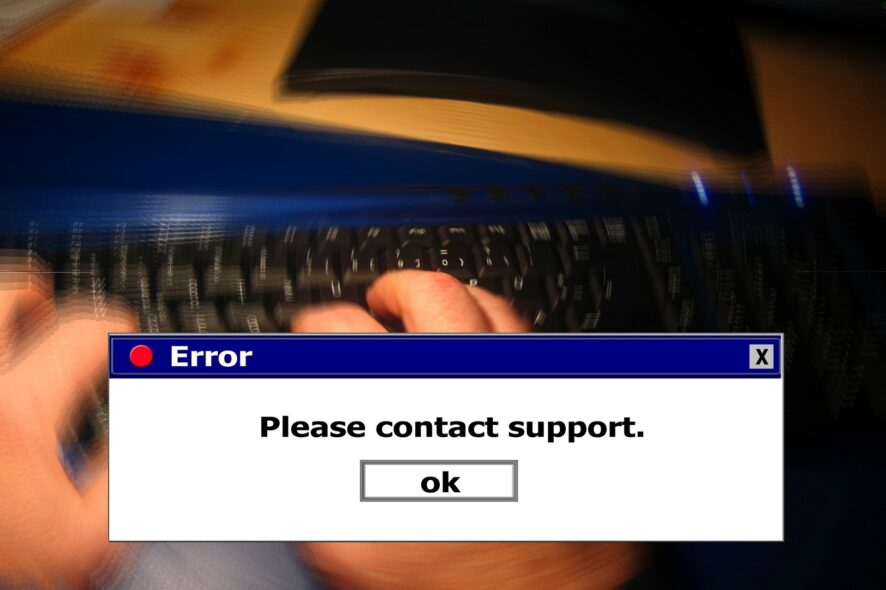
The qtcore4.dll is a Dynamic Link Library system file that Windows needs to load system components. It is otherwise a shared system file required by some programs.
If this DLL file is in any way corrupted or missing, you might get an error message stating that the program couldn’t start because qtcore4.dll is missing from the computer.
If that error message is popping up on your Windows 10 laptop or desktop, this is how you can fix it.
How can I fix qtcore4.dll issues on PC?
1. Run a system file scan
- First, press the Cortana button on the Windows 10 taskbar.
- Enter cmd in Cortana’s search box.
- Right-click Command Prompt and select Run as administrator.
- Input the following code in the Prompt then press Enter:
DISM.exe /Online /Cleanup-image /Restorehealth - In the Command Prompt insert the code below and press Return to initiate the system file scan. The scan might take up to half an hour:
sfc/scannow/ - Restart Windows if Windows Resource Protection does repair corrupted system files.
The System File Checker tool included in Windows 10 repairs system files. So this tool might fix a corrupted qtcore4.dll system file. Follow the guidelines below to initiate a system file checker scan.
If the above solution does not solve your issue, then move to the next one.
2. Use a dedicated tool
Do you think manually repairing Windows bugs and errors is counterproductive? It allows for a lot of human error and oversight. That’s what we also think.
That’s why we recommend using a third-party app that can automatically analyze your device for corrupted or damaged files and then repair them to restore stable functioning.
With a professional repair tool, you can recover damaged files and also restore the registry settings to default values. They offer a wide variety of updated replacement files so that your Windows 10 can function great at any time.
3. Scan the registry
- Save CCleaner’s installer to Windows by pressing the Download button on this webpage.
- Open CCleaner’s installer to add the system optimizer to Windows.
- Then open the CCleaner window in the snapshot directly below.
- Click Registry to open the software’s registry cleaner.
- Select all the registry checkboxes for a thorough scan. Note that CCleaner’s registry cleaner includes a Missing or Shared DLLs check box, which is one of the more essential check boxes to select.
- Press the Scan for Issues button.
- Then click the Fix selected issues button to repair the listed entries.
- A dialog box opens that asks to back up the registry. Click the Yes button, select a folder to save to, and then press the Save button.
- Press Next and Finish to restore Windows to the restore point you selected.
Missing DLL error messages can be due to invalid DLL registry entries. Thus, scanning and repairing the registry might resolve the qtcore4.dll error. You can repair the registry with numerous system optimizers.
The professional version of CCleaner includes a registry cleaner and it might help when the code execution cannot proceed because qtcore4.dll was not found message error.
4. Roll Windows back to a restore point
- Open the menu by pressing the Win key + X hotkey.
- Select Run on the Win + X menu.
- Enter rstrui in Run, and click the OK button.
- Press the Next button on the System Restore window.
- Select a listed restore point that predates the qtcore4.dll error message.
- Restoring Windows 10 will also remove software installed after the selected restore point. To check what software will be uninstalled, press the Scan for affected programs button to open the window directly below.
- Press Next and Finish restoring Windows to the restore point you selected.
The System Restore tool included in Windows restores the platform back to a selected date.
As restoring Windows to an earlier time undoes modifications to system files, System Restore can resolve the qtcore4.dll is missing on Windows 10.
That’s especially the case if the program returning the missing qtcore4.dll error message was running fine a few months back. You can roll Windows back to a restore point as follows.
5. Check for Windows Updates
- Click the Cortana button and enter the keyword update in the search box.
- Select Check for updates to open the window shown directly below.
- Click the Check for updates button on that window.
- If Windows 10 detects available updates, press the Download button.
- The Settings window might state there are available updates as soon as you open it, and then you can press a Restart now button.
When the qtcore4.dll error occurs you should download the latest Windows 10 updates for 64-bit system and you might solve the issue easier than you initially thought.
6. Reinstall the software
- Enter appwiz.cpl in Run, and press the OK button.
- Select the software that’s returning the missing DLL error message on the window below.
- Press the Uninstall/Change button.
- Then you’ll need to click Yes at least once to confirm.
- Restart Windows after uninstalling the software.
- Reinstall the latest version of the software. If it’s a freeware package, download the setup wizard for the software again before reinstalling it.
The qtcore4.dll error message suggests that you reinstall the program. Reinstalling a fresh copy of the software that’s returning the error message will replace the program files.
We’ve detailed all the solutions to fix the qtcore4.dll error, so you can resume your work right away.
Whether you opt for intelligent repairing software or choose other options to fix the issue, we hope that our options helped you to get out of the predicament.
We’d like to hear more from you so drop us a comment in the dedicated section below.
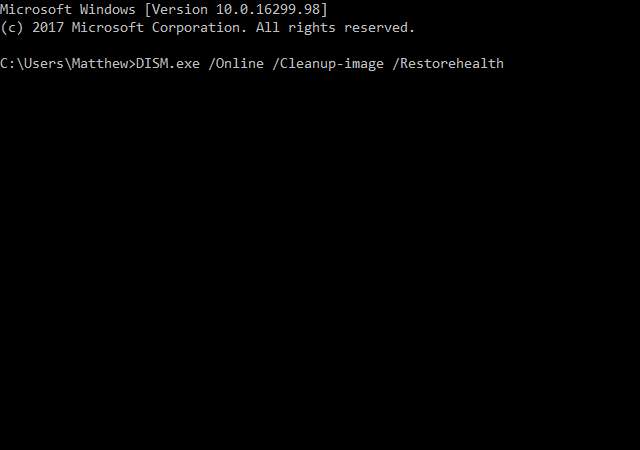
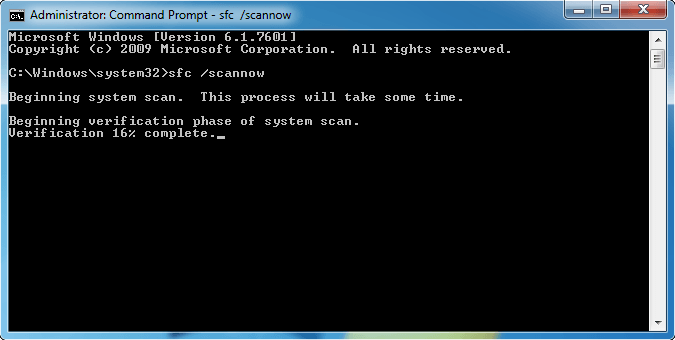


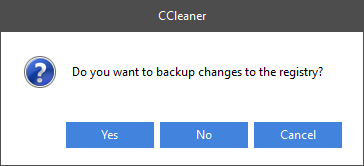
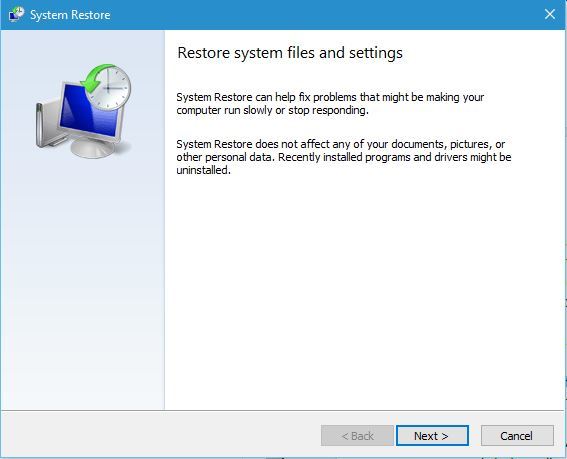
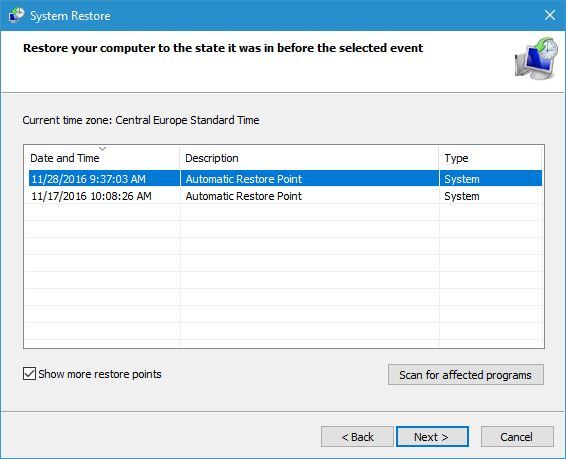
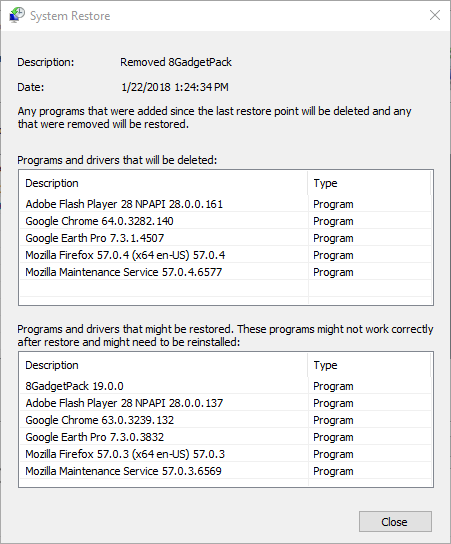
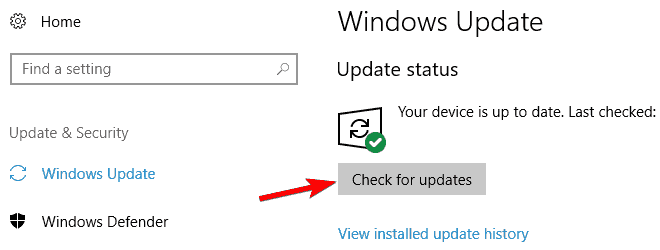
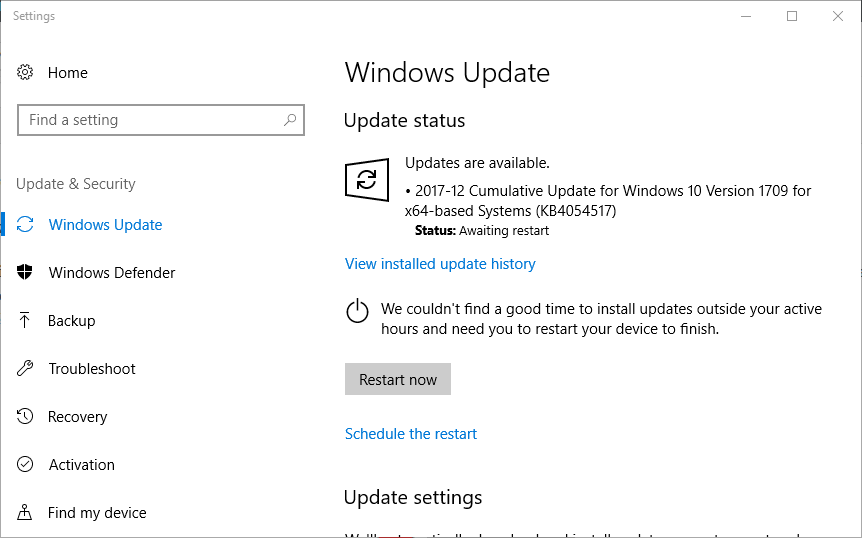









User forum
0 messages