d3dcompiler_43.dll: How to Fix it if it's Not Found
Downloading a new dll may be the fastest solution
8 min. read
Updated on
Read our disclosure page to find out how can you help Windows Report sustain the editorial team. Read more
Key notes
- A missing DLL can cause problems, such as when d3dcompiler_43.dll is missing from Windows 10.
- When d3dcompiler_43.dll is not found, a good solution would be using third-party DLL fixers.
- You could also run a DISM scan or manually download and replace the DLL from third-party websites.
- When d3dcompiler_43.dll is missing, some users also recommend rolling back your PC.
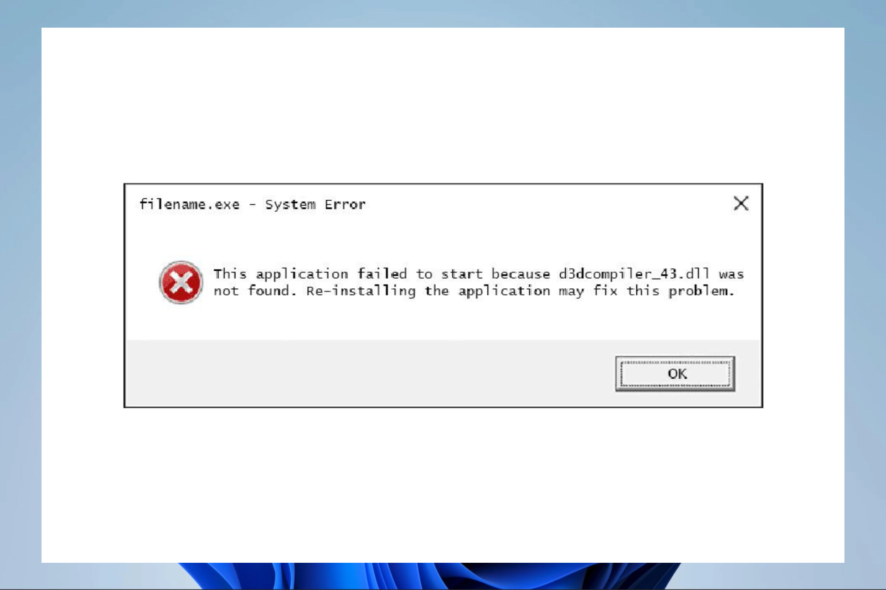
Let us share all you must know about the missing d3dcompiler_43.dll error.
The d3dcompiler_43.dll is a Dynamic Link Libraries file utilized by DirectX. This is an important file for games and graphics applications.
Missing DLL errors occur when the OS can’t find a required DLL file for a program or if the DLL is corrupted somehow.
If a d3dcompiler_43.dll file is missing, you might get an error message stating that d3dcompiler_43.dll is missing from your computer.
However, there are various potential fixes for the d3dcompiler_43.dll missing error; we present some resolutions that can resolve the issue.
What is a d3dcompiler?
DirectX uses the (DLL) Dynamic Link Libraries file d3dcompiler43.dll. It is a necessary file that is required for gaming and graphics programs.
This dll and other DirectX problems might impact any Microsoft OS released after Windows 98. Windows 11, 10, 8, etc., are included in this.
The following are a few frequent occurrences where people have seen this error:
- D3dcompiler_43.dll missing GRID 2 –
- D3dcompiler_43.dll missing max Payne 3 – In this case, you should first ensure the computer works well and has robust internet access.
- A d3dcompiler_43.dll missing Far Cry Primal – You may try reinstalling the game program to repair this problem.
- D3dcompiler_43.dll missing Far Cry 4 – Downloading the d3dcompiler 43.dll file will also solve the missing DLL problem.
- D3dcompiler_47.dll missing Photoshop – You should copy the DLL file into the photoshop folder to redress this problem.
- A d3dcompiler_43.dll download 64-bit – Once a gain, in this case, you will have to download the compiler file.
- D3dcompiler_43.dll download GTA 5 – You may first try updating your DirectX, as this has been a helpful fix for many users.
- D3dcompiler_43.dll not found plutonium – Once again, ensure DirectX is updated, and try downloading the missing DLL file.
- A d3dcompiler_43.dll not found windows 10 ;
Why is d3dcompiler_43 dll missing?
The missing d3dcompiler_43.dll error will most likely occur when you run games or graphic software on various Windows platforms.
Sometimes this could be because of internet connection issues; other times, it could be triggered by an outdated DirectX.
Software packages that return a missing d3dcompiler_43.dll error message aren’t going to run for you.
How do I fix d3dcompiler_43.dll errors on Windows 11
1. Run a System File Checker scan
- Press the Window key + X hotkey, and select Windows Terminal (Admin); in some OS versions, this may be Command Prompt (Admin).
- Before you initiate an SFC scan, input the following line in the Terminal and press Enter.
DISM.exe /Online /Cleanup-image /Restorehealth - Then input the script below and hit Enter.
sfc /scannow
The System File Checker, or SFC, is Windows’ built-in tool for repairing corrupted or missing system files. An SFC scan can fix various DLL errors.
When the SFC has completed the scanning, the Command Prompt will tell you if Windows Resource Protection repaired files. If the WRP does fix something, restart your desktop or laptop.
2. Fix missing DLLs with specialized software
DLLs are sensitive data libraries that the user shouldn’t handle unless they truly know what they are doing, and even then, they are recommended to create backups.
That is why the safest alternative so far is to use third-party tools that can fix and repair your registries for you, and the best one on the market at the moment is a professional tool that automates the entire process.
DLL repair tool software can be used to correct Dynamic Link Library issues. In addition, with their registry cleaners and scanning tools, general-purpose system maintenance software could repair DLL issues.
Some of these programs have additional utilities that allow you to erase cache and browser history and build a backup before you begin the repair process.
3. Update Microsoft DirectX
- First, press the Download button on this website page.
- That will open a page with some optional software downloads.
- You can uncheck those checkboxes if you don’t need the extra software.
- Open the DirectX installer’s window.
- Click the I accept the agreement radio button and press the Next button.
- Uncheck the Install the Bing Bar check box if you don’t need that browser toolbar, and press the Next button to update DirectX components.
As the d3dcompiler_43.dll is a part of Microsoft DirectX, updating DirectX is a potential fix for the d3dcompiler_43.dll missing error.
The DirectX End-User Runtime Web Installer can update outdated DirectX versions and restore missing DX files if required.
Once you update DirectX, check if the problem is still there.
4. Reinstall a Program
- Press the Windows key + R keyboard shortcut to open Run.
- Enter appwiz.cpl in Run, and press the OK button.
- Select the software to uninstall.
- Some software might have a Repair option; if so, click Repair first to fix the program installation.
- If there isn’t a Repair option, press the Uninstall button.
- Press the Yes button on the dialog box to provide further confirmation.
- Restart Windows to ensure the software is completely removed.
- Install the software again with its setup wizard.
- Make sure that you install the most updated software version.
If one specific program or game returns, the d3dcompiler_43.dll is missing an error message; reinstalling that software might resolve the issue.
This will replace the program’s files, including the DLLs and registry entries. Unfortunately, you’ll also lose saved game files when reinstalling games, so consider backing up games before uninstalling the software.
Removing applications by using the previous method might not be effective since you can leave specific files and registry entries behind.
These files can cause future problems, and you need to remove the selected application to fix them.
Therefore, we recommend you use uninstaller software to delete any program from your computer thoroughly. A healthy PC needs no superfluous program files, such as clutter and software residue.
As an outcome, you know that the program has been entirely removed, reducing the risks of future issues.
5. Roll back Windows to a Restore point
- Enter restrui in Run’s text box and click OK.
- Click Next to open the list of system restore points.
- Select a restore point that will roll the OS back to a date when there was no missing d3dcompiler_43.dll error on your Windows platform, then click Next.
- You can also press the Scan for affected programs button to see your installed software after a selected restore point. Software, updates, and drivers added after the selected restore point will get deleted.
- Click Next and Finish to confirm the selected restore point and roll back Windows.
With the System Restore tool, you can roll back Windows to an earlier date.
System Restore can also restore or repair a deleted or corrupted d3dcompiler_43.dll file so long as you roll Windows back to a date when none of your software returned any missing d3dcompiler_43.dll errors.
However, System Restore probably won’t fix the issue if you select a recent restore point.
6. Recover the missing D3dcompiler_43.dll file
If the d3dcompiler_43 DLL has been deleted, you could feasibly recover that file by checking if it’s in the Recycle Bin.
- Open the Recycle Bin.
- Enter D3DCompiler_43.dll in its search box, then hit Enter.
- Then right-click the d3dcompiler_43.dll and select the Restore option.
If you can’t recover a deleted d3dcompiler_43.dll in the Recycle Bin, you might have more luck with third-party file recovery software.
Many file recovery utilities could feasibly recover a deleted DLL for you, such as Recuva, EaseUS Data Recovery, Pandora File Recovery, and MiniTool Partition Recovery.
This software guide tells you about Windows’s best file recovery tools.
7. Download a new D3dcompiler_43.dll file from DLL-files.com
- Open this page on DLL-files.com.
- Click Download beside the 64 or 32-bit d3dcompiler_43.dll file version.
- The file saves as a ZIP that you can extract by opening the ZIP in File Explorer and pressing the Extract all option. Then, select a path for the extracted file, and press the Extract button.
- Then you’ll need to move the d3dcompiler_43.dll to the folder path C: > Windows > System32.
- Restart the PC.
- Press the Window key + X hotkey, and select Windows Terminal (Admin); in some OS versions, this may be Command Prompt (Admin).
- Enter the code below and click Enter.
regsvr32 d3dcompiler_43.dll
There are many websites from which you can download a new d3dcompiler_43 DLL file to replace a missing one.
Not all of those sites might be reputable sources, but DLL-files.com is one of the better websites to obtain a replacement DLL from when required.
These are several resolutions that might fix the missing d3dcompiler_43.dll error in most Windows platforms.
It would help if you used whichever seems most relevant to your situation since we have not written the solutions in any particular order.
In addition, malware and registry scans and updating your video card driver might also resolve this issue. Finally, check out this article to fix other missing DLL errors after the Windows 10 Creators Update.
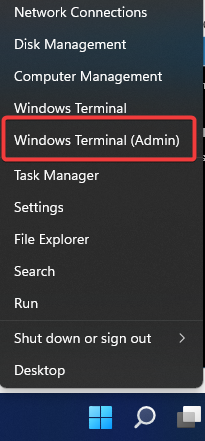
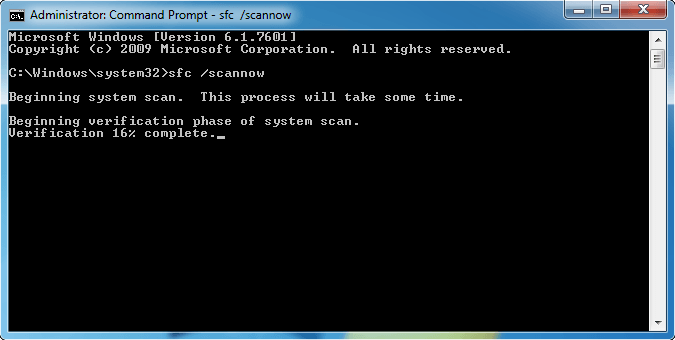
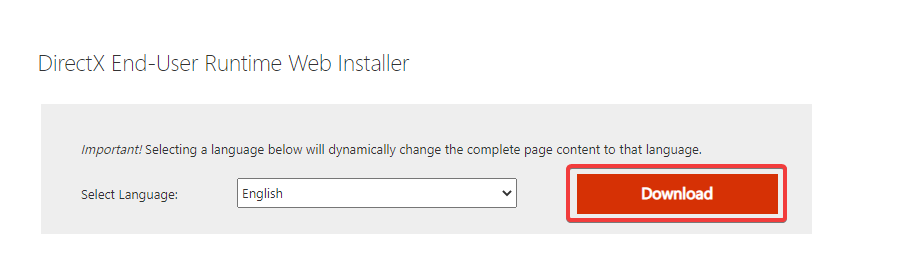
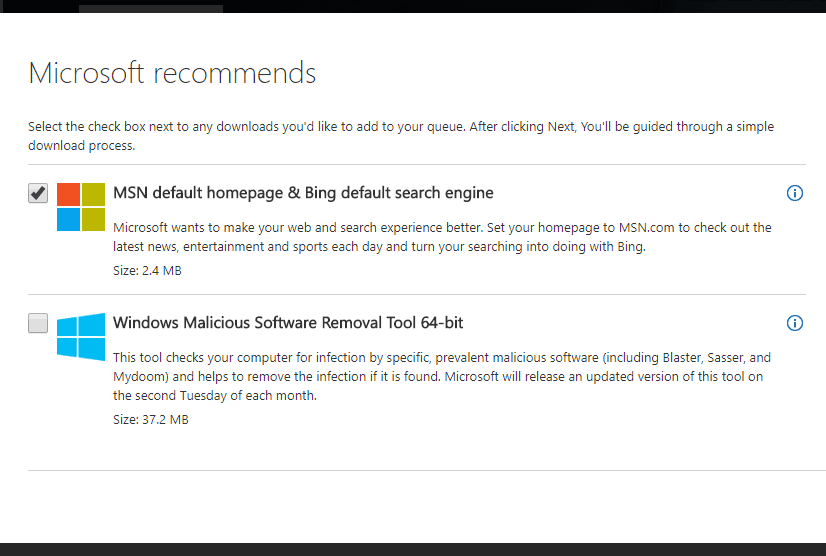
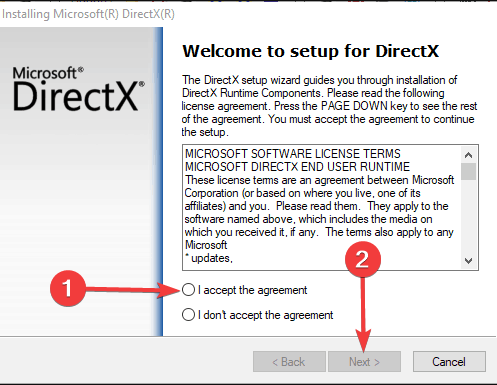
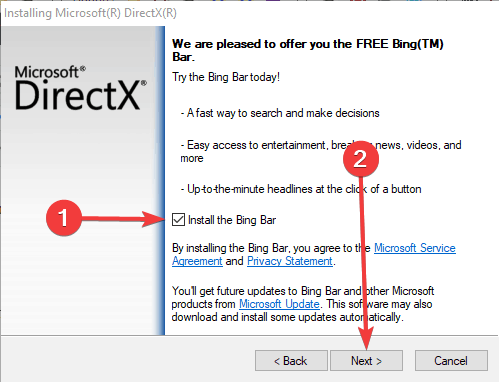
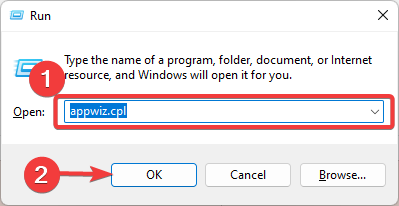
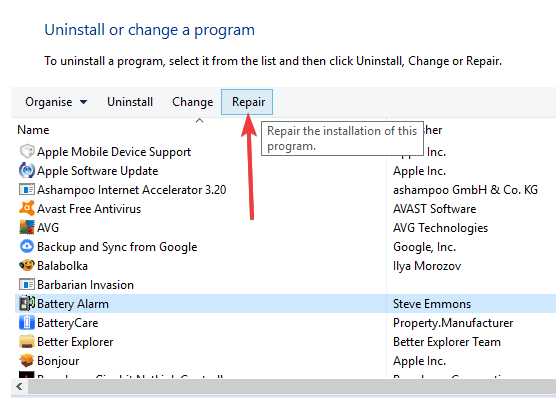
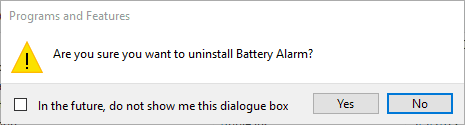
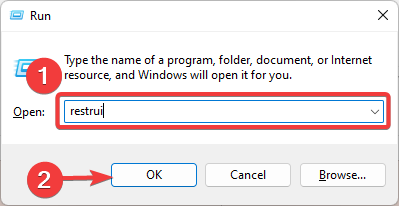
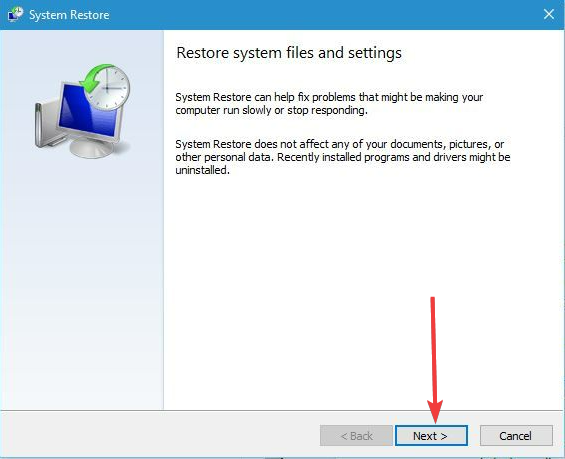
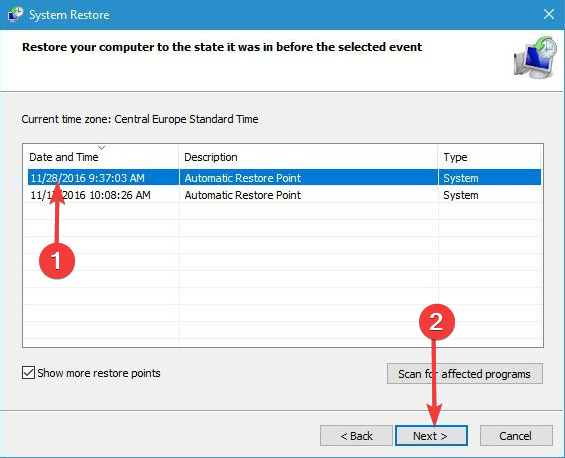
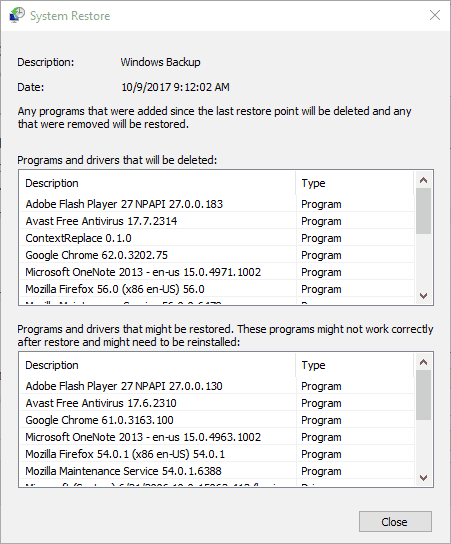
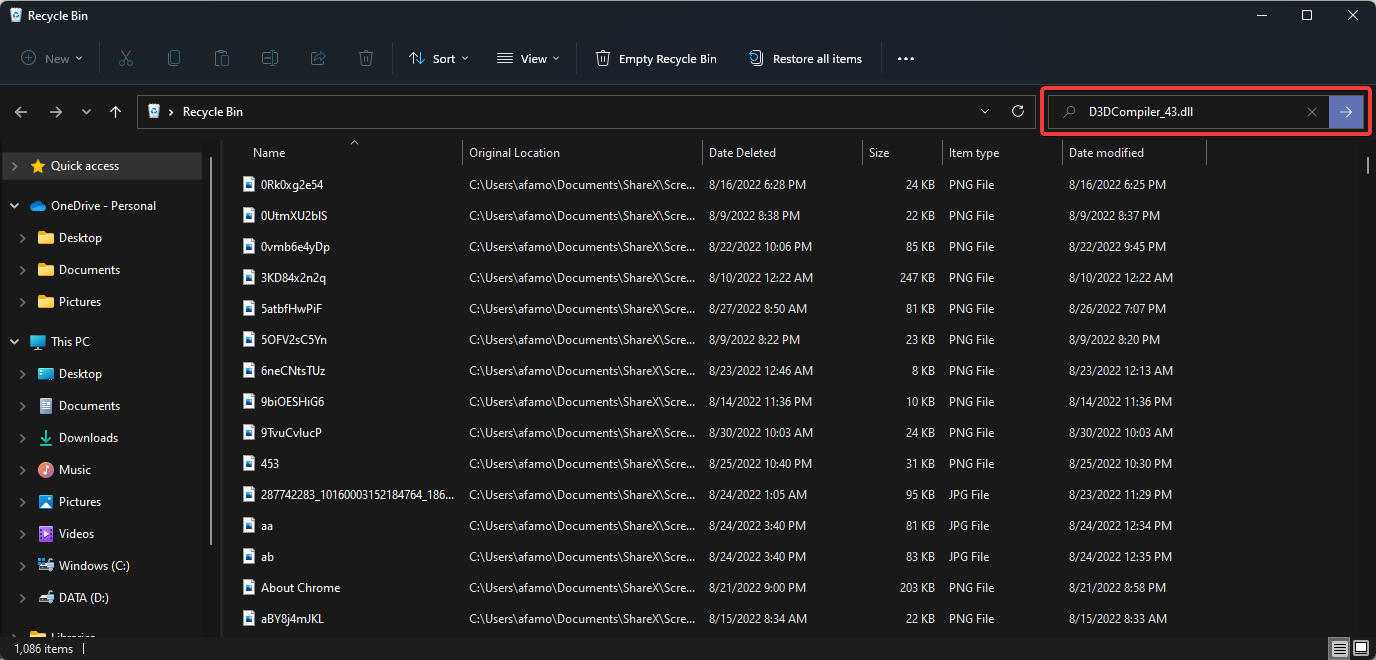
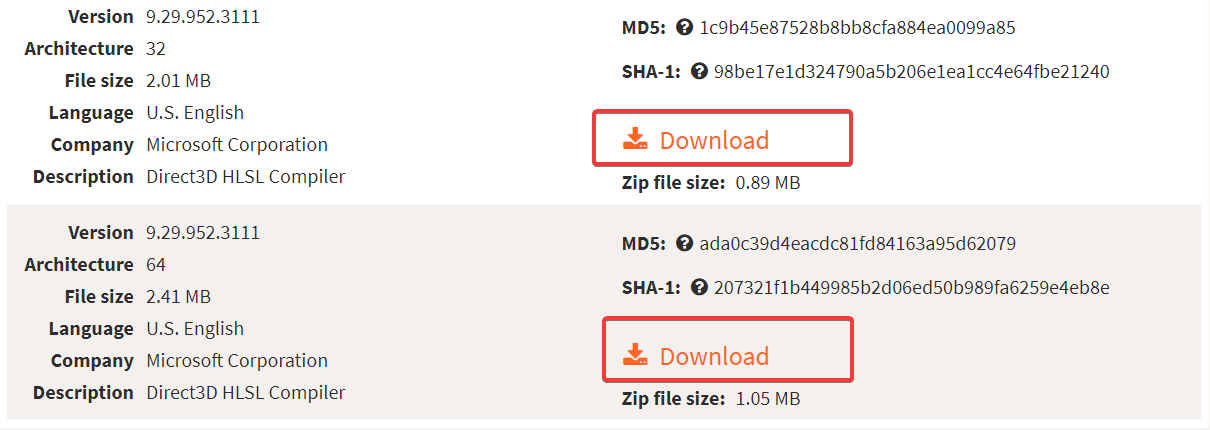
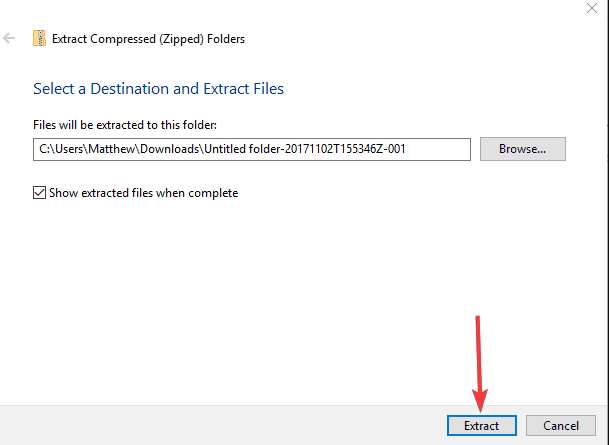
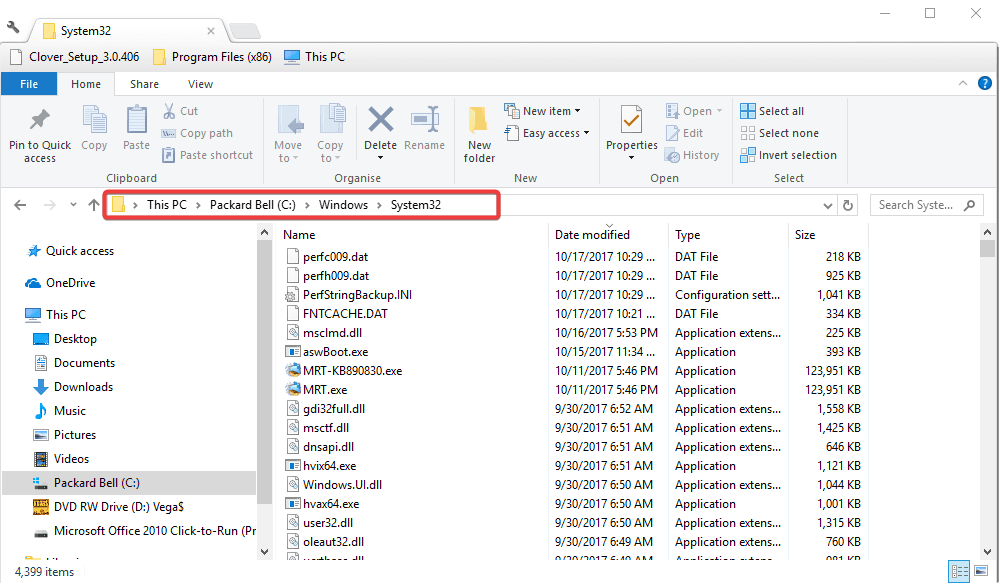








User forum
0 messages