Dragon Nest Launcher is Not Working? 4 Ways to Fix it
Expert solutions to get the game running
2 min. read
Updated on
Read our disclosure page to find out how can you help Windows Report sustain the editorial team. Read more
Key notes
- Many users reported that Dragon Nest is not launching on their PC or crashes on startup.
- The problem usually arises due to missing permission or issues with the game files.
- To fix things, take ownership of the game files or run the game as administrator, amongst other solutions.

Dragon Nest is a popular free-to-play Massive Multiplayer Online Role Playing Game. Like any MMORPG, you must invest a lot of time into it. Unfortunately, users have reported that the Dragon Nest launcher is not working on Windows 10, and today we’ll try to solve that.
What can I do when Dragon Nest is not launching?
1. Try running the game as an administrator
This is a pretty straightforward and simple solution, it might not work for you, but it’s still worth trying.
- Locate the Dragon Nest shortcut.
- Right-click it and choose Run as administrator from the menu.
2. Change folder permissions
- Locate your Dragon Nest installation folder and right-click it.
- Select Properties from the menu and go to the Security tab.
- Click the Advanced button at the bottom.
- You should see the owner’s name at the top of the window.
- Click the Change link next to the owner’s name.
- If you get a UAC prompt, just click Yes.
- In Select User or Group window, click on Advanced.
- Next, click Find Now and select your user name in the list below.
- Click OK to select it.
- Check the Replace owner of subcontainers and objects box.
- Click OK to perform the changes.
- If you get Windows Security asking for your confirmation, click Yes to confirm.
If the Dragon Nest launcher is not working, reconfiguring the permissions and taking ownership of the game files should do the trick.
3. Run Dragon Nest in compatibility mode
- Locate the Dragon Nest shortcut and right-click it.
- Choose Properties from the menu.
- Go to the Compatibility tab.
- Check the Run this program in compatibility mode for and choose some of the older versions of Windows.
- Click Apply and OK to save your settings.
4. Reinstall the game and apply all the patches
If nothing else works, you could try to uninstall the game completely and then reinstall the most recent version with all the latest patches. This should help when Dragon Nest is not launching on Windows 10.
If this doesn’t help, you might want to contact the game developers for more information about this issue.
Tell us which fix worked for you in the comment section below.
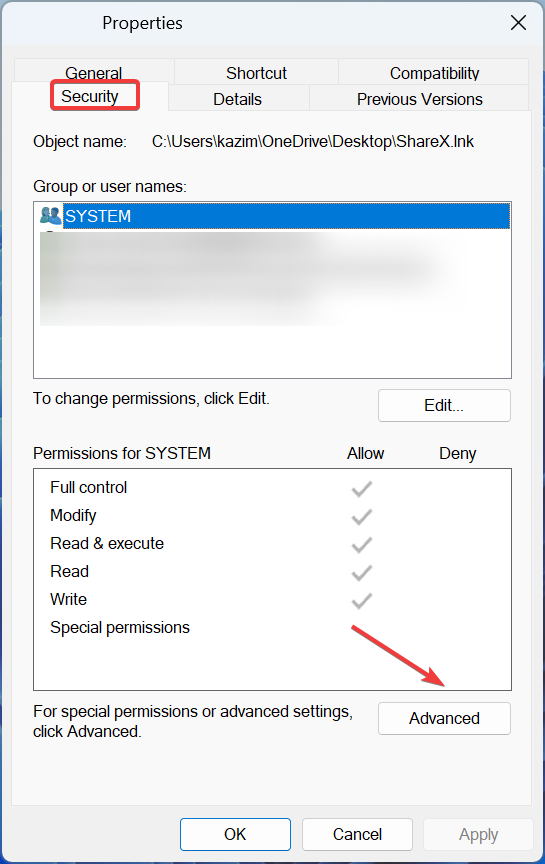
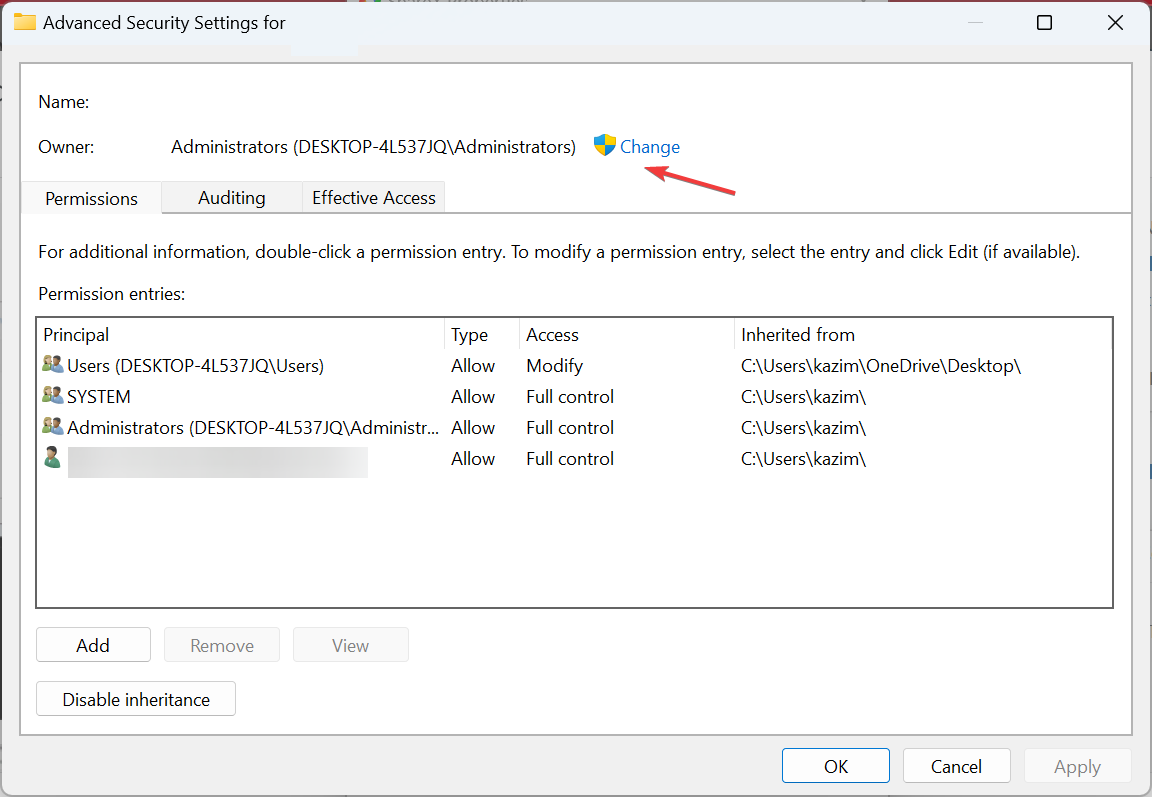
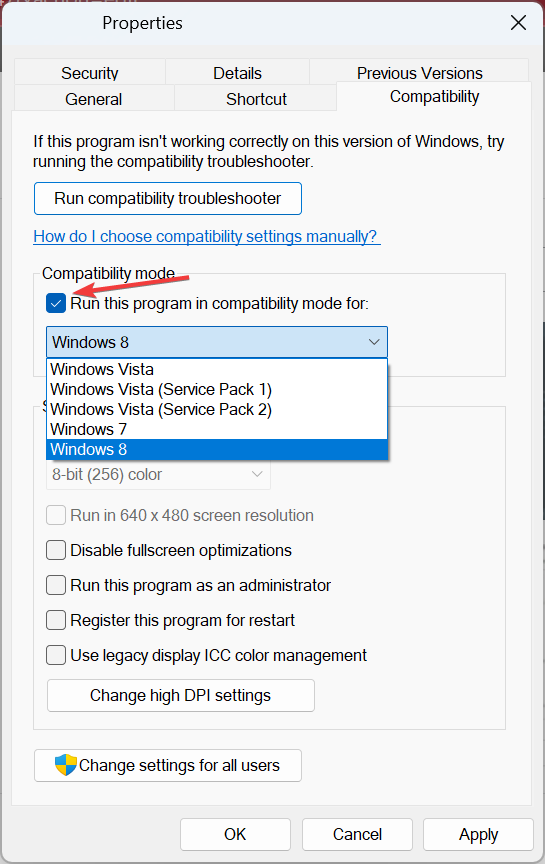








User forum
0 messages