Libvlc.dll not Found: 3 Easy Methods to Get it Back
Gain back VLC player with our tested solution below
5 min. read
Updated on
Read our disclosure page to find out how can you help Windows Report sustain the editorial team. Read more
Key notes
- The missing libvlc.dll error usually occurs because the file got corrupted or mistakenly removed from your system.
- To quickly fix this error message, use a software tool that restores and replaces DLL files.
- Doing a clean reinstallation of your VLC program by following our method will also solve your problem.
- As a last resort, performing a Windows System Restore will surely get things working again.
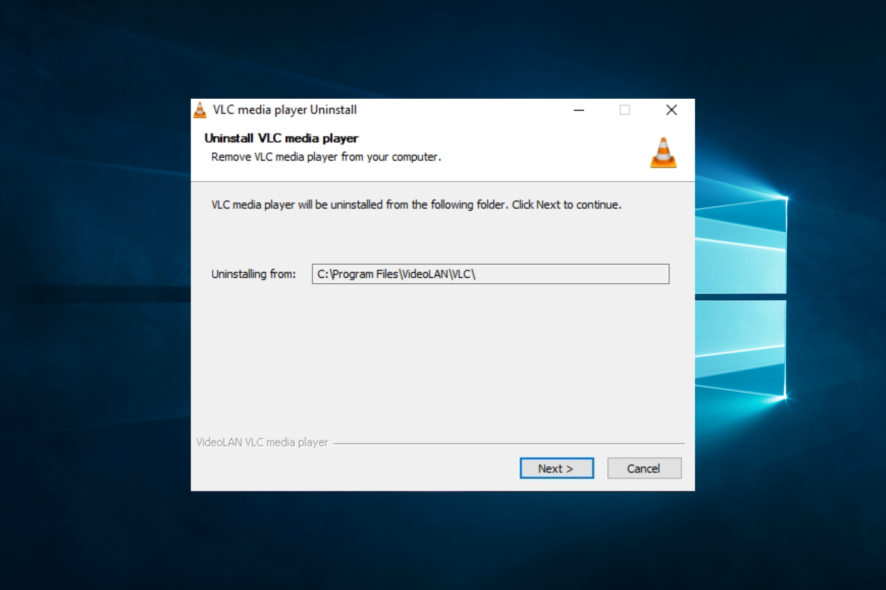
The Libvlc.dll not found issue is often problematic with the music player. This article will explore all possible resolutions.
VLC Media Player is a top-rated piece of software for all multimedia fans. Its freeware open-source nature, intuitive design, and versatility are only some of its traits.
And to add to that, it hardly has any noticeable reoccurring issues. One common error concerns the missing DLL file called Libvlc.dll. It appears when VLC or similar software is run.
Why am I getting a libvlc.dll not found message?
For most users, the libvlc.dll not found error is triggered by various elements. At the top of this list are the following factors:
- Corrupted or incomplete installation – The VLC Media Player installation may have been corrupted or incomplete, leading to missing or damaged files.
- Malware or virus infection – Malware or virus infection can cause the DLL file to be deleted or corrupted, resulting in an error message.
- Outdated or missing system drivers – VLC Media Player needs to be able to access the necessary files to run correctly.
- Compatibility issues – Incompatibility with other software installed on the computer may cause the error message to appear.
- Hardware failure or malfunction – A hardware failure or malfunction may prevent VLC Media Player from accessing the necessary files to run correctly.
- User error – Accidental deletion or removal of the DLL file by the user may cause the error message to appear.
What is a LibVLC dll?
LibVLC.dll is a dynamic link library file part of the VLC Media Player software. It contains a set of functions and procedures that provide programmatic access to the VLC Media Player engine.
The library allows developers to embed VLC Media Player functionality into their applications or use VLC as a standalone player.
The library provides a range of features, including video and audio playback, media conversion, streaming, and support for various media formats.
It is used by many multimedia applications and tools that require a flexible and powerful media player engine. The library is open-source, distributed under the GNU Lesser General Public License (LGPL), and available for macOS, Windows, and Linux operating systems.
What can I do if libvlc.dll is not found?
1. Use a dedicated software
If you’re experiencing any errors with missing or corrupted files on your PC, you can use dedicated repair software. The software will replace and restore broken files from your software and operating system.
Moreover, the software will protect your PC from malware, protect you from dangerous sites, and improve your system’s performance after restoring and cleaning it.
2. Reinstall VLC
2.1 Uninstall the Player
- Close VLC.
- Press Ctrl + Shift + Esc to open Task Manager.
- Choose Startup, right-click on enabled apps, and select Disable to prevent all programs from starting with the system.
- Restart your PC.
- Press Windows + R, type msconfig, and hit Enter.
- Under the Services tab, check the Hide all Microsoft services box and click Disable All.
- Press Windows + R, type appwiz.cpl, and hit Enter.
- Click on the VLC media player from the app list, then click the Change/Uninstall button.
- Wait for the uninstallation to complete.
- Press Windows + E, and navigate to the path below:
C:\Program Files - Delete the VideoLAN folder.
- Navigate to the path below and delete the VLC file (replace afamo with your user name).
C:\Users\afamo\AppData\Roaming - And finally, do not restart the PC.
Reinstalling the VLC will fix this issue. But, the thing is, some users tried doing so, but the issue prevailed, and the error message kept appearing. That’s why a clean reinstallation is the only viable solution.
We’re referring to clearing all remaining associated files and installing a clean-slate version of the VLC media player.
Also, some remaining processes might remain in the system threshold, so you must terminate them before starting a new installation. We explained the whole process below, so follow the steps closely.
You can also run one of the third-party cleaners or uninstallers to do this for you. That way, you’ll clean all remaining registry inputs.
2.2 Reinstall the app
- Download the latest version of the VLC Media Player here. Then, choose between the 32-bit and 64-bit versions based on your system architecture.
- Install everything else you usually need.
- Restart your PC.
That should be all. Try starting the program again and see if you still have any problems. The installation should install all the necessary files for the software to run correctly.
3. Use the Windows System Restore
- Press and hold the Windows + R key.
- In the run dialog box, write: rstrui and hit Enter.
- Click on the System Restore button.
- Choose a restore point and hit Next.
- Lastly, select Finish.
Restoring your system to a previous point before the error is also a great idea since it will replace the potentially corrupted files with good ones and remove any errors caused by them.
Multiple issues might cause the missing DLL file errors. Check this helpful article dedicated to scanning your system to fix your problem.
With that, the Libvlc.dll not found error should be gone for good. If that’s not the case, write us in the comments section.
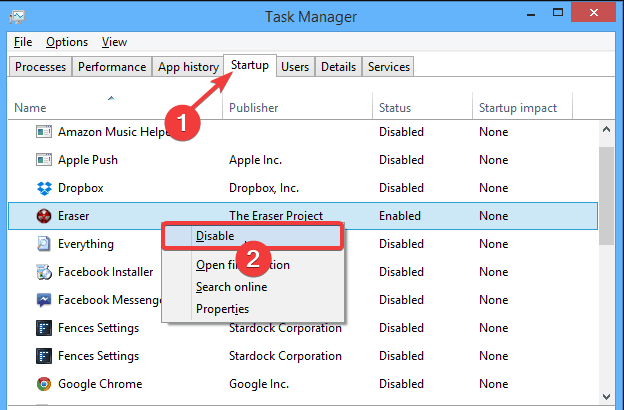
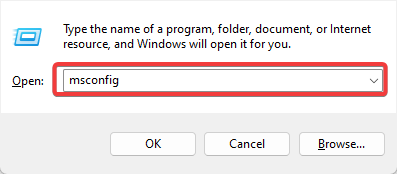
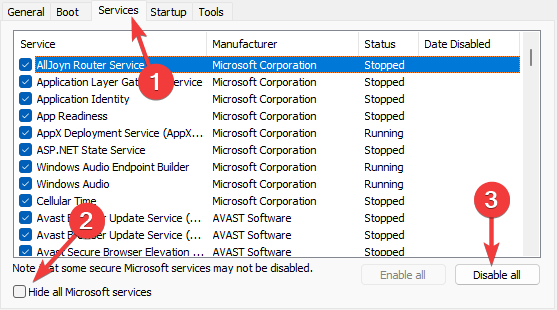
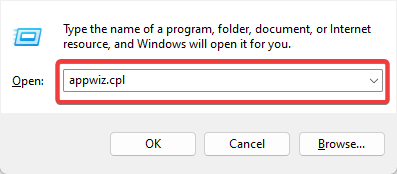
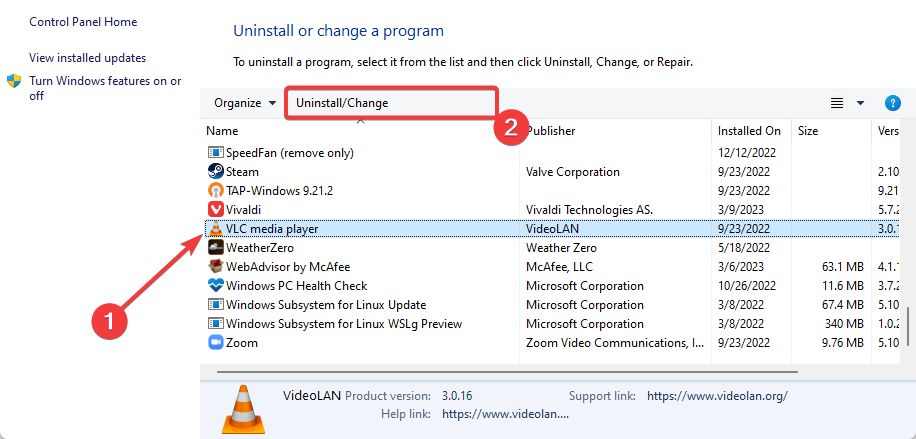
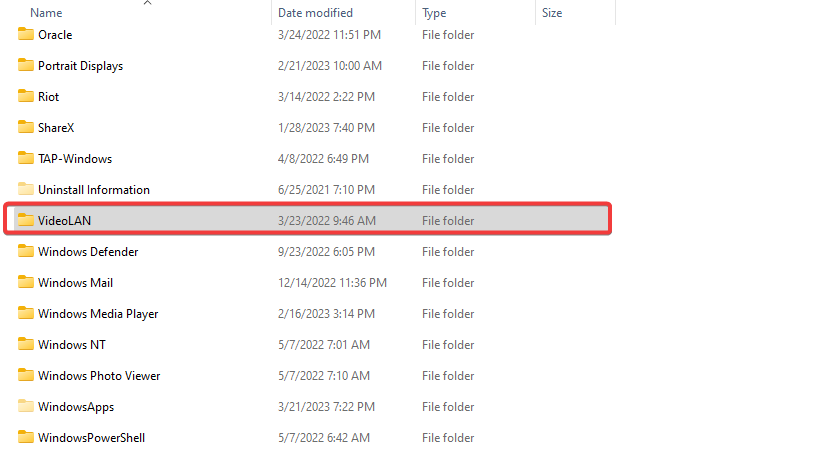
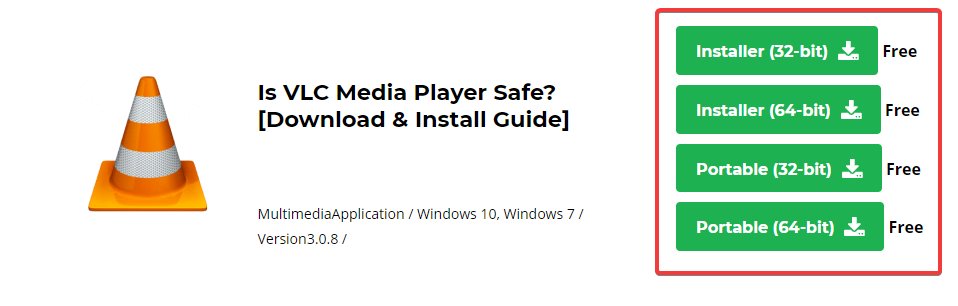
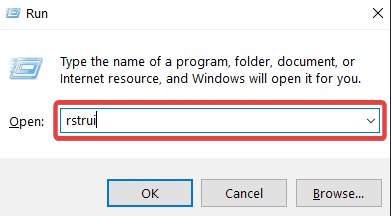
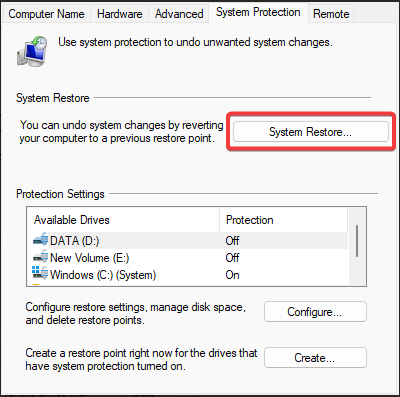
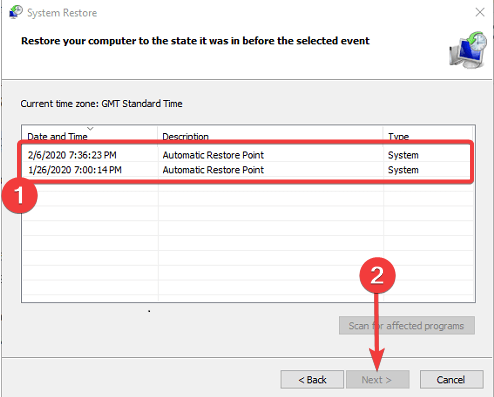









User forum
0 messages