Malwarebytes won't open? Use this troubleshooting guide
5 min. read
Updated on
Read our disclosure page to find out how can you help Windows Report sustain the editorial team. Read more
Key notes
- When their computer got infected with malware, many users noticed Malwarebytes won’t open.
- An efficient Malwarebytes troubleshooting should start with installing again this program.
- The Chameleon utility can solve the situation when Malwarebytes will not open in Windows.
- Some users reported that running programs as an admin fixes Malwarebytes not running issue.

Malwarebytes offers a plethora of amazing protective features in all their security tools. Their main suite, called Malwarebytes Anti-Malware is currently one of the most popular antimalware solutions on the market.
However, some users have had a hard time starting the tool and accessing it, as Malwarebytes won’t open after the update. For others, Malwarebytes won’t open or uninstall.
- Reinstall Malwarebytes Anti-Malware
- Run Malwarebytes Chameleon
- Run Malwarebytes as an administrator
- Try running Malwarebytes in the Safe mode
- Rename the mbam.exe to explorer.exe
- Use another antivirus
This is most likely a virus issue, where the malicious software blocks the execution of the anti-malware executable. We offer some solutions for this problem below, so make sure to check them out.
What can I do if Malwarebytes Anti-Malware won’t open?
1. Reinstall Malwarebytes Anti-Malware
- In the Windows Search bar, type Control, and open Control Panel.
- Choose Uninstall a program.
- Uninstall Malwarebytes Anti-Malware.
- Navigate to here and download the latest version of Malwarebytes Anti-Malware.
A clean reinstallation should provide the resolution for the problem at hand. After you successfully remove Malwarebytes Anti-Malware from your PC, download and install the latest version.
Don’t forget to keep your credentials, so you can activate them right away.
For this solution to work, you need to make sure that you trust the source from which you are about to download the program. We strongly recommend you use the official website of the manufacturer for this job.
On the other hand, you can try another antivirus solution that has Malwarebytes features or even more. You need to document first and pick the best antivirus software for Windows 10.
2. Run Malwarebytes Chameleon
- Open Start and scroll until you reach Malwarebytes Anti-Malware.
- Expand the Malwarebytes Anti-Malware.
- Choose Tools and then select Malwarebytes Anti-Malware Chameleon.
- The elevated DOS windows should appear so press Enter to continue.
- This should open and automatically update the stable version of the Malwarebytes Anti-Malware suite.
- Scan for malware immediately and restart your PC afterward.
In these unwelcome scenarios when you can’t start Malwarebytes, we can safely turn to Malwarebytes Chameleon. This built-in utility is there to start Malwarebytes when the usual ways fail you.
If Malwarebytes is unable to connect the service, this tool should work its magic. After the Malwarebytes Anti-Malware suite starts, immediately run the in-depth scan.
Usually, you’ll need to do this only once. Once Malwarebytes remove threats, everything should get back to normal.
3. Run Malwarebytes as an administrator
- Navigate to
C:/ProgramFiles/MalwarebytesAnti-Malware - Right-click on the mbam.exe and choose Properties from the contextual menu.
- Open the Compatibility tab.
- Check the Run this program as an administrator box and confirm changes.
This is a long-shot solution, especially since most of the users run their system with an administrative account already.
However, if that’s not the case (more common on earlier Windows iterations), it’s advised to run the application with administrative permission.
4. Try running Malwarebytes in the Safe mode
- During the startup, when the Windows logo appears, press and hold the Power button until the PC shuts down.
- Power on the PC and repeat the procedure 3 times.
- The fourth time you start the PC, the Advanced recovery menu should appear.
- Choose Troubleshoot.
- Select Advanced Options and then Startup Settings.
- Click Restart.
- Choose Safe mode with Networking from the list.
- Start Malwarebytes and scan for malware.
- Restart PC afterward and check whether the Malwarebytes start or not.
As you probably already figured out, the main goal here is to get Malwarebytes to run once. After that, the tool will remove all threats, including the ones preventing it from working.
Now, another way to do so while avoiding a third-party infliction is to boot your system into the Safe Mode with Networking.
This should vastly limit malicious software and you should be able to start Malwarebytes without major problems along the way.
5. Rename the mbam.exe to explorer.exe
- Navigate to
C:/ProgramFiles:/MalwarebytesAnti-Malware - Right-click on the mbam.exe and choose Rename from the contextual menu.
- Rename mbam.exe to explorer.exe and run it.
Some users managed to get the Malwarebytes Anti-Malware suite to start by renaming the executable file. There’s a high chance that its execution is prevented by a malicious presence.
You’ll need administrative permission in order to rename this file. And, after you’ve managed to start Malwarebytes, perform a scan and get the executable file its default name. It should work now.
6. Use another antivirus
The situation that caused Malwarebytes not to open may be caused by the operating system being infected with viruses or malware. We recommend you use third-party software in this regard and solve this issue.
This is a fast and light software that can be used by everyday users or dedicated gamers to protect their computers. It can be used on any Windows, Mac, and Linux devices.
Feel free to watch your favorite movies, play some of the newest games available or create amazing presentations for your work or school. Once it starts scanning and repairing your system, this software will not require a lot of your computer’s resources.
The third-party software will scan, detect and remove any viruses, spyware, worms, ransomware and all types of malware it detects. It also contains a battery saver feature, that will allow you to stay unplugged and online longer.
This software has an intuitive setup which means you can easily install it, renew it, and upgrade it. Once it has cleaned your computer of any harmful files, the Malwarebytes Anti-Malware will open without any errors.
With that said, we can conclude this article. If you have any additional questions or suggestions, feel free to tell us in the comments section.
If the problem is persistent, don’t forget to contact the official support and provide the necessary logs and screenshots.
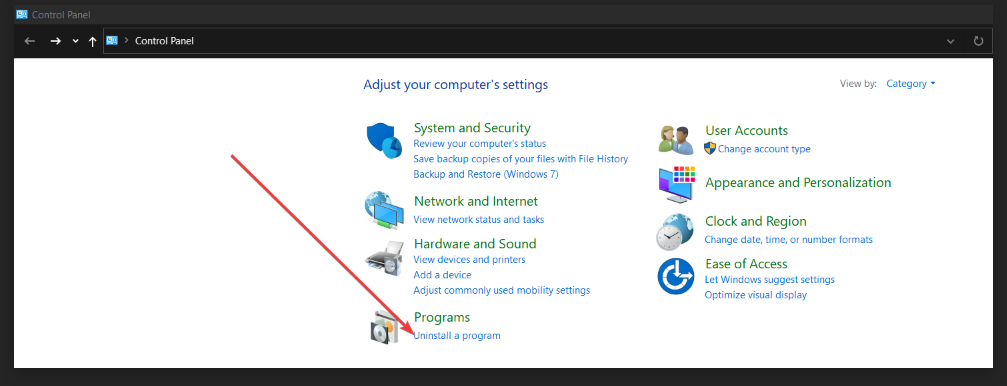

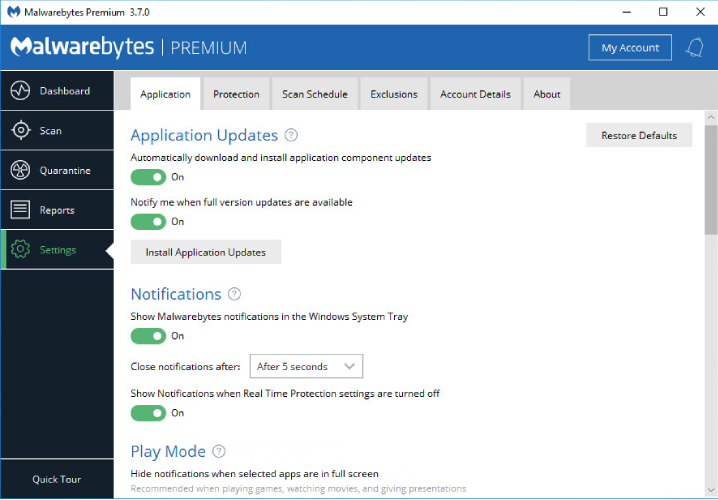
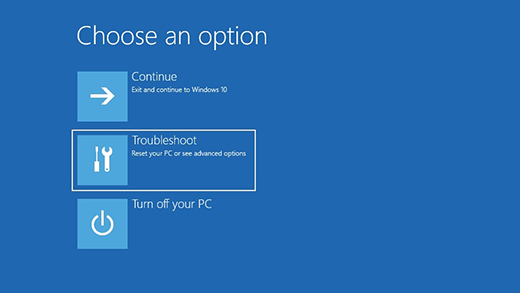

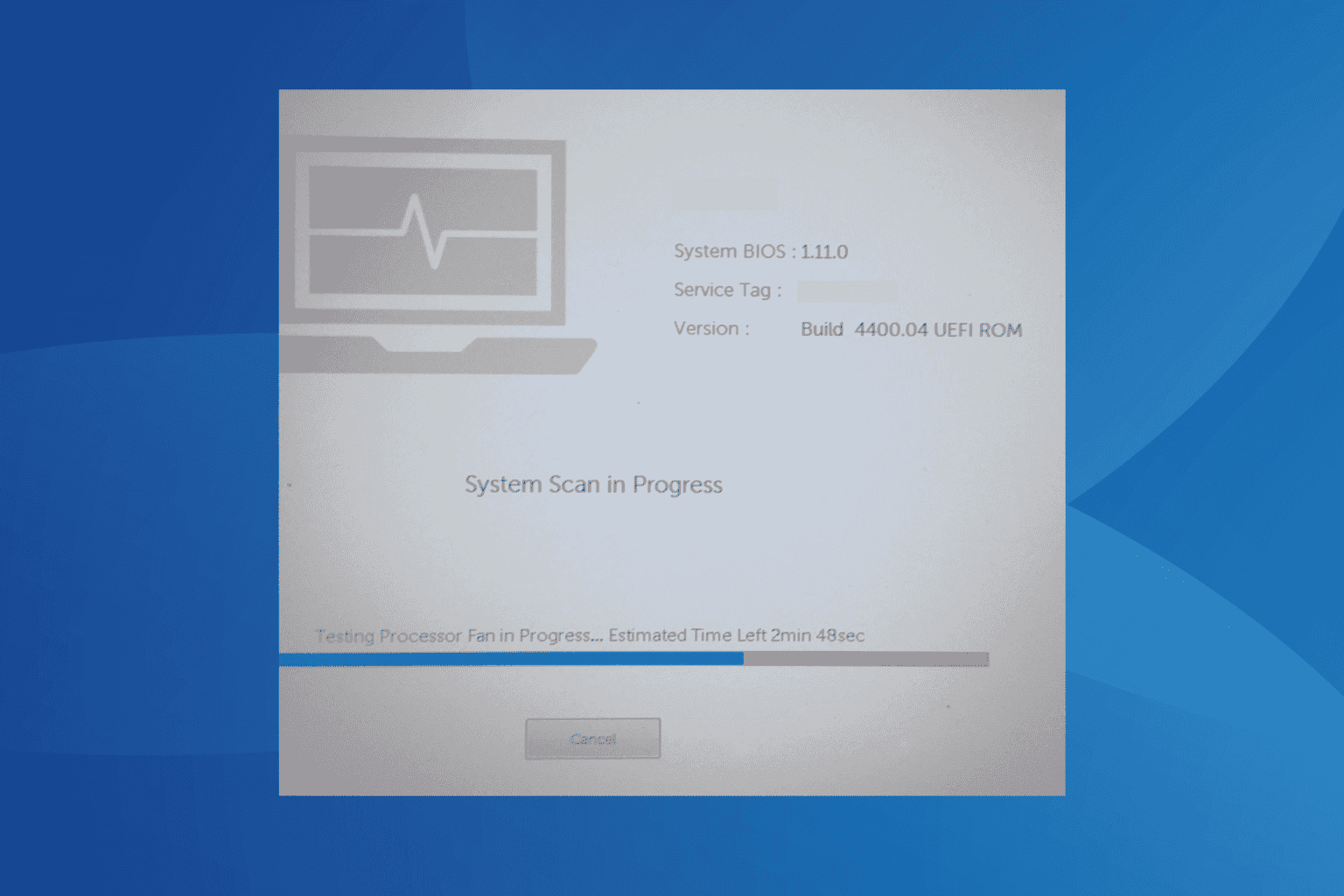
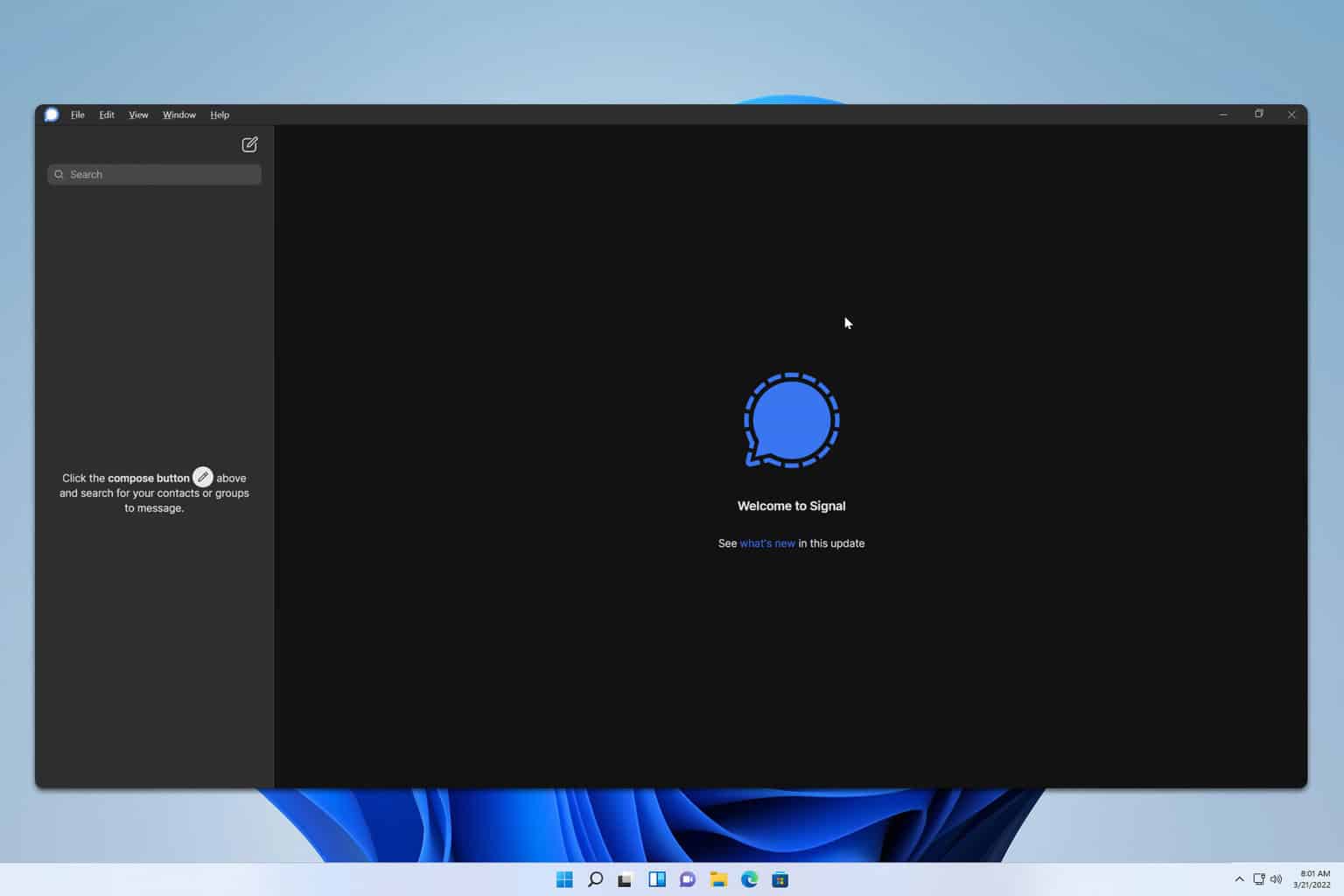
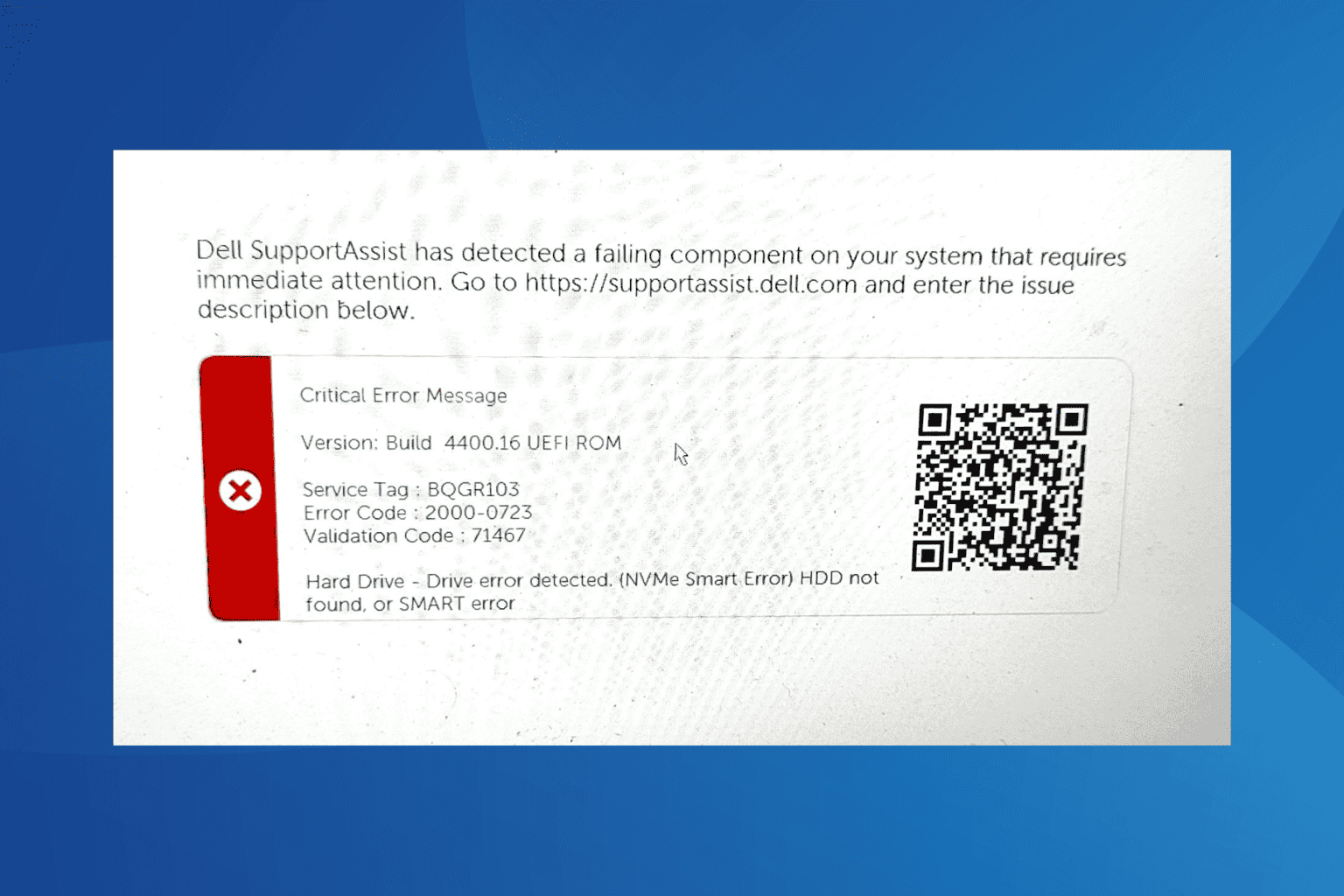
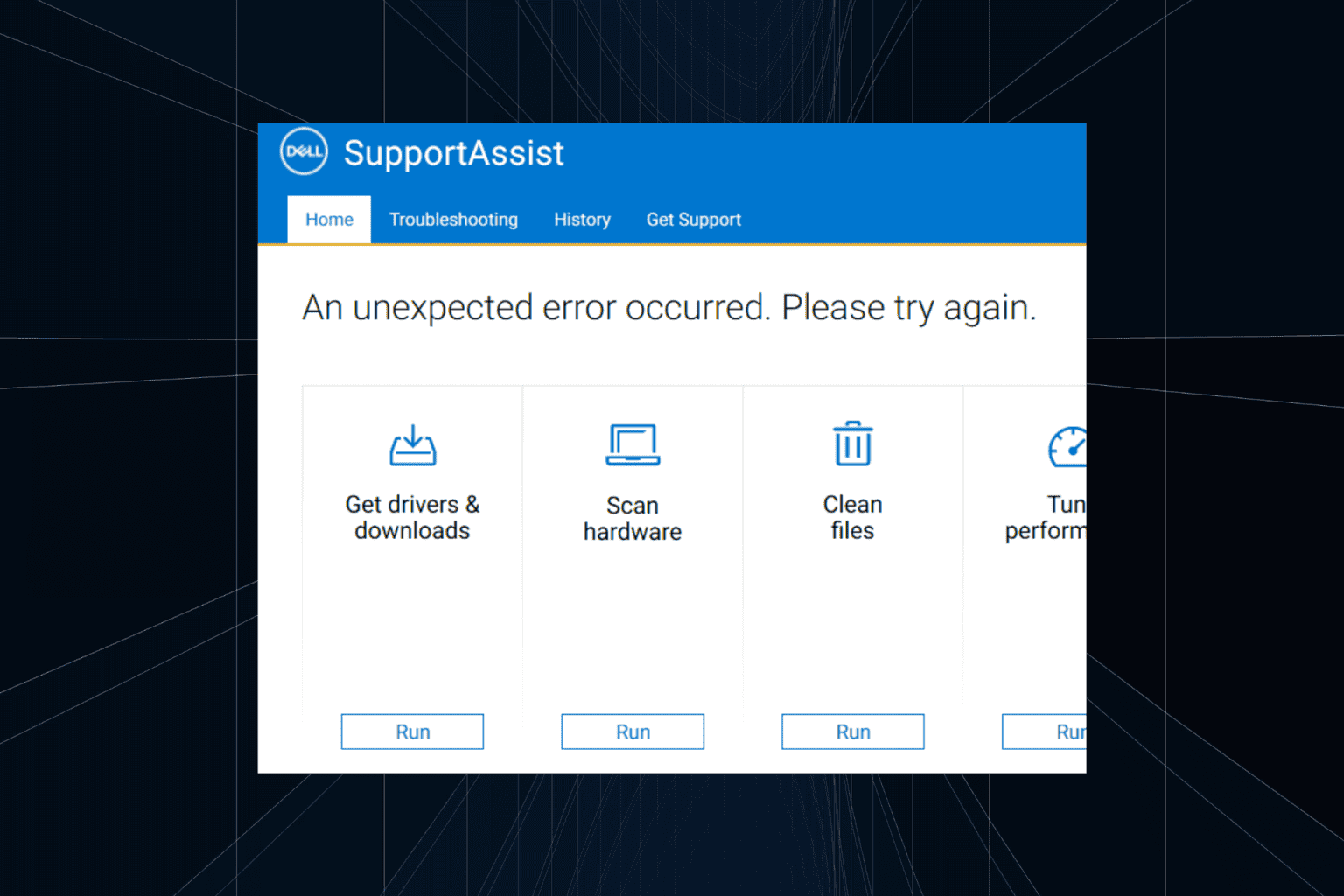
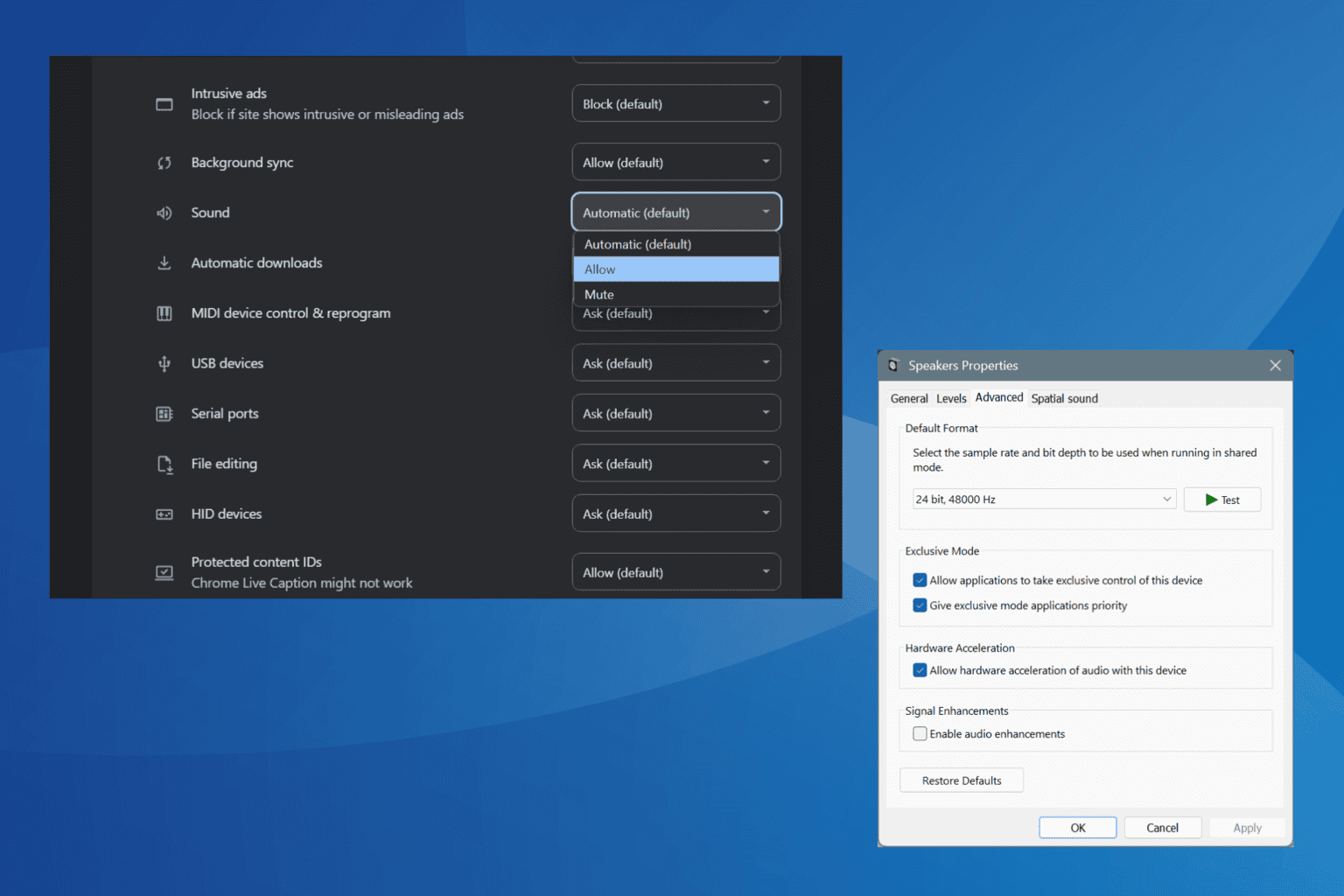
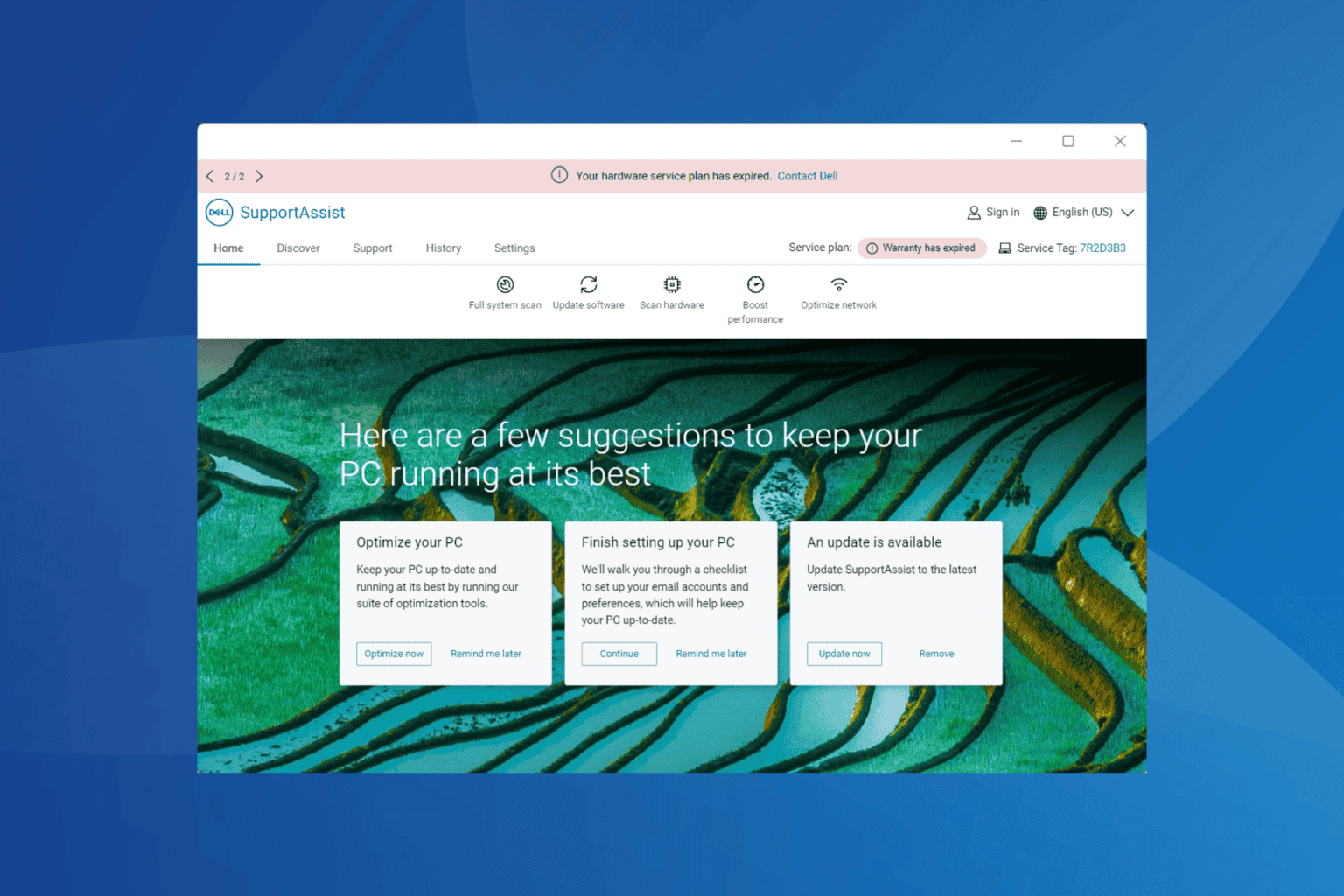
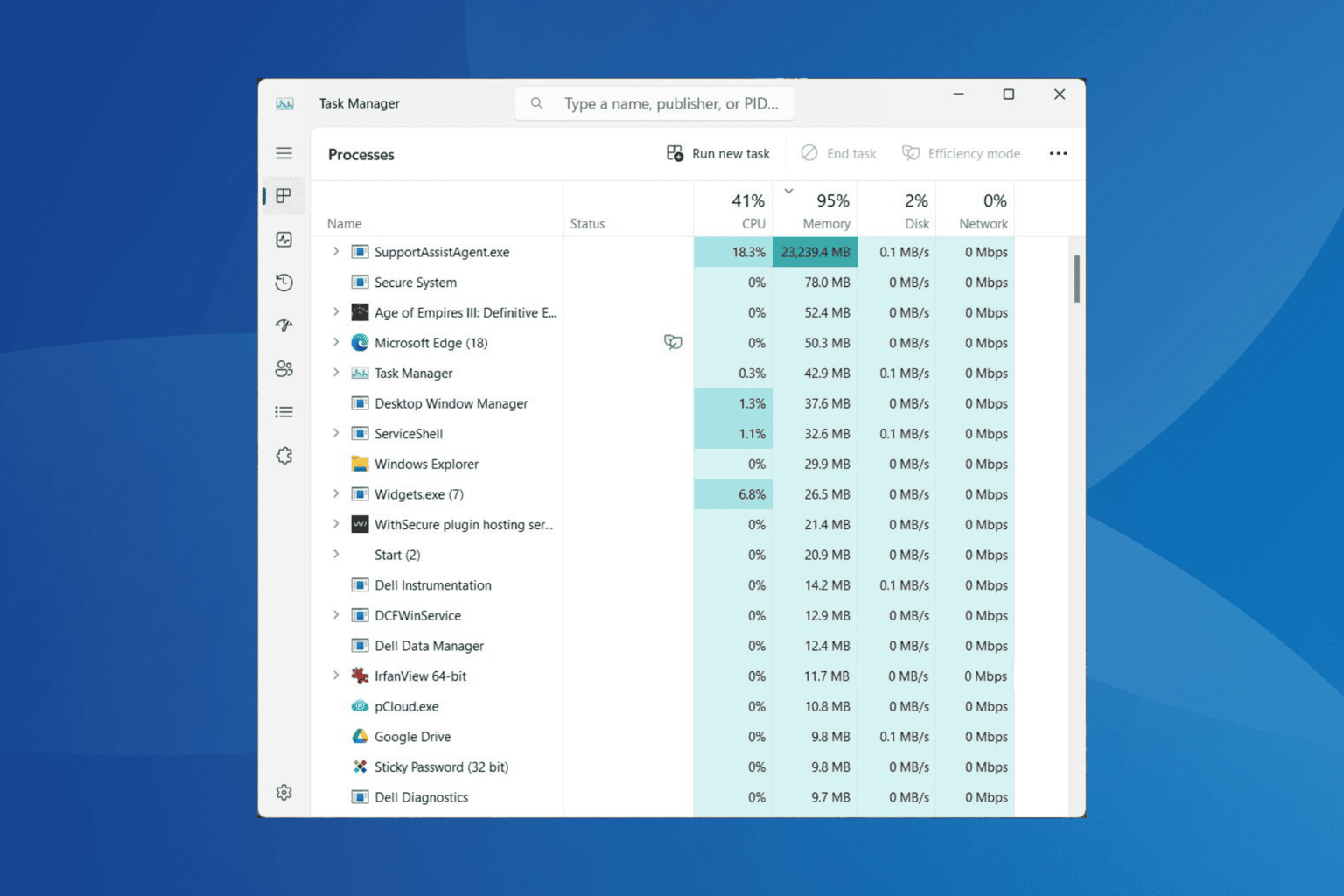
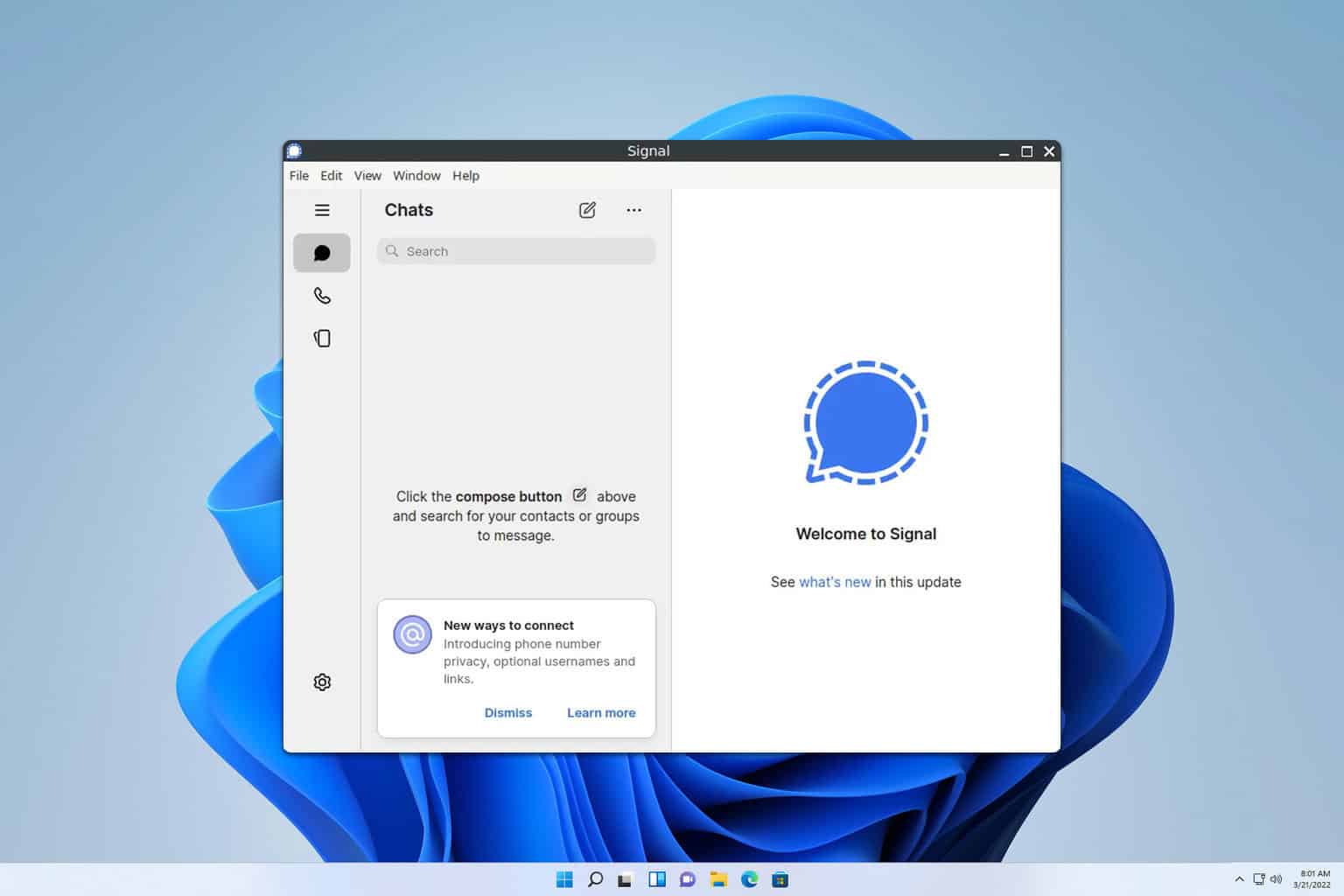
User forum
0 messages