HP Printer Not Printing Black [Solved For Good]
Always remember to add a genuine Hewlett-Packard cartridge to the printer.
5 min. read
Updated on
Read our disclosure page to find out how can you help Windows Report sustain the editorial team. Read more
Key notes
- Many users complained that their HP printer is not printing black when they need to use it.
- If you are one of those who wonder why is my HP printer not printing black ink, find here the best solutions.
- Your HP Printer won't print black if your printhead alignment is incorrect, your cartridge is not genuine, you are out of ink, etc.
- The Printer troubleshooter can greatly help when you don't encounter this kind of issue.

Hewlett-Packard printers usually print documents without any hiccups. However, some users have stated on forums that their HP printers don’t print black ink.
Most users will, at first, no doubt assume that their printers have run out of ink. However, the printers don’t print black, even though the cartridges still include some black ink.
There are some easy methods to fix the HP Printer not printing black issue, so be sure to check them out below. We have solutions for when your printer won’t print in black but has ink.
How can I fix the HP Printer not printing black issue?
1. Clean the printhead
HP printers with clogged printhead nozzles don’t usually print black ink. Thus, cleaning the printhead is a solution discovered by some users whenever their HP Printer won’t print black.
Note that you might need to do that a few times to fully restore print quality. How you clean a printhead can vary slightly between different HP printer models.
You can usually select a Deep Cleaning or Clean Printhead option from a Printer Maintenance menu on an HP printer’s control panel.
Selecting that option might then print a page showing some pattern output for various colors.
So make sure there is some paper loaded in the printer before selecting to clean the printhead. Check out your printer’s manual for more specific details on how to clean its printhead.
2. Open the Printer troubleshooter
- Windows 10 users can open the Printer troubleshooter by clicking the Cortana Type here to search button on the taskbar.
- Enter printer in the search box, and select Printers & scanners.
- Select Troubleshoot your printer, and click Run the troubleshooter.
- Choose your HP printer model listed in the troubleshooter’s window.
- Then press the Next button to fix the printing with the troubleshooter.
Windows includes a Printer troubleshooter that can come in handy for fixing printers when they don’t print as expected.
So that might provide some fixes for the HP Printer black ink not working issue. Follow the guidelines above to open the Printer troubleshooter.
3. Fix the printing with HP Print and Scan Doctor
- Download the HP Print and Scan Doctor software’s setup wizard.
- Click HPPS.dr.exe in the to install HP Print and Scan Doctor.
- Select Start to choose your HP printer, and then press the Next button.
- Select the Fix Printing option.
- Thereafter, the software might display wrench icons that highlight it fixed something. If so, close the troubleshooter and try printing again.
- Alternatively, you might see an X icon. If so, continue with the troubleshooter and follow the instructions it provides to fix the issue.
Alternatively, Hewlett-Packard printer users can also utilize the HP Print and Scan Doctor utility to fix printing.
That’s a troubleshooter more specifically designed for Hewlett-Packard printers. Users can fix printing with HP Print and Scan Doctor as follows.
Also, if your HP Envy printer doesn’t print after Windows 10 upgrade, take a closer look at our guide to fix this issue in no time.
4. Add a genuine Hewlett-Packard cartridge to the printer
Third-party ink cartridges don’t always work so well on Hewlett-Packard printers.
As such, replacing a third-party cartridge with a more official Hewlett-Packard cartridge might fix an HP printer that’s not printing black ink.
The HP website includes a search box where users can enter their printer models in a search box to find compatible ink cartridges for them.
Also note that there are fake, counterfeit HP ink cartridges. This might explain why your HP Printer won’t print in black ink.
So it might be worth checking if your cartridge is a fake.
HP printer users can check for fakes by scanning the QR codes on the cartridges with a QR scanner or SureSupply app.
Alternatively, users can enter serial numbers on the cartridge labels at the Hewlett-Packard verification page to validate them.
5. Replace cartridges that are low on ink
This goes without saying, but, if you experience that your HP Printer is not printing black, it might just be out of ink or low on it.
Most users will probably check the ink levels when a printer stops printing black ink. However, some users might overlook replacing a cartridge if it’s not completely out of ink.
It would help if you replaced the black ink cartridge when it’s very low on ink, but not necessarily completely out of ink. An exclamation mark on the ink level indicator highlights when a cartridge is running low on ink.
So replace the black ink cartridge if you see an exclamation mark for it on the printer control panel’s ink level indicator.
6. Align the printhead
A printer might not print black ink if it has not been calibrated. Thus, calibrating an Hewlett-Packard printer by aligning its printhead might fix its printing.
Most HP printers will include an Align Printhead option on their Printer Maintenance or Tools control panel menus that users can calibrate with.
Selecting that option will then calibrate the printer and print an alignment page. HP printer manuals will provide more specific printhead alignment guidelines for their respective models.
The above resolutions will probably fix HP printers so that they print black ink. If the above resolutions still don’t fix the printing, the printer itself might need repairing.
One of our readers also pointed out that this issue might be caused by a malfunctioning sensor that wrongly detects that the cartridge still has ink although in reality there is none left.
The solution to this problem is actually to install a new black ink cartridge on the printer.
Users can return HP printers that are still within their warranty periods to the manufacturer for repairs. So check the warranty period of your printer to see if you can return it to Hewlett-Packard.
We hope you managed to fix your HP Printer not printing black issue with our methods. Also, for more solutions or other questions, please access the comments section below.
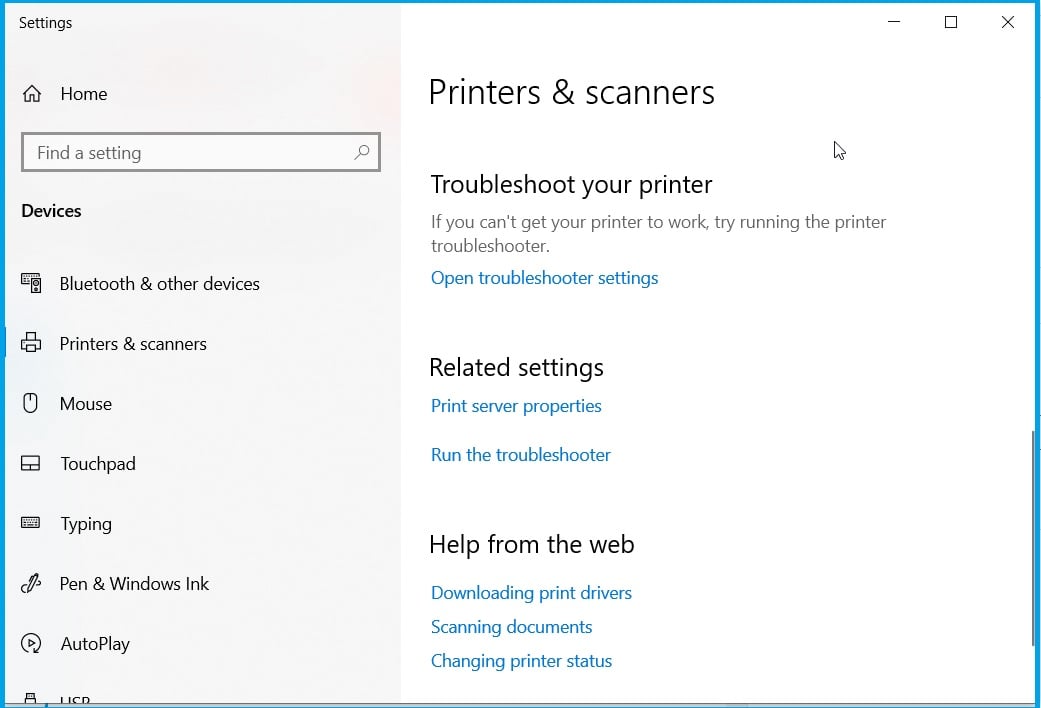
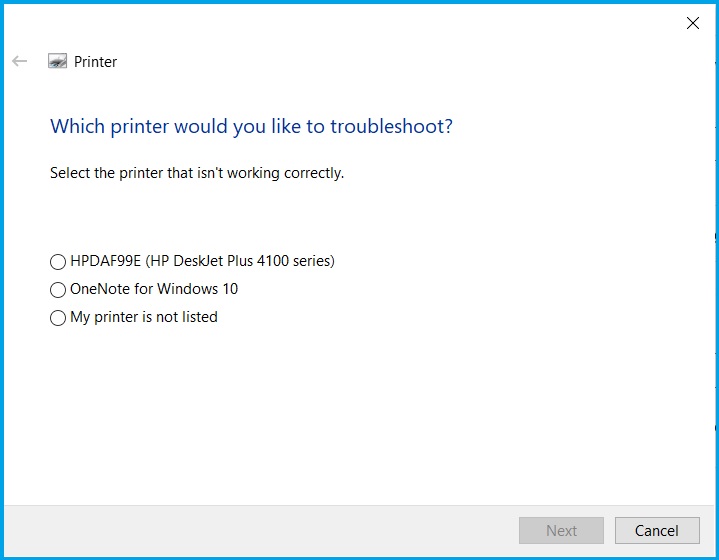






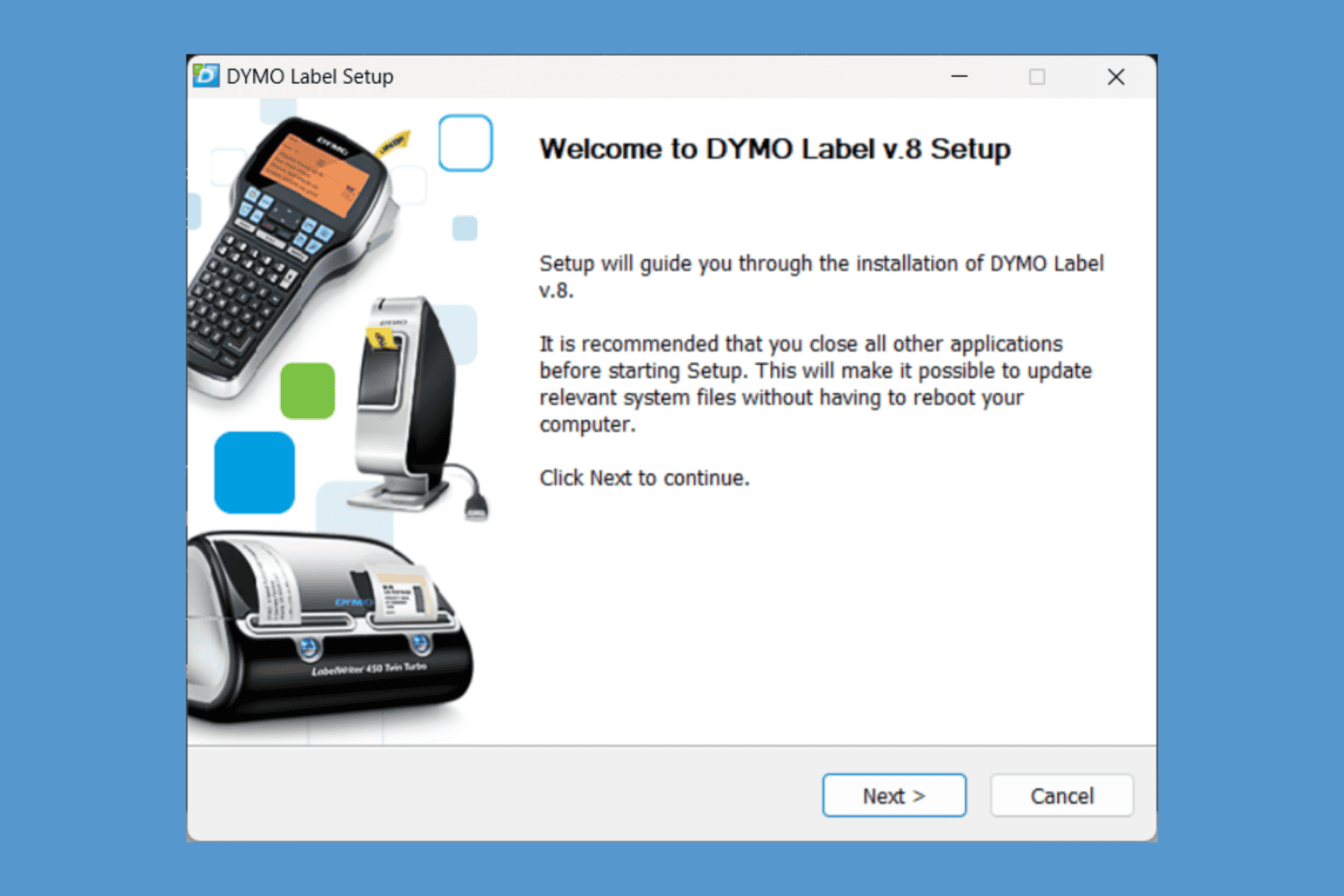

User forum
3 messages