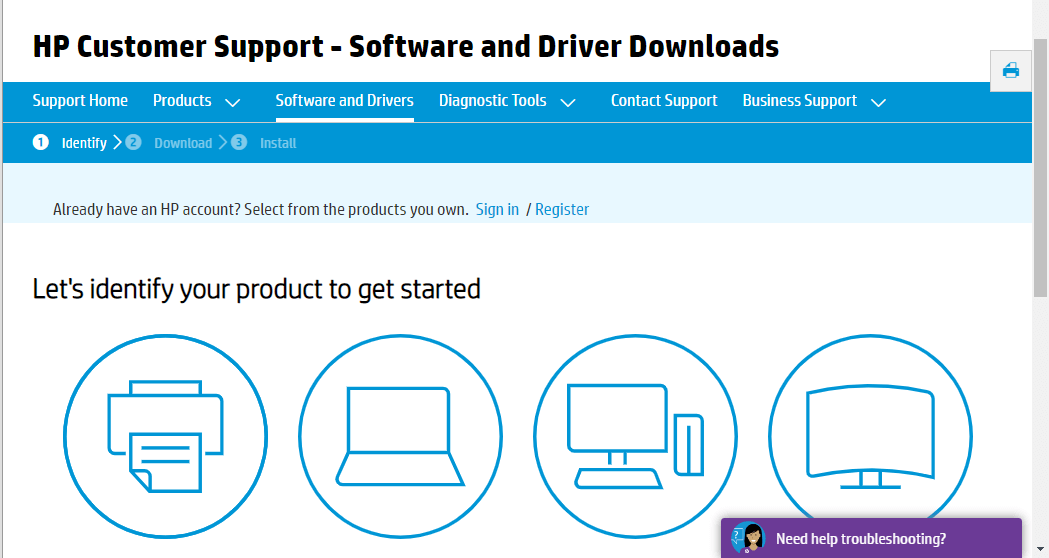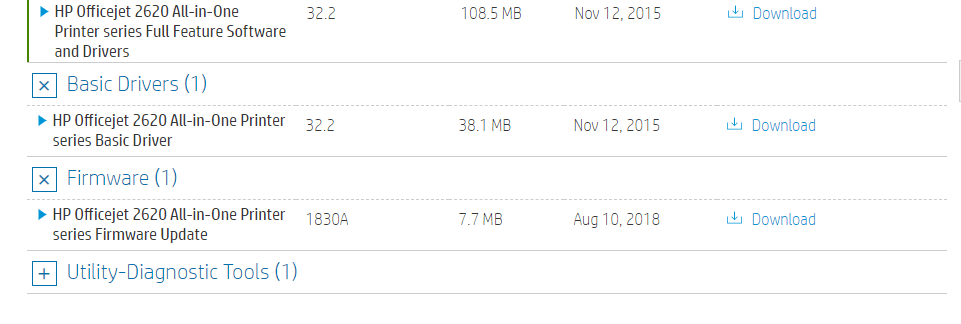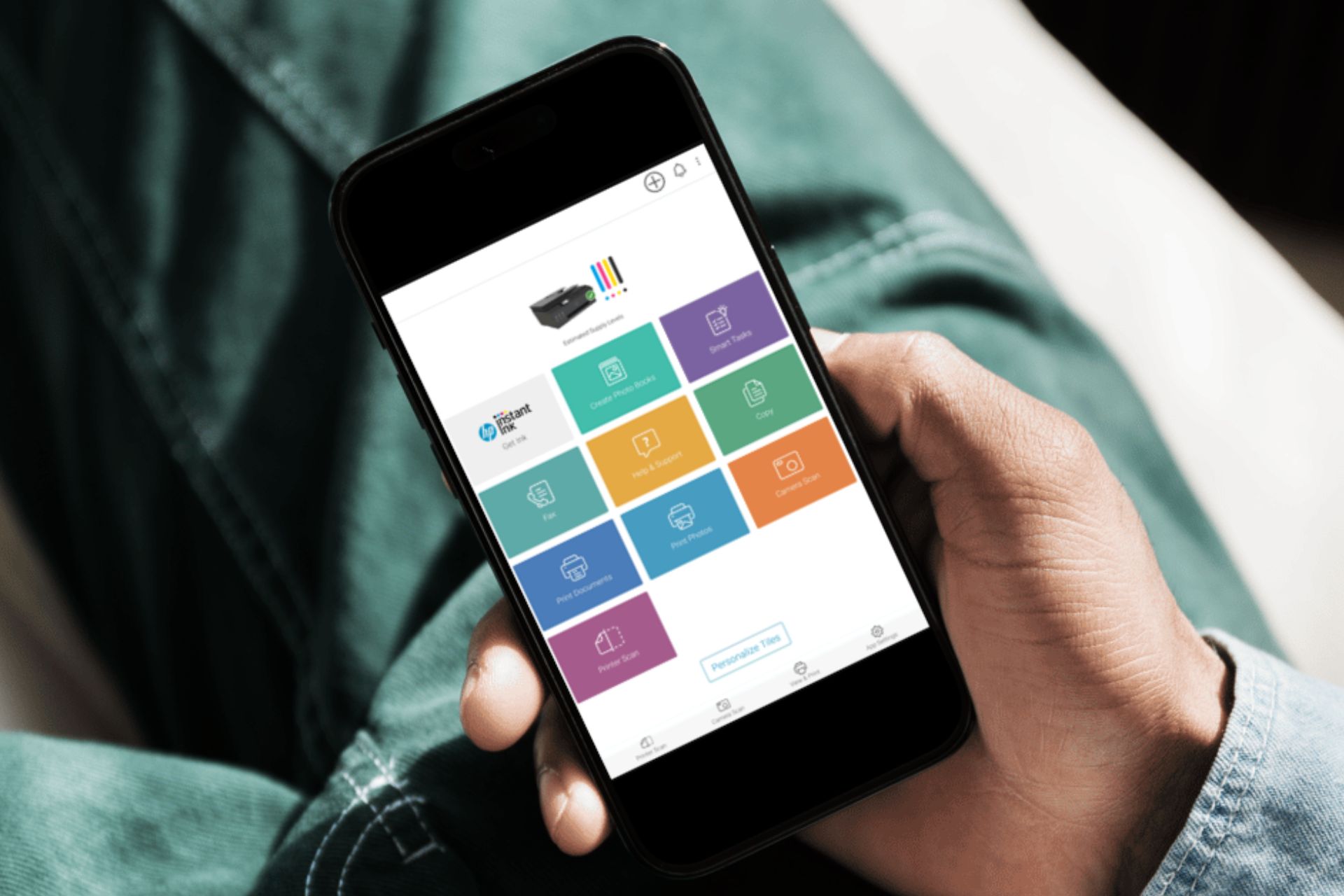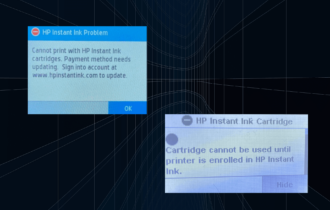How to fix Missing or Failed Printhead Error [HP Printers]
Make sure the printhead is properly seated
7 min. read
Updated on
Read our disclosure page to find out how can you help Windows Report sustain the editorial team Read more
Key notes
- HP produces several color inkjet all-in-one printers. Their most famous line is called Officejet.
- Depending on your HP printer model, ensure the printhead latch is securely closed, or the cartridges are firmly installed.
- If a printhead error still shows, reset the printer and update the drivers.
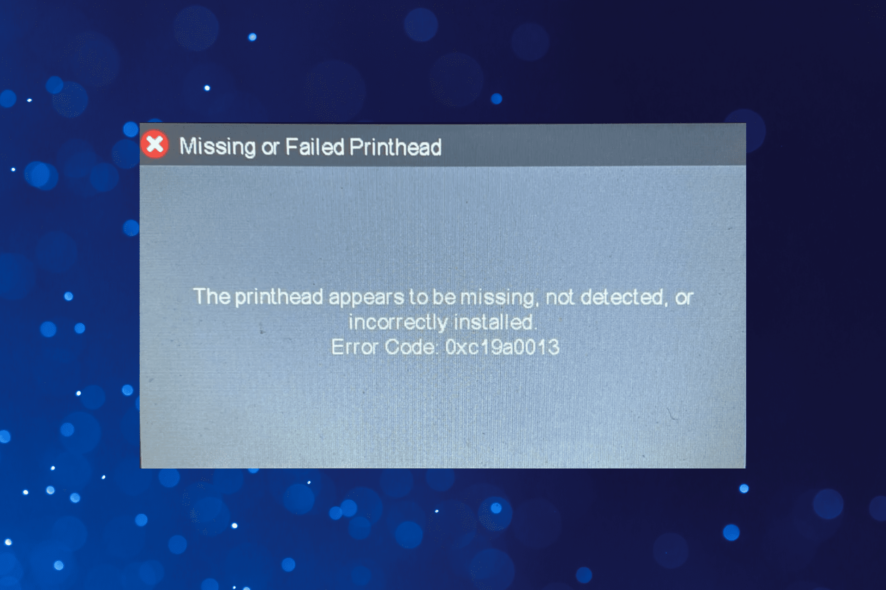
The Missing or failed printhead error arises for some HP printers. That error message appears on the printer’s control panel display and states The printhead appears to be missing, not detected, or incorrectly installed.
The error is generally seen with old printers, but several users reported seeing the message with their printer after only a few months of use.
So, why does this happen, and what triggers it? Don’t worry; we’ll try to cover everything in the solutions below.
What causes printhead failure?
Printhead failures are generally due to physical issues; most commonly, it’s the ink nozzle’s clogging. If the printer is not used regularly, the ink might dry out and block the nozzle.
Also, excessive usage of the printer can lead to damage to the printhead. Every time you print a sheet of paper, the physical contact between it and the printhead nozzle will cause minor wear and tear, affecting its functioning in the long run.
Besides, the printhead may be loose, or the cartridges incorrectly identified, and both these would seem like a missing or failed printhead. So, make sure to check for these as well.
And it’s a known fact that the printhead will eventually fail. While some may print as many as 15,000 sheets before failure, others might stop working at 2000-3000 prints. It all depends on maintenance and the usage frequency.
How can I fix the Missing or failed printhead error?
1. Reset the HP Printer
- First, try resetting the HP printer. To do that, switch on the printer if it’s off.
- Then remove the power cord from the back of the printer.
- After that, unplug the power cord from the wall.
- Then, plug the printer’s power cable back into the wall socket for a few minutes.
- Plug the power cable into the back of the printer.
- Then switch the printer on.
This should fix the HP Missing or failed printhead error. In case it doesn’t work, head to the following method.
2. Reseat the HP Printer’s Printhead
- Some users might need to reset the printer’s printhead. Users need to open the cartridge access door by pulling the slot forward to the left of the printer.
- Pull the power cable out from the back of the printer to unplug it, ensuring that the carriage will not move in any way.
- Next, lift the latch on the right of the carriage.
- Pull the printhead slightly out of the carriage, but don’t altogether remove it from the carriage.
- Then place the printhead firmly back into its carriage so it’s fully seated.
- Remember to flick the carriage latch down before closing the cartridge access door.
- Then users can insert the power cable back into the printer.
- Turn the printer on.
3. Clean the Ink Cartridge
Cleaning ink cartridges might also resolve the Missing or failed printhead error for some users.
To do that, remove the ink cartridges from the printhead. Next, gently wipe the cartridges’ copper contacts with a lint-free cloth and distilled water. Then dry the cartridges with a dry cloth before inserting them back into the printer.
Check if you still see Printhead: missing, failed, or incompatible. If the problem persists, try the following method.
4. Update Printer Firmware
- Make sure the printer has the latest HP firmware. To do that, open the Software and Driver Downloads page for HP printers in a browser.
- Click Printers, enter the required model number, and press the Submit button.
- Expand the Firmware category on the printer’s software page.
- Click Download to save the firmware listed there to a folder.
- Open the folder that includes the downloaded firmware. Then open the firmware file and follow the on-screen instructions to install the latest firmware.
5. Replace Non-HP Cartridges
If none of the above resolutions work, users might need to replace their cartridges. That’s especially the case if they’re using non-HP cartridges. Make sure the replacement is a genuine HP cartridge pack.
Those are some fixes that might resolve the Missing or failed printhead error. However, some users might need replacement printheads.
Users with printheads covered with warranties can get printhead assembly kits from HP, with which they can install both new printheads and cartridges.
Here are some of the known printhead issues shared by users:
- Missing or failed printhead HP 8600: Simply removing the cartridges and reseating them should fix the problem.
- Missing or failed printhead HP 8610: A loose printhead can cause the error. Open the printer cover and check if the printhead is suitably seated.
- HP OfficeJet Pro X476dw MFP Missing or failed printhead: Encountered by several users, the fixes listed here should work.
- Missing or failed printhead HP 8625: Try resetting the printer in addition to checking for physical issues.
- Missing or failed printhead HP 6600: Make sure to unplug the printer from the power source for at least 15 seconds and then plug it back in.
- HP OfficeJet Pro X576dw Missing or failed printhead: Some models have been found to throw errors due to improper cable connections. We recommend you contact HP customer support.
- Missing or failed printhead HP OfficeJet 8620: The error is generally encountered after changing the cartridges if it disrupts the printhead’s position. So, check for that.
- Missing or failed printhead HP 6700: Make sure the printer is directly connected to the power source, and if that doesn’t work, update the firmware.
Are printheads expensive?
Printheads are indeed an expensive component, and that’s the reason many users replace the printers instead of purchasing a new printhead when this problem occurs.
Looking at the available options, even the economical printheads cost $100 or more. A significant reason is that manufacturers initially sell the printer at a low cost, and the consumables and components are priced higher to make a profit.
How do you know if your printhead is damaged?
The signs are pretty evident even if you don’t receive the Missing or failed printhead error. The print quality is affected depending on the severity of the damage to the printhead, and the printer won’t work in case of absolute failure.
Also, if the prints are hazy, the colors are missing or distorted, or there are stripes on the sheet, it all points to damage to the printhead.
Is it worth replacing the printhead?
There is no absolute answer to this question, but it depends on several factors. For instance, how long the printer has been in use, whether it’s still under warranty, and the cost of replacing the printhead.
Say the printer is a few years old and is well past the warranty period; it only makes sense to replace the printer instead of the printhead. The latest printers have several advanced features and offer a low CPP.
If the printer is still in the warranty period or is just out of it, it only makes sense to replace the printhead since it would be more economical as the printer still has a few years left.
Now that you have a basic understanding of printheads and their issues, here are some resolutions for the Missing or failed printhead error on the HP OfficeJet printer.
That’s all there’s to the Missing or failed printhead error encountered by users. Though the problem is generally faced by HP printers, other printers, like the ones manufactured by Epson, are prone to it.
In case you have an HP 6830 printer, our Fixing missing or failed printhead errors on your HP 6830 Printer guide is a great source of information.
Also, find the best printers with cheap ink to keep the printing cost low.
If you have any other queries or know of a solution that’s not listed here, drop a comment below.