Fix: Error 0xc004f200 on Windows 10 & 11 [Activation, Office]
The quickest way to fix this is to run the Activation troubleshooter
10 min. read
Updated on
Read our disclosure page to find out how can you help Windows Report sustain the editorial team. Read more
Key notes
- The Windows activation error 0xc004f200 can be caused by a faulty OS update.
- An easy yet surefire solution to this problem is to run the Windows Activation troubleshooter.
- Another excellent fix you can try is to uninstall the faulty update and restart your PC.
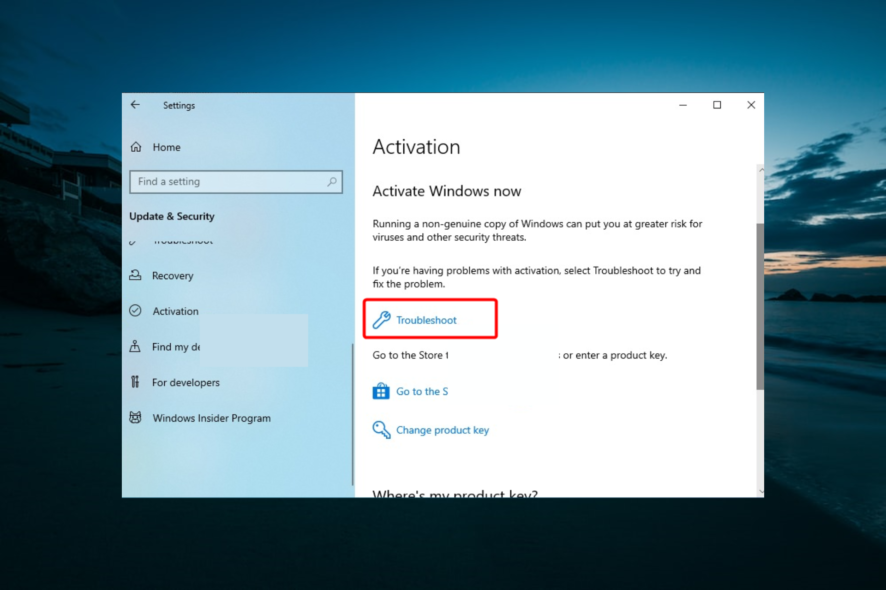
One of the most strange errors users of Microsoft Windows receive is the 0xc004f200 Windows, not a genuine error.
I say strange because it pops up even when using a valid Windows activation key. It is more interesting that Windows could have been showing it’s activated all along and working seamlessly, only to claim it lacks a genuine activation abruptly.
What follows are ongoing issues, including the operating system disabling some features. And again, the xc004f200 complications are not limited to Windows and will sometimes surface when transferring Microsoft Office to new PCs.
Well, don’t fret if this problem has confronted you, as we have prepared surefire solutions to this issue, as we did for the Windows 10 Activation Error Code 0xc004f211.
But before we discuss them, let’s see what triggers the 0xC004F200 (not genuine) warning.
What causes error 0xc004f200?
Most users have been encountering this issue after an update. For others, it’s when installing Office software on new PCs or after a hardware upgrade.
Now, the issue is not due to a software misconfiguration, but rather because of the nature of Microsoft’s licensing arrangements.
For instance, your MSDN key or TechNet Product Keys may become blocked if used in other machines since they are meant to be used by a single person.
But you may be able lucky and manage to use it for a while before the system senses. Your luck runs out with a system change, for example, after reinstalling Windows.
Again, despite users being aware of the strict Microsoft licensing terms, some users still give away product keys illegally or resell them on auction sites. Microsoft usually detects once such a key has been installed in a second machine and blacklists it, preventing further use.
So in short, the error emanates from Microsoft thinking that your software is pirated and happens to even users who have installed genuine programs.
How do I fix error code 0xc004f200?
Here are our recommended ways to get rid of this challenge.
- Change The Windows Product Key
- Uninstall latest Updates/Roll back changes
- Try the Activation Troubleshooter
- Do A Complete Reinstall
- Reactivate Windows
- Contact Support
1. Change The Windows Product Key
You may get this fault if you reinstalled Windows using other media but the valid Recovery disks for your machine.
In such a case, you need to change the Product Key and install the one printed on your COA (certificate of authenticity) sticker.
Steps:
- Locate the COA sticker the on your computer case.
- Press the Windowskey + R.
- On the Search box, type SLUI.EXE 3
- Enter the License Key from the sticker when requested then follow the subsequent instructions.
- The following Windows will appear at the end confirming that your Windows has now been activated.
2. Uninstall latest Updates/Roll back changes
Uninstalling the Windows Update which brought about the error also solves the problem in some cases. This is the update you lastly did prior to receiving a 0xC004F200 warning for the first time.
Steps:
Windows 7/Vista
- Click Start then select Control panel.
- Choose System and Security.
- Under Windows Update, select View Installed Updates.
- Look for the relevant update then right-click it and choose Uninstall. This will remove the trouble-causing update.
- Restart your computer in normal mode.
Windows 8/8.1
- While in the Starting screen, swipe up or click on the down arrow icon (facing downwards). This brings up the Apps screen.
- Scroll inside the Apps section until you access the Windows System area. You will notice the Control Panel below there. Click it.
(For 8.1 just click the Start button then type “Control Panel” in the search box to perform a quick search )
- Go to Programs and look for Programs and Features.
- Click on the View Installed Updates.
- Select the update you need to uninstall and Right-Click on it. Choose Uninstall.
- Confirm that you wish to proceed with the uninstallation by Click on Yes when asked by the UAC (User Account Control).
- Click on Uninstall when UAC asks you to save /close the opened application.
- Reboot your computer as soon as it completes the Uninstallation. The error will hopefully go.
Windows 10
- Click Start then tap on Settings.
- Click on the Update & security tab.
- Again click on the Windows Update option.
- Now tap on the Update history tab.
- Now you click on Uninstall Updates.
- From the list of Windows 10 updates, choose the unwanted update and tap on Uninstall.
3. Try the Activation Troubleshooter
- Press the Windows key + I and select Update & Security.
2. Select Activation in the left pane and click Troubleshoot just below the Activate Windows Now section (Note that the Troubleshoot option is only available in inactivated Windows).
3. Click Yes when asked by the UAC.
4. The troubleshooter will show that Windows can’t activate this device.
5. Now, click I changed hardware on this device recently.
6. Next, sign in with the Microsoft account linked with your digital license.
7. Select your device from the list of devices and click this is the device I’m using right now.
8. Finally, click Activate.
That’s all. Your error should now be gone.
Users running version 1607 of Windows 10 or later can get help from the Activation troubleshooter mostly if the 0xC004F200 related issues arise after a major hardware change (like upgrading RAM) or reinstalling Windows.
4. Do A Complete Reinstall
If everything else fails, you try to reformat and reinstall your edition of Windows. You can use the manufacturer’s Recovery media -if available for that PC as well as a download of a Retail ISO/disk. You will then need to activate Windows using a legal license as described below.
5. Reactivate Windows
Maybe your computer lost its activation settings so try to undertake a fresh Windows activation.
Windows 7
- Click the Start
- Right-click on Computer and select
- Now click Activate Windows now.
- If online, select onActivate Windows online now. Confirm your choice and enter an admin password if asked.
- Type your product key when requested and select
- Follow the remaining instructions.
You can also activate the Windows 7 copy by phone:
Steps:
- Repeat step 1-3.
- Select “Show me other ways to activate”.
- Type your product key and click Next.
- Choose “Use the automated phone system”. Type an admin password or confirm your choice if prompted.
- Select your precise location (or the nearest location) from the provided drop-down list. Click Next.
- Call any of the available listed phone numbers and follow the guidelines as given by the automated system to complete the activation process.
Windows 8.1
- Click on the Startbutton then type PC settings.
- On the listed results, choose PC settings.
- Now selectActivate Windows.
- Type your Windows 8.1 activation key on the provided window.
- Now click Next and follow the remaining instructions.
To activate Windows 8.1 by phone:
- Repeat steps 1-3 above.
- Click Contact customer support(for help). Enter your administrator password/confirm this choice- if prompted.
- Again pick your exact location (or the nearest location) from the drop-down list then click Next
- Call any of the indicated phone numbers and follow the automated instructions.
Windows 8
- Press the Windows + R keys on the keyboard to open the run command.
- Type cmd to access the command prompt.
- Type vbs -ipk xxxxx-xxxxx-(the 25 digit Windows 8 product key)in the command Window then press Enter.
- In the next line down there, type vbs -atoand again press Enter.
That should be it.
However, if the error persists in Windows 8, you can execute these remedial steps to see if you might finally make progress:
- Repeat steps 1-2 to reopen the command prompt.
- Type Slui 3 and press enter (on the command prompt).
- A new Window pops up. Type your 25-digit product key in this Window then Click Activate.
This may successfully remove the error.
Windows 10
You can reactivate your Windows 10 by entering your 23-digit product key or a digital license.
- Click the Start button and select Settings.
- Go to Update & Security.
- Select Activation.
- Select Change product key.
- Click yes to let the App. make the required changes.
- Now re-enter the product Key and follow the instructions.
6. Contact Support
Microsoft support is very helpful when faced with a plethora of technical issues so you can chat with them for assistance.
You can contact them here to find the exact status of your Windows Key.
Error 0xc004f200 When Installing Office On Windows
Some users meet his problem when trying to install Microsoft Office. If you are in a similar scenario, you can still get your way out using the following fixes:
1. Use Microsoft’s Genuine Advantage Diagnostic Tool
One of the easiest ways is to use the Genuine Advantage Diagnostic troubleshooting tool. The tool automatically diagnoses and resolves common Windows and Office-related problems.
Here are the steps to run the diagnostics:
- Launch the diagnostics process by clicking the tool from the taskbar as shown, then choosing run.
- You can also right-click and select run as administrator from the Downloads folder.
- Choose continue then follow the instructions to execute a full diagnosis.
2. Re-install Office
Reinstalling the software may also be a solution regardless of your Office version.
Steps:
Restart the PC in Clean Boot mode. For starters, the “clean boot” usually starts Windows with minimal drivers and startup programs.
This helps you determine whether it’s a background process that’s interfering with the office and triggering problems.
Here is how to enter a clean boot:
- Click Start then type msconfig in the search Window (For Windows 8 you swipe into the home screen (from the right edge) the start typing msconfig).
- Select System Configuration or msconfig.exe from the results (depending on your Windows).
- Go to the Services option in the System Configuration window and select the checkbox “Hide all Microsoft services”.
- Now click Disable all.
- Head over to the Startup tab on the same System Configuration window then click on Open Task Manager.
- On the Startup option under Task Manager, select each item and then choose Disable for every startup item.
- Close the Task Manager.
- You are now taken back to the Startup tab in the System Configuration Click OK and restart the PC.
Now the computer will restart and run in clean boot.
- Manually uninstall the Office program and re-install it again. The issue may disappear, allowing your Office to activate seamlessly.
How to Reset the PC To A Normal Boot
Remember to return your PC to starting normally after you’re done troubleshooting in clean boot.
Steps:
Windows 8, Windows 8.1, and Windows 10
- Search for msconfig as I had described earlier.
- From the results, choose msconfig/System Configuration.
- On the General option, click on Normal Startup.
- Tap on the Services tab and clear the check box next to Hide Microsoft services.
- Now click Enable all.
- Next, click the Startup tab then tap Open Task Manager. Here you will enable all the startup programs and click OK.
- The computer will prompt you to restart it. Accept the reboot request.
Windows 7
- Repeat steps 1 and 2.
- Proceed to the General tab and select the Normal Startup option. You should then Click OK and Restart when requested.
That’s all for this method and this guide. If you are facing a similar issue in Windows activation error 0x80041023, check our detailed guide to fix it quickly.
Feel free to let us know the solution that helped you fix this issue in the comments below.
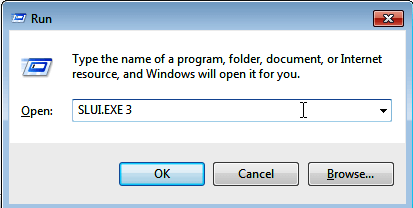
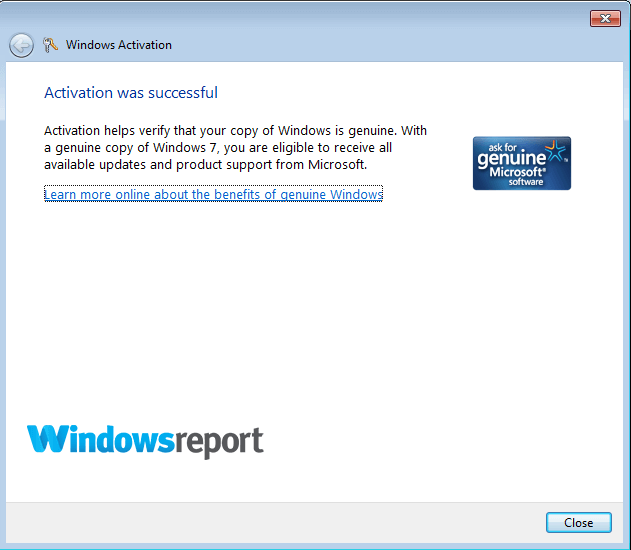
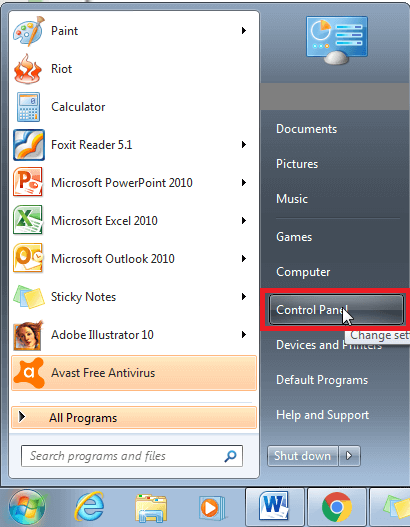
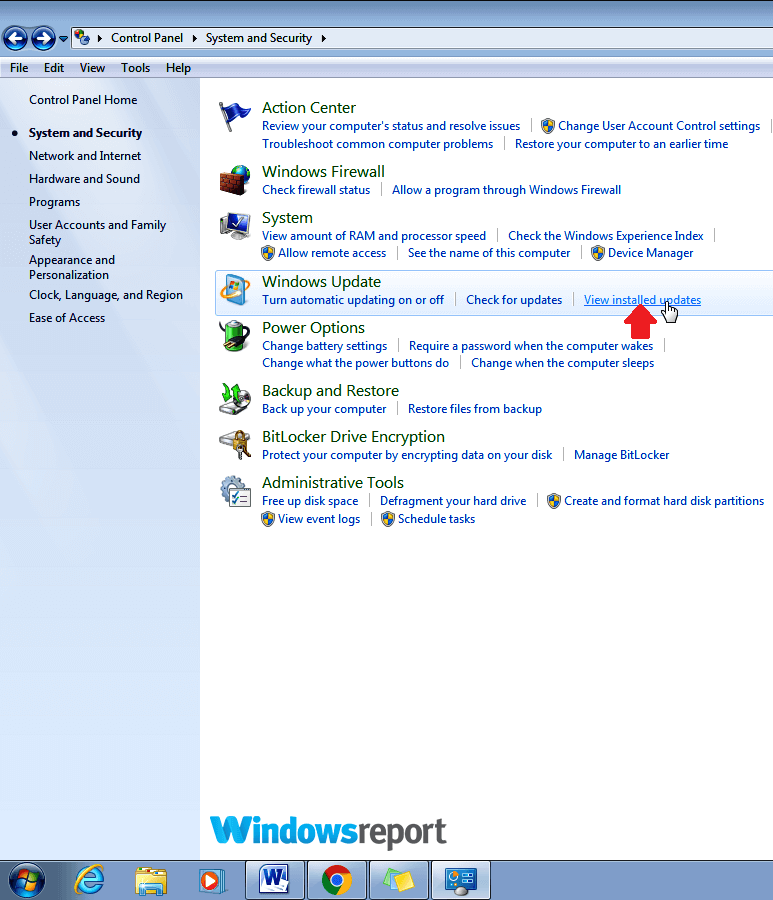
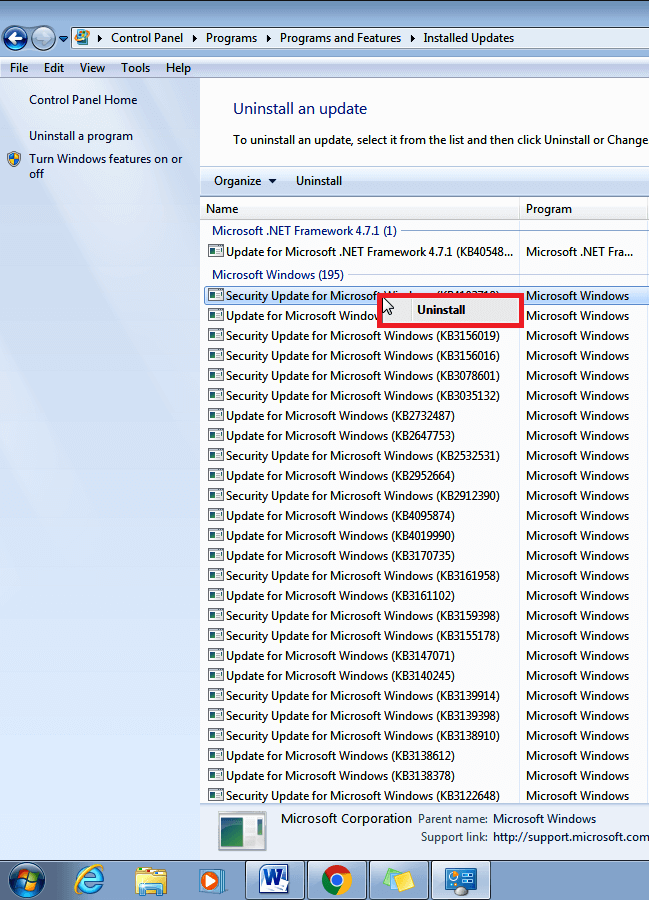
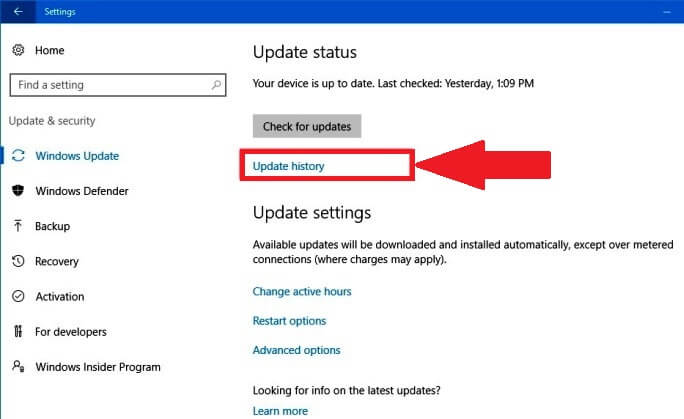
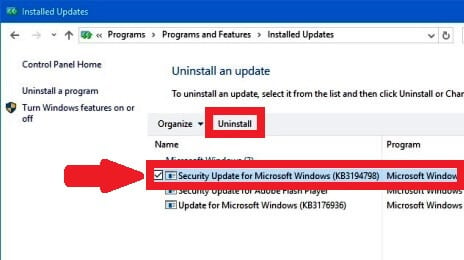
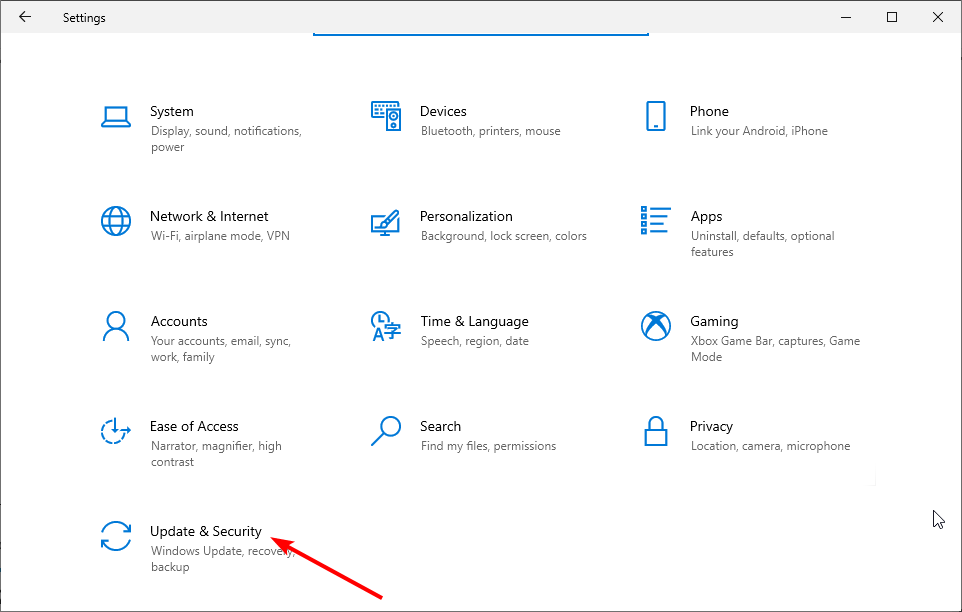
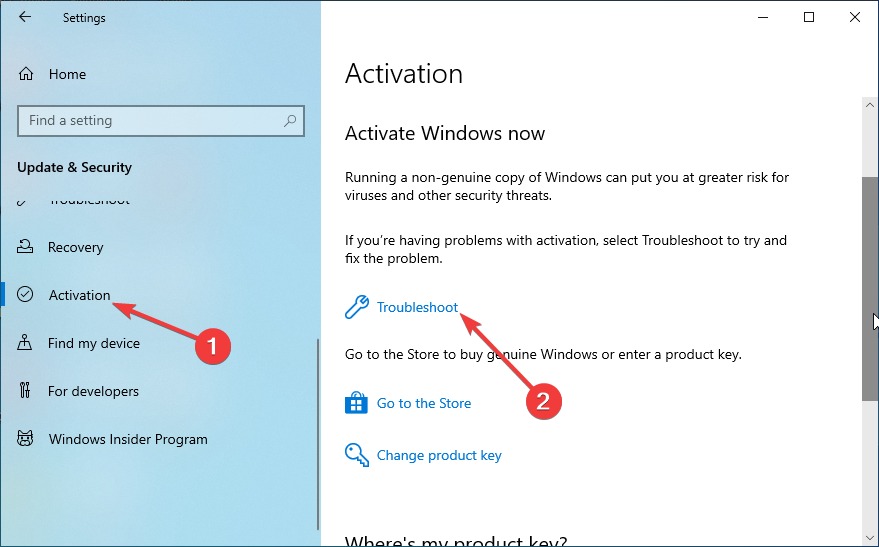
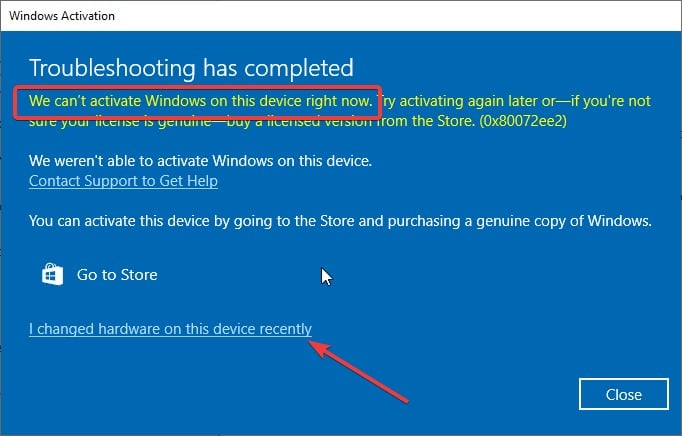
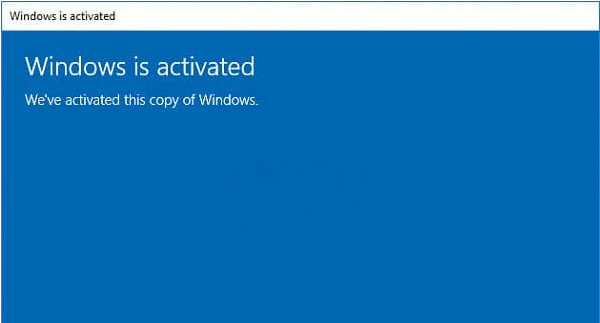
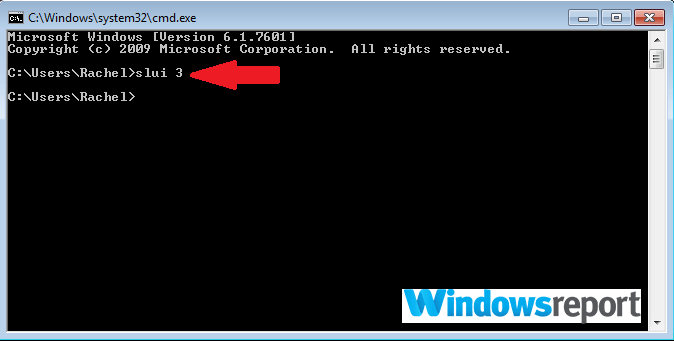
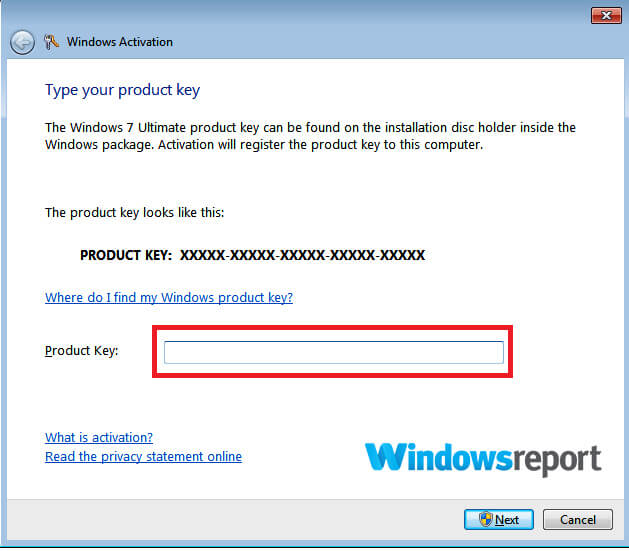
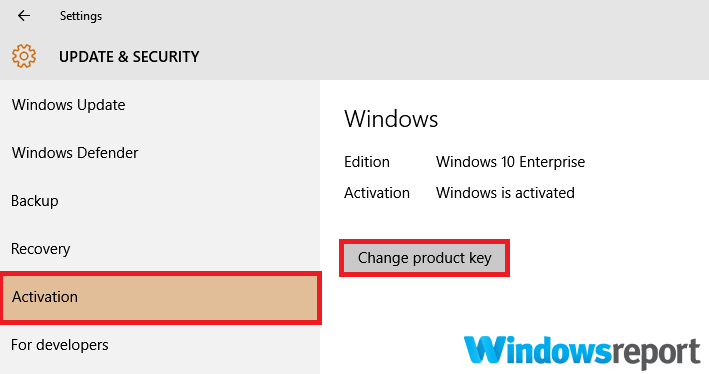
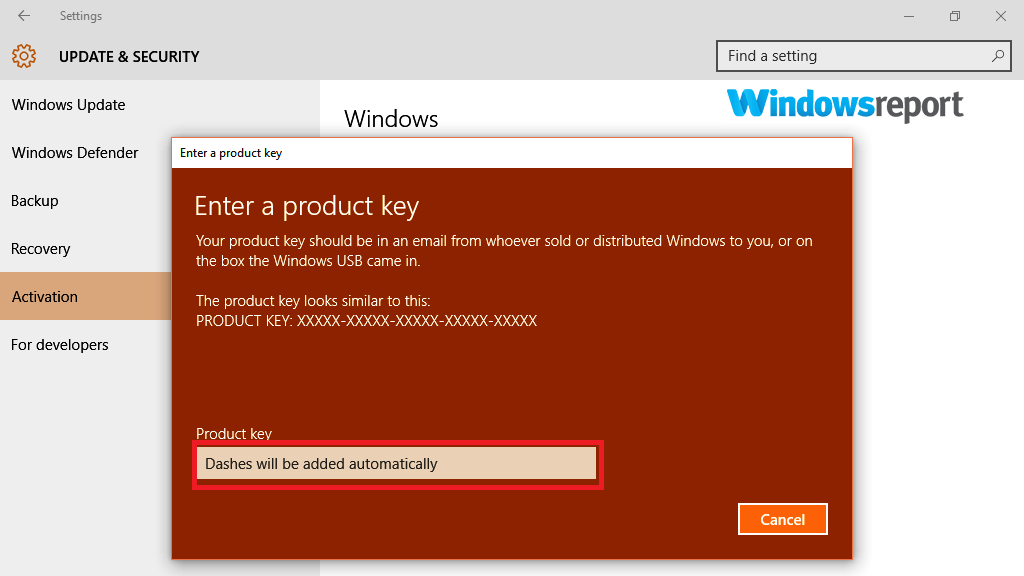

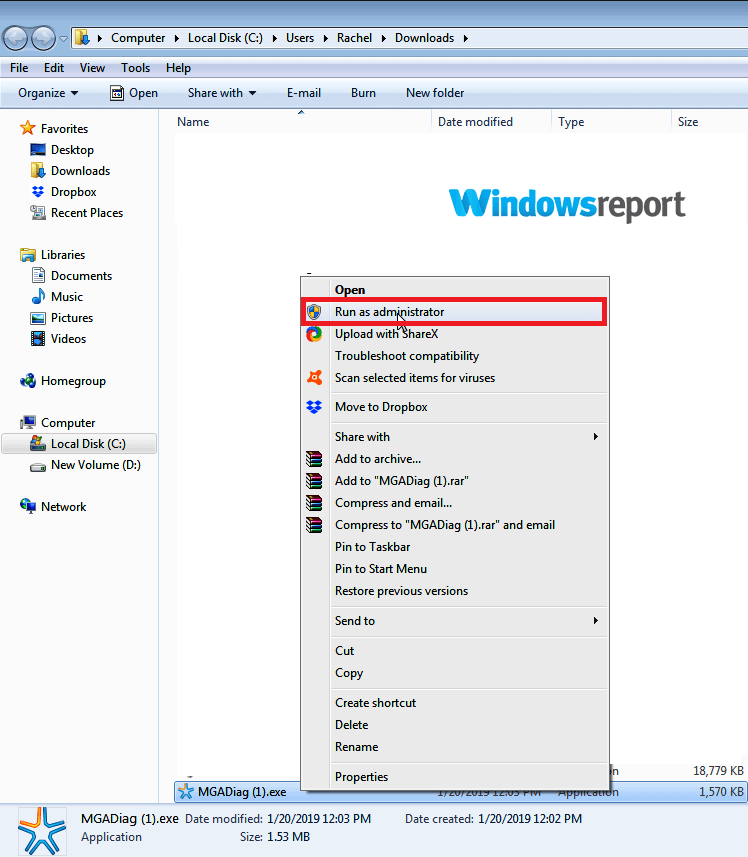
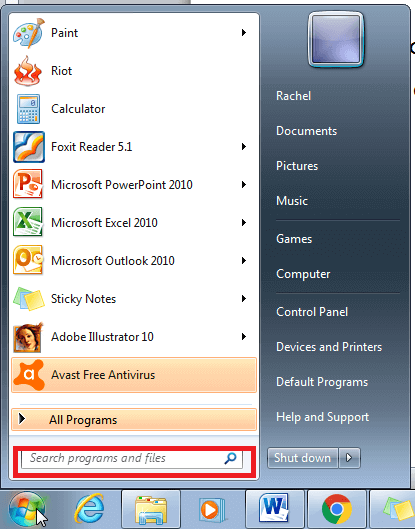
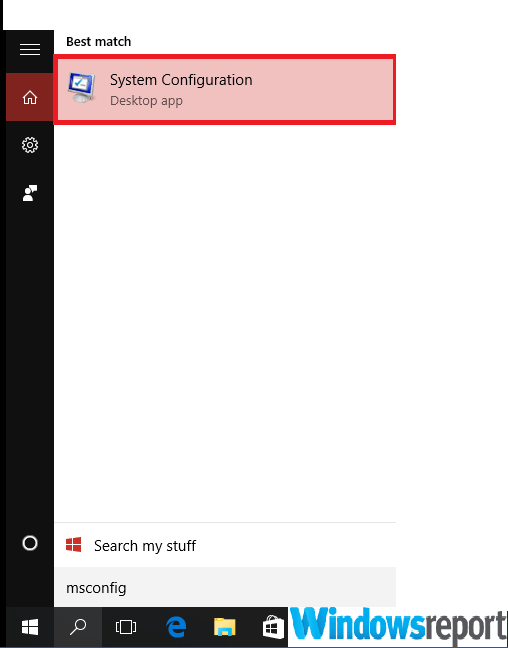
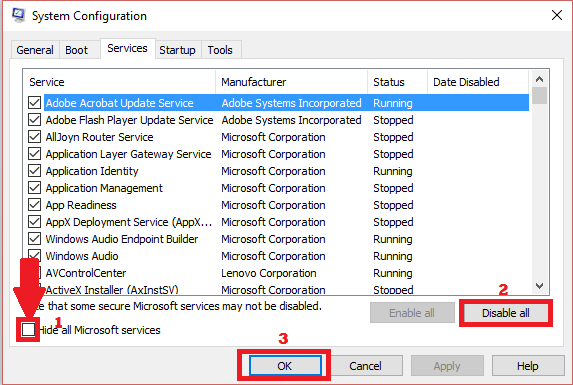
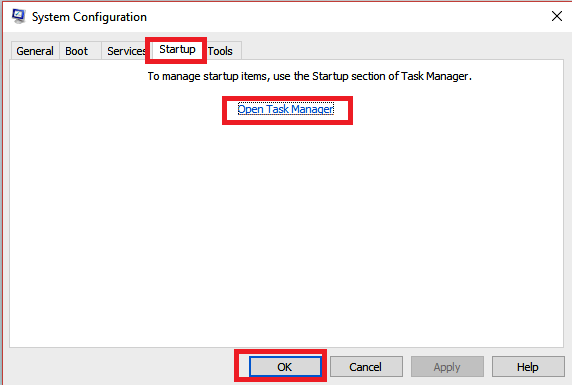
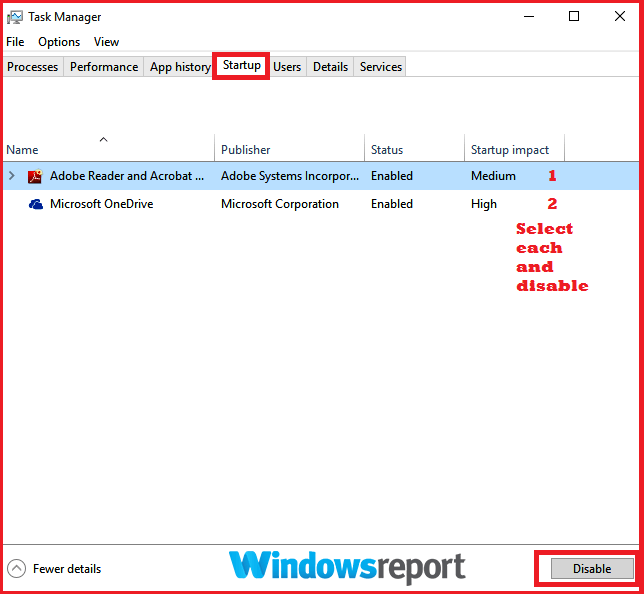








User forum
0 messages