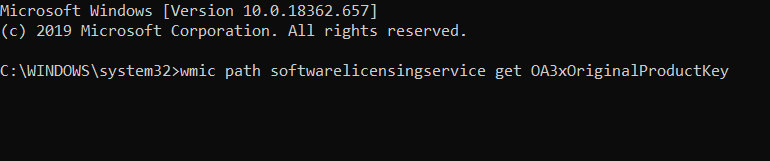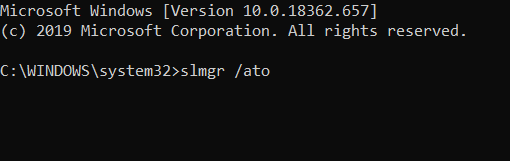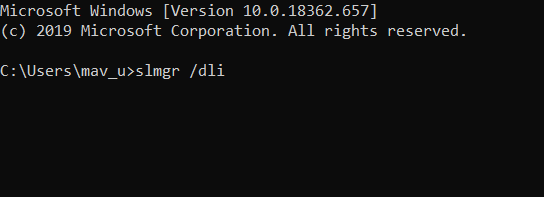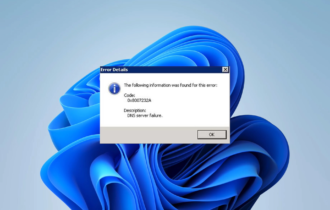FIX: Windows Activation Error 0x80041023 [4 Quick Ways]
3 min. read
Updated on
Read our disclosure page to find out how can you help Windows Report sustain the editorial team Read more
Key notes
- Windows 10 Activation error 0x80041023 is quite common if you don't use a genuine key.
- So the first thing to do if error code 0x80041023 pops up is to check if your key is genuine.
- You can use Command Prompt to find out your key in case you forgot it.
- If your key was actually a one-time use product, you might need to replace it.
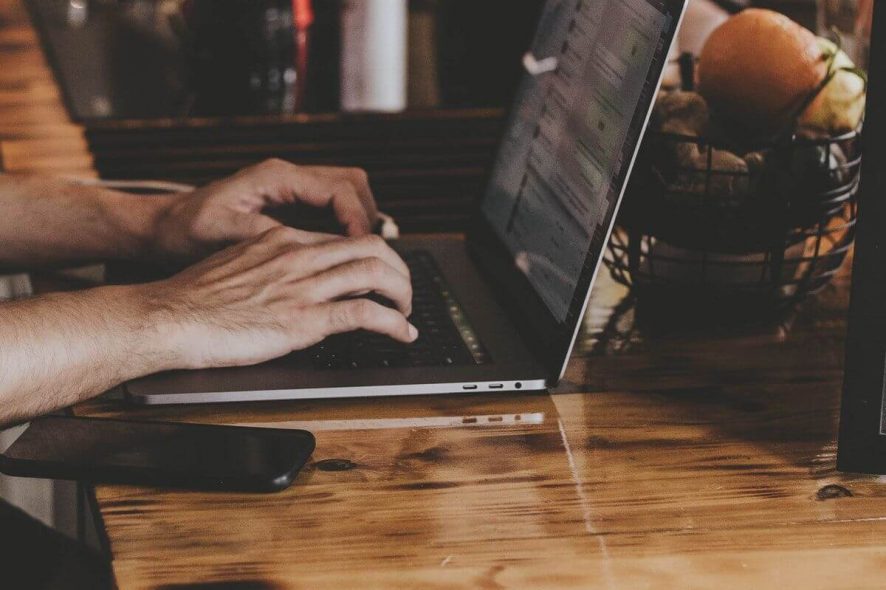
Error 0x80041023 is a Windows activation issue that can arise for some users. That activation error can arise for users trying to upgrade from Windows 10 Home to the Pro edition, upgrade from an older Windows OS, or reinstall the platform.
The activation error 0x80041023 message states The product key you entered didn’t work (0x80041023). Consequently, users can’t activate Windows 10 when that error arises.
How can I fix Windows activation error 0x80041023?
1. Check you’re entering the product key right
- To to do so, press the Windows key + S keyboard shortcut.
- Type cmd in the search box that opens.
- Right-click the Command Prompt and select the Run as administrator option on its context menu.
- Enter this command in the Prompt’s window:
wmic path softwarelicensingservice get OA3xOriginalProductKey - When you press Enter, Command Prompt will show you the product key.
- Note down the product key displayed.
- Enter that key in the Product key box.
2. Activate Windows 10 with the SLMGR command
- To do that, press the Windows key + R keyboard shortcut.
- Input cmd in Run’s text box.
- Press the Ctrl + Shift + Enter hotkey, which will open an elevated Command Prompt window.
- Then enter this command and press Enter (make sure to replace the corresponding words with your actual product key):
slmgr /ipk <Windows Key> - Input the following in Command Prompt and press Enter:
slmgr /ato - Restart Windows after activating the product key.
3. Get a new, valid key
If you’re reinstalling Windows 10, bear in mind that the key you activated the platform with before might be one-time use MAK key. If that’s the case, you can’t active a reinstalled platform with the same MAK key.
In which case, you’ll need to get a new Windows 10 activation key from MS Store or Amazon.
 Tip
Tip
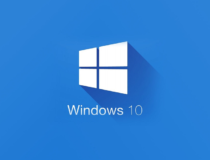
Windows 10 Home
Use only legitimate Windows 10 copies to get all the important product updates and avoid system errors.4. Are you trying to upgrade from an OEM license?
Activation error 0x80041023 will also arise for users trying to upgrade from Windows 10 Home to Pro with OEM licenses. Those OEM licenses are only intended for new PCs.
Thus, activation won’t work for Windows 10 Pro on a PC that originally came with OEM Windows 10 Home. In which case, you’ll need to reinstall the original Windows 10 Home and upgrade to the Pro edition via MS Store.
To check if your product key is OEM non-transferable, reinstall Windows 10 Home. Then open the Command Prompt. Input the following line and press Enter: slmgr /dli
Thereafter, a Script Host window will open that tells you your license type.
If none of the above resolutions fix activation error 0x80041023, contact Microsoft support.
Microsoft’s Customer Service number page includes a list of phone numbers for various regions.
Let us know how you managed to resolve this issue by leaving us a message in the comments section below.