Forgot Your Outlook Password? Try 4 Password Recovery Tools
Use a top data recovery program to retrieve your Outlook password.
6 min. read
Updated on
Read our disclosure page to find out how can you help Windows Report sustain the editorial team. Read more
Key notes
- Outlook is one of the world’s most popular email clients, used by millions around the world.
- However, Outlook emails can be the subject of corruption and data loss.
- You can use a good password recovery program to avoid getting locked out, in case you forgot your Outlook password.
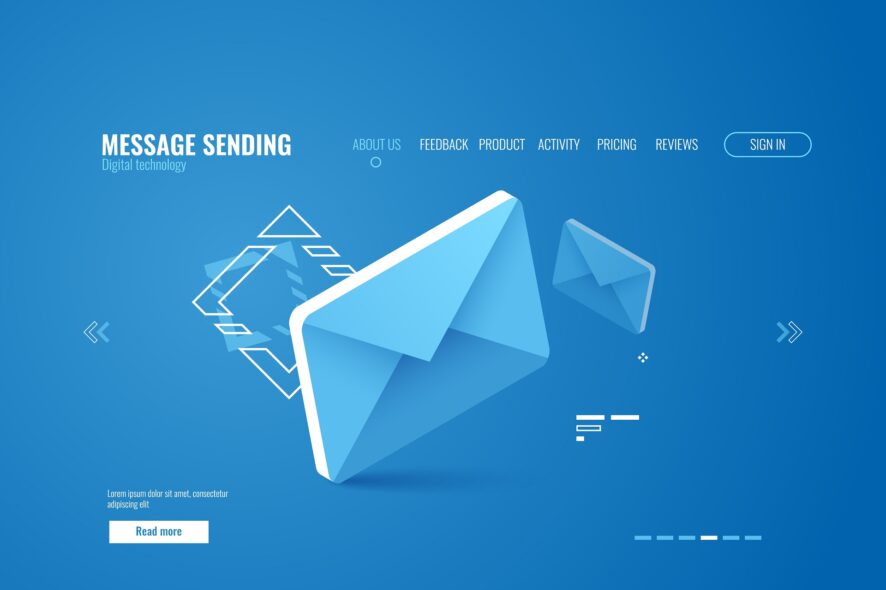
Are you locked out of your Outlook account and you are finding it difficult to remember your password?
This article is designed to help you out. We’ll be showing you how to recover your Outlook email password, to ensure you are not locked out of your account for long.
People forget passwords every day, which is why there are numerous password recovery programs on the market today.
These apps are specially designed to facilitate password recovery and ensure we are always provided unfettered access to our accounts, documents, gadgets, and so on.
Can I retrieve my Outlook password?
For Microsoft Outlook users, there is a manual procedure, which can easily be followed to recover a lost or forgotten Outlook email password.
And we’ll be enlightening you on how to use this procedure, as well as other notable methods, to recover Outlook email passwords.
1. Navigate to the Reset your password page on the Microsoft website.
2. Input your phone, email address or Skype name associated with your Microsoft account.
3. After this, you’ll receive a verification code via the provided email address or phone number.
4. Input the verification code in the appropriate box and press Enter.
5. Reset and generate a new password.
How do I recover my Outlook email password?
Microsoft Outlook, like other notable communication programs, provides an option for recovering the forgotten passwords.
This is the basic process for recovering forgotten Outlook password, and it is often referred to as the manual recovery process.
Moreover, this action is the conventional method that can easily be used, first of all, by anyone, to recover Outlook email passwords.
However, if you can’t recall your Microsoft account’s recovery email or registered phone number, you might have to adopt a third-party software solution to recover a lost Outlook password.
Top 3 programs specialized in Outlook password recovery
1. Stellar Password Recovery for Outlook
After testing and trying all the recovery tools out there, we would like to recommend that you give Stellar Password Recovery a try if you can’t remember your Outlook password.
This powerful tool not only allows you to reset passwords, but it can also find the username and password from web browsers, FTP client applications, and even remote desktops.
Moreover, if you have lost the license keys of the Microsoft application, rest assured that Stellar Recovery will help you restore those as well.
This tool works perfectly and performs a smooth recovery without having to make any complex steps. It’s fairly easy to use, once you install the program on your device.
Stellar Password Recovery’s main features:
- It makes six sets of passwords that can be used to open locked PST files
- Recovers lost or forgotten passwords to open PST files that are locked with a password
- Supports PST files that have been encrypted by MS Outlook 2021, 2019, 2016, and earlier versions
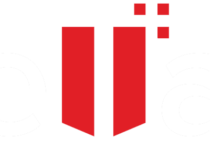
Stellar Password Recovery for Outlook
Reset and recover any lost password with ease, including Outlook email, by using this powerful tool.In case you didn’t know, Outlook stores all of your emails on your hard drive in a format called PST. Programs like Kernel Outlook Password Recovery are designed specifically for handling these types of files, allowing access to them.
The program is extremely efficient at recovering Outlook PST file passwords, thus being of great help to those that have forgotten them.
More so, the PST messages themselves can be unlocked, so you can view their contents, regardless of whether they were password-protected or not.
You are not limited by language barriers since the program supports multilingual password recovery, meaning roman, Arabic, Asian, and all other known alphabets are supported for recognition.
Once the password has been recovered, you can easily change the password attributed to the files as well, and even encrypt the files for a better degree of protection.
Lastly, you should know that this program supports all major versions of Outlook, from the latest Office 365 version up to Outlook 97. This means that emails new and old are up for recovery in no time.
Kernel Outlook Password Recovery’s main features:
- Recovers Outlook PST file passwords right away
- Effectively unlocks PST files that are locked with a password
- Supports recovering passwords in multiple languages
2.1 How to recover Outlook email password with Kernel Outlook?
- Purchase the Kernel Outlook Password Recovery tool. You can also download the free trial version.
- Install the program on your computer and open it.
- Import the passworded Outlook program or document to be recovered.
- Select one of the three available password recovery options: Recover, remove, or set a new password.
- Open your Outlook account and access your email messages.
⇒ Download Kernel Password Recovery
 NOTE
NOTE
Windows Key from Passware is a prominent password recovery solution for resetting/recovering all types of passwords and security settings on a computer, specifically Windows computers.
It is exclusively designed to support only Windows 10/8.1/8/7/Vista/XP. Also, it can be adapted to reset passwords on Windows Server 2013 and older (down to WinServer 2003).
Windows Key from Passware is fairly easy to use. And it works alongside a bootable USB drive or CD.
The program embeds the recovery tool on a bootable CD/Flash drive, which can then be used to reset Outlook passwords and/or other password-protected programs on your computer.
Passware Windows Key can execute the following security commands: reset the admin password, or other program-specific passwords, reset secure boot, system security policy, and more.
These commands are optimized to operate at a 100% recovery rate.
Windows Key from Passware’s main features:
- Helps more than 340 file types
- Analysis of live memories
- Acceleration of hardware decrypts Encrypting the whole disc (FDE)
3.1 How to recover Outlook email password with Passware Windows Key?
- Purchase the program and install it on your computer.
- Get an ISO image or a Setup CD (for Windows).
- Request for an ISO image, if you don’t have one. You can table your request from this page.
- Burn the ISO image on a blank Flash drive or an empty disk.
- Allow the Flash drive/CD to take control of your system’s boot process.
- Reset the security settings on your computer.
- Recover Outlook email password.
After a successful recovery, you are all set! You can now open your Outlook account and access your email messages as you see fit.
If you forgot your Outlook account password, don’t become so hard on yourself; we all forget passwords.
To ensure you are easily able to recover your password and access your Outlook account, we have created a comprehensive guide for you.
In this guide, we have described the conventional Outlook password recovery method, as well as durable software solutions, which you can easily employ to recover your password and access your Outlook email account.
These tools can come in handy if Outlook is asking for password, so don’t hesitate to give them a try.
If you’ve attempted any of the solutions in this tutorial, kindly share your experience with us.

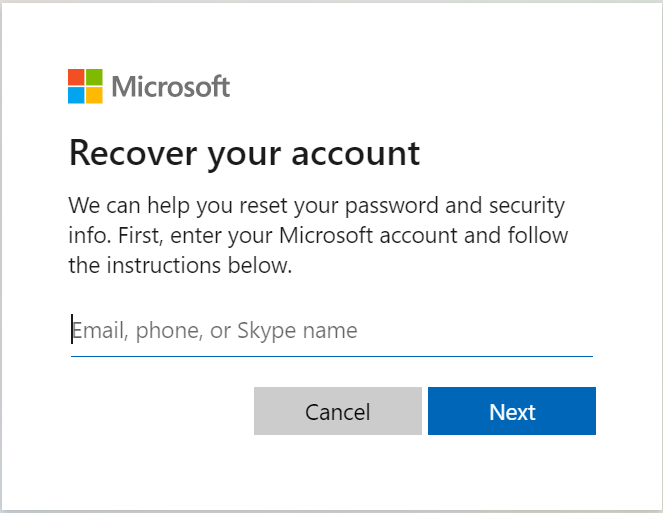
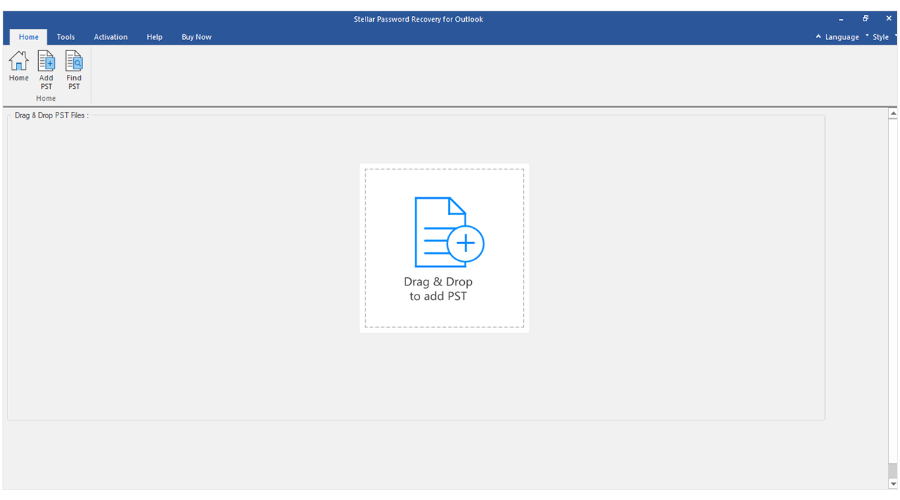
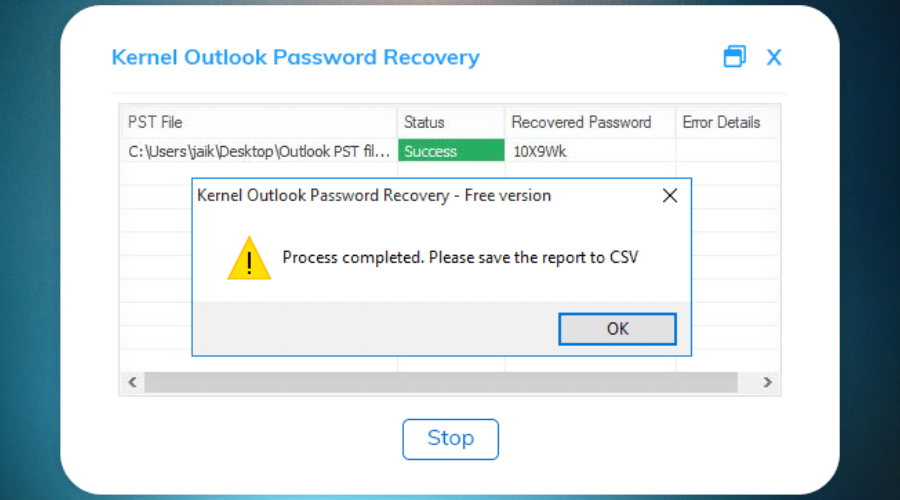
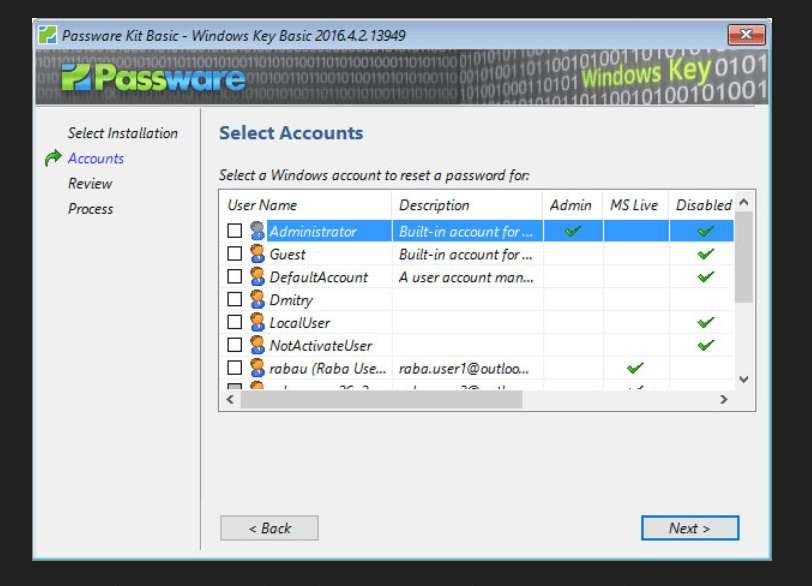








User forum
1 messages