How to fix common The Division 2 bugs and errors on PC
3 min. read
Updated on
Read our disclosure page to find out how can you help Windows Report sustain the editorial team Read more
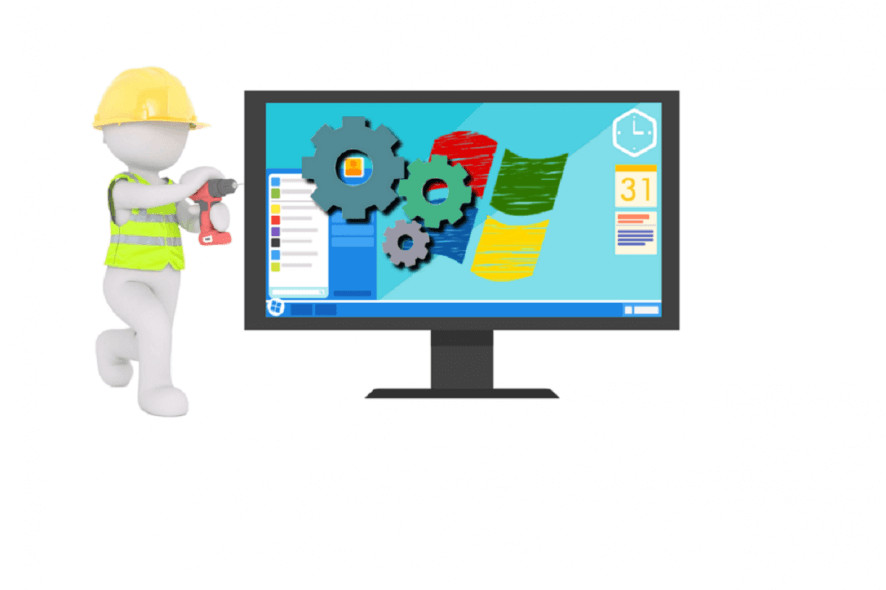
Fans of the original title, we’ve got some good news for you. Tom Clancy’s The Division 2, has been freshly launched by Ubisoft.
The game didn’t have a flawless launch, requiring constant internet connection optimization as it makes use of Easy Anti Cheat.
Many players have reported various bugs and technical issues along their playthroughs.
We hope to see Ubisoft addressing them as soon as possible.
Meanwhile, we compiled this list of common bugs and errors and their corresponding workaround to help you out.
How can I to The Division 2 bugs?
1. Game freezes
Many users have reported their game freezing while in the middle of the action, with threads dedidcated to this issue on reddit.
Reporting no sound in the actual game after CC and have trouble completing the prologue due to freezes, occasionally only will unfreeze when alt tab. Very disappointed Ubisoft and not impressed.
How to fix The Division 2 game freezes
With reports coming in on game freezing even on high-end machines, a solution is to reduce your overall graphics settings for the game.
Also keep in mind to have the latest GPU drivers installed. Until the issue is fully addressed it seems that this could work for the time being.
We have a small guide for Nvidia users to tweak their settings to avoid the game freezing up. Here are the steps to follow:
- Open Nvidia Control Panel;
- Click on Manage 3D settings, and go to Program Settings and locate TheDivision2.exe;
- Set Max Pre-Rendered Frames to 1;
- Set Monitor Technology to G-Snyc (only if available);
- Enable Threaded Optimization;
- Set Power Management to Highest Performance;
- Set Multi-Display/Mixed GPU Acceleration to Single display performance mode.
2. No In-Game Sound
We all love the kick from a good soundtrack or just avoiding the chaos of gunfights. But when there’s no sound to begin with, we can’t stick to the subtitles alone.
Various users on Ubisoft forums have reported this issue, mostly being associated with Logitech headsets.
My 2 friends that had the problem changed their windows sound standard away from logitech (if you don’t have another device try pluggin out your headset) and it worked for both. So it seems there is definitly something wrong with logitech and the game.
How to fix sound issues in The Division 2
With so many users pointing out to Logitech headsets being the culprit here, we can only suggest testing out different manufacturers.
For good measure, go to the settings of The Division 2 and look for the Audio menu. Switch the Voice Chat option to anything that isn’t related to your Logitech headset and this could do the trick.
Also, we’re gonna leave this tiny tip for disabling Logitech services:
- Start Task Manager, select Processes, press the L key, find Logitech Surround Service, and end this process;
- In the event this doesn’t work, end the Logitech Game Software process for safe measures;
- Restart your PC.
3. The Division 2 Error Messages
Issues related to Echo, Delta, Bravo, are closely tied to connection issues that Uplay faces.
Ubisoft advises re-connecting to your account after you restart your internet connection. With no other fixes being discovered so far, we can only wait.
In the meantime, how do you like The Division 2 so far? We’d like to know.
Have you experienced any bugs or glitches? And what is your solution to them? Let us know.
RELATED STORIES TO CHECK OUT:








