Download Windows Defender Application Guard [Browser Add-on]
3 min. read
Updated on
Read our disclosure page to find out how can you help Windows Report sustain the editorial team. Read more
Key notes
- Windows Defender Application Guard will protect your Chrome and Firefox browsers from malware. Here’s how to download and install it.
- The extension will check whether the website you’re visiting is trusted or not.
- If the website is trusted, it will open normally – if not, it will start in a sandboxed environment.
- This add-on offers limited protection so you will need a dedicated antivirus for complete security.
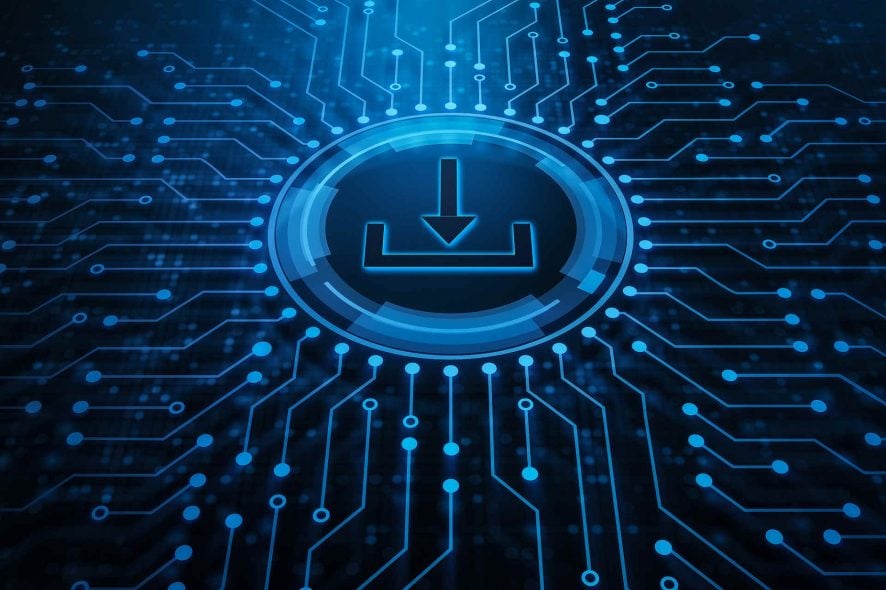
Microsoft has an excellent Windows Defender Application Guard extension for Chrome and Firefox. It helps users to protect the host PCs from malicious websites and hackers’ attacks.
The add-on works just like the Microsoft Edge extension. Simply enter a URL from any website you are not sure whether it is safe for your PC or not.
The extension automatically checks whether the website is trusted or not. If the website is trusted, then it will open in standard settings.
If you are navigating a harmful website, then your browser warns you to quit it otherwise it might install malware code on your PC.
But if the website is untrusted, and you still want to open in, the extension will open it in a sandboxed environment.
Sandbox is a highly controlled security system. It is used to test unverified programs which contain harmful data.
It will scan the untrusted websites or programs and automatically redirects users to Windows Application Guard and open the respective website in sandbox thus protecting the PC.
In order to use this application, users should install the browser specific extension and two companion applications.
How can I install Windows Defender Application Guard?
1. Chrome
- Open Google Chrome.
- Go to the Chrome Webstore page.
- Click the Add to Chrome button.
- Now select Add extension.
Installing the Windows Defender Application Guard is extremely easy with the steps provided above and will immediately start protecting your system.
2. Firefox
- Open the Firefox browser.
- Download the Windows Defender Application Guard for Firefox by clicking on the Add to Firefox button.
- The browser will download the add-on. Press the Continue to installation button.
- Click on the Add button in the next window.
After you install the Application Guard Extension, your browsing session will be protected from the online threats.
3. Install a dedicated antivirus
Microsoft’s extension is great for online browsing protection, but it has only limited powers in securing your system. Basically, it will keep you away from dangerous websites.
However, if you want full security for your PC and even your other devices, you will need a dedicated antivirus like the one recommended below.
This excellent tool offers multi-layered protection that will ensure perfect safety when performing online payments and banking transactions.
And you don’t have to commit from the start because you can try it for 30 days before buying to try all its benefits.

ESET HOME Security Essential
Protect your system and other devices completely with a trusted and dedicated solution.We hope that our guide helped you download and install the Microsoft Defender Application Guard in Chrome and Firefox and you are now protected.
However, keep in mind that this extension will only cover a number of threats and dangerous websites.
For complete protection, you need to opt for one of the best antiviruses with unlimited license that will also save you some money in the process.
If you have any more questions or suggestions, let us know about them in a comment from the dedicated section below.

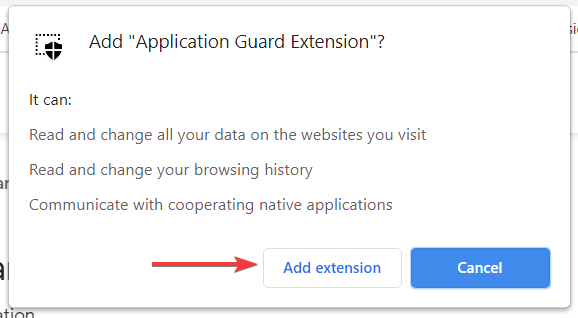
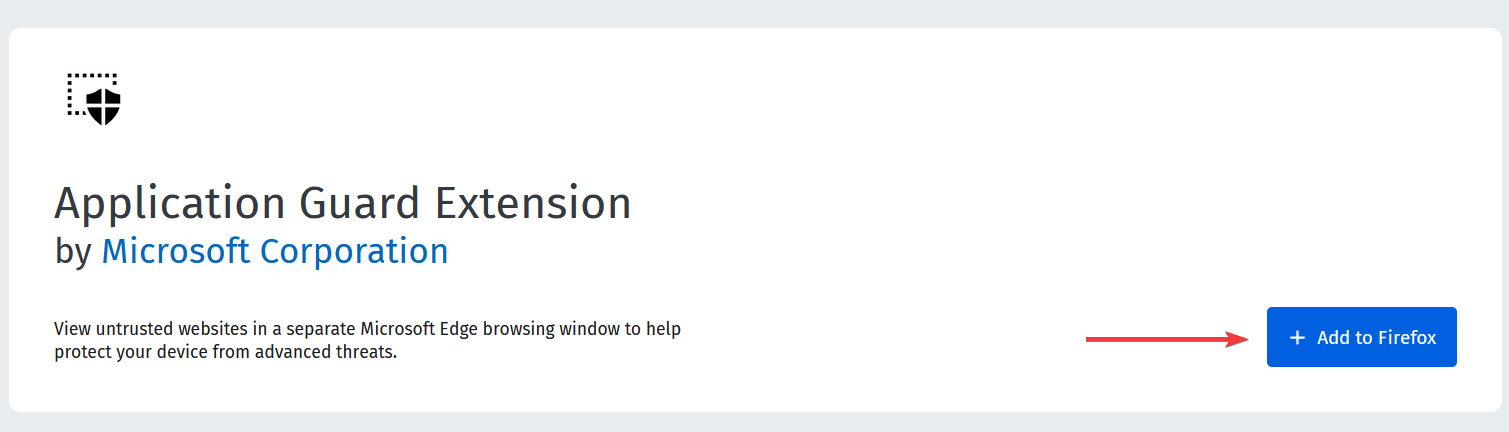
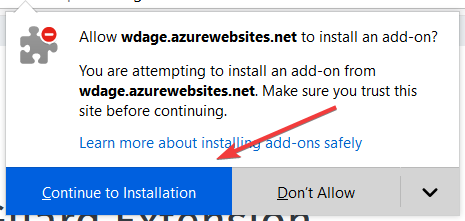
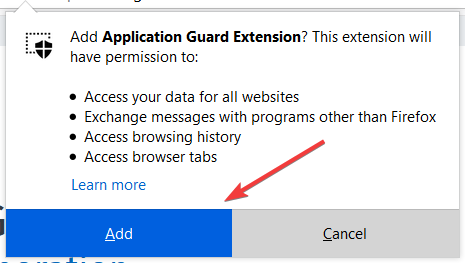



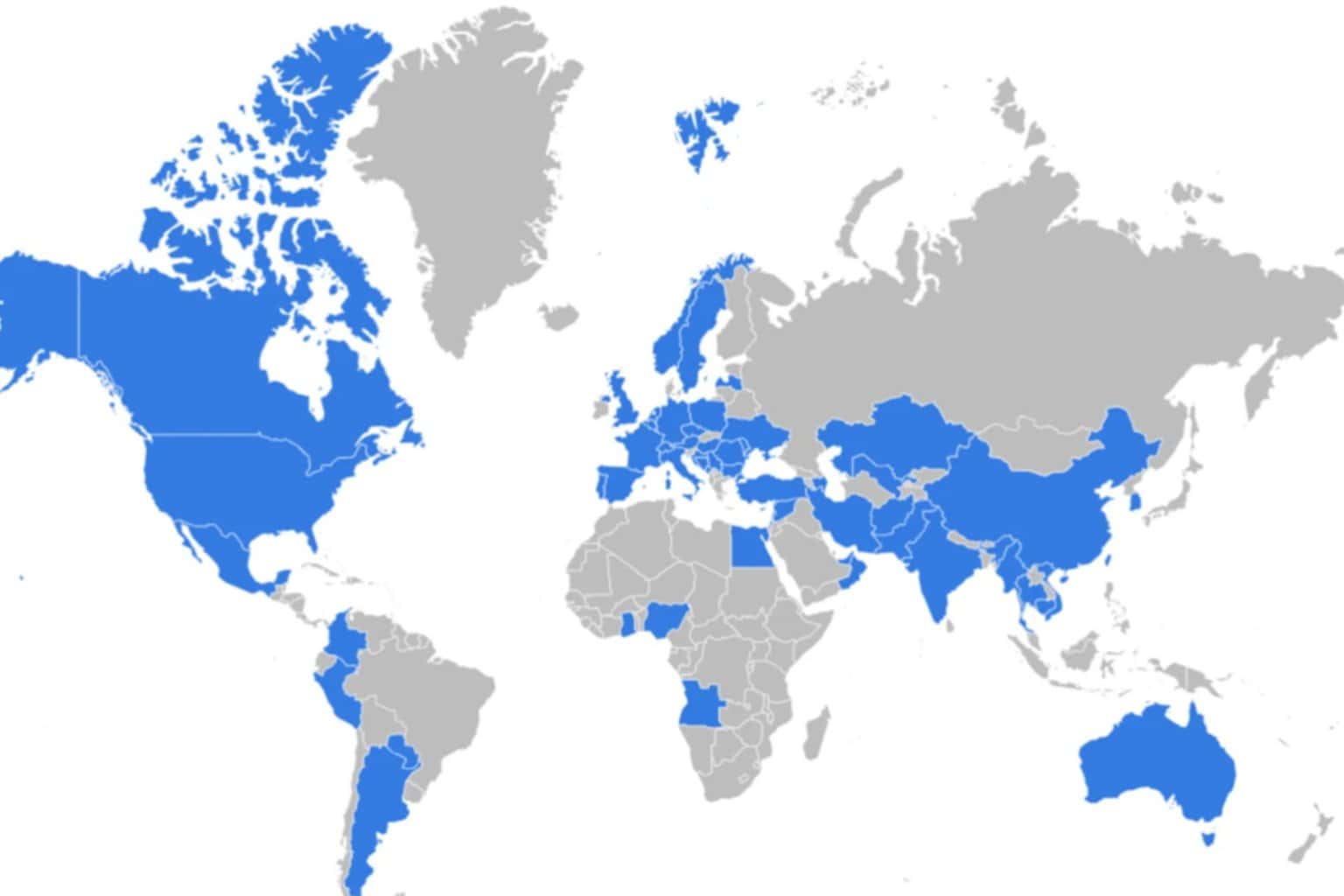




User forum
0 messages