Tor browser secure connection failed error [FIX]
4 min. read
Updated on
Read our disclosure page to find out how can you help Windows Report sustain the editorial team. Read more
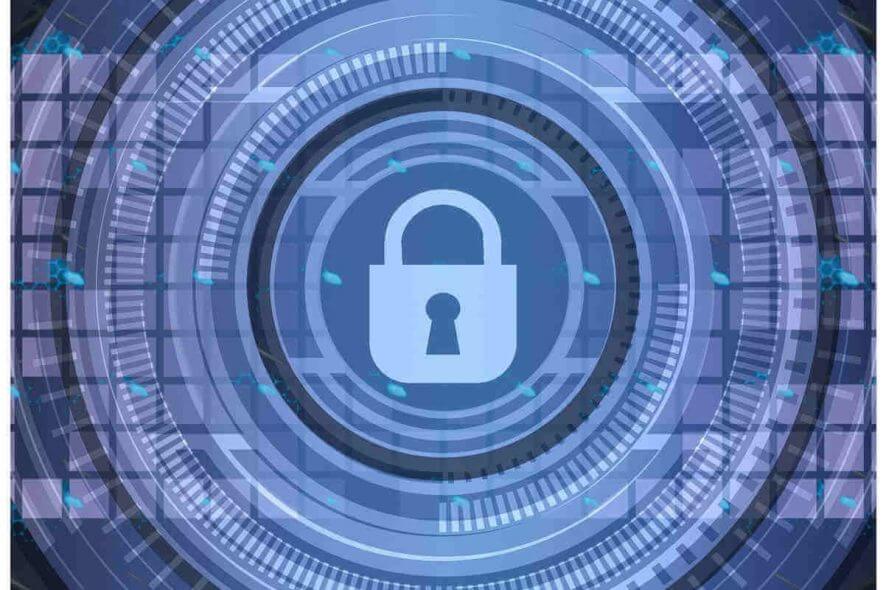
Did you try to access a page on your TOR browser but this error message keeps popping up?
Are you not able to access any page and you just cannot seem to find the issue?
We know that this can be rather frustrating, so we managed to compile a list of several possible issues. We recommend you to follow these few steps and you should be able to solve this inconvenience in no time.
Tor browser fails to establish a secure connection
We hope that the following steps will come in your aid when it comes to the secure connection on The Onion Router.
- More instances of the browser running
- Antivirus software interfering
- Tor and Kaspersky Error
- Temporarily disable your firewall
- Re-install Tor
- ISP issue
- Cannot establish a circuit
- Restrictive network
1. More instances of the browser running
Sometimes this error can occur when there are more instances of Tor Browser running. If you tried shutting down other instances, maybe there is a process that you cannot see.
If you are not sure if there are other instances of Tor Browser running, try restarting your computer and your issue might be solver.
2. Antivirus software interfering.
Make sure that any antivirus program you have installed is not trying to prevent Tor from running. Sometimes you may need to consult the antivirus documentation if you don’t know how to work around this.
3. Tor and Kaspersky Error
If you do use one of Kaspersky antivirus software versions, this might just be the reason for your issue. In order to solve this problem, we have managed to find a solution that we hope will be helpful to you.
In your Tor Browser, you need to go to Settings > Specify trusted applications > Exclusions for Applications. Under that tab, you need to check the Do not scan encrypted traffic box.
Another way to go around this is to access Settings>Network>Encrypted Connections Scanning and to select Do not scan encrypted connections.
4. Temporarily disable your firewall
Sometimes your Windows firewall can interfere with Tor Browser — that being the reason why you cannot access any web page. If you do not know how to turn off your Windows firewall, you can find the required steps by accessing this article.
5. Re-install Tor
In some cases, the only fix is a rather rough one. Even though this seems like a rudimentary solution, in some cases it might be just what you need.
You can also try and update Tor. If doing so, do not just overwrite your previous browser files, but rather ensure that they are fully deleted beforehand. To complete this task, you may use one of the software removing tools listed in this guide.
6. ISP issues
If you still cannot connect, your Internet Service Provider might be the one censoring your connections to the Tor network.
If you think this is the case, you might find a solution under the Circumvention section of Tor Project.
7. Cannot establish a circuit
You should try and check your system clock. If it is off by more than a few hours, Tor will not build circuits. Try and sync your clock under the Internet time tab.
Also, correct the date under the Date & Time tab.
8. Restrictive network
If you are located in China, or if you are behind a restrictive corporate network firewall, you should try and read more about Tor Bridges.
READ ALSO:








User forum
0 messages