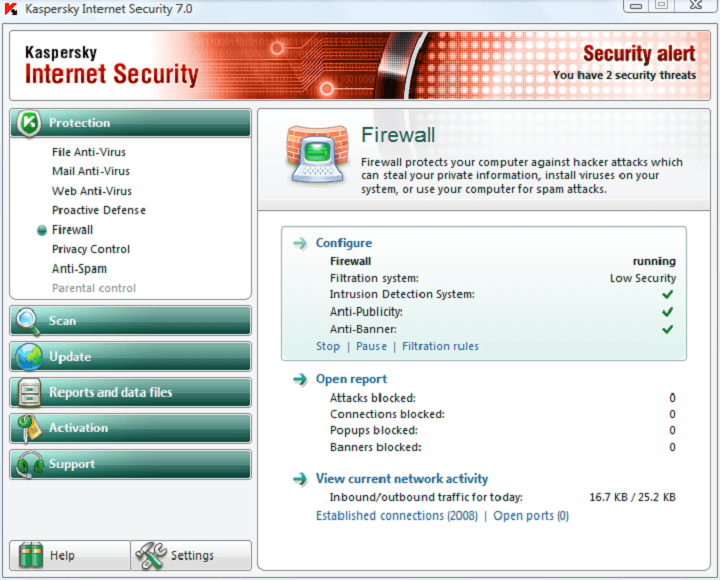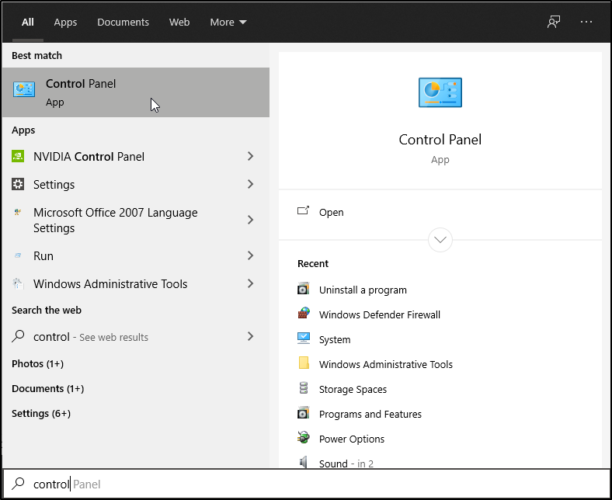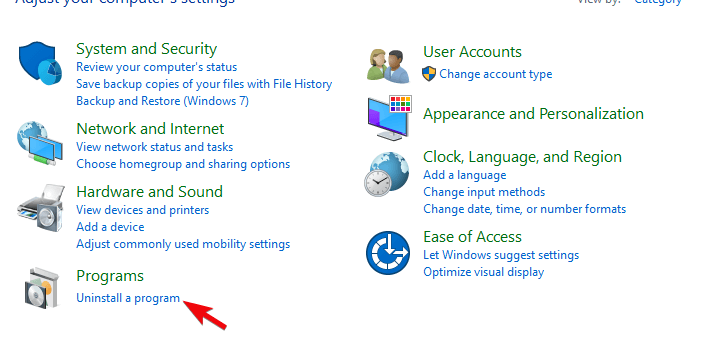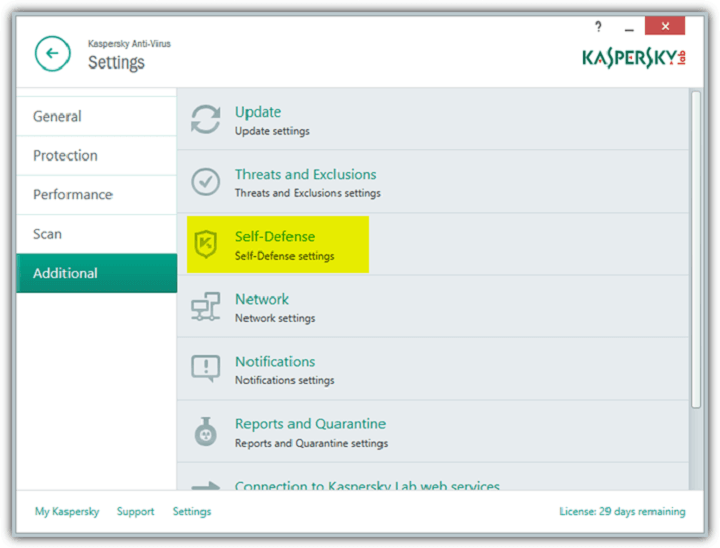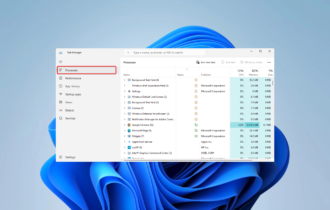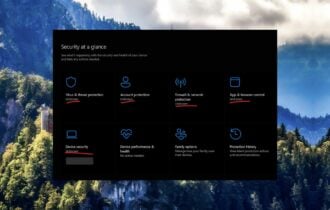FIX: Kaspersky blocking or throttling VPN [NordVPN, Cisco]
5 min. read
Updated on
Read our disclosure page to find out how can you help Windows Report sustain the editorial team Read more
Key notes
- If your Kaspersky antivirus is blocking the VPN, you won’t be able to hide your identity online.
- The antivirus is known to block some VPN providers even though they are actually safe to use.
- Whitelisting your virtual private network within Kaspersky settings should do the trick.
- Another possible fix is to change your security software with a more friendly tool.
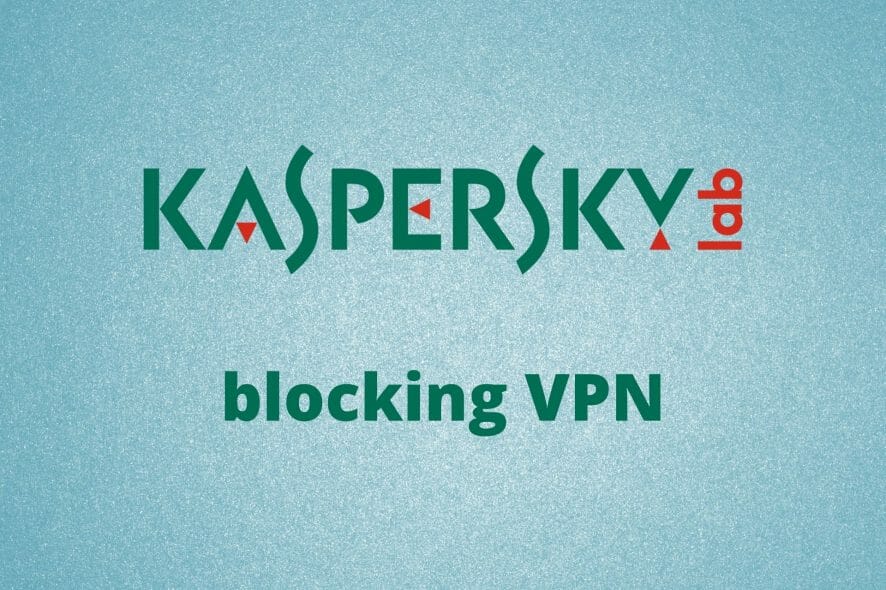
Running the various applications, a common Windows 10 and Windows 11 user utilizes nowadays isn’t always simple.
For example, hundreds of users were unable to work their way around the VPN blockage suddenly imposed by the Kaspersky Antivirus solution.
This isn’t a rare issue as VPNs and third-party Firewalls (they come as the part of the antivirus suite) don’t work together very well.
Nonetheless, we provided some solutions that should set Kaspersky to allow the VPN connection and more.
How can I unblock VPN blocked by Kaspersky AV?
- Whitelist the VPN
- Reinstall the VPN
- Disable scanning of encrypted connections
- Upgrade or downgrade Kaspersky
- Check TAP drivers
- Change your antivirus
1. Whitelist the VPN
- Open Kaspersky from the notification area and then open Settings.
- Choose Protection.
- Select Firewall.
- Disable Block network connections if the user cannot be prompted.
- Select the VPN executable file and allow it to communicate through the firewall. Repeat this for all related applications.
- Save the changes and try connecting again.
Let’s make sure that the Kaspersky security suite is responsible for VPN blockage or inconsistencies in connection speeds.
Temporarily disable the antivirus by right-clicking on the icon in the Notification area and try using VPN again.
If the Kaspersky antivirus is indeed to be blamed for VPN issues, you’ll need to manually create an exclusion for the VPN client.
Now, regardless of whether you did it before, it seems that an update for Kaspersky changed settings in an unfavorable way, blocking the outgoing VPN connections.
We recommend also adding the exceptions for browsers, as the troubling patch allegedly affected the browsers the most, while other connection-related applications continued working just fine with the VPN enabled.
2. Reinstall the VPN
- In the Windows Search bar, type Control and open Control Panel from the list of results.
- From the Category view, click Uninstall a program under Programs.
- Right-click on your VPN solution and Uninstall it.
- Use the utility recommended below to clean all remaining files and registry entries left by the VPN.
- Restart your PC.
- Download the latest version of the VPN of your choice and install it.
Finally, you can try and reinstall the affected VPN. By doing so, the application itself (VPN client) should reintegrate into the system shell.
3. Disable scanning of encrypted connections
- Start Kaspersky, go to Settings, select Additional, click on Network and then disable Do not scan encrypted connections.
- Start Kaspersky, go to Settings, select Additional, click on Network and then disable Inject Script into web traffic to interact with web pages.
- Open Kaspersky, go to Settings, select Protection, click on Web-Antivirus settings, then select Advanced settings and disable Automatically activate Kaspersky Protection extension in browsers.
- Prior to this, we recommend uninstalling the extension from the browser.
Some experienced users recommended disabling certain options in order to make the VPN work. One of the options that seemingly disrupts the VPN connectivity is Scanning of encrypted connections.
Also, disabling Inject Script into web traffic to interact with web pages and Automatically activate Kaspersky Protection extension in browsers options might help, as well.
If you’re not sure how to do so, we provided the steps for all 3 options above.
4. Upgrade or downgrade Kaspersky
First and foremost, make sure that you have the latest Kaspersky patch. If that’s the case, upgrading/downgrading seems applicable.
Furthermore, it seems that the version that broke the VPN is Kaspersky 2017. Change the version of the antivirus, upgrading it or downgrading it in the process.
If you have a license key, you can install almost all Kaspersky versions, so have that in mind.
The important thing is to skip on the upgrade prompts (Settings > Additional >Update, and uncheck the option to download new versions).
What you’ll need to do is to keep hold of the license key and uninstall the current Kaspersky version.
After that, navigate to the official site and download the version you deem functional. If you rely on a VPN on a daily basis, you should probably consider this option.
5. Check TAP drivers
The affected VPN can have its share in this, even though Kaspersky is the main culprit. Namely, while waiting for the solution, some users meddled with the TAP adapter and its respective driver.
For some reason, they had a much better connection after rolling back the drivers. TAP adapter is an essential part of a VPN, so the relation is obvious.
Due to the apparent differences with every system (there are no 2 identically configured PCs), we can’t say with certainty whether this is a permanent solution. Nonetheless, it’s worth a try.
6. Change your antivirus
If Kaspersky simply will not make the cut, consider switching to a more well-balanced security solution that can easily cooperate with third-party apps including your VPN.
When it comes to flexibility, the security suite recommended below is a strong contender. Plus, it cohabits with third-party solutions without compromising on security.
On the contrary, this is a well-rounded, feature-rich security solution that delivers not one, but three next-generation anti-malware protection layers to keep your system safe from old and newly emerging threats alike.
ESET offers protection against viruses, worms, Trojan Horses, spam, spyware, identity theft, hacking, phishing, fraud, and social engineering.
This solution is light, extremely fast and it offers live chat support 24/7 so you should definitely consider trying it.
⇒ Get ESET HOME Security Premium
If you still face antivirus compatibilities with your VPN, you can look at our list with the best antivirus that work best with VPNs.
Our solutions provided ways on how to disable Kaspersky and reenable the VPN and we hope that they worked for you.
In case you have any questions or suggestions regarding the VPNs inability to work when paired with Kaspersky antivirus, feel free to tell us in the comments section below.