How to fix common Mortal Kombat 11 game issues on PC
3 min. read
Updated on
Read our disclosure page to find out how can you help Windows Report sustain the editorial team. Read more

As we all know, no game launch is truly without some hiccups. And the newest installment from the Mortal Kombat series makes no exception — with certain issues related to connectivity, game progression and save games. But there are instances of graphical and audio bugs occurring.
But fear not, we’ve got a list of fixes that will help you to fix some of the most frequent Mortal Kombat 11 game bugs.
How can I fix Mortal Kombat 11 issues?
1. Display bug fix

Firstly, right click on the Desktop and click on the Display Settings, now you’re going to select Advanced Settings, next click on Adjust Resolution.
Select which one suits your screen, keeping in mind the refresh rate of your screen. Also you can disable V-sync in your in-game menu.
2. Frame rate drops fix

Firstly, you’re going to Open your Nvidia Control Panel, and select 3D Settings, then turn off the Dynamic Super Sampling. When dealing with FPS drops, try lowering the image quality, change your graphics quality to medium from high.
This helps with consistent frames when you might be experiencing drops.
3. No audio fix

For this fix, you’re going to right click on the speaker icon on the bottom right corner of your screen or toolbar for hidden icons and click on Sounds.
Now head on over to the Playback section and disable all the sound devices except the internal speaker or the speaker you wish you want to use.
Also, keep in mind that changing your audio from surround sound to stereo can do the trick too.
4. Save Progression fix
More or less, this issue can be traced to faulty game files, maybe some got corrupted at some point. But we’ve got a solution for this, simply follow these steps:
- Start your Steam client.
- In the Library section, right-click on your Mortal Kombat 11 game and click on Properties from the menu.
- Now select the Local files tab and click on the Verify integrity of game files.
- After this is done, try running the game again.
5. Firewall exception fix

You can disable your Windows Firewall, if it’s causing any connections issues to your game. To add any program to a whitelist, follow these steps:
- Open your Start Menu.
- Now select Control Panel.
- Then click on Windows Firewall.
- Now, click on Allow an app or feature through Windows Firewall.
- Now, the Allowed App windows will open.
- Click on the Change Settings
- Check the boxes next to the apps or programs you want to allow through Windows Firewall, or network connections.
- Click OK to save your new settings.
Tip
Both firewall and save progression solution work well in tandem when you’re facing issues from your game client.
Tip
Always remember to check out the minimum system requirements when running a new game. Here are the ones for Mortal Kombat 11:
- Operating System: 64-bit Windows 7 / Windows 10.
- Processor: Intel Core i5-750, 2.66 GHz / AMD Phenom II X4 965, 3.4 GHz or AMD Ryzen 3 1200, 3.1 GHz.
- Memory: 8 GB RAM.
- Graphics: Nvidia GeForce GTX 670 or Nvidia GeForce GTX 1050 / AMD Radeon HD 7950 or AMD Radeon R9 270.
- DirectX: Version 11.
We hope that these fixes are of help. In the meantime, let us know on how are you enjoying the game so far, in the comment section down below.
RELATED STORIES TO CHECK OUT:
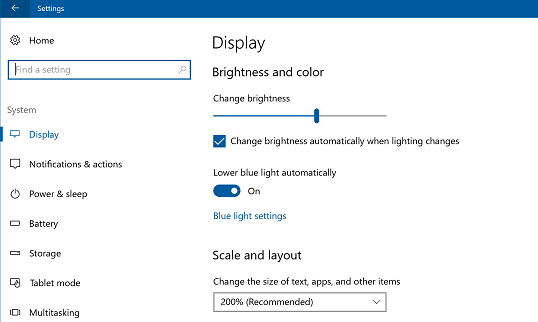
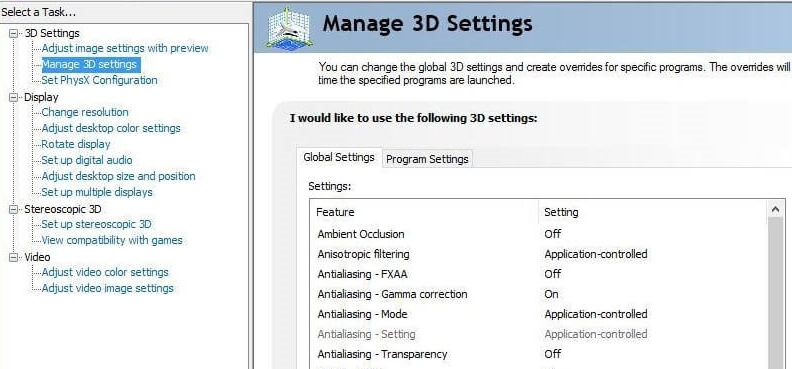
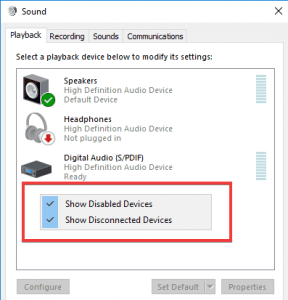

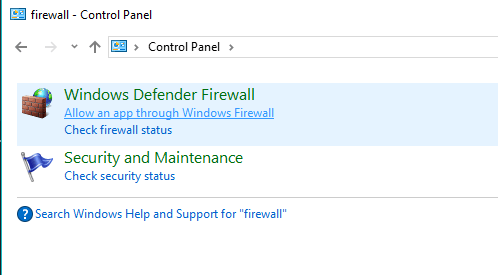
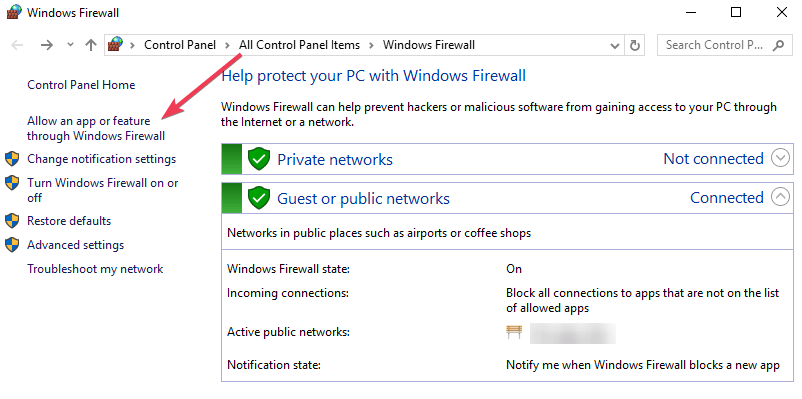








User forum
0 messages