Windows needs to check one of your disks for consistency [EXPERT FIX]
4 min. read
Updated on
Read our disclosure page to find out how can you help Windows Report sustain the editorial team. Read more

It isn’t uncommon to have come across the Windows needs to check disk for consistency error message. You are more likely to encounter the error if your PC went for an improper shutdown, such as due to a sudden power outage or such.
An error with a system file that is preventing Windows to boot up could also be another reason for the error to crop up. An incomplete file change or the disk itself getting corrupted are among the other reasons for the error to appear. In the worst-case scenario, the frequent sighting of the error can also be the early signs of your disk likely to fail completely sometime soon.
Why Does My Computer Run Chkdsk at Startup? In order to fix this, perform the Chdsk scan and let it finalize. Once done, hopefully without errors found, it won’t reappear again. Alternatively, you can clear Check Disk entry from the Registry or deal with dirty bit status.
Read about solutions in detail below.
Why does my computer run chkdsk at startup?
1. Perform the CHKDSK scan
A good first step to deal with the error is to not see it as an error in the first place. In other words, there might be valid reasons after all for Windows to flash the message Windows needs to check disk for inconsistency error during start-up. That makes it extremely important to perform the CHKDSK scan to rule out chances of your disk having any issues.
So, if your PC is opting for the scan during start-up, let it complete by not pressing any key while it’s in progress. Or you can also invoke the scan manually. Here are the steps.
- Open the Command Prompt For that, simply type cmd in the Cortana search box and press enter.
- In the Command Prompt window, type CHKDSK and press enter.
- The process may take some time to complete. Please don’t interrupt during the process for an effective scan of your disk.
If the error no longer shows, your problem has been resolved. If not, try out the other methods listed below.
2. Clear Check disk entry via Registry Editor
If you are getting the Windows needs to check the disk for consistency error every time the windows boots up and even after successful completion of the CHKDSK process, here is something else you need to do – clear CHKDSK scans from the registry editor.
- Open Registry Editor by typing regedit in the Cortana search box.
- In Registry Editor, on the left-hand column, navigate to the following location.
HKEY_LOCAL_MACHINE\SYSTEM\CurrentControlSet\.
Control\Session Manager - On the right panel, you should get to see BootExecute. Double click on it.
- See if its value is set as autocheck autochk *.
- If its set to anything else, like
autocheck autochk * /r\DosDevice\C:, change it back to autocheck autochk *. - Close Registry Editor and restart your PC.
The error should be gone by now. If not, there is something else you can try.
3. Deal with dirty bit status
Yet another reason to be faced with the Windows needs to check the disk for consistency error is that it is the dirty bit of the disk that is set. Here is what you need to do to rule out such a scenario.
- Open Command Prompt. To do so, simply type cmd in the Cortana search box and select from the results shown.
- In the Command Prompt, type the following command and press enter – fsutil dirty query X:
- Here X refers to the problematic drive letter.
- If the drive is shown to be dirty, run the following command and press enter – chkdsk D: /f /x
- However, if the drive is shown to be NOT Dirty, you can simply exit the Command Prompt.
So, this makes for quite a comprehensive method of dealing with the Windows needs to check disk for consistency error.
RELATED STORIES YOU SHOULD CHECK OUT:
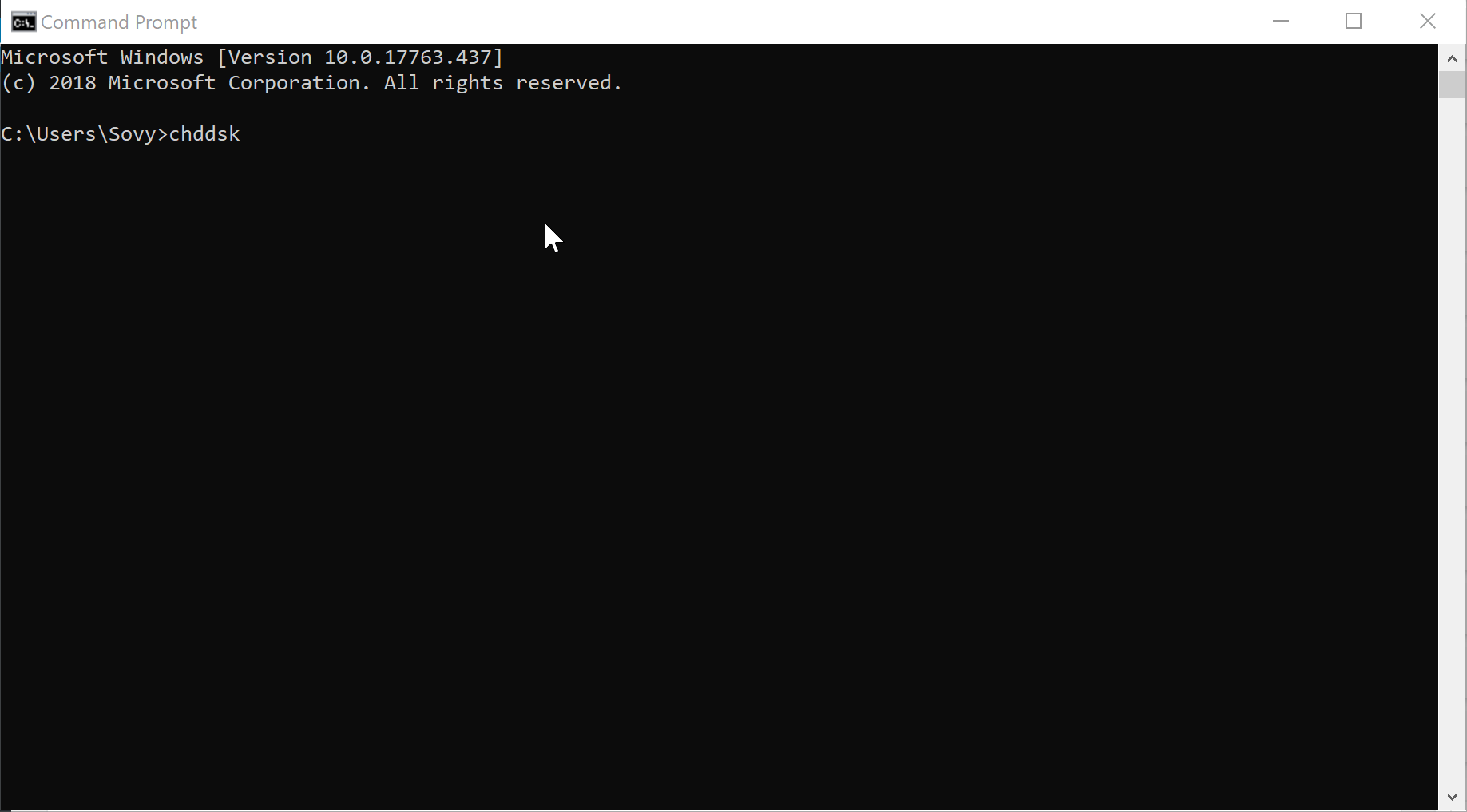
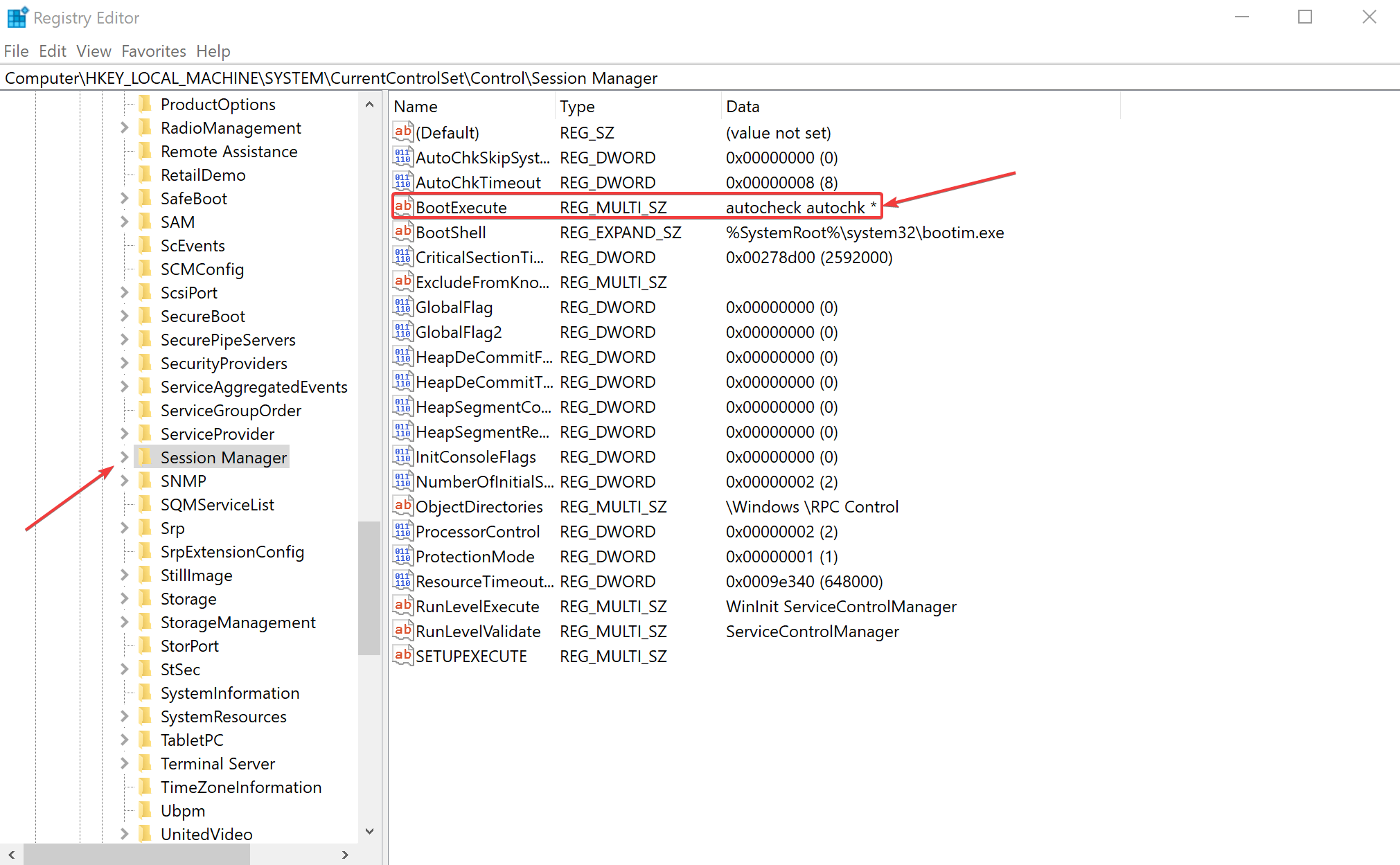
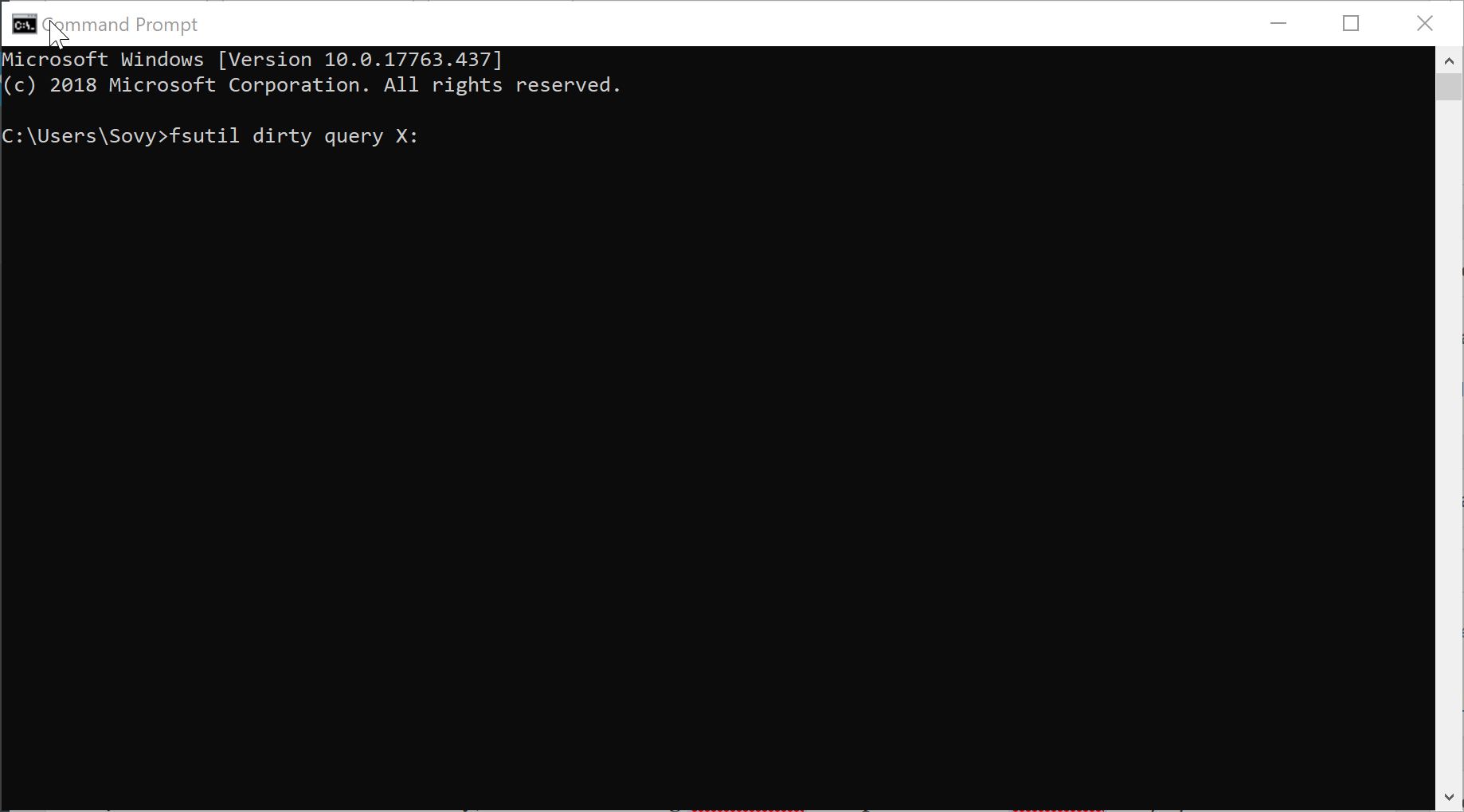



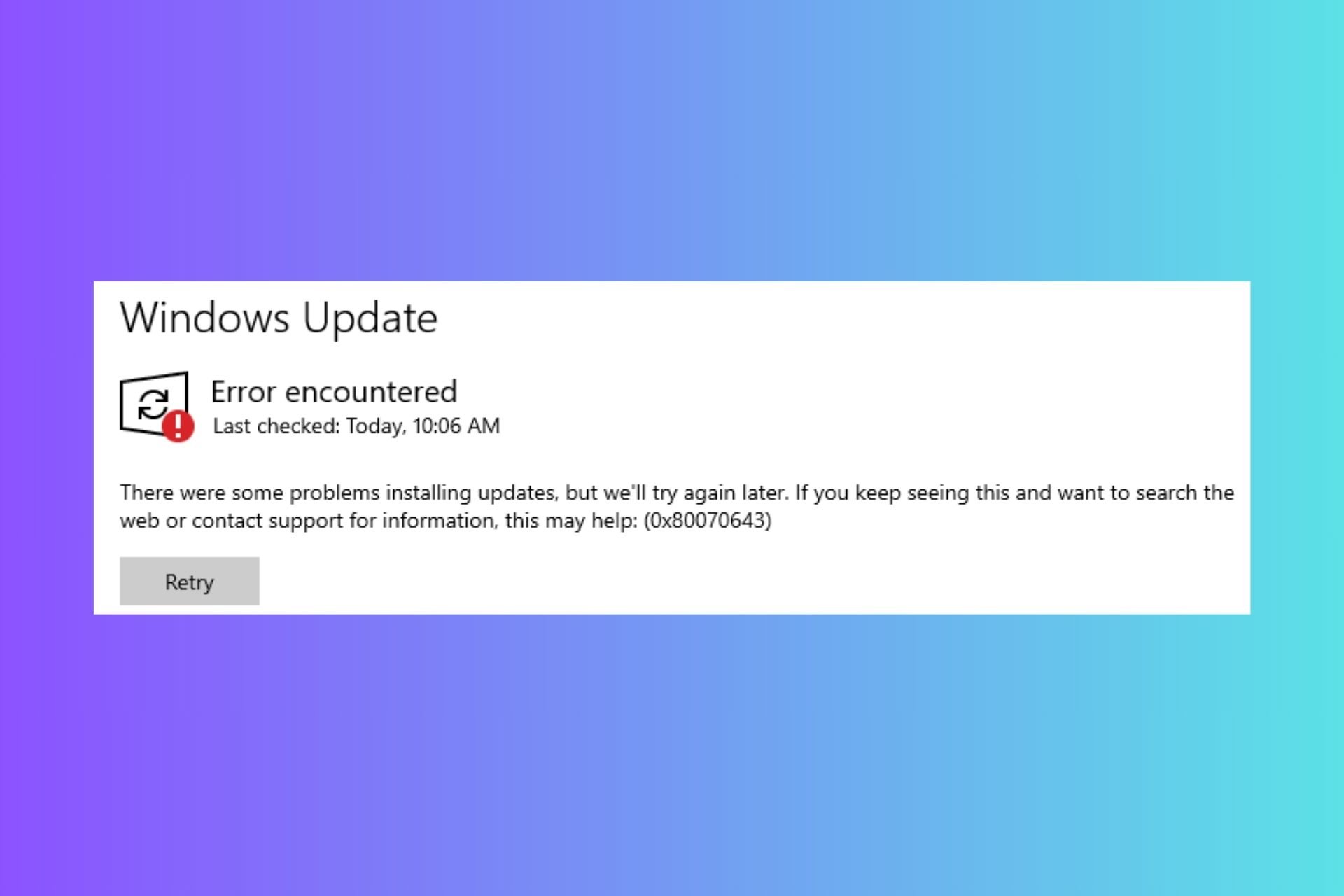




User forum
0 messages