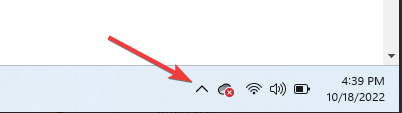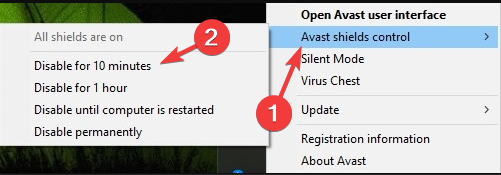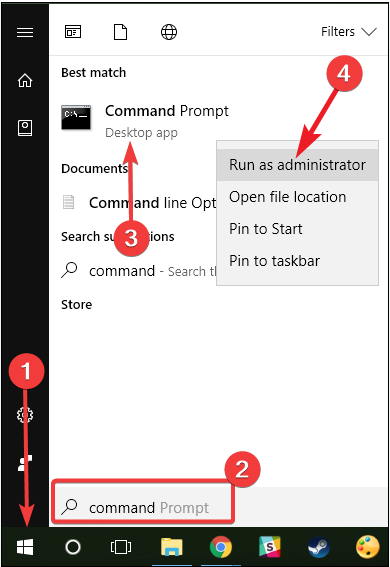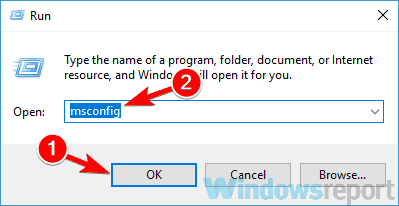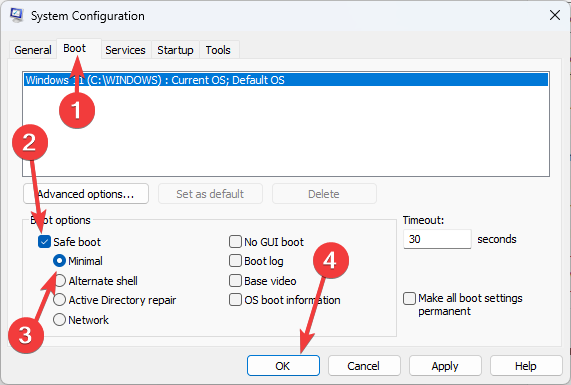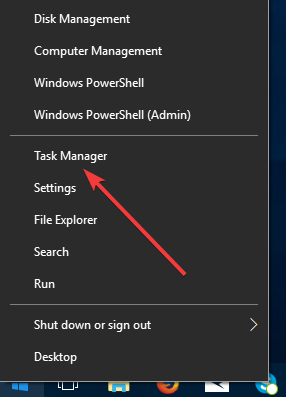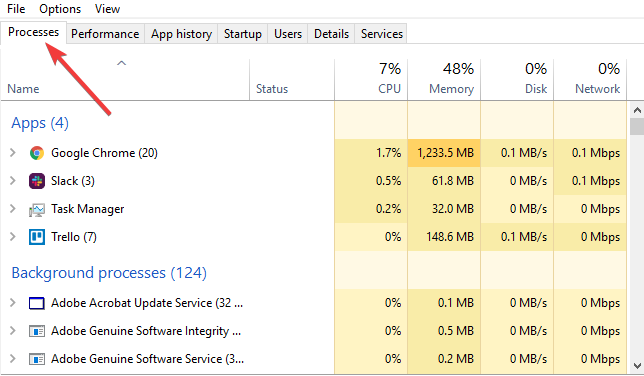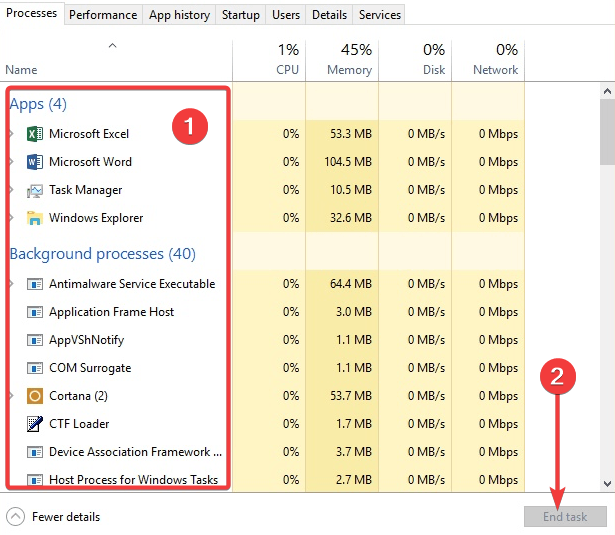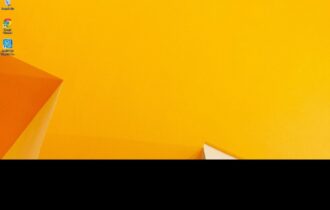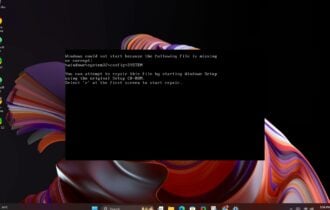Chkdsk Cannot Lock Current Drive: 4 Solutions To Use
Running the command with drive letters often works
4 min. read
Updated on
Read our disclosure page to find out how can you help Windows Report sustain the editorial team Read more
Key notes
- If chkdsk cannot lock the current drive there’s another process running, and chkdsk can't use your drive.
- You can work around the write protection by running chkdsk on a particular drive using Command Prompt.
- If that doesn't work, you can try running it in Safe Mode by following our detailed instructions.
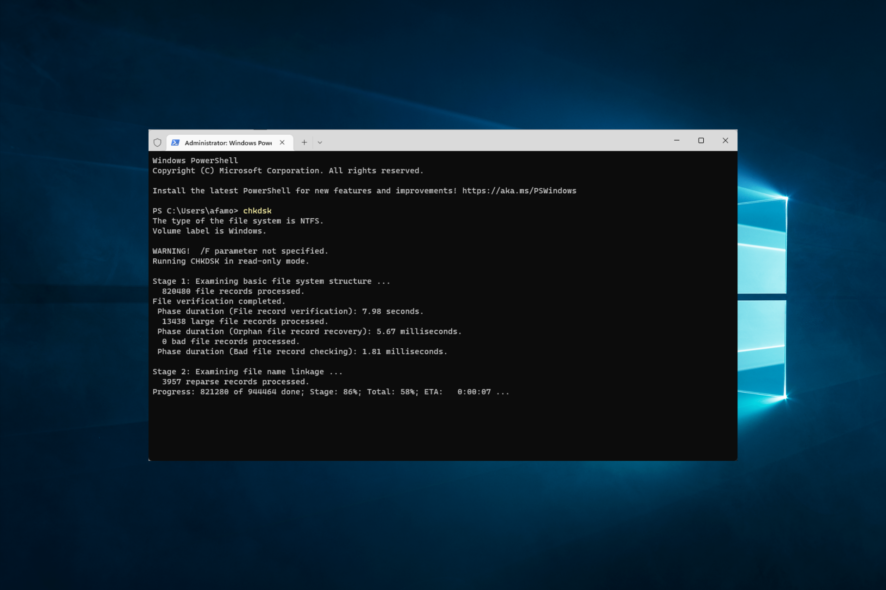
When running the chkdsk command in Command Prompt, you might get chkdsk cannot lock the current drive error message. Let us tell you all you need to know about this error.
While it is often an annoying obstacle, a few solutions have been proven to work by many users.
Note that for some users, the error may read Cannot lock current drive because it is write protected or Chkdsk cannot run because the volume is in use by another process.
Also, users told us that they got the following message after running the chkdsk /f command:
The type of file system is ntfs cannot lock current drive
Regardless of what it is, these solutions will come in handy.
What does Cannot lock current drive mean?
This chkdsk /r cannot lock current drive error usually means precisely what it says. The current drive you are trying to run the command on can not be accessed.
Usually, Windows will postpone the scan on the next boot-up of your system, but sometimes that doesn’t work.
Some of the primary triggers of this error include:
- Running processes – The error occurs if there’s another process running and is preventing your drive from being used by the chkdsk process.
- Malware – The device could be infected, and your access to specific components is restricted. Effective antivirus software is always recommended.
It is often one or the other, so let us show you some of the most efficient fixes.
How can I fix the chkdsk cannot lock current drive error?
1. Disable Safe Boot and your antivirus
- Click on the hidden access arrow in the Taskbar.
- Click on your antivirus icon, hover over Avast shields Control and select Disable for 10 minutes (This step varies for different antivirus software).
- Try rerunning the command.
Consider switching to a better security tool if your antivirus is causing the problem.
There are various options available, and you might be surprised at what you can get if you’re open to having a different antivirus software that doesn’t interfere with any driver updates.
2. Run chkdsk with drive letters
- Click on the Start menu, type command, right-click on the Command Prompt option, and select Run as administrator.
- Type the script below and hit Enter.
chkdsk C: /f /r /x - Now go back to step 2 and untick safe mode.
- You’re all set.
This is the most common solution for most users.
3. Run chkdsk in Safe Mode
- Press both the Windows key and R, type msconfig, and press Enter or click OK.
- Select the Boot section, click on the option for Safe Boot, select the Minimal option and click OK.
- Click Restart.
- Click on the Start menu, type command, right-click on the Command Prompt option, and select Run as administrator.
- Type the script below and hit Enter.
chkdsk C: /f /r /x - Now go back to step 2 and untick safe mode.
- You’re all set.
This solution is a bit more time-consuming than the first, but it can fix Chkdsk cannot lock current drive error.
To learn more about this command, we have a guide on how to run chkdsk in Windows 11, so you might want to check it out for more information.
4. Kill running processes
- Right-click on the Start menu and select Task manager.
- Click the Processes tab.
- Click on the different processes and select the End tasks button.
- Now try rerunning the command.
This solution is essential if chkdsk cannot run because another process uses the volume.
We hope these solutions were helpful and that you managed to fix Chkdsk’s inability to lock current drive error. This isn’t the only chkdsk error you can encounter, and we already covered Unable to determine volume version and state in a separate guide.
In the meantime, let us know about other issues related to your drive you have experienced in the comment section below.