Steam Failed to Update Borrower (Rate Limit Exceeded) [FIX]
4 min. read
Updated on
Read our disclosure page to find out how can you help Windows Report sustain the editorial team. Read more

Steam allows the users to share their library with their friend allows you to share the games and more. However, at times you may experience Failed to update borrower error.
The full error reads Failed to update borrower (rate limit exceeded). The error can occur either on your front or your friend end while he is sharing the game with you. If you are facing similar error, here is how to troubleshoot this steam related error in your Windows 10 device.
Steam won’t update borrower? Learn how to fix it below
- Check if you have Reached the Sharing Limit
- Re-Authorize a Shared Library
- Check for Steam Updates
- Contact Support and Wait
1. Check if you have Reached the Sharing Limit
A Steam account may authorize Family Library Sharing on up to 5 accounts only. So, if you have already authorized 5 accounts to borrow the games, this error is obvious.
To fix this you need to revoke access from one of the friends or family members who is not using the access. Here is how to do it.
- Launch the Steam Client on your PC.
- Click on Steam and select Settings.
- Under Settings, click on the Family.
- Under the Family Tab, click on Manage other computers.
- You will be asked to enter the 4 digit security code. Enter the code click OK.
- In the next window, you will see all the account that you have authorized to gain access.
- Select the friend or family member account you want to revoke access and click on the Revoke button.
That’s it. The access is now revoked. However, you may have to wait for 90 days to end the cooling period before adding another family member and giving them Steam Library access.
2. Re-Authorize a Shared Library
If you haven’t reached your sharing limit or if you were not trying to add a new user, try to re-authorize a shared library. It is always a good idea to ensure that Family Sharing is working correctly. Here is how to do it.
- Launch Steam and sing in with your Steam account.
- Click on Steam and select Settings.
- Click on Family and click on Manager other computers.
- You need to enter your security code again.
- From “Manage Family Library Sharing” deauthorize the device is giving you issues.
- Now, ask your friend (the borrower) to attempt the launch one of the games in the shared library. This should send a new request to the owner.
- An Authorization email will be sent to the game owner.
- Open your email account associated with the Steam account and click on the link in the email from Steam to authorize that computer and grant access to the library.
3. Check for Steam Updates
If it is a known bug, Valve might have released an update for Steam. If your Steam client did not update automatically, you may have to update your Steam client manually. Here is how to do it.
- Launch Steam.
- Click on Steam from the top menu and select Check for Steam Client Updates option.
- Steam will check for any pending update and start downloading it. Wait for the installation to complete.
- Once done, try to add your friend using Family Library Sharing menu and check for any improvements.
4. Contact Support and Wait
Steam is not known for its great support when it comes to Family Library Sharing feature. There is no way to know if you have reached you sharing limit and how many days are remaining in the cooling down period to end.
What you can do is contact the Steam support and raise a ticket with your concern. If no response or adequate response is provided you may have to wait for several weeks before you can add another account for Family Library Sharing in Steam.
Rate limit problems affect other services as well, and we have a new guide that show you what to do if Resource is being rate limited in Discord, so don’t miss it.
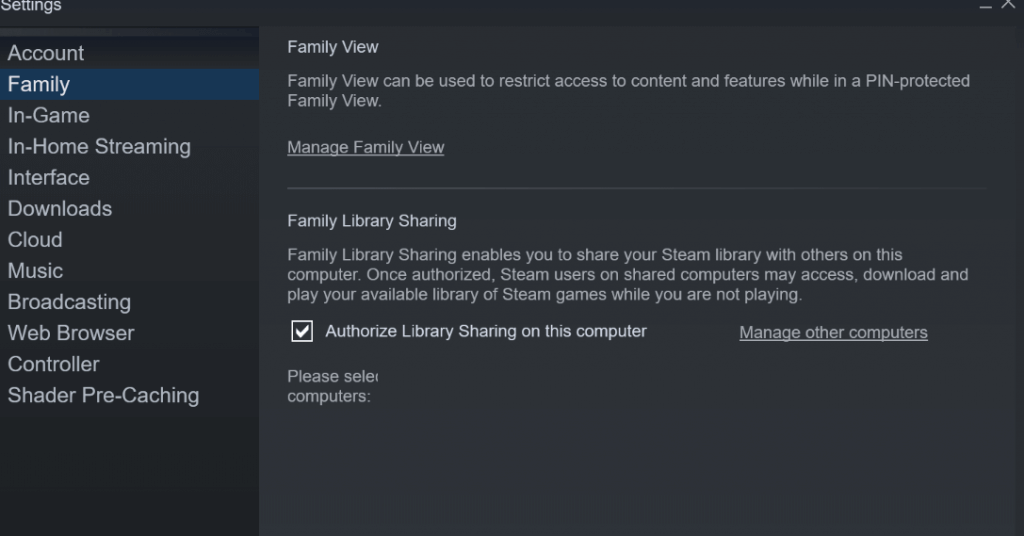
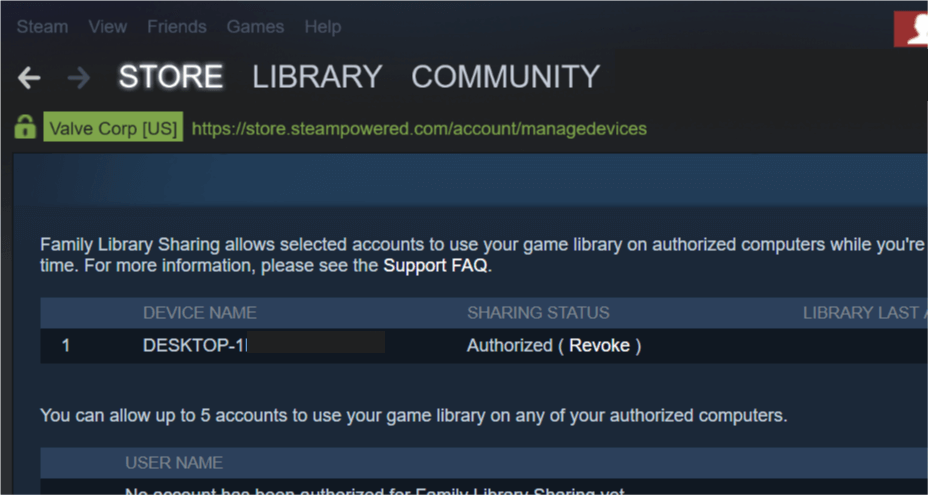
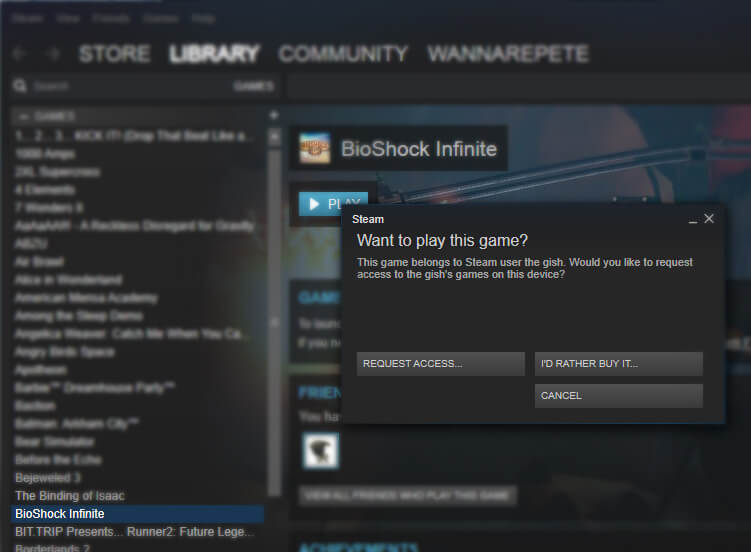
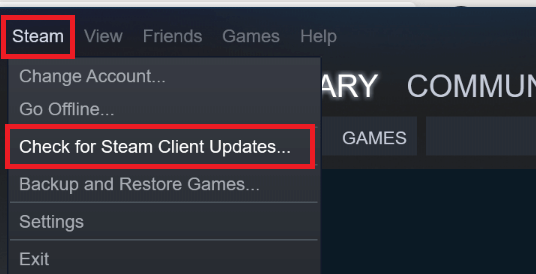








User forum
0 messages