3 Ways to Fix you may not Change Your Display Name in Twitch
Not being able to change your display name can be a problem, but there are ways to fix that
5 min. read
Updated on
Read our disclosure page to find out how can you help Windows Report sustain the editorial team. Read more
Key notes
- The Twitch error 403 is a sign that you may not change your display name.
- The first thing to do is log out, then log back into your account and try again.
- You should try clearing your browser’s cache and check if the issue persists.
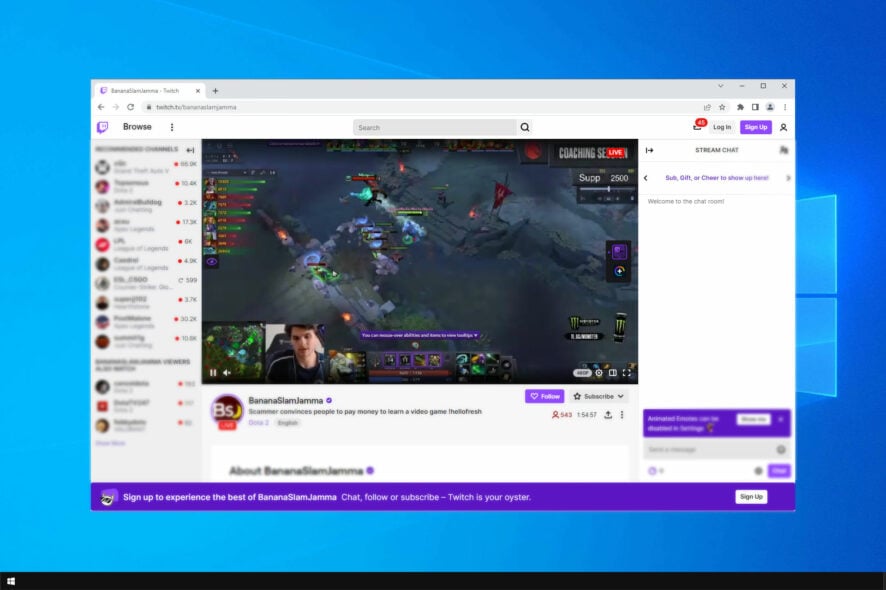
Twitch. tv is one of the biggest streaming platforms but many users reported You may not change your display name, only the capitalization of it message when trying to alter their username.
The codename for this message is Twitch error 403 and it’s a minor but rather annoying issue that can occur on any device.
Here’s how users describe the issue:
I wrongly mistakenly changed my username some two months ago. After that, it said I wasn’t going to be able to change my username until 59 days. Now, when those days have passed, I’m trying to change my username to something desirable… but I’m getting the following error (which is unrelated to the original issue of waiting a certain amount of days until next possibility to change my username):
Fortunately, we have managed to come up with a simple guide to fix this issue. This isn’t the only problem that users reported, and if Twitch keeps buffering for you, check our dedicated guide to fix it.
Why is Twitch not letting me change my display name?
This issue can occur if there’s a glitch with your account, so sometimes all that you have to do is to log in again to fix the issue.
Corrupted browsing data and cache can also cause this problem. However, clearing the cache might be able to help you with that.
How can I change my Twitch Display Name?
You can easily change your Twitch Display Name, by navigating to Profile Settings and customizing the Username section.
The process is incredibly simple, and you can perform it in a matter of seconds, as long as you follow the instructions carefully.
How many times can I change my display name on Twitch?
Changing the display name on Twitch is simple, and you can change it once every 60 days.
This is the only limitation, so keep it in mind if intend to change your username. If you get You can only modify the capitalization of your display name message, it means that your username has already been changed in the past 60 days.
However, if you’re unable to change your Twitch Display Name and you get the Twitch error 403 messages, make sure you keep on reading.
Twitch users won't encounter any issues ever again:
Your favorite streaming platform may give you hard times when encountering various errors. You can avoid all those problems and enjoy every stream by using Opera GX - the only browser with Twitch integration.
Opera GX has some excellent features like the optimization for Twitch app, sidebar notifications with your favorite streamers, and a built-in VPN so you could change the servers and access Twitch from another location with another IP.

Opera GX
Get now the most optimized Twitch version to not miss any single important streamHow do you fix you may not change your display name only the capitalization of it in Twitch?
1. Log out and log back into your account
- Hit the Windows key, type Twitch, then open the first result, or simply navigate to the Twitch web version page.
- From the top-right corner of the window, click on your avatar.
- Choose to Log Out.
- Open again the app, then look at the upper-right corner of the page, and click on the Log in button.
- Enter your Twitch credentials, then click on Log in.
This is a simple workaround, and it might work if Twitch can’t change the display name.
2. Clear your browser’s cache and cookies
2.1 Google Chrome
- Hit the Windows key, type Chrome, then open the first result.
- Use the following keyboard shortcut to open the Clear browsing data menu: Shift + Ctrl + Delete.
- Choose All time as the Time Range.
- Focus on deleting Cookies and other site data and Cached Images and files.
- Finally, click on the Clear Data button.
2.2 Mozilla Firefox
- Use the following keyboard shortcut to open the Windows search box: Windows + S.
- Type Firefox, then click on the first result.
- Once your browser is opened, press simultaneously on the following keys: Shift + Ctrl + Delete.
- Set the Time range on Everything.
- Now, checkmark only the Cookies and Cache options, then click on Ok.
2.3 Microsoft Edge
- Press on the Windows key, type Edge, then open the first result.
- Use the following keyboard shortcut to open the Clear browsing data section: Ctrl + Shift + Delete.
- Check the Cookies and other site data and Cached images and files section, then click on Clear now.
If you can only customize the capitalization for your username, then there might be a cache problem. Clear the cache and try again.
3. Use a different browser
Amongst the most stable browsers out there is Opera GX. It provides amazing performance and allows you to seamlessly enjoy online streaming.
This browser has a Twitch integration, so it is perfect to watch your favorite streamers, without worrying about any problems.
Opera GX is extremely easy to use and completely customizable, with different gaming setups and cool themes.
Check out these other amazing Opera GX features:
- Free VPN
- Built-in AdBlocker
- User-friendly interface
Moreover, the message stating You may not change your display name only the capitalization of it isn’t the only one that users have encountered.
What other Twitch 403 error-related issues can I encounter?
As of lately, besides Error 403 when trying to change the username on Twitch, they also complain about:
- The remote server returned an error (403) forbidden Twitch – The world’s largest streaming platform is clearly prone to errors. As it seems, this one is on their end.
- Twitch error authorization source: playlist code: 403 – This is another common issue related to authorization sources. If other cast enabled-apps from your device function properly, contact the in-app support and let them know about the problem.
- Twitch error 403 Chromecast – Chromecast is an open-source platform, so there’s no wonder that the casting experience isn’t always as smooth as desired. Contact in-app support with no hesitation.
- What does it mean you may not change your display name? – This is probably one of the most requested features ever on Twitch, so things shouldn’t remain like that for too long. Just apply the above steps to correct the issue.
This concludes our guide, and we hope that you managed to fix this issue with our instructions.
There are many other issues you can experience on Twitch, and we already covered Twitch error 2000 in one of our older guides, so be sure to check it out.
If you face any additional questions regarding your Twitch display name, feel free to leave a comment in the section below.
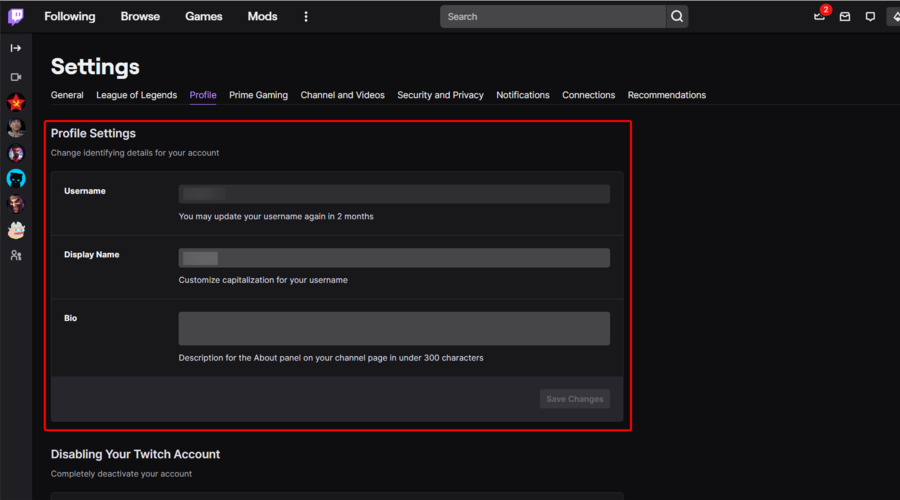
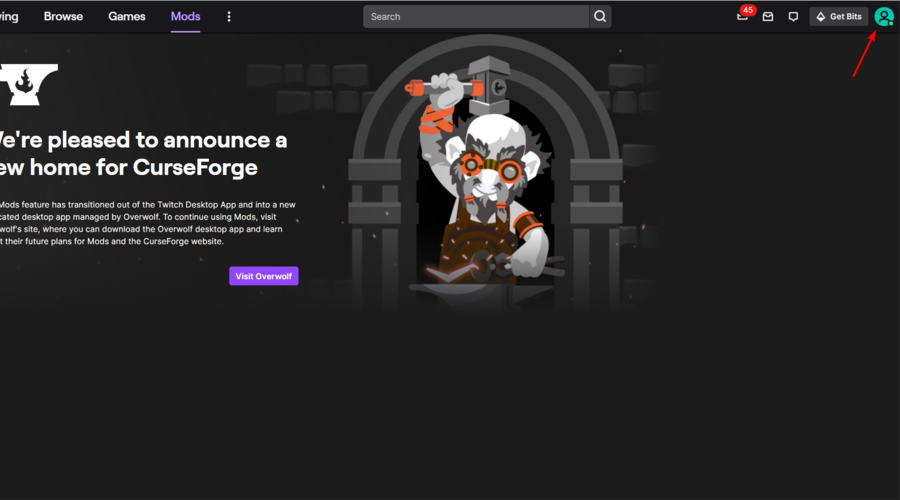

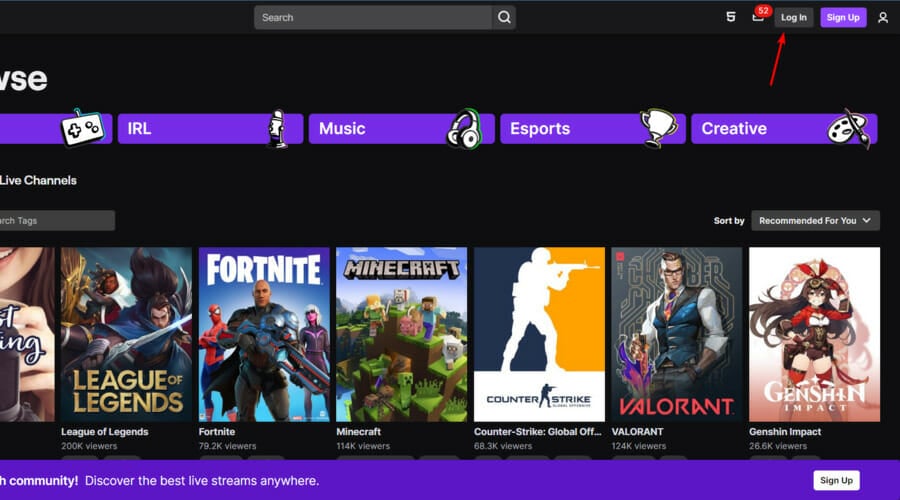
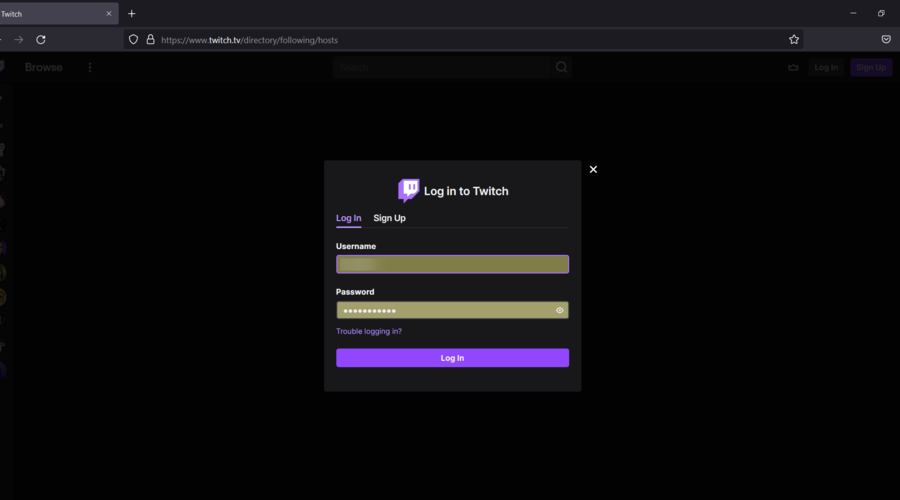





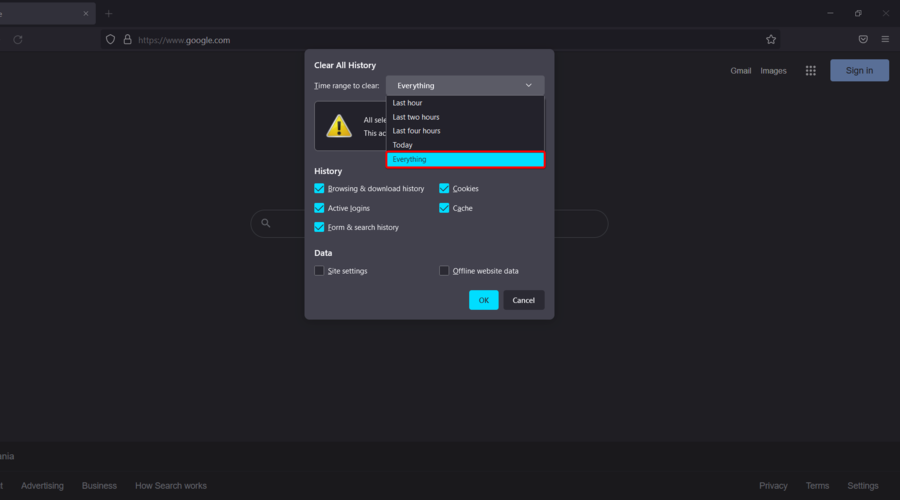


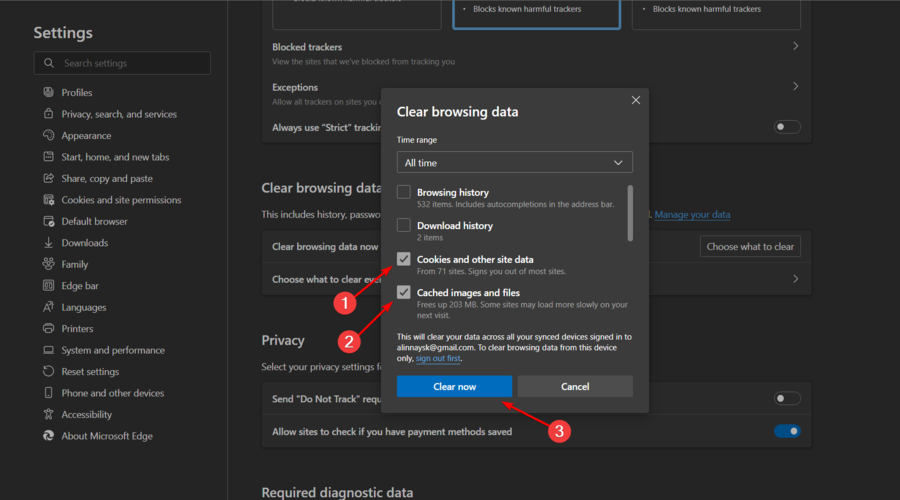
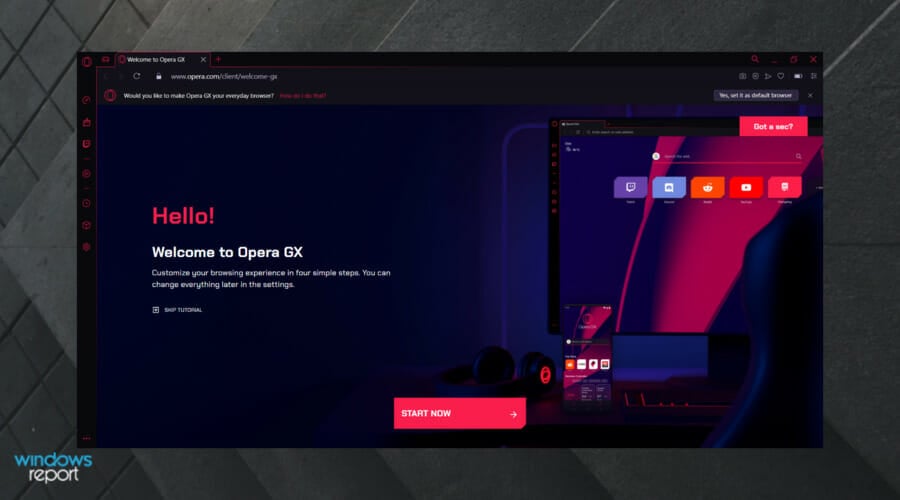








User forum
0 messages