What to do if USB device blocks Windows 10 v1903 install
2 min. read
Updated on
Read our disclosure page to find out how can you help Windows Report sustain the editorial team. Read more
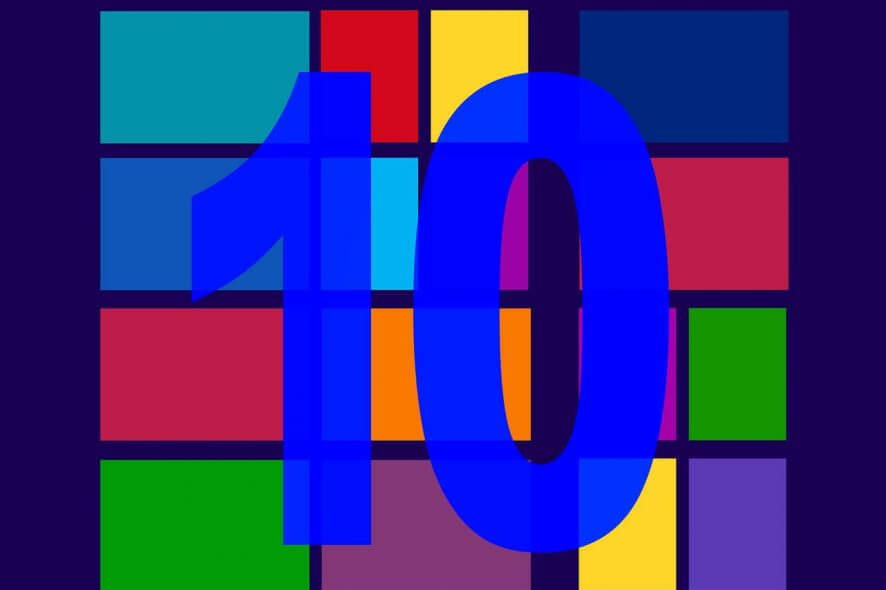
Microsoft made it clear it would block upgrades to the Windows 10 May 2019 Update if external media such as a USB device or SD card is attached to the computer.
This happens because the OS may assign the wrong letters to your SD cards or USB devices.
Microsoft says that Windows 10 users who try to install the update may experience the following error:
This PC can’t be upgraded to Windows 10. Your PC has hardware that isn’t ready for this version of Windows 10. No action is needed. Windows Update will offer this version of Windows 10 automatically once the issue has been resolved.
How to fix Windows 10 May 2019 Update install errors
Here is a quick solution that you can use to unblock the Windows 10 May Update. You should unplug all external media attached to your device such as SD cards or USB devices.
The solution is pretty simple but you should have physical access to the computer.
However, you may also experience the same issue on a remote computer but there is a workaround to resolve it as well.
Make sure that the USB device is not detectable on the system. Only then can you begin the installation process of the Windows 10 May 2019 Update.
You need to follow the complete procedure mentioned below.
- Click the Start menu and navigate to the search bar and type Device Manager. Alternatively, you can also press Windows key + X, and click Device Manager from the list of options.
- At this step, you need to look for the devices that will be disabled. You can find it under Universal Serial Bus controllers section.
- Now when you have found your desired device, Right-click on the device and click Disable device.
- It will display a warning: Disabling this device will cause it to stop functioning. Do you really want to disable it?
- Confirm your choice.
Now you can install Windows 10 May 2019 Update again and this time the process should complete without any issues.
Additionally, you can enable your devices through the Device Manager. Right-click your device and click Enable Device.
RELATED ARTICLES YOU NEED TO CHECK OUT:
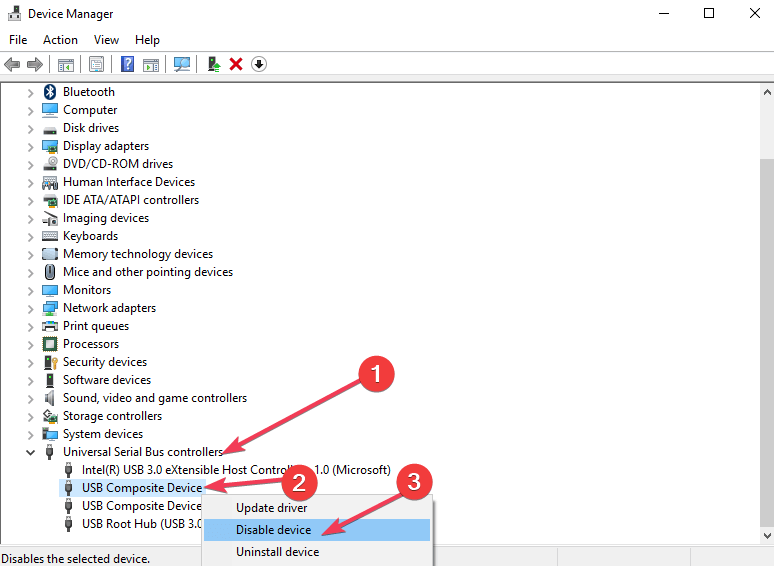








User forum
0 messages