You don't have account privileges on 2K19 for Xbox [FIX THIS]
3 min. read
Updated on
Read our disclosure page to find out how can you help Windows Report sustain the editorial team. Read more

NBA2K19 is a fun game with realistic graphics and innovative basketball gameplay. However, Xbox users have reported that they are unable to play the game online due to an error. The full error reads This feature is unavailable. You don’t have the required account privileges error while trying to play the game in online mode.
Some of them shared their experience with the error.
I get this message any time I try to enter my park or pro am. I played my park the day I got the game so I don’t know what happened today as to why I’m getting this message. Is this a glitch and happening to other people or did something happen to my account? I am playing on xbox one btw.
Solve the error with ease with the solutions we provided below.
How to solve You don’t have account privileges error on 2K19 for Xbox?
1. Check for Live Account Subscription Status
- On the Xbox menu, Go to Settings and select All Settings.
- On the Account tab, click on Subscriptions.
- Wait for the Subscription details to load.
- Under Subscription check the status of your Xbox Live Account.
If your Xbox Live subscription is expired, you need to renew the subscription to resolve the error and play the game online.
2. Check Xbox Live Gold Share Content Setting
- From the Xbox home screen, press the Xbox button on the controller.
- Scroll left from Home to open the guide.
- Select Settings and then click on Account.
- Go to Privacy and Online Safety.
- Next, select View details and customize tab.
- Make sure “Share Content using Kinect“, “Others can communicate with vice” and “You can see and share content” options are set to “Allow/Everybody”.
Try to play the NBA 2K19 and check if the error is resolved.
3. Clear Cache
- Press the Guide button your controller.
- Go to Settings and select Restart Console. When prompted, select Restart.
- Check again after the reboot for any improvements.
In case you are unable to access the Guide or settings Menu, you can force restart the Console. To do this, press and hold the Power button for 10 seconds until the console turns off.
Press the Xbox button on the console again to restart the device and check for any improvements.
4. Re-download your Xbox Live Gamertag
- From the Xbox Home screen, press the Menu button on the Controller.
- Select Settings.
- Scroll to the right and under Other People, select Remove Accounts.
- Select the account that you want to remove. Select Choose this person to remove it.
- Again select “Remove from this Xbox” to confirm.
- Select Close, restart the Console.
- After the restart, select Sign in.
- Sing into your Gamertag by entering the account credentials.
- Allow your profile to download.
RELATED STORIES YOU MAY LIKE:
- Windows 10 Game Bar displays the Xbox controller battery level
- Check out these quick fixes for an undetected Xbox controller
- Grab this cool Phantom White Special Edition Xbox One controller now
- 3 methods to fix Xbox Game DVR audio out of sync

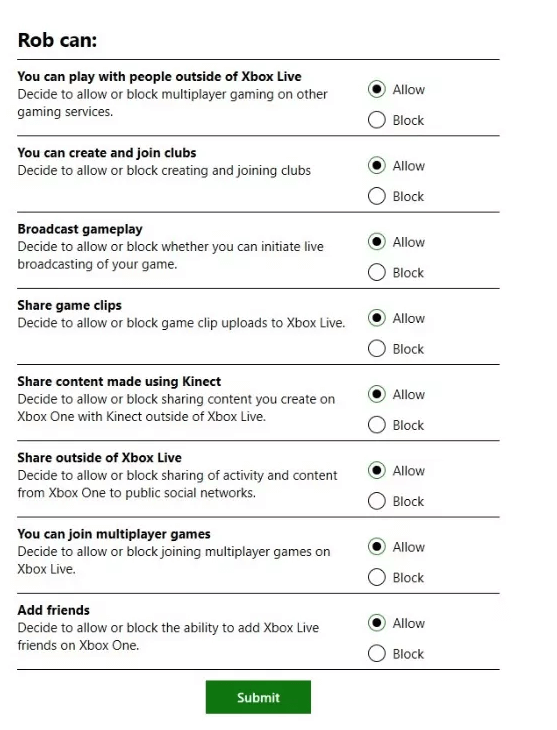
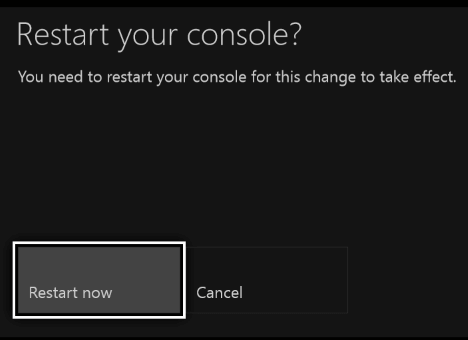
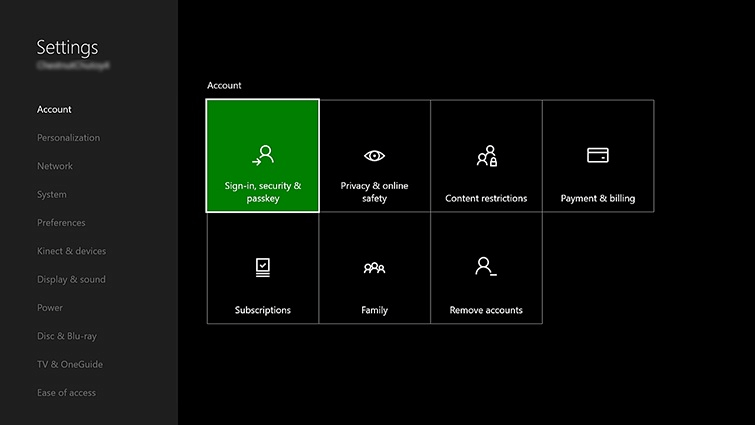








User forum
0 messages