Fix the Xbox error code 0x80a40008 like a PRO
3 min. read
Updated on
Read our disclosure page to find out how can you help Windows Report sustain the editorial team. Read more
Key notes
- Try Again Later. There was a problem and we couldn't connect.(0x80a40008). If you get this error message, it is related to a connectivity or account issue. We've got the solutions in the article below.
- The first solution to solve this error is to review your log in details and check the Xbox server status.
- If you look for another Xbox error code we've got you covered in our Xbox error codes hub.
- If you have a problem with your Xbox console check out our Xbox troubleshooting hub for solutions..

Many Xbox One users reported an issue regarding the ability to sign in to their account on the console.
Error message Try Again Later. There was a problem and we couldn’t connect.(0x80a40008) pops up, denying access.
Apparently, this error message is related to a connectivity or account issue.
One user shared his concerns on the official support forum.
It now seems the only people that get this code are the ones with the Xbox One Update Preview. I still after 2 days cannot access my account without it prompting me Try Again Later.
There was a problem and we couldn’t connect.(0x80a40008). I’ve contacted Xbox Support and they sent me an email to a thread that’s non-existent. If anyone has a solution, please put it down below.
Attempting to fix this Xbox issue requires you to follow our solutions, listed below.
What can I do if I can’t sign in to Xbox Live?
1. Review your log in details and check the Xbox server status
- Make sure to input a valid email and password. If you’re not sure if your password is correct, try resetting it and then attempt to sign in.
- Check the server status on the official Microsoft Xbox website, here.
3. Check your network connection
- Press the Xbox button > open Settings.
- Choose All settings > Network > Network settings.
- Select the Test network connection option.
- If you get the Everything is good message, try signing in again.
- Use a wired connection instead of Wifi.
- Contact your internet provider if your internet is running slower than usual.
4. Remove and add your account back to Xbox
- Press the Xbox button > select System
- Access Settings > Account > Remove Accounts
- Choose the account to remove > select Remove
- Select Close and restart your console
- Turn off the console from the Xbox Power button of the console
- Leave the console off for about 10 seconds
- Turn the console back on
- Press the Xbox button on your Controller
- Select Sign in > then choose Add & manage
- Enter the account login information and check the privacy settings
- Choose a color for the profile > then select Next
- Confirm the gamerpic > choose Next
- Choose between Save my password or Keep asking for my password
We hope that our tutorial helped you fix the Xbox One connectivity issue. If you know other working solutions, please share them in the comment section below.
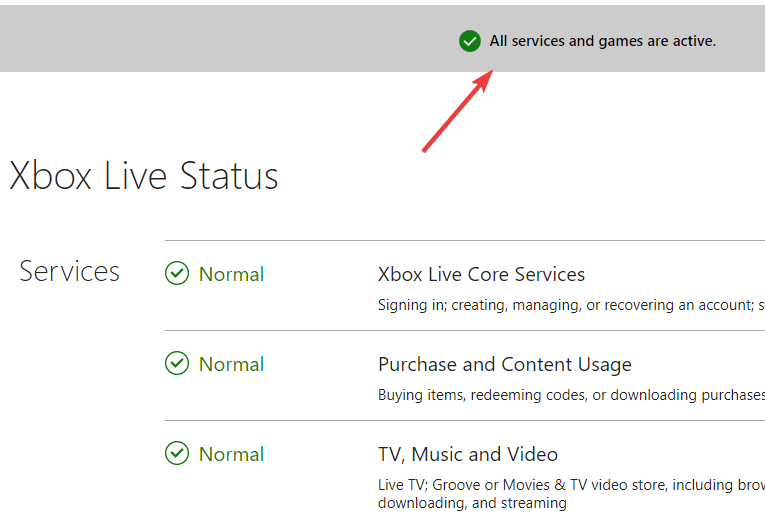
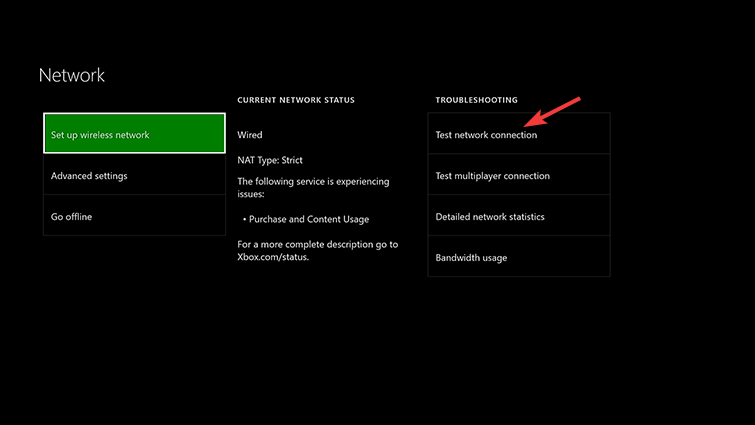
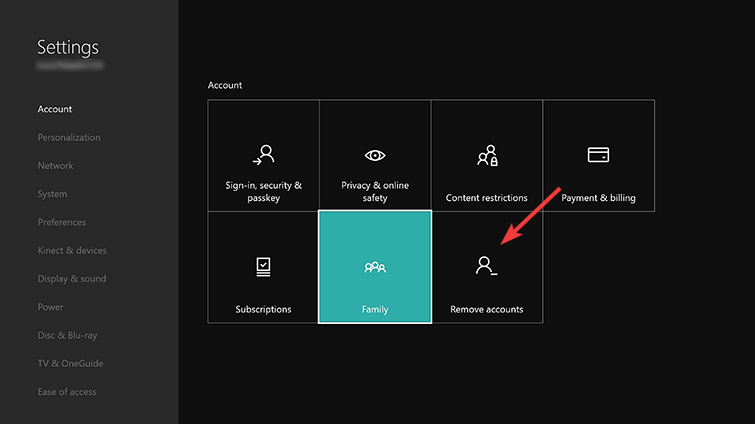

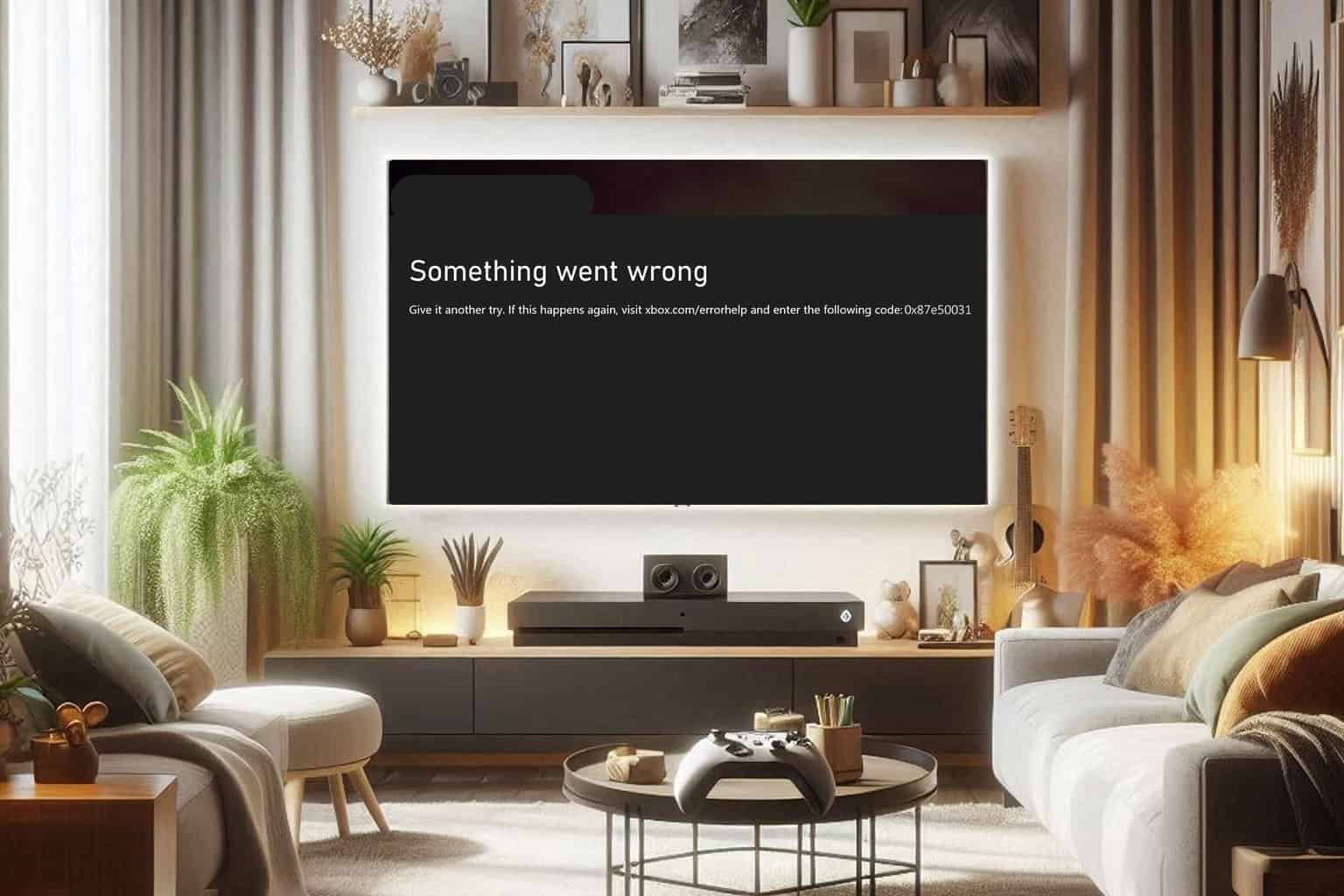
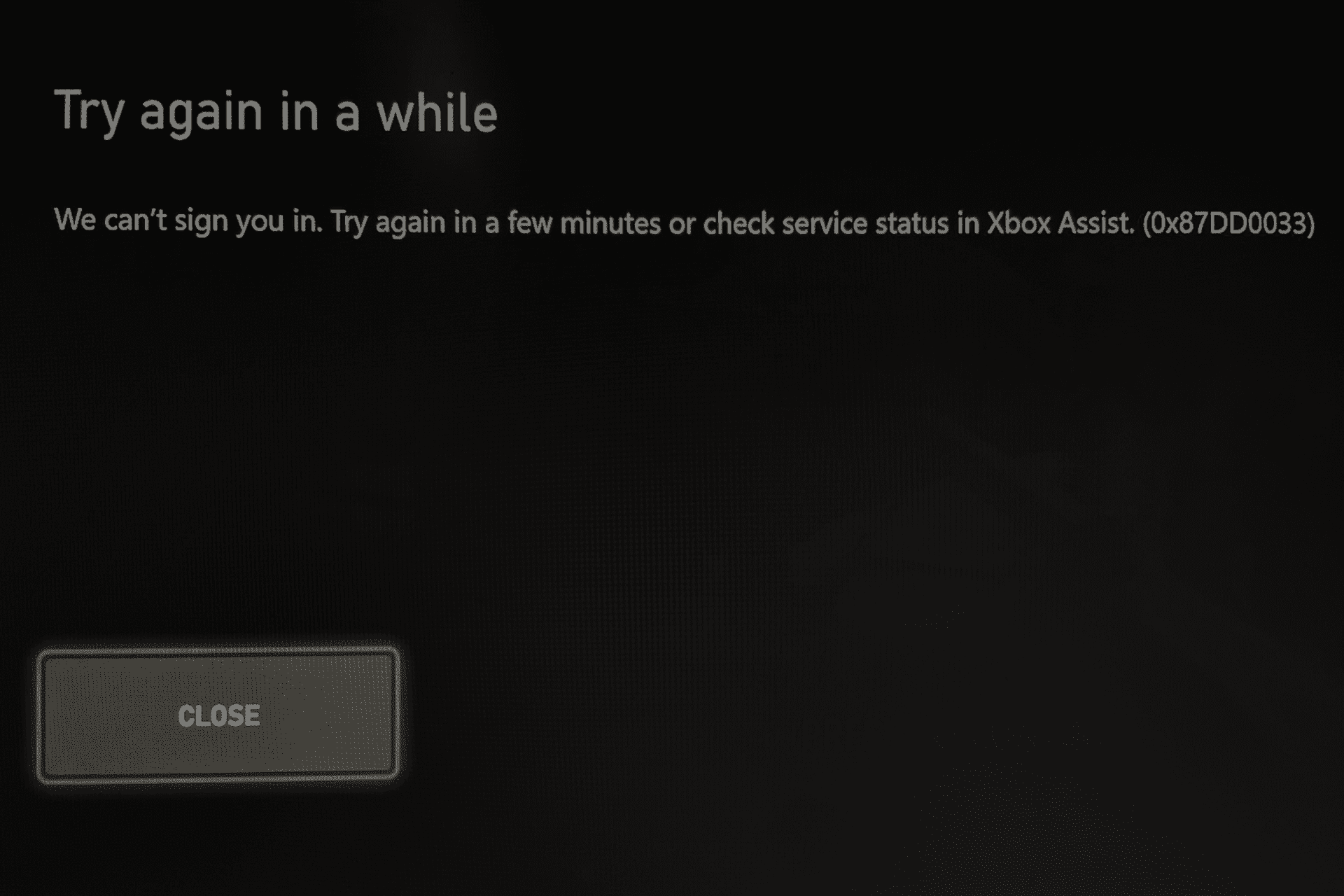
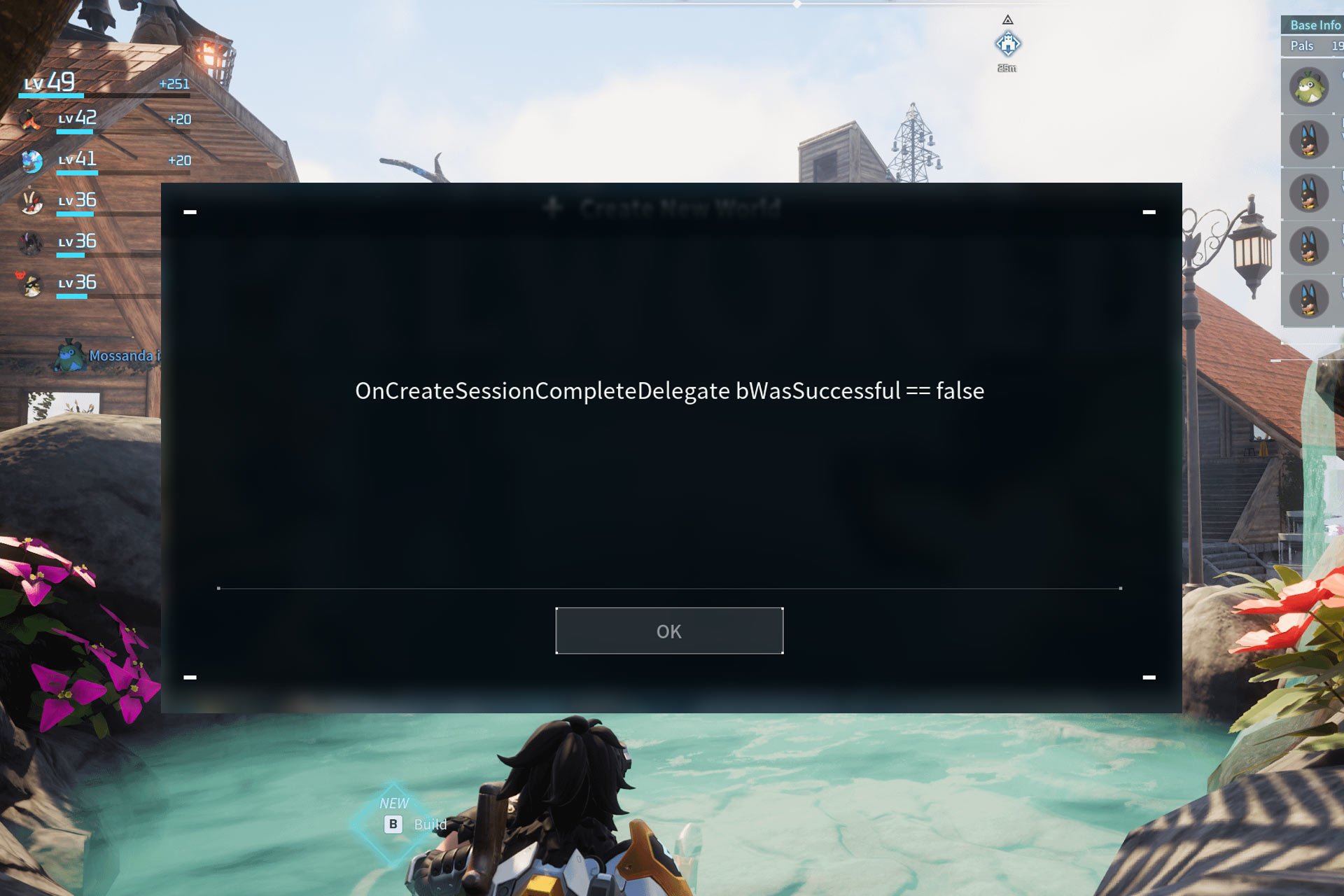
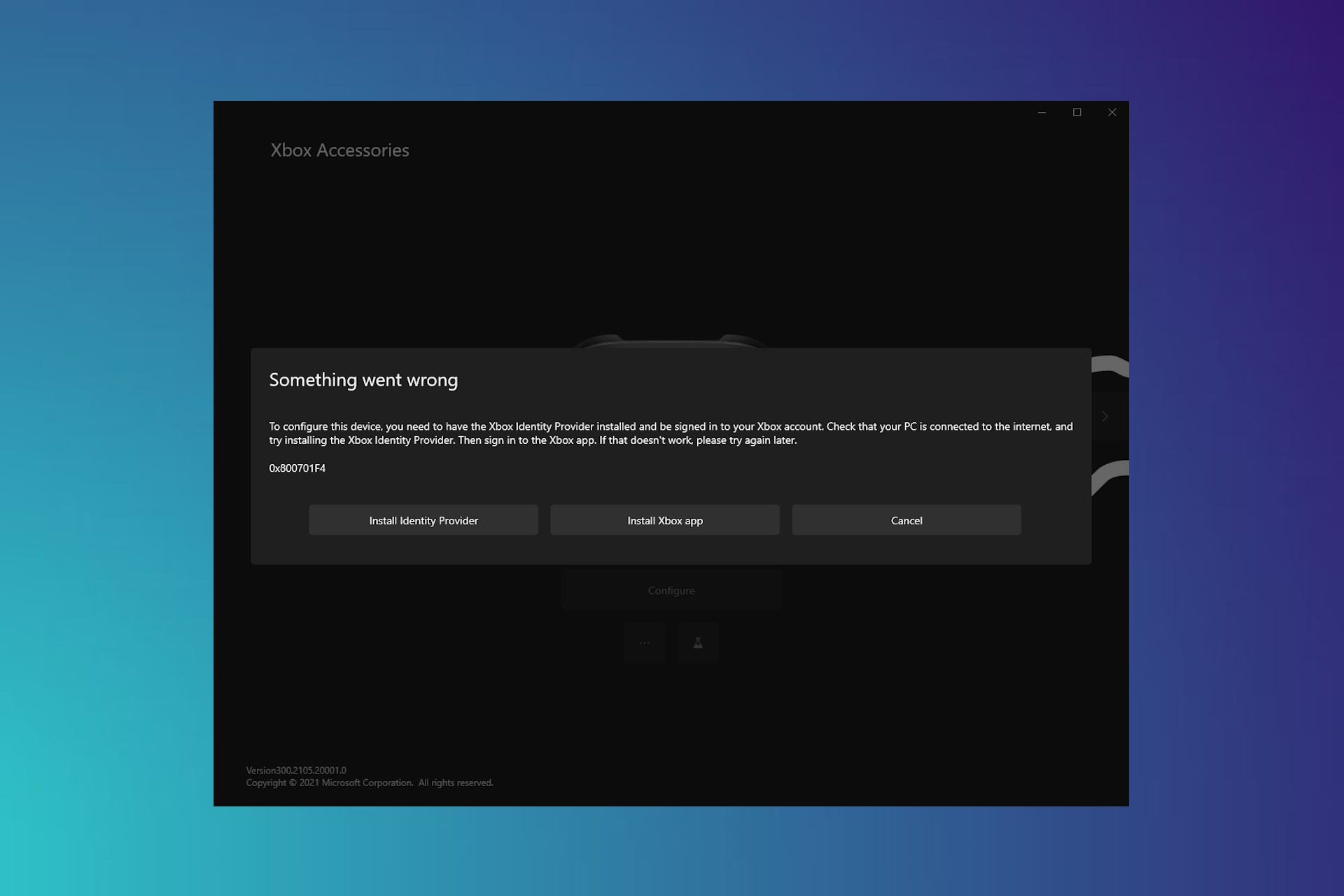
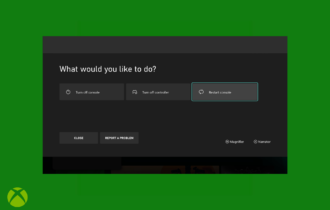
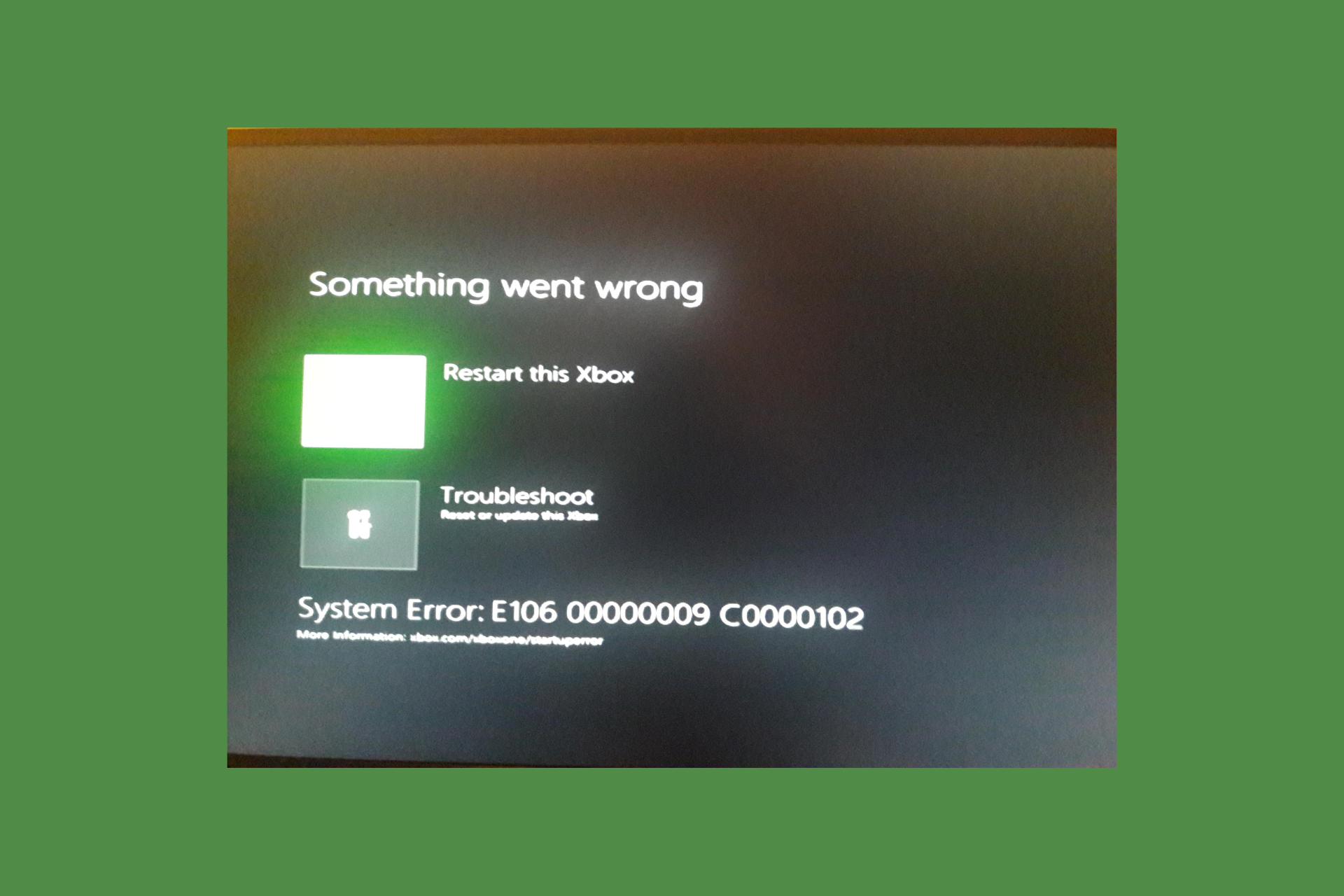
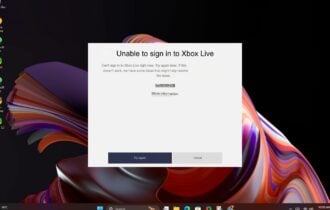

User forum
0 messages