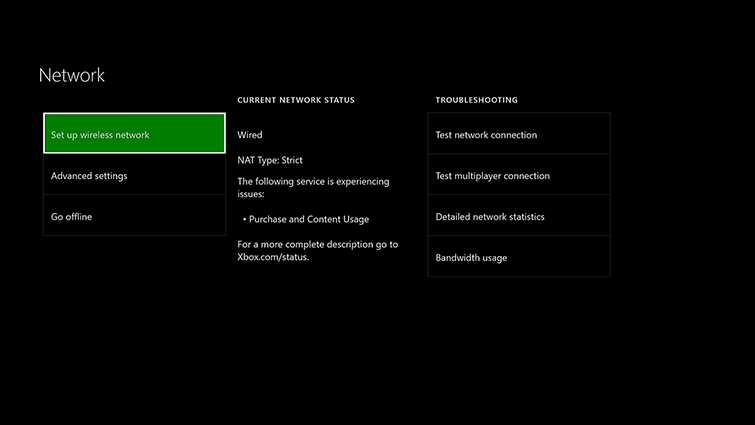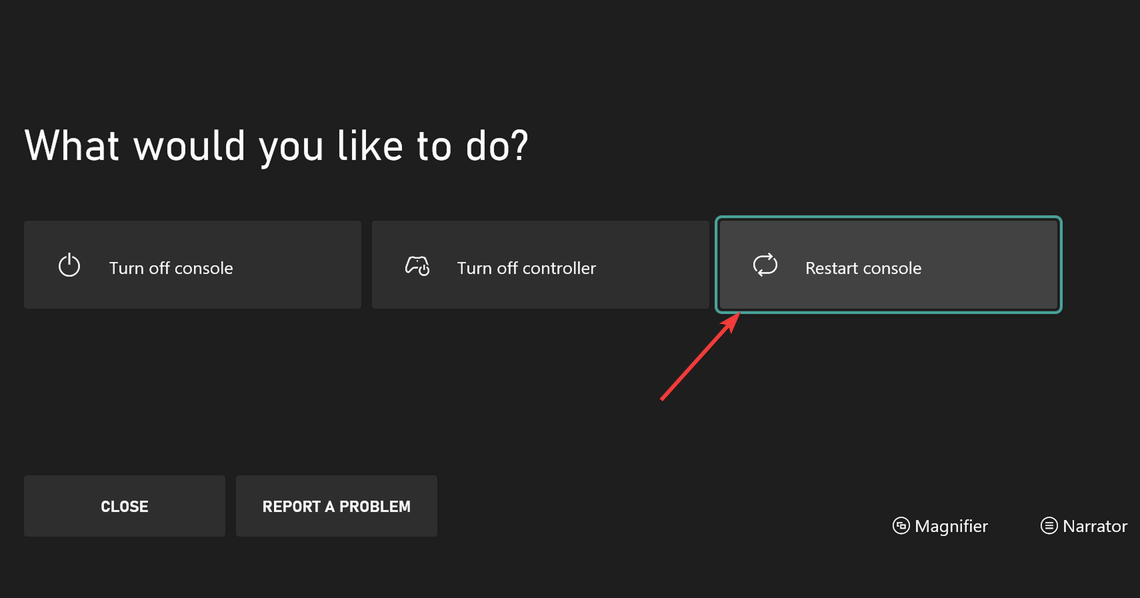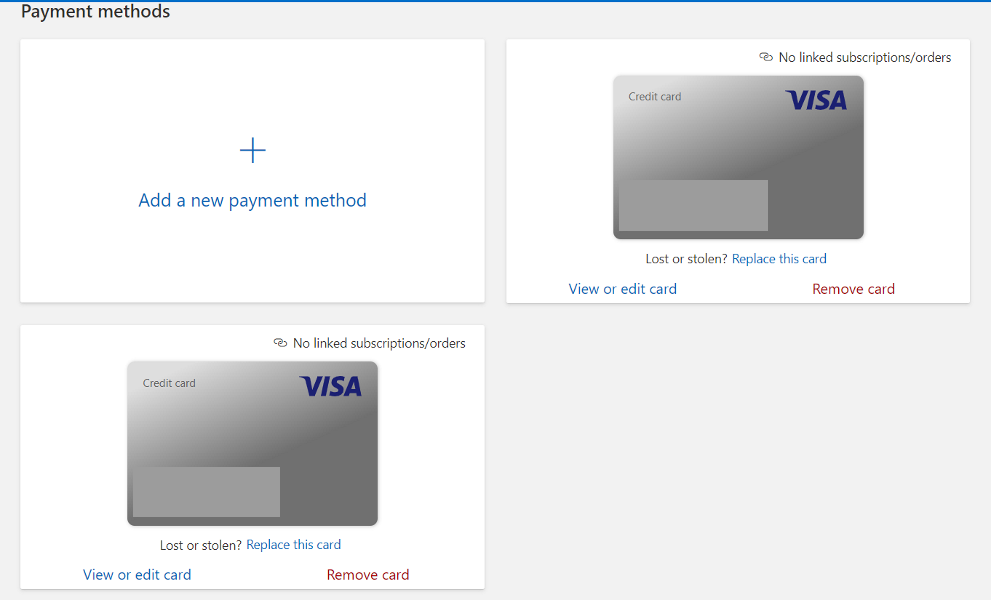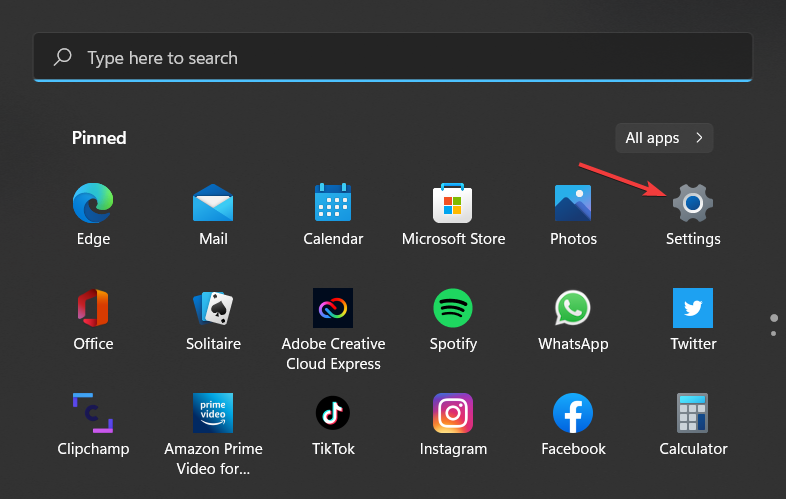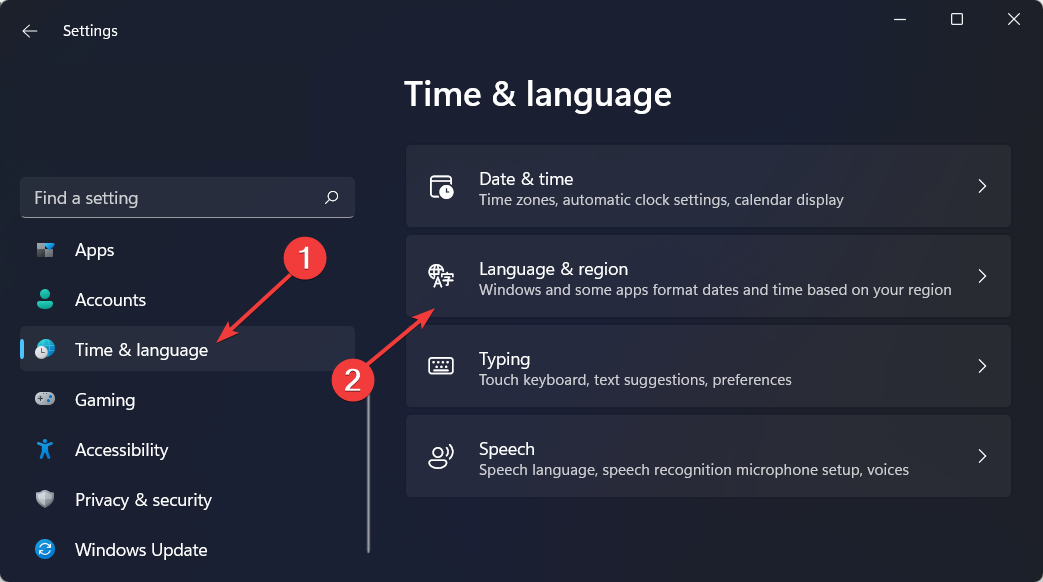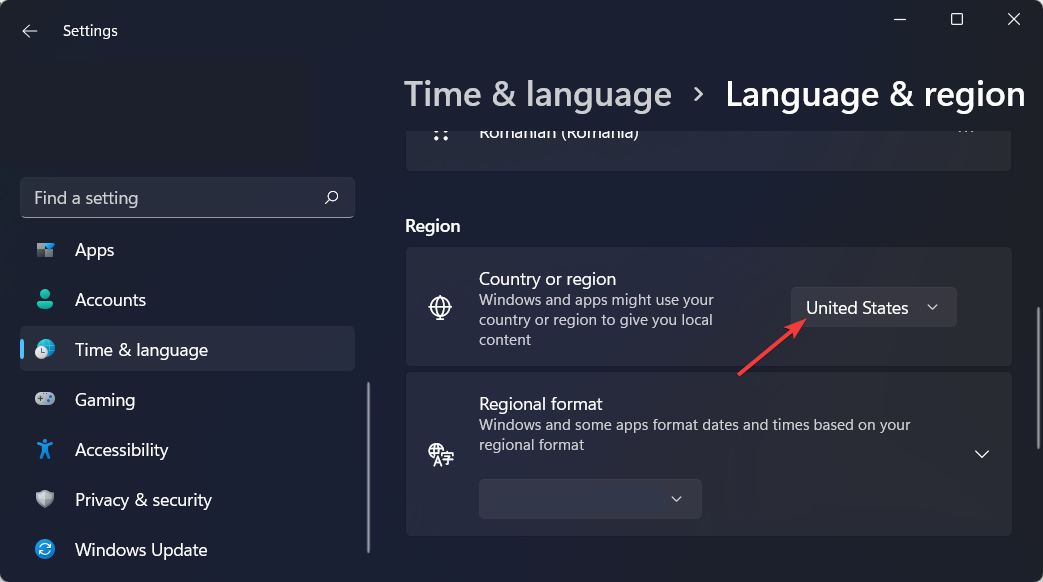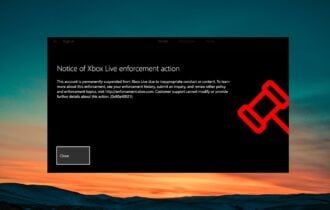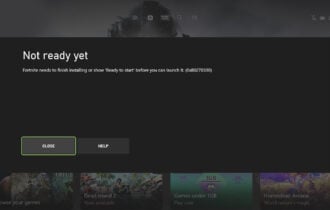Fix Now"Oops Not Sure What Happened There" Xbox Store
This error has some simple fixes explained down below
7 min. read
Updated on
Read our disclosure page to find out how can you help Windows Report sustain the editorial team Read more
Key notes
- The Oops not sure what happened there Xbox Store error message might be caused by connection issues.
- Restarting your Xbox console can help solve the issue.
- Setting the proper language and location is another way to address this problem in a quick way.
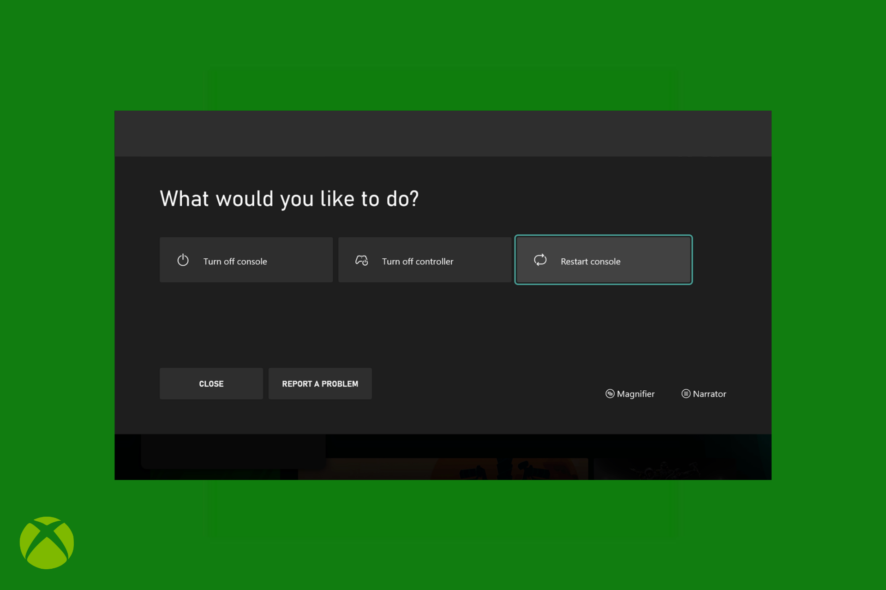
As an Xbox fan, you must have encountered the infamous error Xbox One Store Oops not sure what happened there, and got frustrated with your console.
Xbox Games Store is a digital distribution platform. You can create an account to use its services which allow you to download or purchase all video games.
Additionally, you can get Xbox Live Arcade, Xbox One, and Xbox 360 titles. In recent years Xbox Store was replaced on Xbox One by the Microsoft Store.
Occasionally while you are trying to purchase the game, the error message Oops not sure what happened there displays on the screen and prevents you from buying.
Furthermore, the error message usually appears with another message that says try again later. But don’t worry, there are some functional solutions to solve the problem quickly.
This being said, let’s jump into the list of solutions to the Oops not sure what happened there Xbox error. Keep on reading!
How to fix the Oops not sure what happened there in Xbox Store?
1. Test and verify the purchase
When trying to purchase anything from the Microsoft Store on Xbox, you may encounter Not sure what happened there please try again later Xbox One error. This implies the purchase failed and was unsuccessful.
First, you need to check your library or the game for which you made the purchase to make sure that the purchasing process was successful.
It is vital to check your bank account and Microsoft account. If they are out of charge, you need to recharge them. Note that it may take some time before you can use them.
2. Check the network status
- Make sure that your Xbox is connected to a network and that the network is connected to the Internet.
- Check your multiplayer connection to ensure that your Xbox still has a connection to the Xbox network.
- For the last step, you might need to restart your router or modem to reset your network and clear up any issues which have not been resolved yet.
For the next step, check the network connection. You need to ensure that your Xbox’s Internet setting is at its optimum condition. To check this one, follow the steps mentioned above.
3. Contact Xbox support
If any of those solutions don’t work, you can contact Xbox support to get immediate answers. They are experts and can help you fix Xbox Microsoft Store oops not sure what happened there error.
In case the connection seems OK, you should try another way such as restarting your Xbox console. This would help you clear up any related issues.
4. Restart your Xbox
- Press and hold the Xbox button that is in the center of your Xbox controller to open the Power Center.
- Then, choose Restart console.
- Click on Restart once it asks you if you are sure of your actions.
It is necessary to know that there is no specific reason for this error. Connection issues or the choice of payment may cause this error.
You can leave it on its own and wait until your console automatically resolves the error. However, it might take quite a while before that.
How can you fix Xbox One purchase error something went wrong message?
1. Test billing and server status
- Check your Microsoft account billing information, and fill any blanks with the proper information.
- Verify your PayPal and MS accounts.
One reason for Xbox One Oops something went wrong purchase or Oops not sure what happened there might be that the Xbox Live is temporarily unavailable.
2. Set language and location
- Click on the Windows icon and open Settings.
- Go to Time & language and select Language and region.
- Finally, select the language you want and make sure the region matches the one on your Xbox console.
The error can be displayed on your screen because of the location mismatch, which means the console region doesn’t match your current location set to the Microsoft account.
3. Power cycle Xbox One
- Press and hold the Power button for a few seconds to turn off your Xbox One.
- Then, unplug both the modem router and your Xbox for three minutes.
- Turn them back on and check whether the purchase error is gone.
This error may appear because of a cache problem in your console. The cache problem occurs when new purchases are declined.
As you know, there are many frustrating error messages, such as the For this game you need to be online Xbox error, which may distribute while you are using Xbox Console, but this is another error we wanted to take a look at.
The Xbox One purchase error Something went wrong message may appear when the auto-renewal and the payment tool used to purchase are not available.
If there is any problem with your connection, Xbox should recommend some troubleshooting methods to help you improve the connection. So you can also find the problem and solve it.
What are some common Store errors on Xbox?
The Oops, I’m not sure what happened there. The error is definitely not the only one that users can encounter while using their Xbox console. Here are some of the other possible errors:
- Error 0x80070070 – appears when installing an Xbox game pass game on your PC.
- Error 0x80070c00 – this error appears when you want to launch a game or open the guide.
- Error 8015DC01 – appears when your Xbox One or PC needs an update.
- Error ACC5000 – appears when you attempt to sign in to your Xbox using your Microsoft account.
- Error 0x800401fb – appears when you use Xbox Live. For solutions to this specific error, check out how to fix the Xbox One error 0x800401fb in four easy steps.
- Error 0x80BD003F – appears when attempting to use a theme on Xbox One.
- Error 0x87DE2720 – appears when installing Microsoft Store content on Xbox One.
- Error 0x8B0500B6 – appears during the process of system update on your Xbox console. Take a look at our guide on how to fix the 0x8b0500b6 error.
- Error 0x903F9006 – shows up when you open an Xbox One game or application to play.
- Error 0xc0000189 – appears when you can’t connect to Xbox Live, which means your console may face a sudden error.
- Error PBR9000 – appears when you try to purchase from your Xbox One console.
- Error PBR9039 – appears when splitting the payment for a purchase on Xbox One.
- Error 0x8015DC0C – appears when you want to play a game on Xbox One game.
- Error 0x87e10007 – appears when the game or application is not compatible with the Xbox console.
- Error 8019019x – appears when you attempt to update Xbox One console software.
- Error CP221 – appears when adding a payment option to your Xbox Live account.
- Error CP309 – appears when updating address information from the Xbox console.
- Error 0x80820011 – shows up when you attempt to access the Microsoft Store on Xbox One.
- Error 80A40008 – appears when you have an account issue or connection issue. Don’t miss out on our article on what to do if you get the 80A40008 error message.
- Error 0x87e1001B – appears when you try to join a game session on your Xbox console. Make sure to read our guide on how to fix the 0x87e1000b Xbox error.
Remember to update your Xbox software regularly. This will help you resolve any issues and bugs you may face that stop you from having a seamless experience with your console.
Alternatively, take a look at our guide on how to fix the Took too long to start Xbox One error and get back to gaming as soon as possible.
We also covered The person who bought this needs to sign in error in one of our previous guides, so don’t miss it.
Let us know in the comments section below whether this article proved to be helpful to you, as well as share with us any additional solutions that you have in mind. Thanks for reading!