Laptop Adapter Not Working: How to Fix it
Check for dust accumulation of batter issues!
3 min. read
Updated on
Read our disclosure page to find out how can you help Windows Report sustain the editorial team. Read more
Key notes
- When the laptop adapter is not working, it's generally a damaged cable or issues with the power source to blame.
- Problems with the battery, too, can affect the laptop's charging.
- A quick fix is to clean the adapter's jack and get rid of dust accumulation.
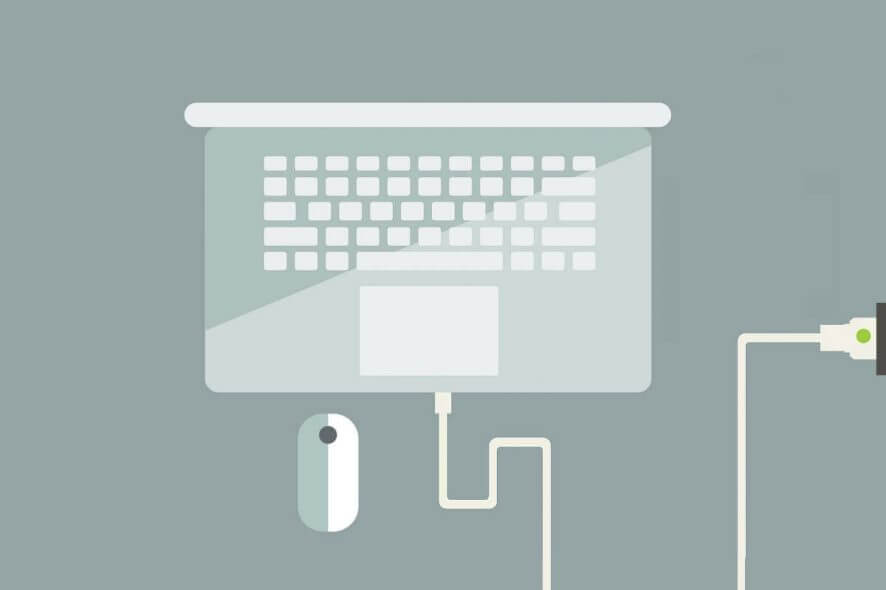
Users expect the adapters to charge their laptops when plugged in. Yet, laptop adapters can stop charging the device. It’s not something that happens often, but users will need to get their laptop adapter fixed when these are not working.
When you lose a laptop adapter, or it’s not functioning, a universal adapter does help. Though, it’s not something we can rely on for long. So, here’s all you need to know when a wired or wireless laptop adapter is not working!
How do I fix an adapter that is not charging?
1. Plug the adapter into another power outlet
First, try plugging the adapter in within an alternative room. It might be the case that there’s a tripped fuse. Get rid of extension leads and plug the laptop adapter indirectly.
This especially helps when a laptop AC adapter is not working. And if the adapter starts working in another room, you know it’s not the peripheral to blame but the power outlet.
2. Make sure the charger is plugged into the right USB slot
Newer laptops come with a USB-C charger to charge the batteries. However, some USB-C slots on a laptop might also be for data transfer only. The adapter won’t charge the laptop if it’s plugged into a USB slot specifically for data transfer.
Thus, some users might need to check that they’re connecting the adapter with the correct USB slot to charge the laptop. Check the laptop’s manual for further details on which USB port the adapter is to be connected to.
3. Check the Charger’s Cable
When the Dell laptop’s charging adapter is not working, users should check the charger’s cable for wear and tear. Verify if there are broken or loose connections at both ends of the cable.
In case you spot any notable tearing on the adapter’s cable, that’s probably why it isn’t charging the laptop. Users will probably need to get a replacement adapter if there are loose connections.
4. Clean the jack
Some users might need to clean their adapters’ connector jacks. The connector jack might be clogged with dust and dirt. Many recommend cleaning the jack with a needle or something that will scrape out dust and other debris from the jack.
But a safer alternative is to use a can of compressed air. Point the can towards the jack and blow air into it. This will remove any dust or debris accumulation.
5. Remove the Battery
Some laptops include removable batteries that users can take out. Turn off the laptop and remove its battery if you can. Then plug the adapter into the laptop and turn it on.
If users can utilize their laptops with just the adapter, there’s probably something up with the battery. So, get the battery examined by a professional; in most cases, a battery replacement is all it takes to fix things when the laptop adapter is not working.
That’s all! Users may or may not need new adapters when their current ones aren’t charging the laptops. If you opt for repair or replacement, check the laptop’s warranty and whether it covers the battery.
Before you leave, find some quick tips to increase the laptop’s charging rate.
For any queries or to share what worked for you, drop a comment below.











User forum
0 messages