Printer Making a Grinding Noise? 4 Ways to Fix it
Update drivers and check for issues to fix printer noise
3 min. read
Updated on
Read our disclosure page to find out how can you help Windows Report sustain the editorial team. Read more
Key notes
- If Epson or HP printer making grinding noise, try performing a quick restart on your PC.
- Running the troubleshooter or in some cases updating the firmware can help with this issue.
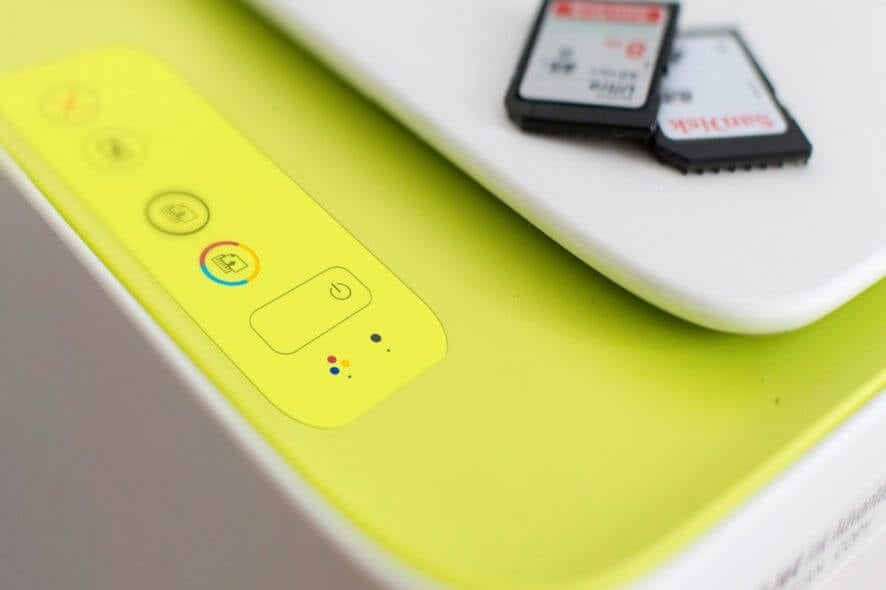
If your printer is making a grinding noise when the printer is turned on or when it is printing, you should stop printing and investigate the issue.
Any weird printer noise should be investigated since it can lead to permanent hardware damage, and in this guide, we will show you the best ways to fix this issue.
Why is my HP Envy printer making a grinding noise?
- Temporary software or hardware glitches can sometimes cause printing noise.
- In some rare instances, outdated firmware can cause this problem.
- Problems with toner or paper can also cause noise to appear.
What can I do if the printer is making a grinding noise?
1. Perform a quick reset
- Make sure the printer is turned on and disconnect the power cable from the printer while it is still on.
- Disconnect any cable that is connected to the printer.
- Once the printer is completely off, press and hold the printer‘s power button for 15 seconds.
- Release the button and connect the printer cable to directly to the wall power outlet.
- Connect the power cable to the printer and wait for it to turn on automatically.
- If the printer does not turn on automatically, press the Power button to do so manually.
- Wait for the printer to become silent and proceed with a print job.
2. Perform a firmware update
- Make sure the printer is turned on and connected to the computer.
- Now go to HP Customer Support – Software and Download link.
- From the Let’s identify your product to get started page, click on Printer.
- Search for printer model and click on Submit.
- Make sure to select the right version of Windows as per your system configuration.
- Click on Firmware and then on the Download button.
- Run the installer to install the file. In the HP Printer Update window, select your printer model option and click on Update.
- Click OK to finish the installation.
- Restart the computer and check for improvements.
After updating the firmware, check if the printer is still making a grinding noise.
3. Run printer troubleshooter
- Click on Start and Settings.
- Click on Update and Security.
- Choose Troubleshoot.
- Click on the Printer option and select Run the Troubleshooter.
- Windows will now scan the system for any issues affecting the printer and recommend appropriate fixes.
4. Other solution to try
- If the noise started after you made any changes to the printer like installing a toner cartridge or cleaning it, turn off the printer and pull off the cartridge. Check it for any issues that can cause the issues. Also, check the toner for any issues that can cause the jam.
- Try to make a copy using a blank paper and check if the toner is able to feed the paper. If it fails, try to clean the paper pick roller and the paper path to try and fix the issue.
- If nothing seems working, check if the printer has any hardware issue. Contact HP support over the phone to get the best recommendations for the repair.
We hope these steps helped you with your printer making grinding noise. Keep in mind that this isn’t the only issue, and many reported loud clicking noise on their printer, so be sure to check it out.
What method did you use to fix this issue? Share it with us in the comments section below.
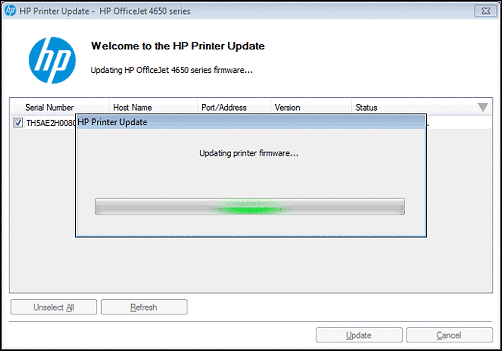
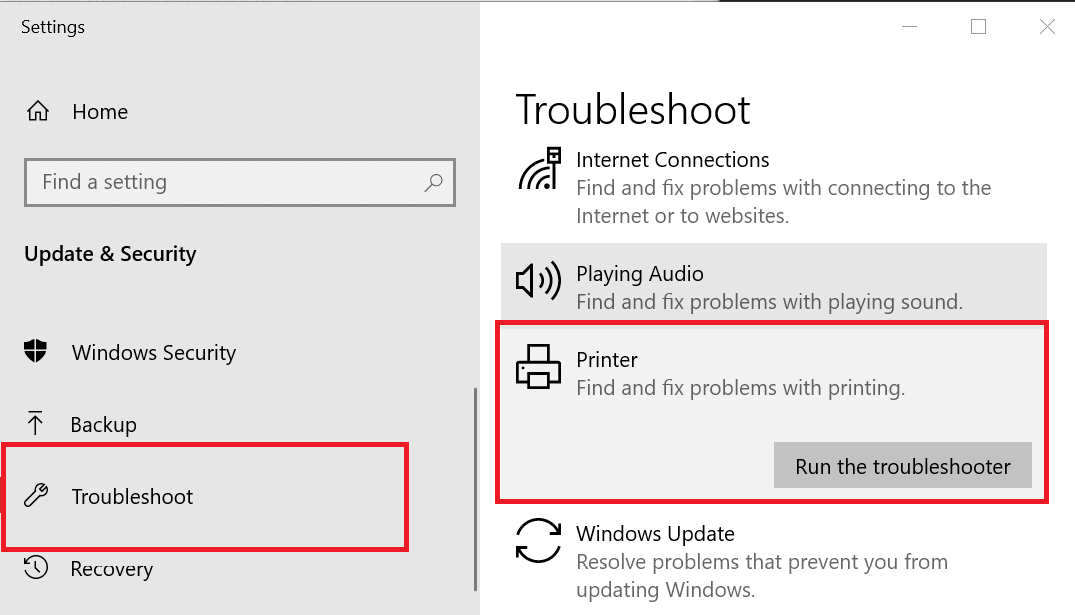
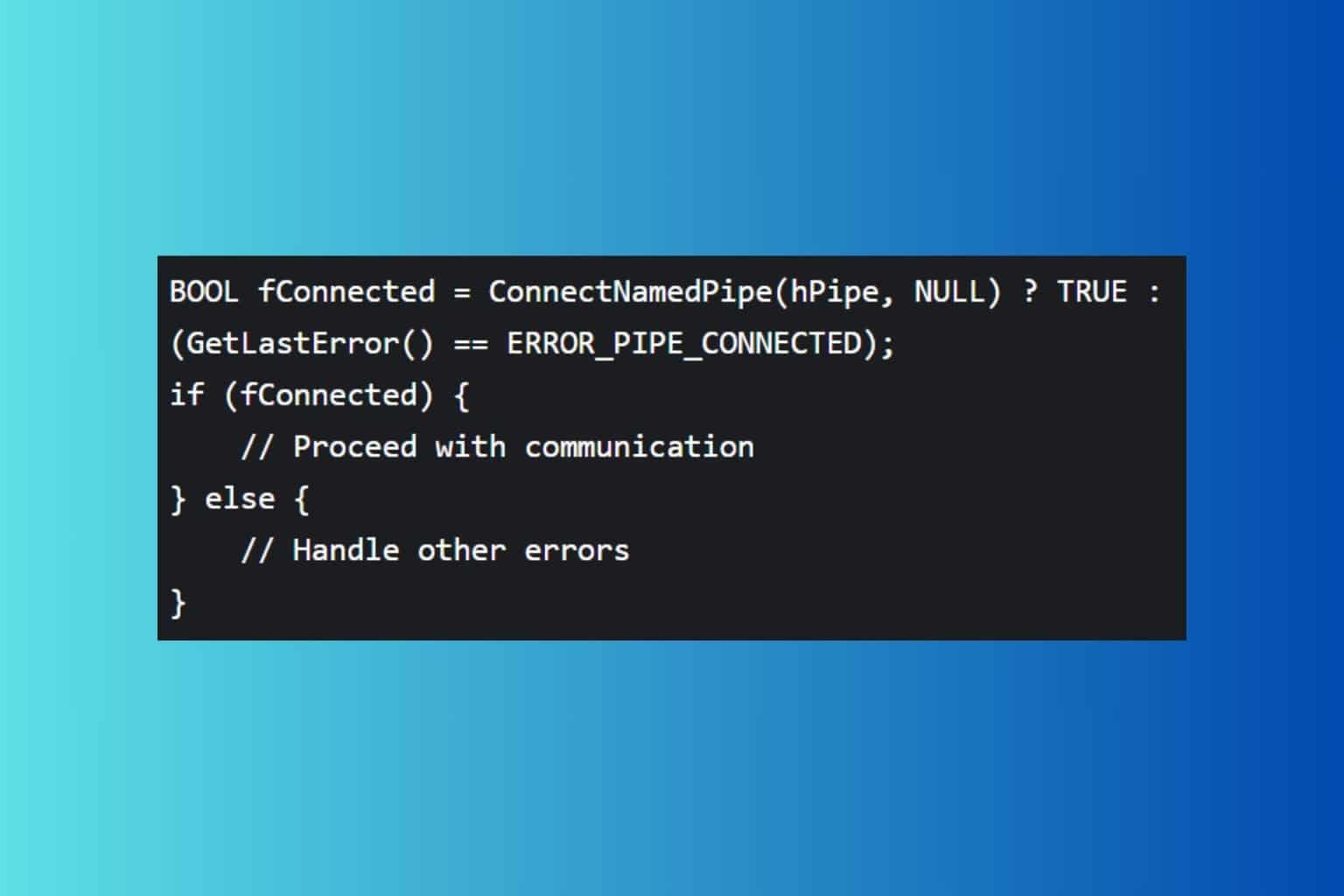
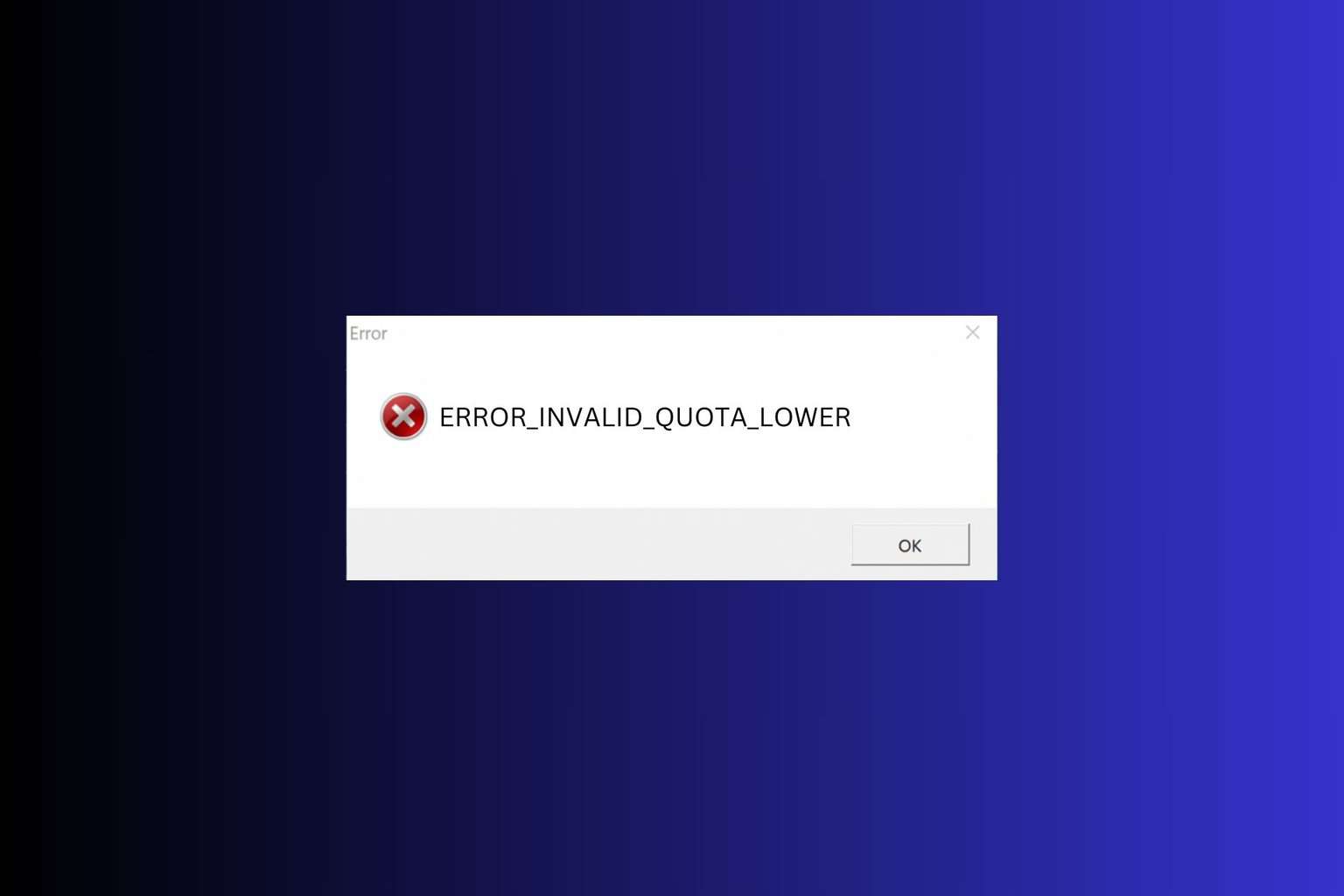
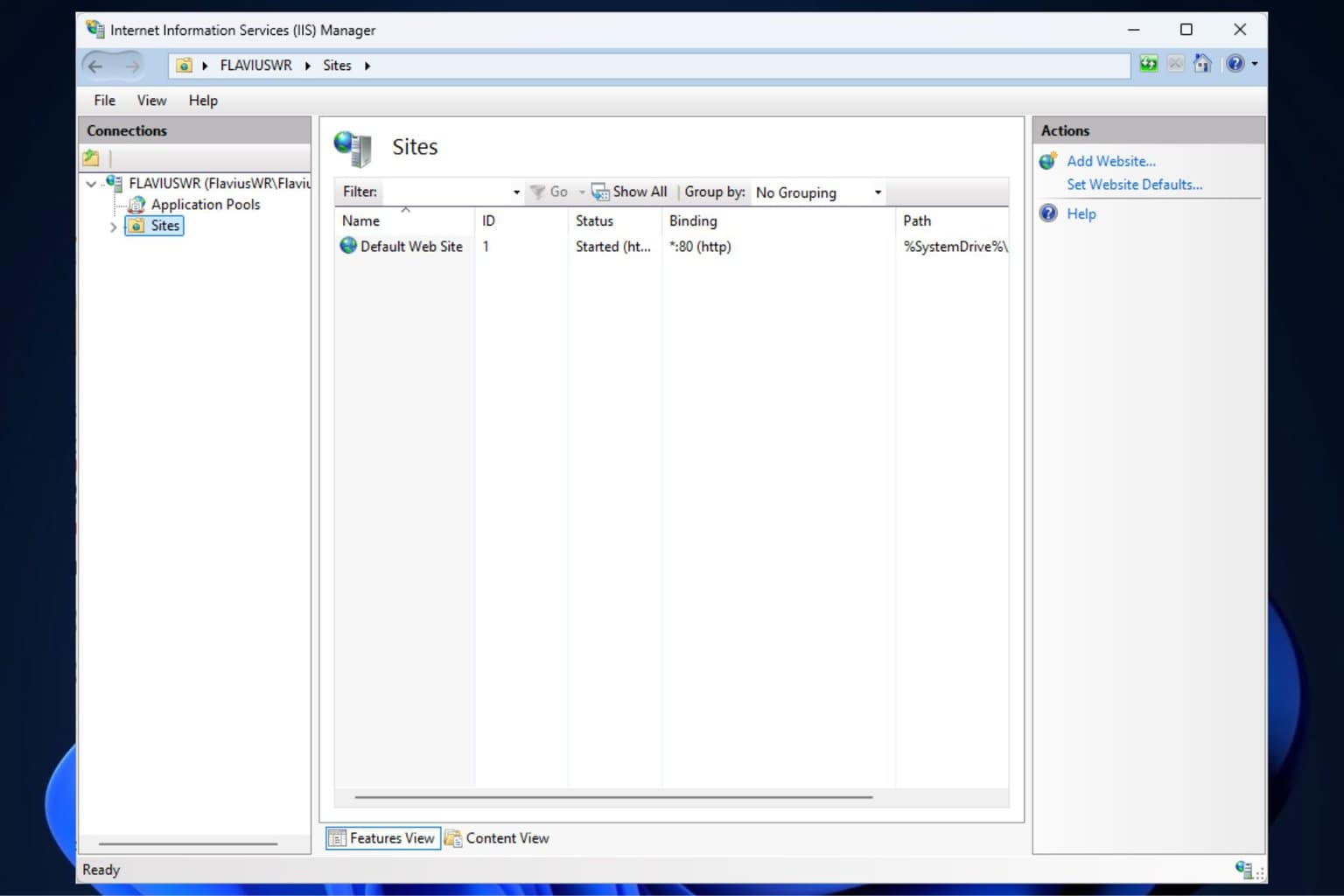
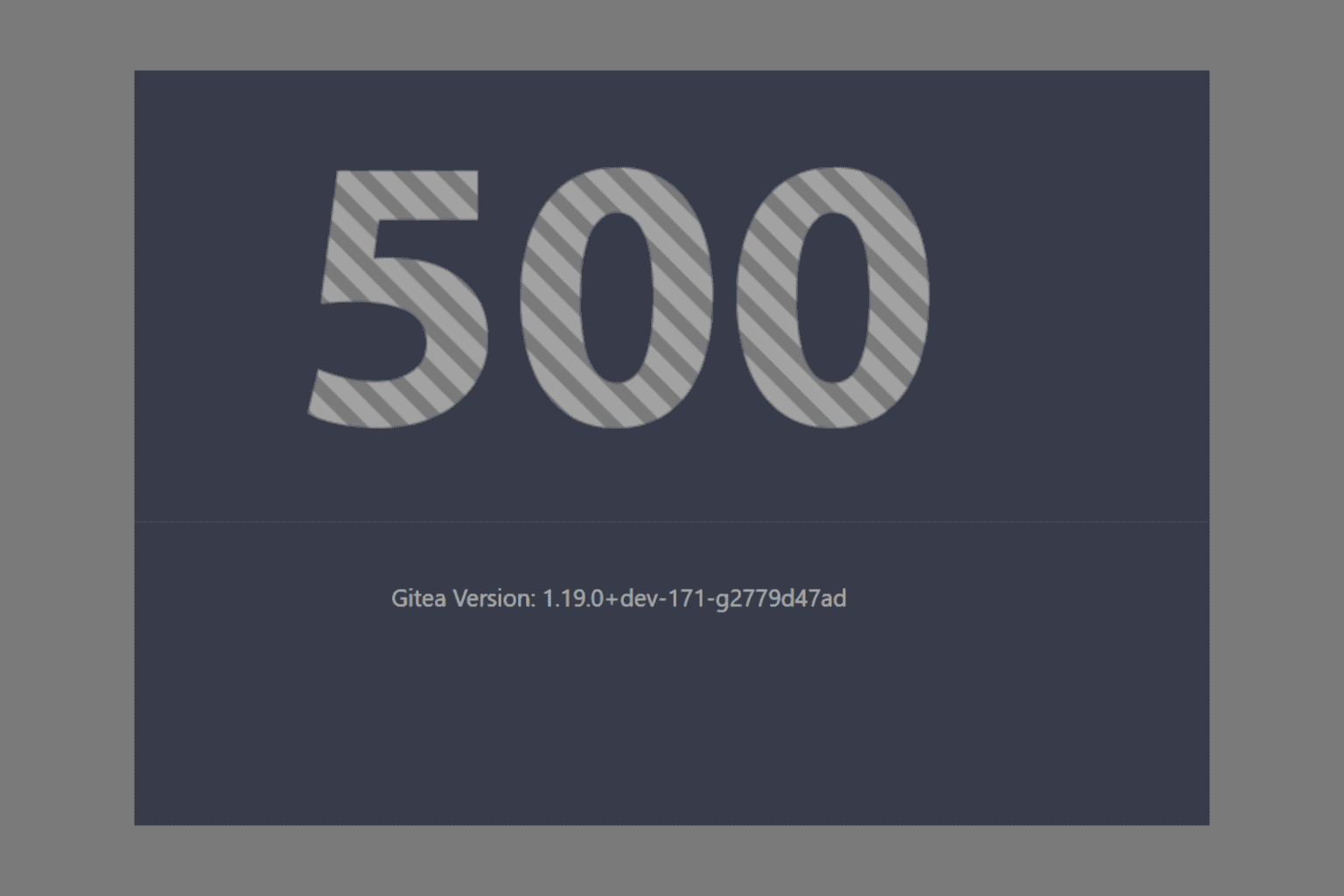
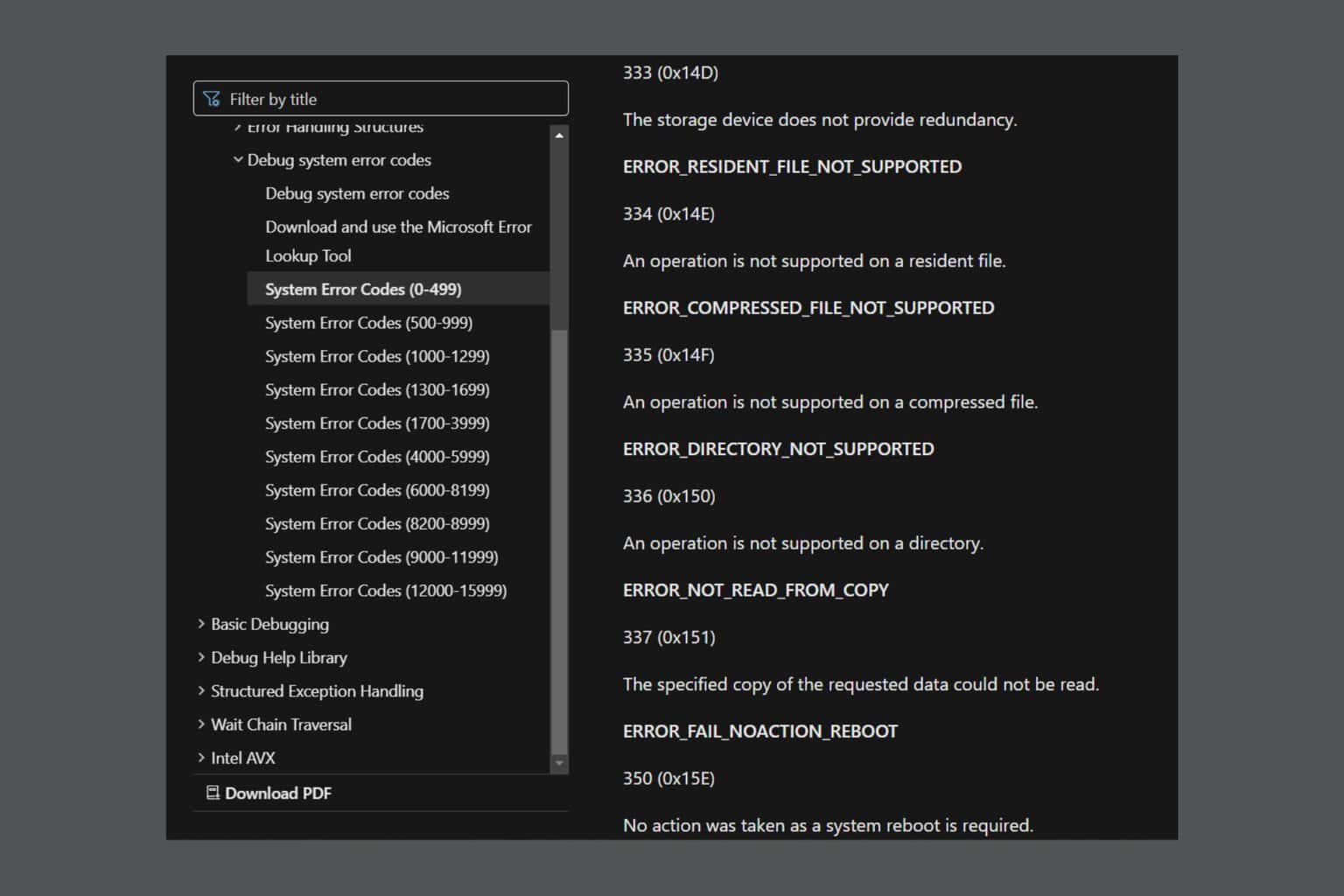
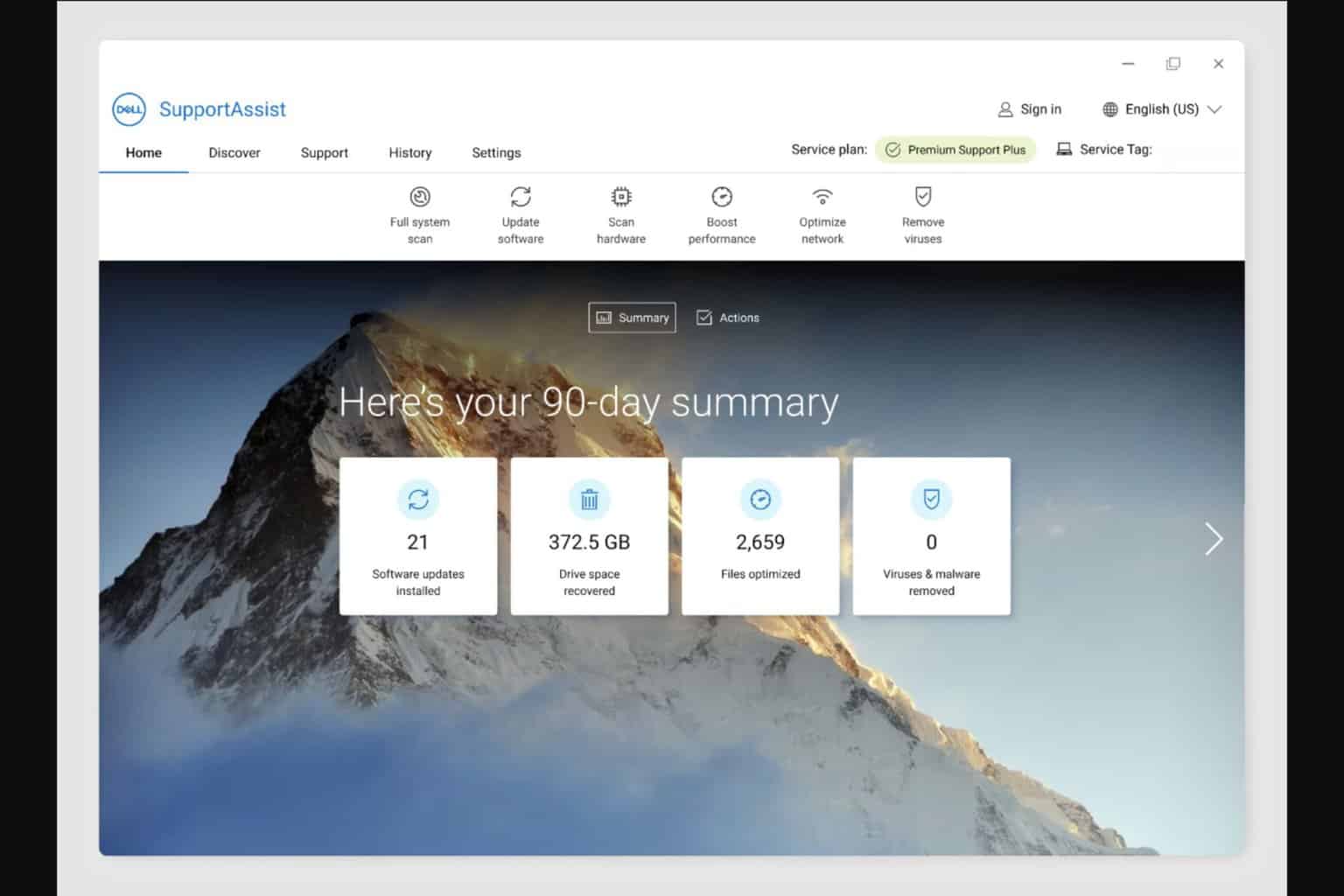
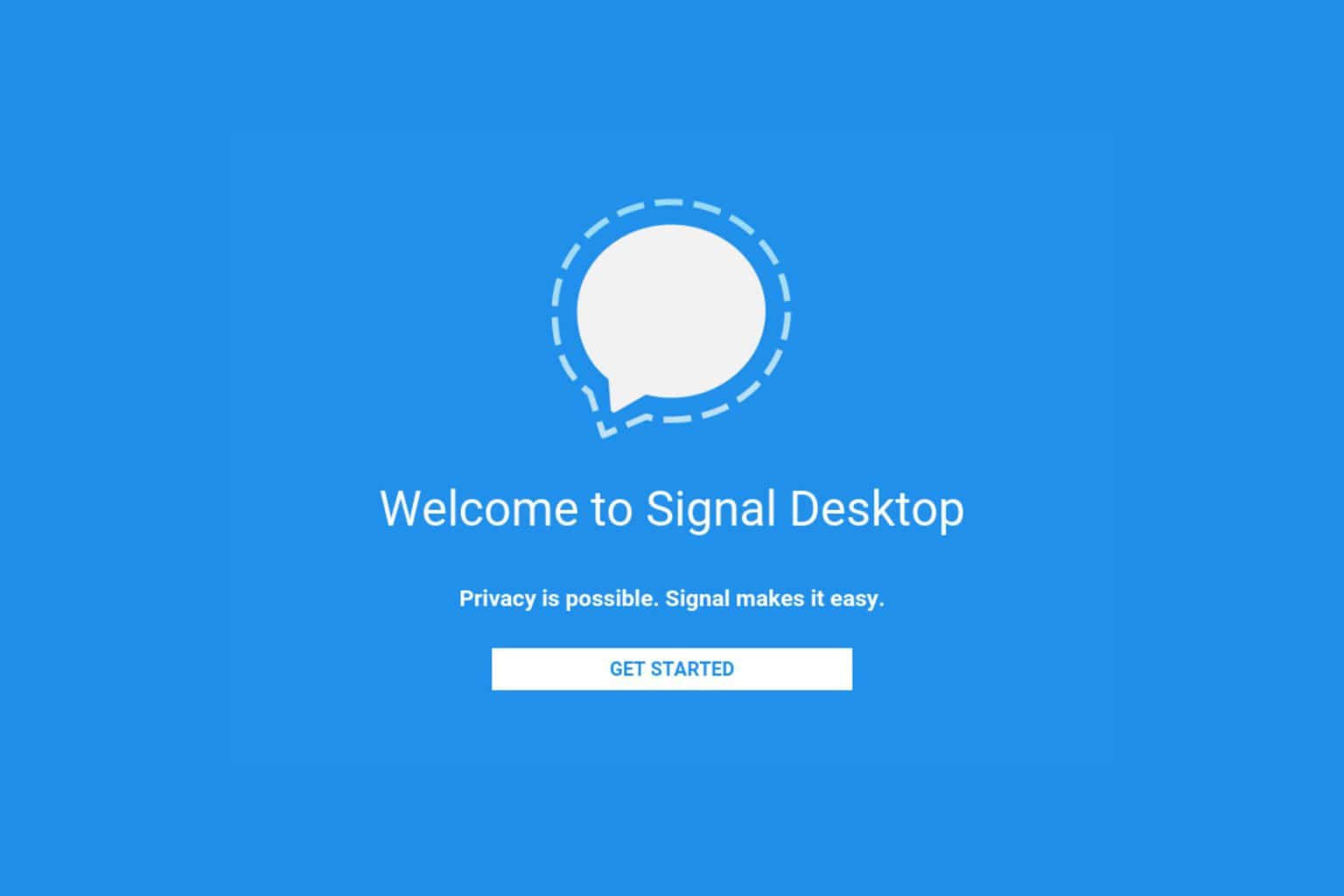
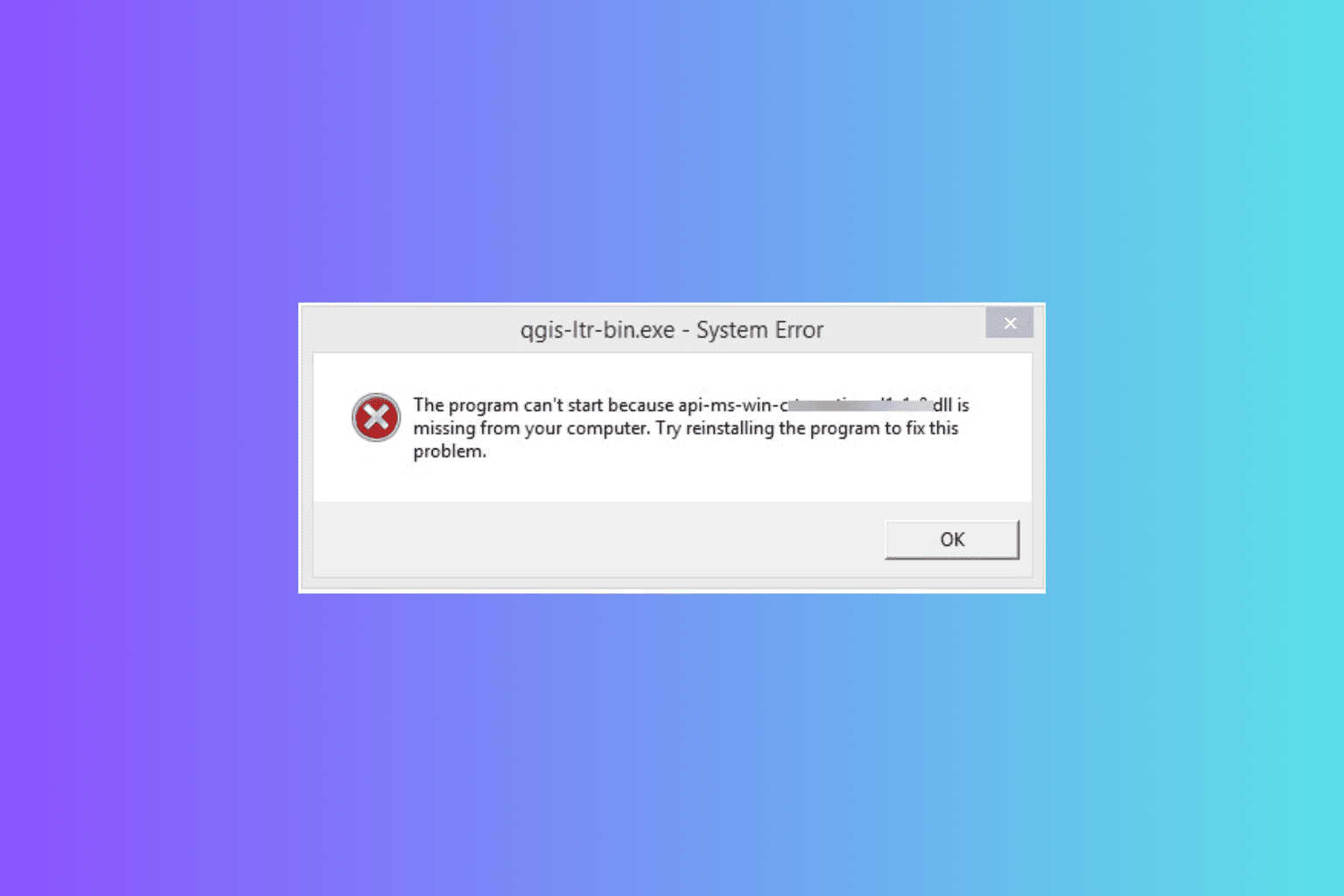
User forum
3 messages