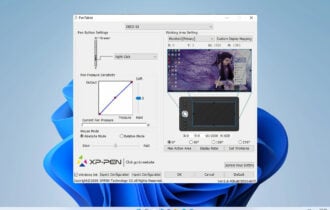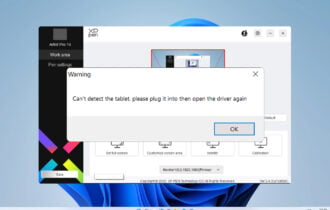Printer Making Loud Clicking Noise? 3 Ways to Fix it
3 min. read
Updated on
Read our disclosure page to find out how can you help Windows Report sustain the editorial team Read more
Key notes
- When the printer is making a loud clicking noise, it's often the roller or drums to blame.
- For some users, the paper was stuck or improperly positioned, which led to the problem.
- To fix things, check for obstruction in the paper feed and clean the roller, amongst other solutions.

Printers often make a loud clicking noise, which naturally is the early sign of something not quite good with the device.
This, again, may affect the quality of prints, though not always the case. Still, experts advise to get it fixed before things take a turn for the worse. Fortunately, it isn’t too big of a deal to remedy things when a Canon or Epson printer is making a clicking noise!
Why is my printer making a clicking noise?
Here are the reasons your printer is making clicking, even when not in use:
- Connection issues: When the various components inside the printer are improperly connected, it may lead to noise.
- Malfunctioning components: A damaged component or one worn out after excessive use may cause a clicking noise, which is a sign that the printer must be checked.
- Paper not placed properly: If the paper is not correctly positioned and is brushing against the stack at the rear end, you may face the problem.
What can I do if the printer is making clicking noise?
 Tip
Tip
1. Check if the drum or toner is the culprit
- Power the printer off. For an added precaution, disconnect the power chord from the rear of the printer.
- Open the front cover to access the drum and toner unit. Remove both.
- Connect the power cord and power on the printer again.
If there is no clicking noise this time, the drum and toners are at fault. Replace both. However, if the noise persists even with the drum and toner unit removed, there is something else that is causing the noise.
2. Check for obstruction in the paper feed and clean the rollers
Remove the paper feed and check if there is anything that is obstructing the free flow of the papers, including papers that might have got curled up. If possible, clean the area with a lint-free cloth to remove dust or other foreign particles.
You will also do good to clean the rollers with a lint-free cloth or a swab dipped in isopropyl alcohol. Be gentle with the rollers, as those are extremely delicate and can easily get damaged.
Also, make sure you are using the right quality and size of paper, as mentioned in the manual The paper feed tray, too, should be properly inserted. It shouldn’t be too tight or too loose. Once done, verify whether the loud clicking noise from the printer is fixed.
3. Reset your printer
- While the printer is turned on, disconnect the power cord from the rear of the printer.
- Disconnect from the wall outlet as well.
- Wait for at least 15 seconds.
- Reconnect the power chord to the wall outlet and then to the rear of the printer.
- Turn the printer on.
- See if the clicking noise is gone.
This should be all you need to do to deal with printers making a loud clicking noise. However, if all the steps mentioned above fail to address the issue effectively, it’s best that get in touch with the company’s support division for repair.
Do check the best printer management software to effectively and seamlessly use the device.
Tell us which fix worked for you in the comments section below.