Why is Elara app preventing shutdown in Windows 10? [Solved]
3 min. read
Updated on
Read our disclosure page to find out how can you help Windows Report sustain the editorial team. Read more

The Elaraapp is basically an application that comes pre-installed with most of the systems. This app basically improves the functionality of your pointing device.
However, there are many reports that this app prevented a good number of users from shutting down their Windows 10 systems.
Some of the notable causes of this issue are outdated drivers, an unresponsive touchpad, or more.
If you are stuck with this error, here are some guaranteed troubleshooting options that are meant to fix the issue for you.
What to if Elara app is preventing shutdown in Windows 10?
1. Check for Windows 10 & touchpad driver updates
- Search for the Settings app from the Start menu and open it.
- Navigate to the Update and Security section and select Check for Updates.
- Your system will start to download all the latest updates. Wait until your system completes the installation process.
- Press Windows key + X and click Device Manager from the list of options.
- Go to Mice and other pointing devices section, right-click on a driver and click Update driver. Now select Search automatically for updated driver software.
- Repeat the same process to update all the drivers listed under this section.
- Alternatively, you can manually download the latest updates from your hardware manufacturer’s website.
- Reboot your system to apply the changes.
For a quicker and safer experience that will remove any risk of installing a faulty driver, use dedicated updater software such as PC HelpSoft Driver Updater.
2. Create a new Registry Key
- Press Windows + R keys to open the Run dialog box on your screen. Type regedit and press the Enter button to open Registry Editor.
- Once the Registry Editor window is open, navigate to
HKEY_CURRENT_USERControl PanelDesktopkey in the left pane. - Navigate to the right side of the window and right-click on an empty space. Click New >> DWORD (32-bit) Value.
- Write the name of the new key AutoEndTasks, set its value to 1.
- Click the OK button to save the changes and close Registry Editor.
3. Remove Elara app from system
- Search for Control Panel from the Start menu and open it.
- Click Uninstall a Program from the Programs section.
- Search for Elara app or other suspicious programs that you might see in the list of installed programs.
- Uninstall all of them one by one and finally click the OK button.
4. Remove Elara app from Google Chrome
- Launch the Google Chrome browser to remove extensions related to Elara App from it.
- Navigate to the three dots menu and click More tools >> Extensions. Now remove all the suspicious extensions one by one by using the trash icon.
- Close the browser.
5. Restore your system
- Go to the Start menu and search for System Restore. Open the first result from the list. You might need to provide your administrator’s password.
- Follow the on-screen instructions to restore your system to a stable point.
Elara app preventing your system from shutting down can be annoying. However, we hope that you managed to resolve it using one of these solutions.
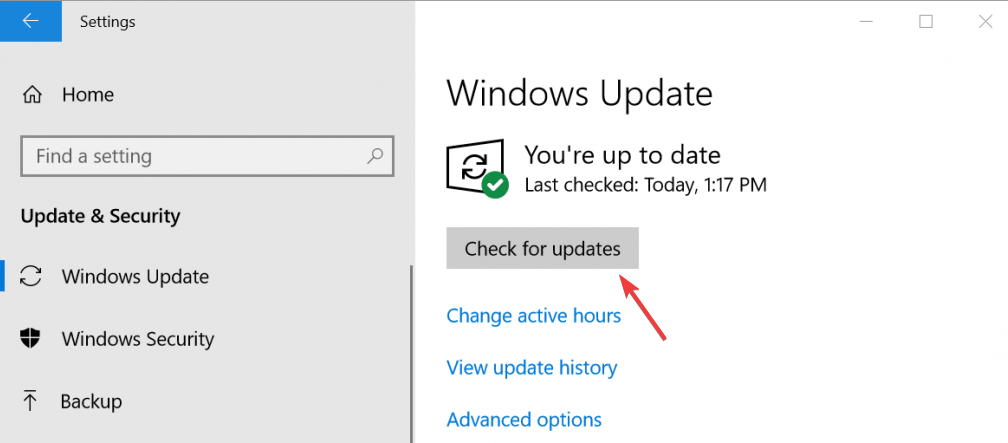
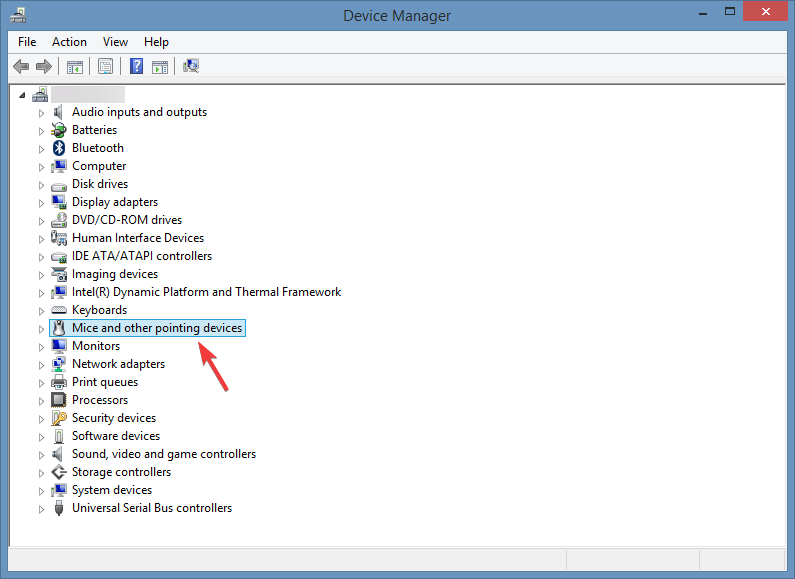
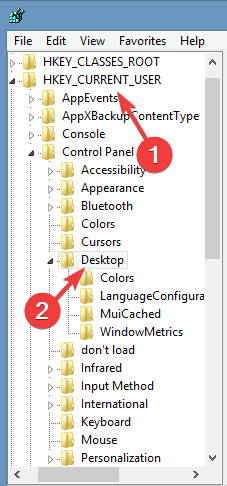
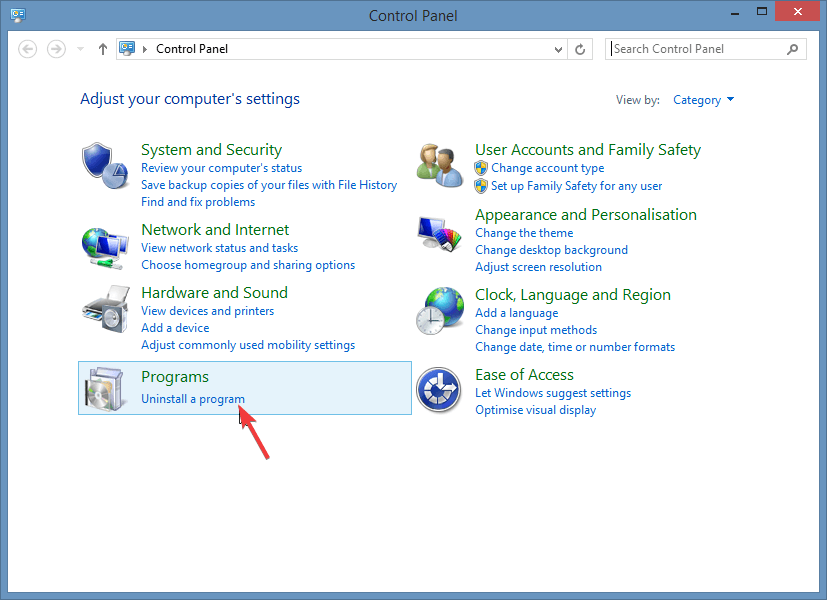
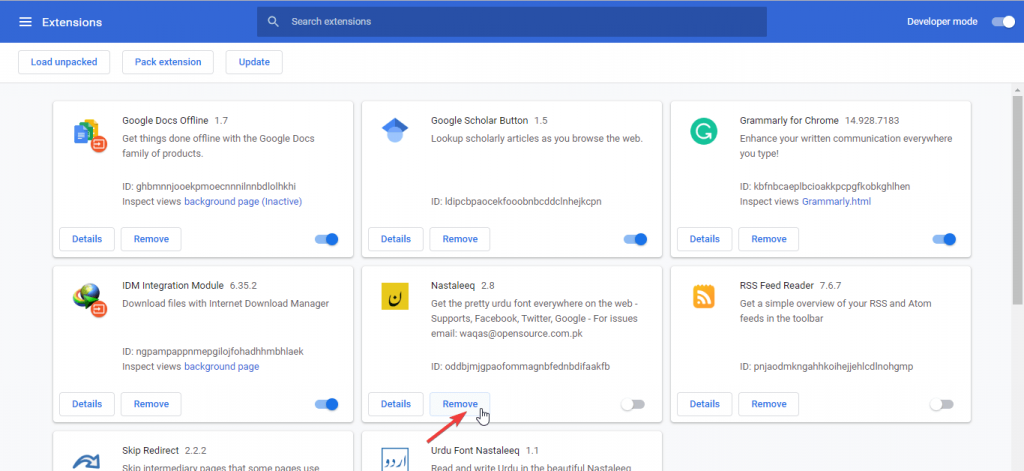
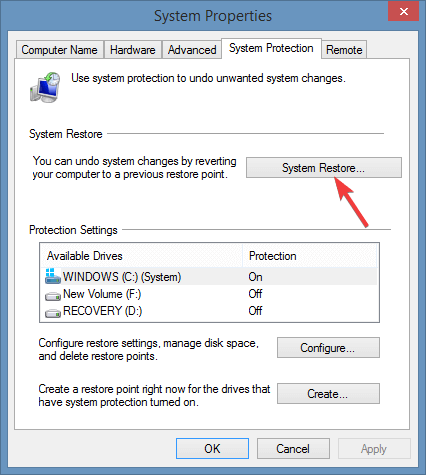







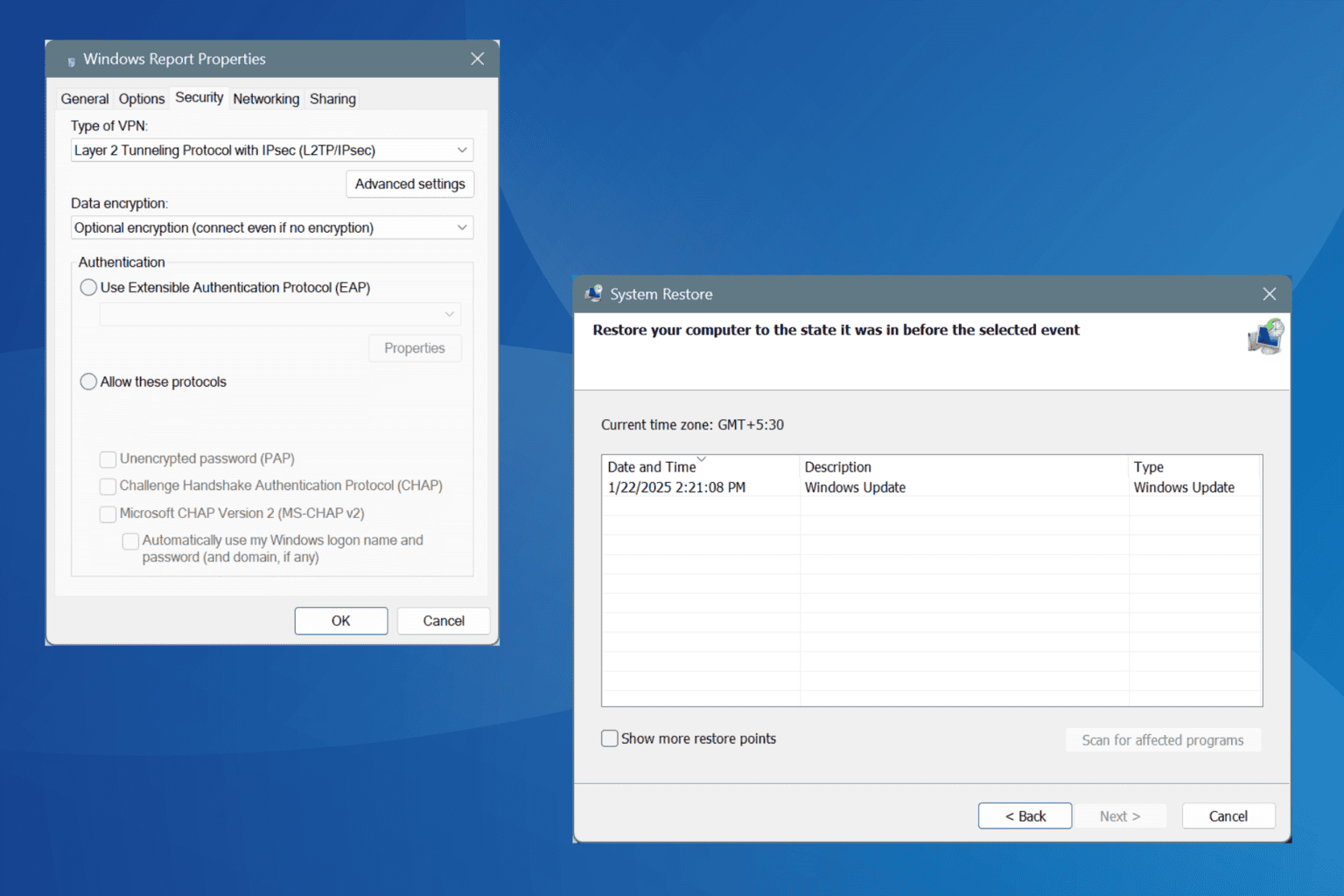
User forum
0 messages