How to fix the files can't be moved Dropbox error
4 min. read
Updated on
Read our disclosure page to find out how can you help Windows Report sustain the editorial team. Read more
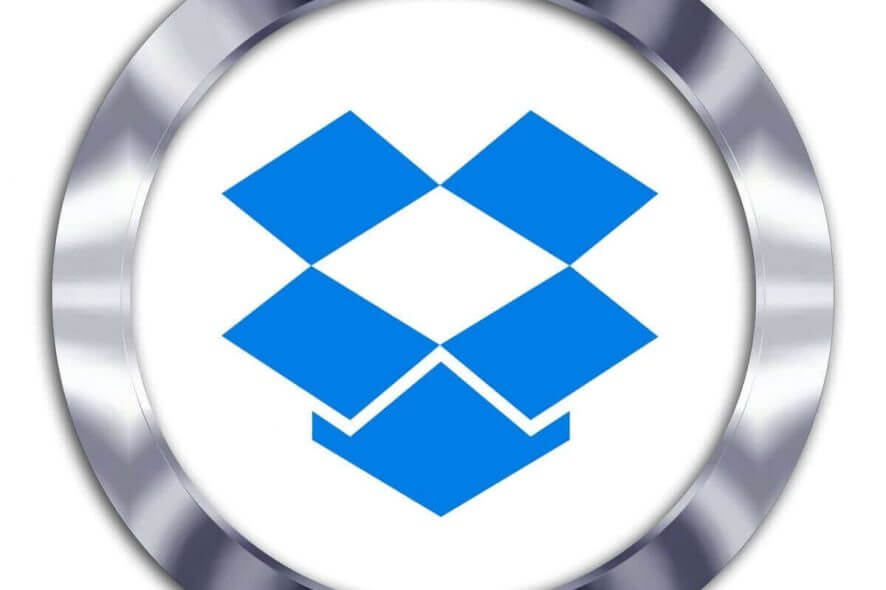
Dropbox users can move the Dropbox folder to alternative hard drive locations.
However, some users have said in forum posts that they can’t move their Dropbox folders to different partitions on their hard drives.
When they try to move their Dropbox folders, the following error message pops up: “Some files can’t be moved. Please select a new location or close some open files and try again.”
Users can’t move their Dropbox folders when that error arises.
How can Users Fix the “Some Files Can’t be Moved” Error?
1. Close Running Software
- First, note that the “Some files can’t be moved” error can arise because files in the Dropbox folder might be in use. Users can close more software by right-clicking the taskbar and selecting Task Manager.
- Then click the Processes tab shown directly below.
- Close all software listed under Apps by selecting them and clicking their End task buttons.
- In addition, close third-party software listed under Background processes by clicking their End task buttons.
2. Make Sure Drive Partitions Aren’t Short of Space
The “Some files can’t be moved” error can be due to insufficient hard drive space. So, users who are trying to move their Dropbox folders to drive partitions might need to free up storage space on the partitions.
There are lots of ways users can free up drive space, but uninstalling superfluous software is usually the best way to do it.
3. Reinstall Dropbox
- Users have said they’ve fixed the “Some files can’t be moved” error by thoroughly uninstalling Dropbox and reinstalling it. To do that, open the Run accessory with its Windows key + R keyboard shortcut.
- Input ‘appwiz.cpl’ in the Run text box, and select the OK option.
- Then select Dropbox and click Uninstall.
- Restart Windows after uninstalling Dropbox.
- Open File Explorer with its Windows key + E hotkey.
- Enter ‘%LOCALAPPDATA%’ in the folder path bar, and press the Return button.
- Right-click the Dropbox folder in Local and select Delete.
- Users should also delete the Dropbox folders at the following File Explorer folder locations:
%APPDATA%
%PROGRAMFILES(x86)%
%PROGRAMFILES% - Then click Download Dropbox on the dropbox.com page to get the latest version.
- Install Dropbox with the downloaded installer.
We recommend using professional third-party software to uninstall Dropbox in order to ensure the program will perform a complete cleanup and remove the files left behind in your system.
To completely uninstall any of your applications, you should clearly choose the best uninstaller programs available on the market now.
4. Delete the Dropbox Folder
- Deleting the hidden Dropbox folder is another potential resolution. Users can do that by opening the Run accessory.
- Input ‘%APPDATA%’ in Run and click OK.
- Click the View tab in File Explorer.
- Select the File name extensions check box.
- Right-click the Dropbox folder in Roaming and select Delete to erase it.
- Press the Delete button to erase.
5. Rename the Hard Drive for the Dropbox Folder
- Users have also said they’ve fixed the “Some files can’t be moved” error by renaming the hard drive partitions they’re trying to move Dropbox folders to. Users can do that by opening File Explorer.
- Click This PC on the left side of File Explorer.
- Then right-click the partition you’re trying to move Dropbox to and click Rename.
- Rename the hard drive so it doesn’t include any spaces at all. Users can just delete the spaces from the original hard drive title.
6. Try Dropbox online with Opera browser
Alternatively, you can use Dropbox online by navigating to the web-based client. And, once we’re there, allow us to recommend a browser that’s the best-optimized solution these days.
This privacy-oriented browser is a reliable choice for both professional users and casual internet surfers. You have integrated apps like Messenger or Whatsapp right on your sidebar, audio player, crypto wallet, and more to go.
Plus, you can customize the homepage exactly how you prefer and have extra protection with an in-built VPN to stay safe while sending files.
Those are some of the confirmed resolutions for fixing the “Some files can’t be moved” error. Then users can move their Dropbox folders as required.
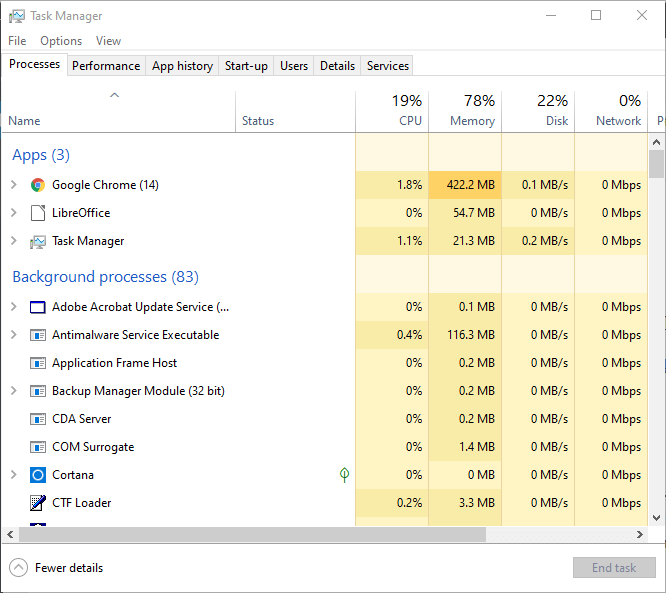
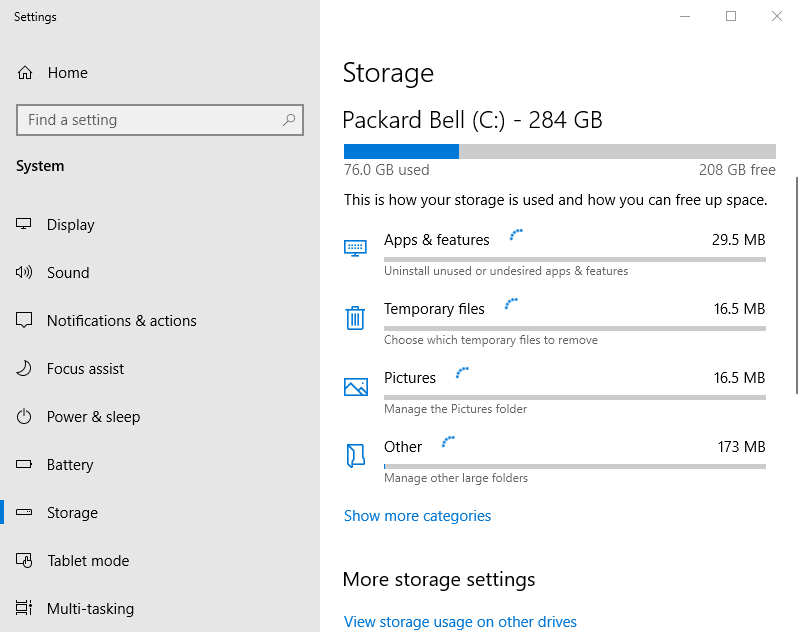
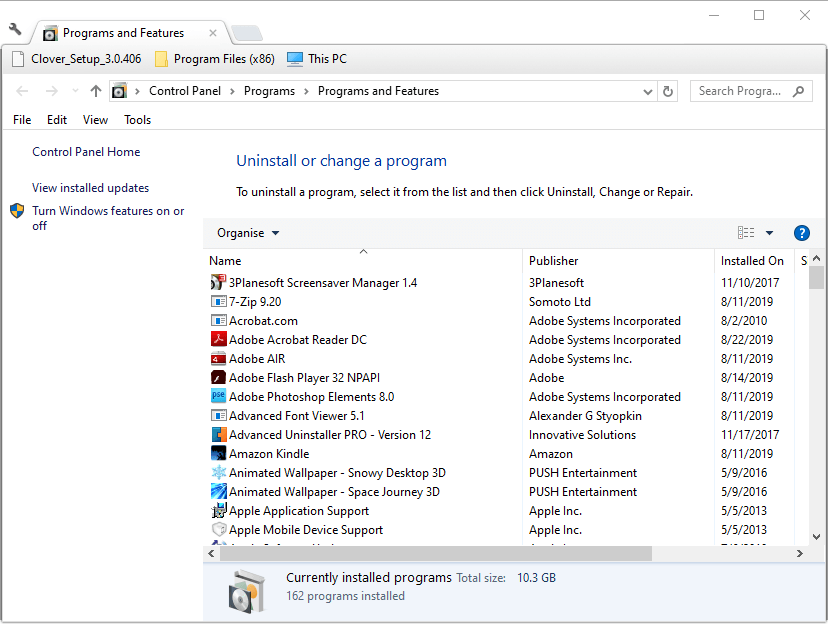
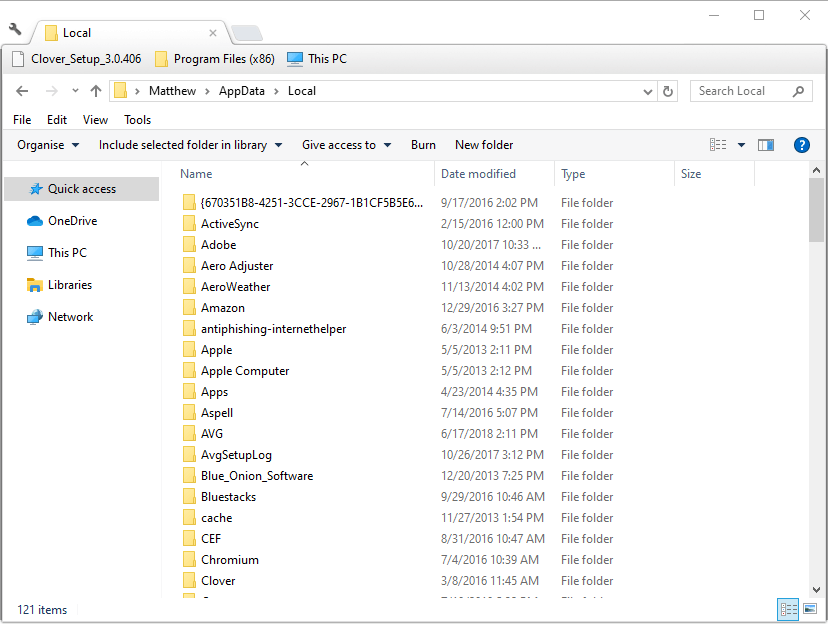
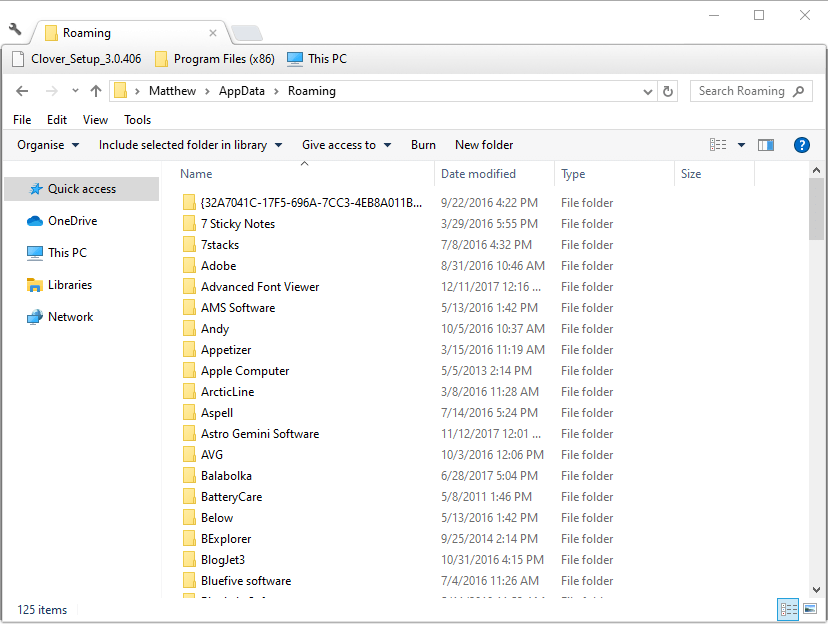
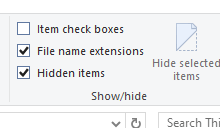
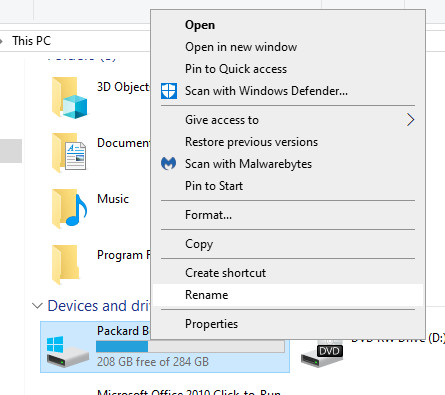








User forum
0 messages