How to add multiple contacts at once in Skype for Business
2 min. read
Updated on
Read our disclosure page to find out how can you help Windows Report sustain the editorial team. Read more
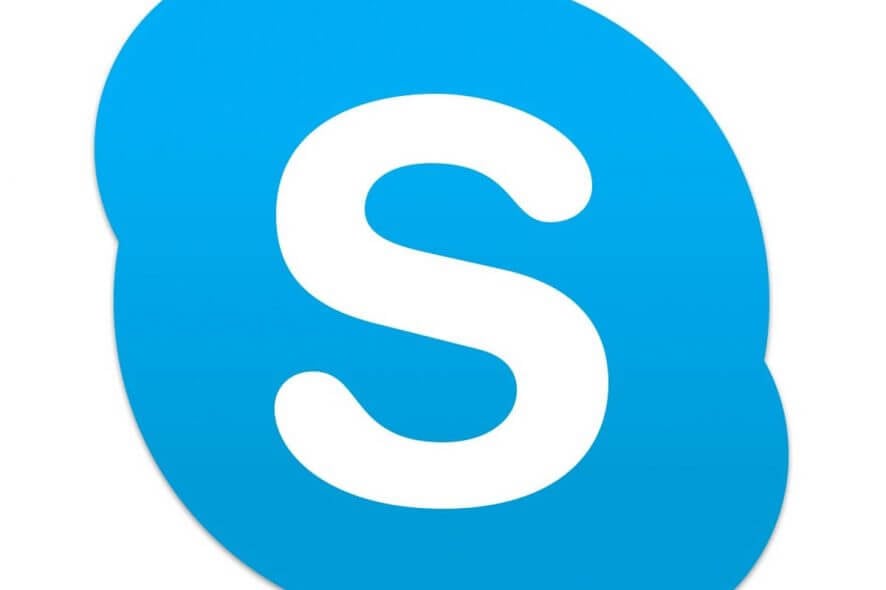
Skype is an excellent communications app tailored both towards personal as well as professional use within enterprises.
However, it does come in two forms, on of which holds special tools that make collaborations within organizations far more easier.
However, one limitation to Skype for Business is its inability to add multiple contacts to your Contact list at once.
Adding multiple contacts not yet available on Skype for Business
Users are quite displeased by the lack of such an obviously useful feature.
Their frustrations are further fueled by the fact that since now Microsoft owns Skype, importing contacts from one program to another should be easy.
For example, users are suggesting that a feature that allows you to import contacts from outlook should be included:
how is this not a feature.. or why can’t I Import from outlook??? Isn’t this owned by the same freaking company?!?!!?
More so, it would seem that the lack of such a useful feature is making people reconsider using Skype for Business and looking for alternatives:
We want to implement SFB in our organization but without an automatic populated list of employees I’m not sure anymore that this would be the solution.
If your company uses Skype for Business, adding hundreds of coworkers to your contact list one by one can become a headache.
While this feature isn’t possible through the Skype app itself, there are a few workarounds you can use.
Displeased by Skype for Business’ lack of features? Use these collaboration software instead.
Workaround to add multiple contacts at once in Skype
1. If your contacts are from within your organization
- Create a distribution group which includes all the multiple contacts inside your organization.
- Search the distribution group at the Skype for Business client
- Add it to the contact list, thus all members of the group will be added in as contacts.
2. If your contacts are from outside your organization
A PowerShell script could theoretically be used in order to achieve this goal.
However, no such command is currently available.
RELATED STORIES YOU SHOULD CHECK OUT:
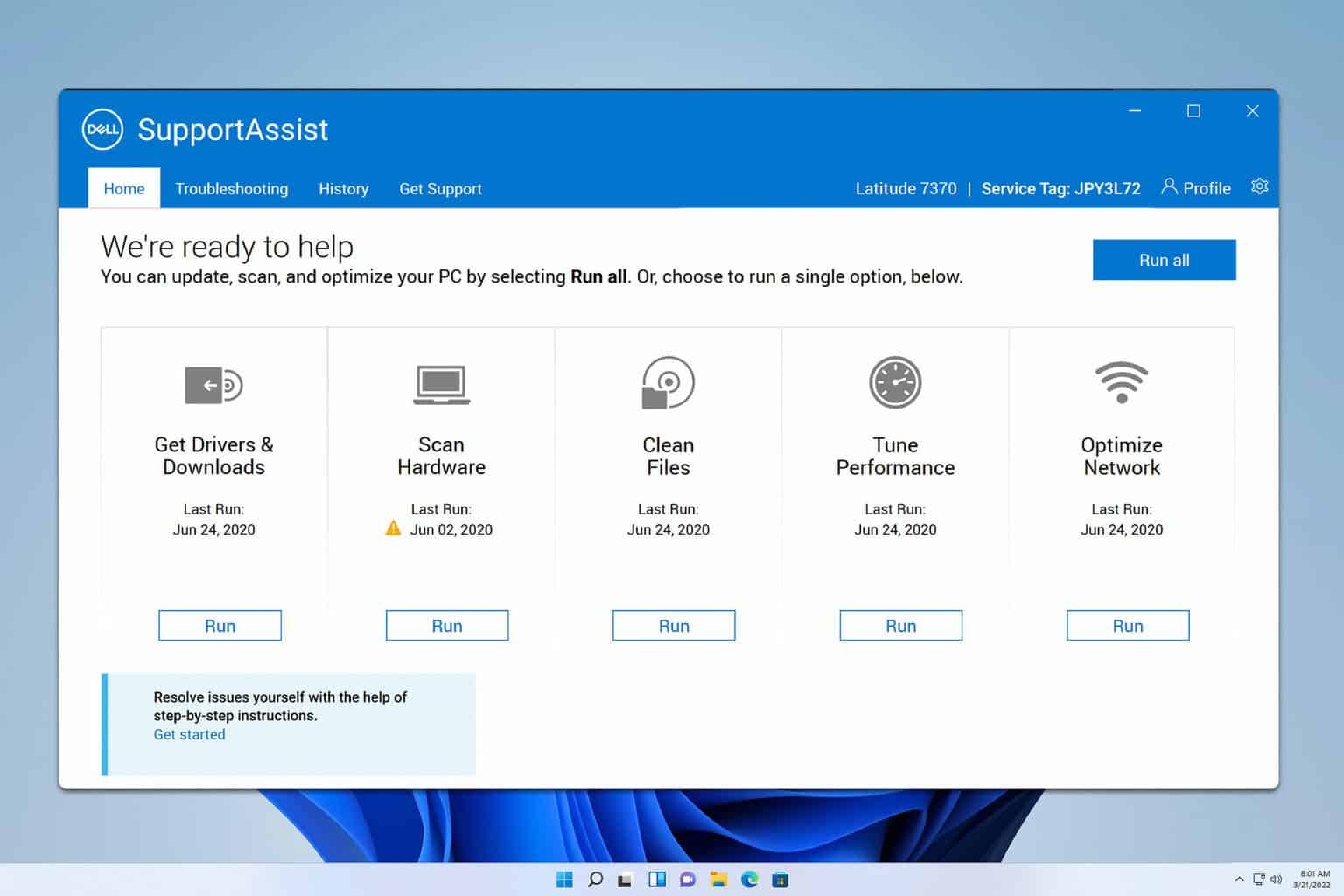
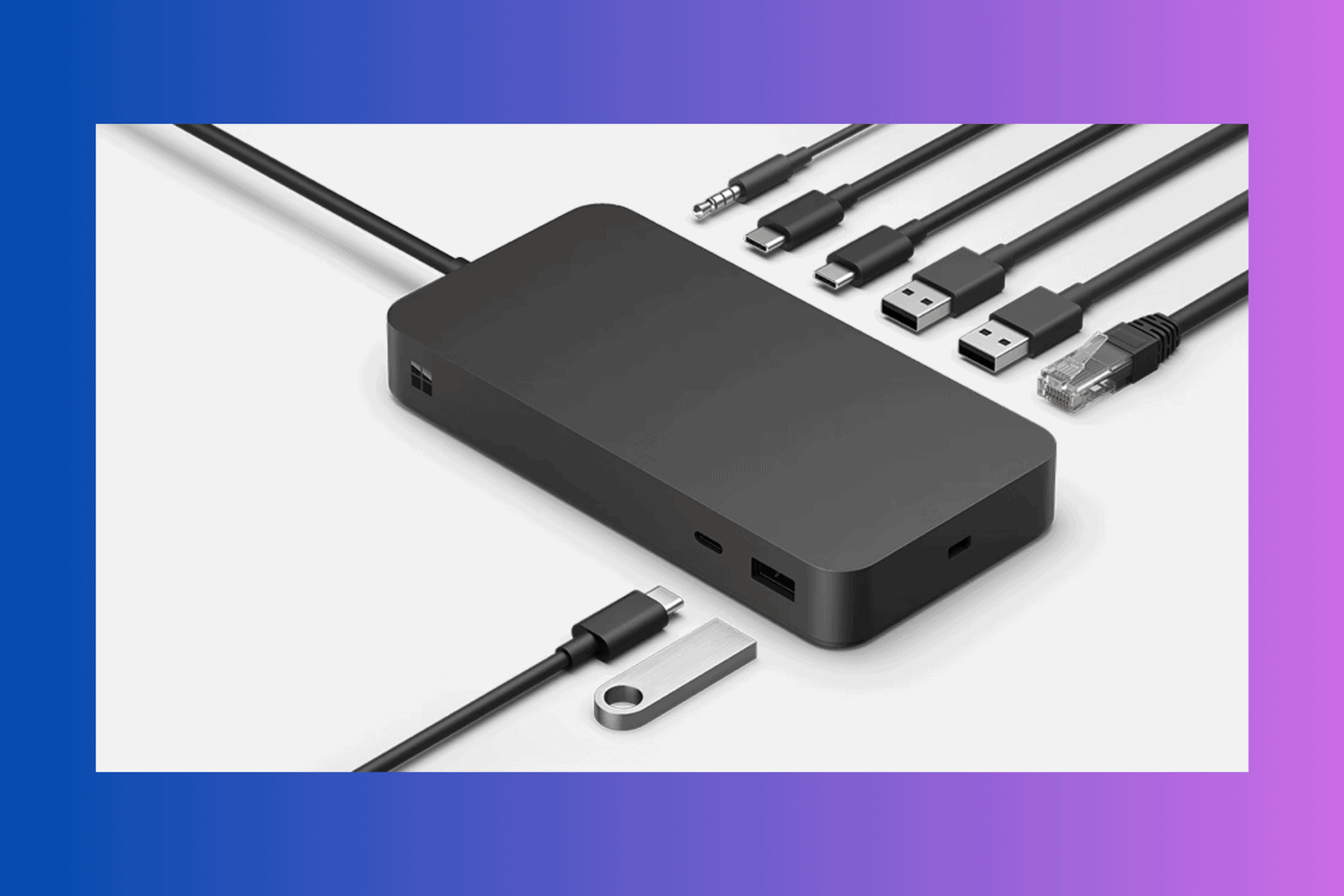

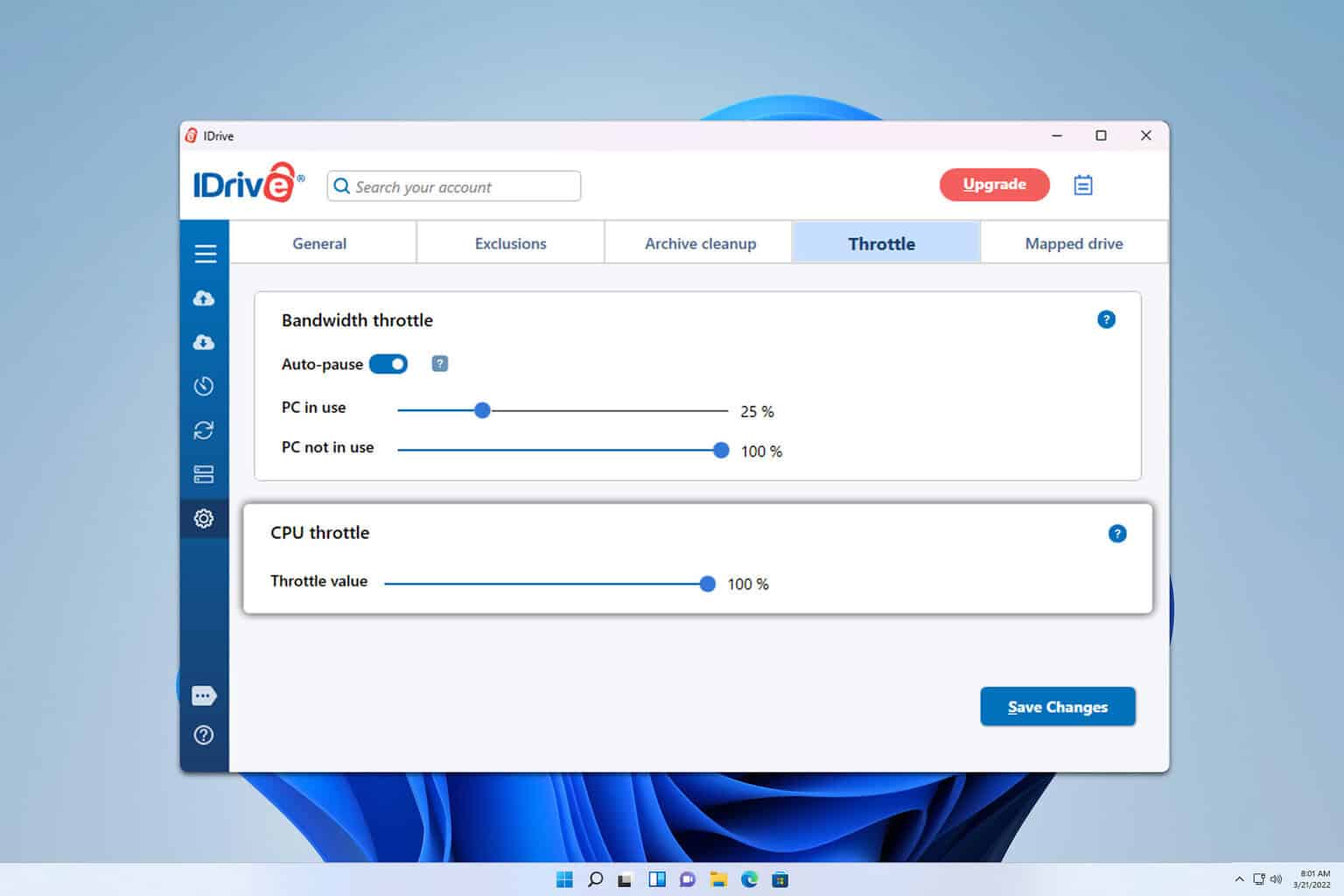
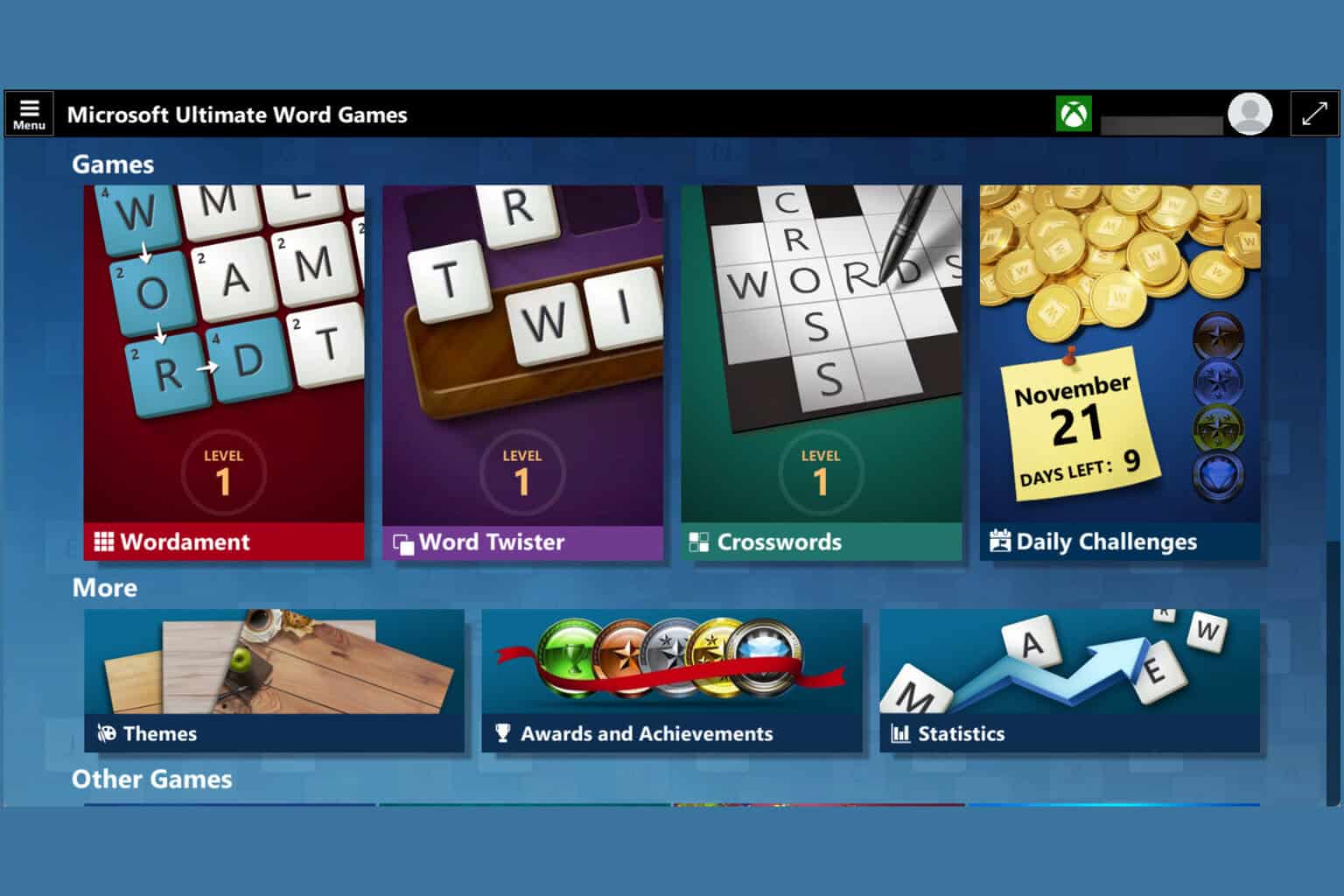

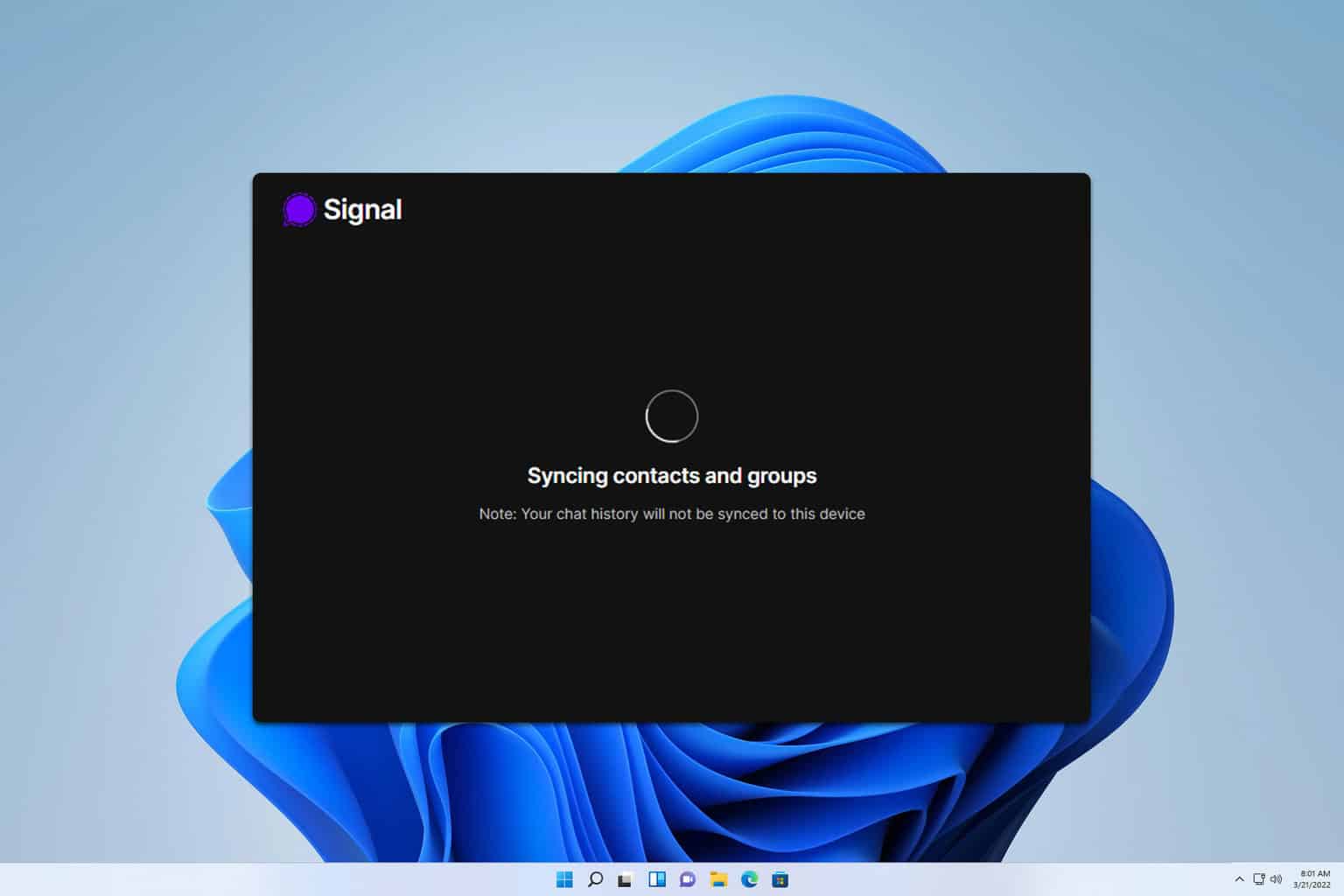

User forum
0 messages