How to fix Outlook error 0x8004060c
4 min. read
Updated on
Read our disclosure page to find out how can you help Windows Report sustain the editorial team. Read more
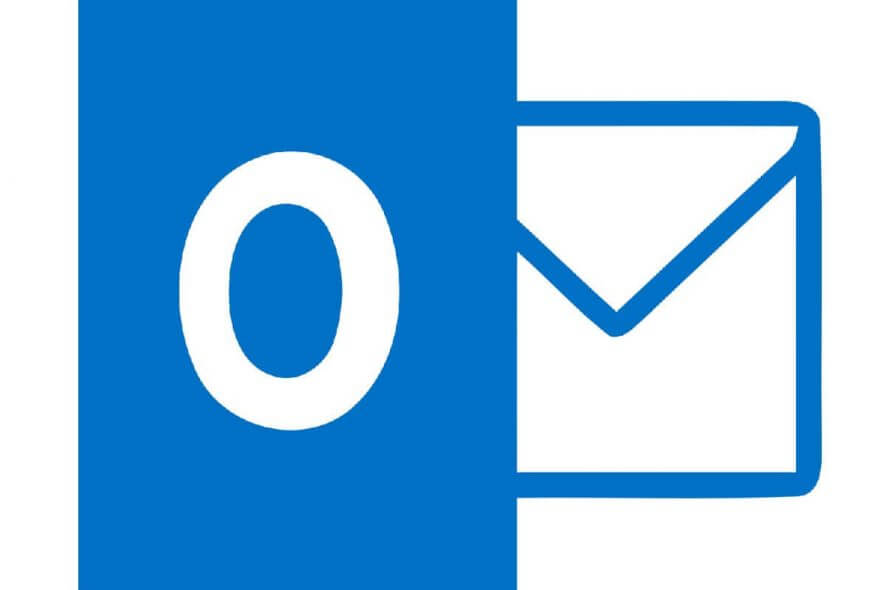
Error 0x8004060c is an MS Outlook issue that arises when users try to send emails. The full error message can vary a little, but this is one example: Task ‘EMAIL ADDRESS’ – Sending and Receiving reported error (0x8004060C): ‘Unknown Error 0x8004060C.’ Thus, Outlook isn’t much good when error 0x8004060c strikes as users can’t send or receive messages with the application. This error is often due to inflated PST files that eclipse the max mailbox storage size for Outlook.
How Can Users Fix Outlook Error 0x8004060c?
1. Use dedicated repairing software for Outlook
If the Outlook app doesn’t seem to respond properly, you might fix it with Outlook email recovery tools that can manage this concern in minutes.
By choosing such automated tools, you will repair multiple problems concerning your email client. More exactly, it helps to fix corrupted PST files and recover email data from your mailbox instantly.
Plus, it can manage other data file errors that may occur and prevent you from accessing the platform to send and receive your emails.
2. Delete Superfluous Emails
First, try deleting superfluous emails wasting storage space. To do that, hold the Ctrl key and select multiple emails. Then press the Delete button to erase them.
3. Reduce the Mailbox Size
- Outlook 2019 and ‘16 users can try reducing the mailbox size to fix error 0x8004060c with the Mailbox Cleanup utility. Click Files and Tools to open the options shown directly below.
- Click the Mailbox Cleanup button.
- Select the AutoArchive option to archive more emails.
4. Compact the PST Size
- Users can also try compressing PST files. Click File and Info in Outlook.
- Click the Account Settings button to open a settings window.
- Then click the Data Files tab.
- Select a PST file to compact.
- Click the Settings button.
- Press the Compact Now button on the Outlook Data File window.
5. Recreate the Outlook Data OST File
- Recreating the Outlook data OST file is another potential fix for error 0x8004060c. First, close Outlook if it’s open.
- Launch Run with the Windows key + R hotkey. Input ‘Control Panel’ in the Open box, and click the OK button.
- Click the Control Panel > button is shown directly below to select All Control Panel Items. Then click Mail Setup (or Mail) in Control Panel.
- Click the Show Profile button.
- Select the profile to fix, and then press the Properties button.
- Click the E-mail Accounts button.
- Select the E-mail tab on the Accounts Settings window.
- Select the Exchange account, and press the Change button.
- Deselect the Use Cached Exchange Mode setting.
- Click the More Settings button to open further options.
- Select the Advanced tab on the Microsoft Exchange window.
- Press the Offline Folder File Setting button.
- Click the Disable Offline Use button.
- Click Yes to confirm.
- Then click the Offline Folder File Setting option and OK.
- Select Yes on the dialog box that opens.
- Select the Use Cached Exchange Mode option, click OK & Next, and press the Finish button.
6. Fix PST Files With Scanpst.exe
- Fixing corrupted PST files with the Scanpst utility (otherwise Outlook Inbox Repair Tool) might also fix error 0x8004060c. Press the Windows key + E hotkey, which will open File Explorer.
- Then open the MS Office folder in Explorer. The default path for MS Office will be something like: C:Program Files (x86)Microsoft OfficerootOffice16.
- Click SCANPST.EXE to open the window shown directly below.
- Click Browse to select the Outlook PST file to repair.
- Click Start to initiate a scan.
- Then press the Repair button.
The above resolutions might fix error 0x8004060c for some Outlook users. In addition, the Microsoft Support and Recovery Assistant might come in handy for fixing error 0x8004060c. Click Download Now on the Outlook Support Center page to check out that Microsoft utility.
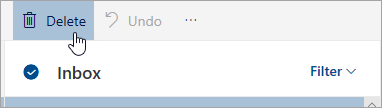
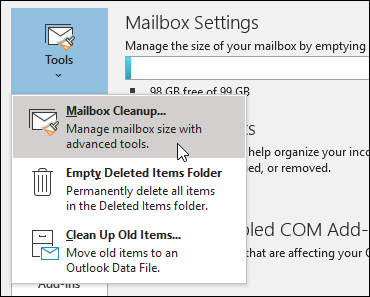
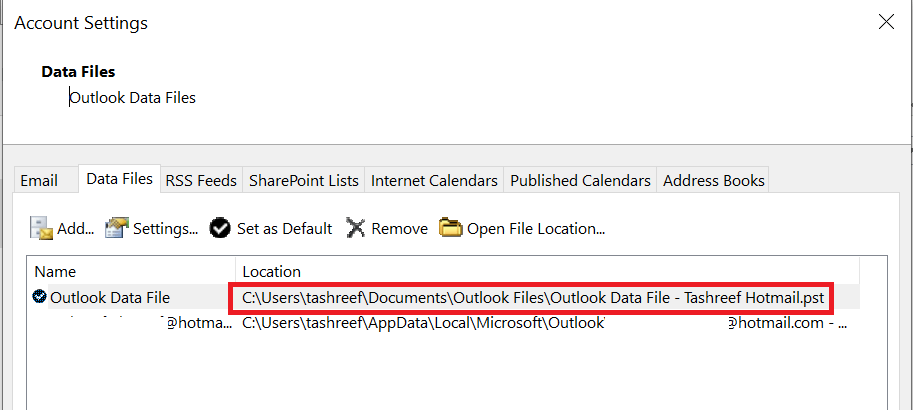
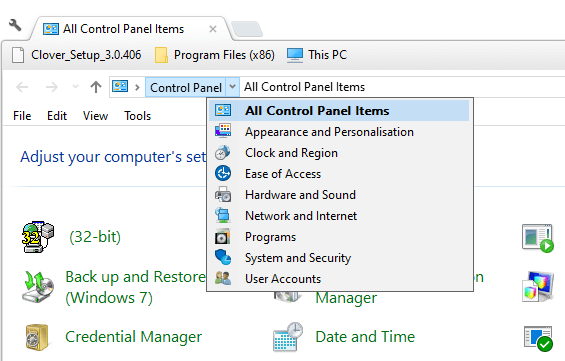
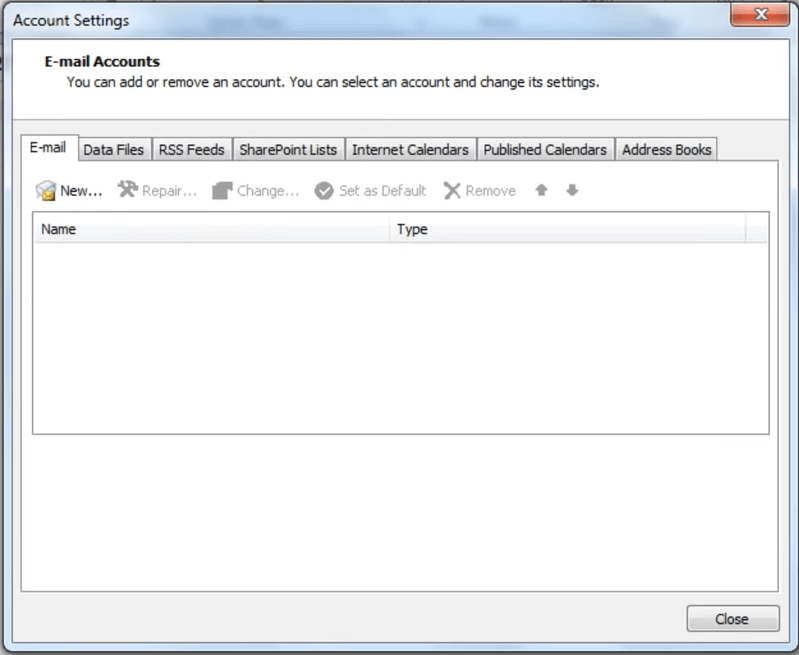
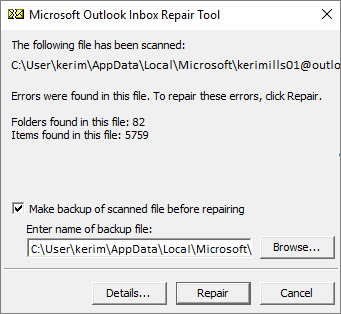








User forum
0 messages