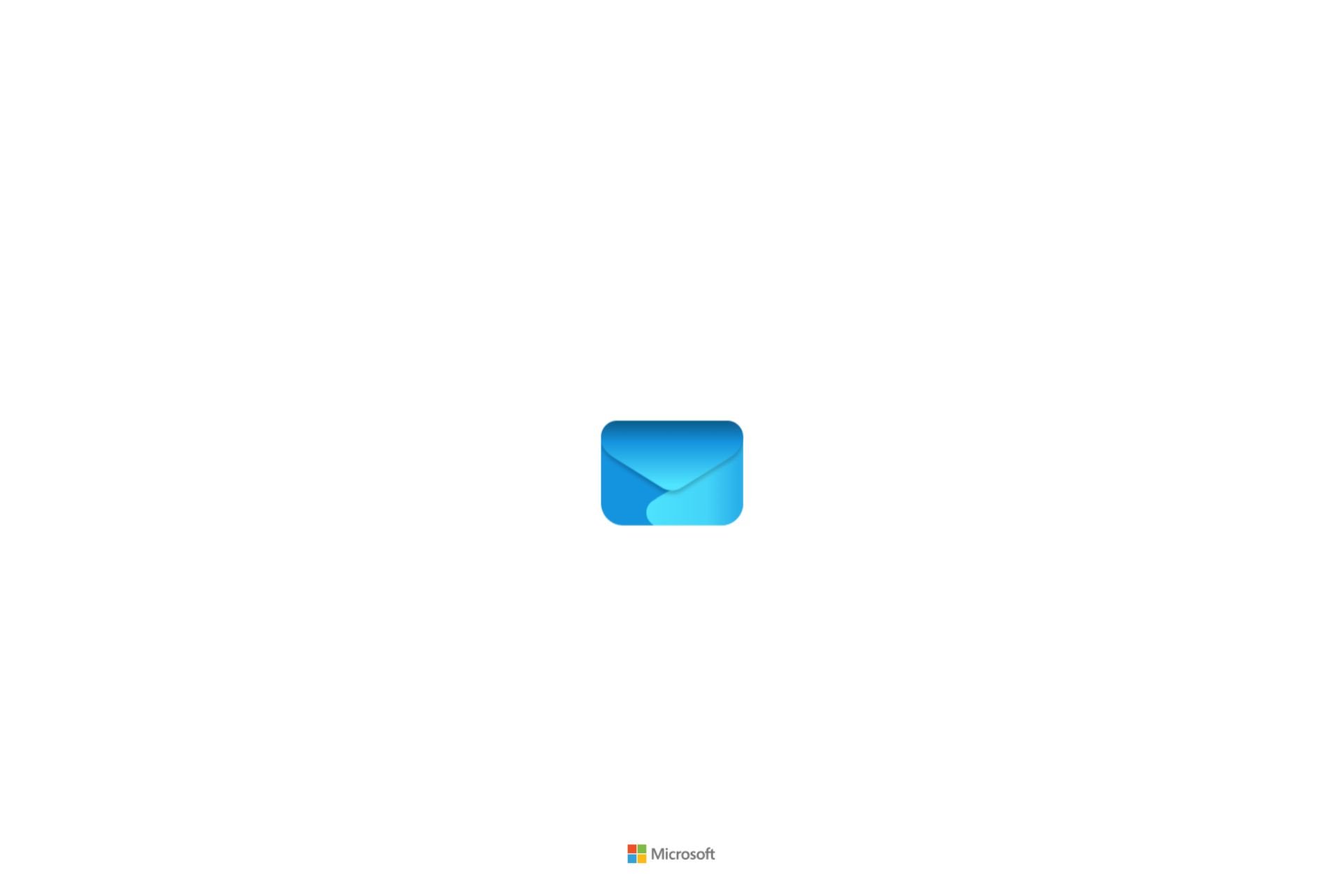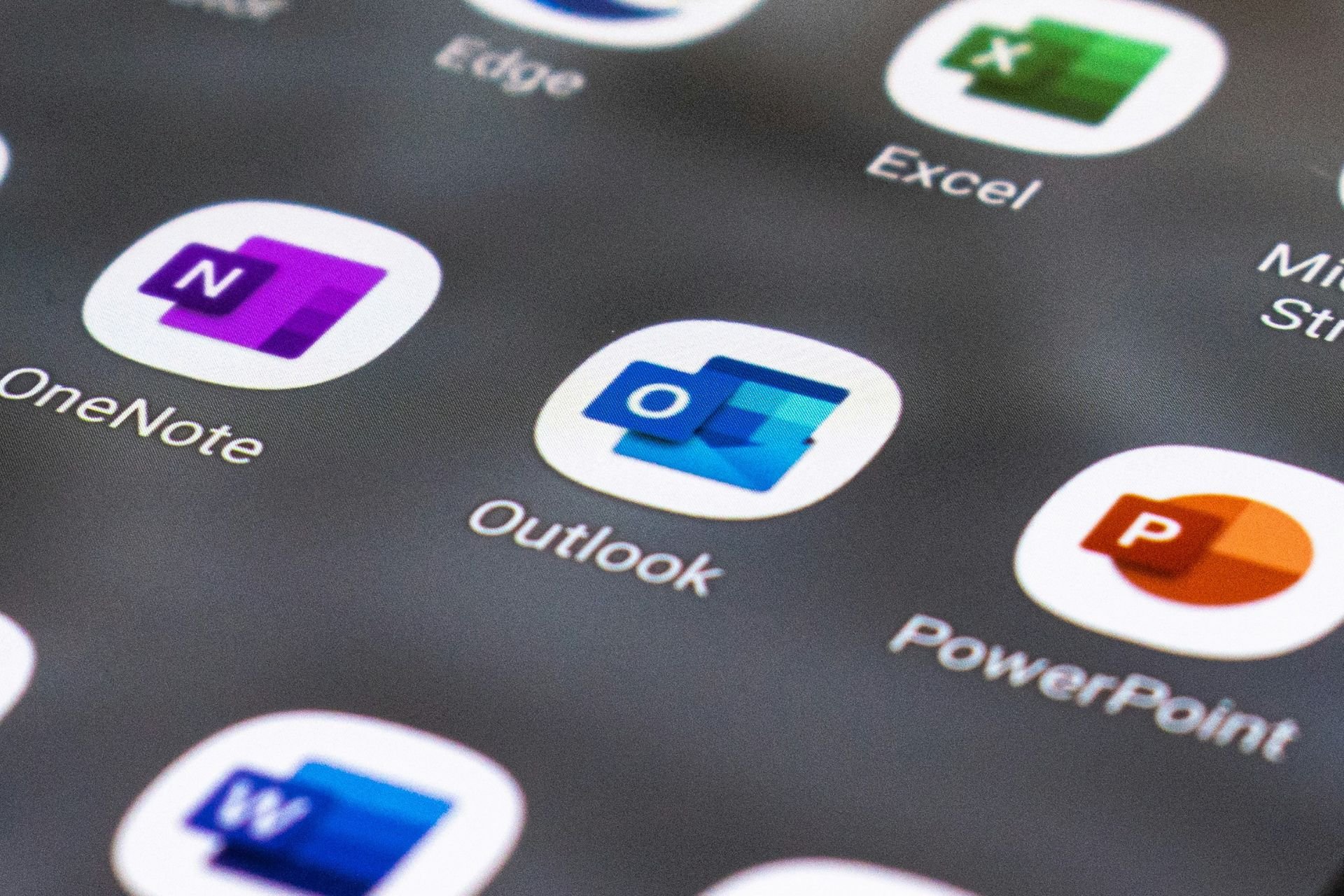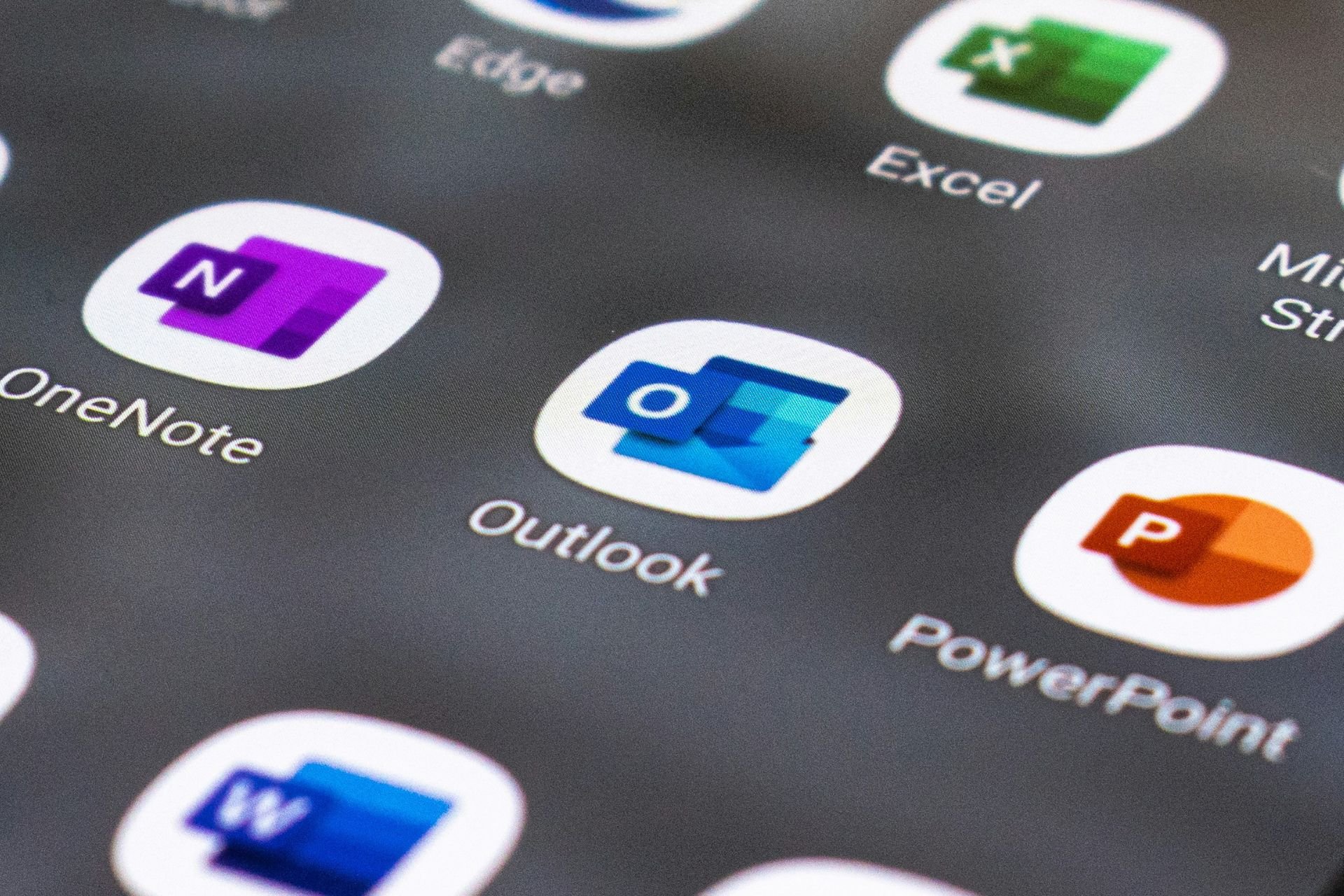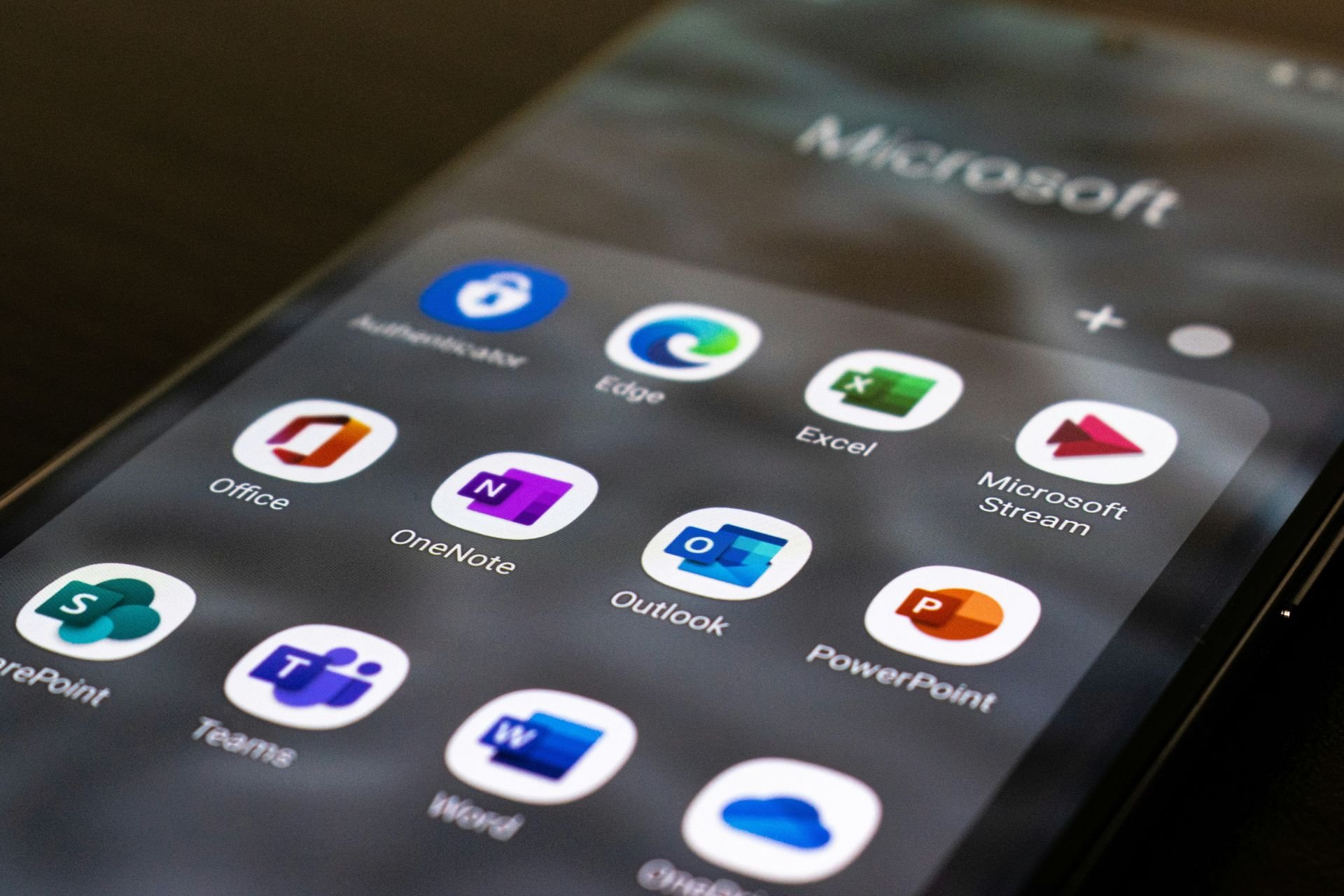How to Rebuild Outlook Profile on Windows 10
Profile corruption is likely caused by the PST feature
1 min. read
Updated on
Read our disclosure page to find out how can you help Windows Report sustain the editorial team Read more
Key notes
- If your Outlook profile is corrupted, you won't be able to access your inbox.
- No matter the Outlook version, fixing this is quite simple, and below we're going through the steps.
- The process of rebuilding the profile is very similar for all Outlook versions, as you will see.

Commonly, Microsoft Outlook users keep their PST (Personal Storage Table) files protected by a password to prevent others from getting access to personal data.
The PST feature inside MS Outlook deals with attributing that password to an Outlook profile and sometimes it may become corrupted. This results in you not being able to access the Outlook inbox.
For this reason, in this article, we will discuss the best solutions for rebuilding an Outlook profile in Windows 10. The repair process applies to Outlook 2007, 2010, 2013, and also the 2016 version.
How can I rebuild my Outlook profile on Windows 10?
Use Control Panel
A quick and easy way to rebuild your Outlook profile is via Control Panel. Simply follow the steps below and you will complete the process within a few minutes.
1. Press Windows then type control and open Control Panel.
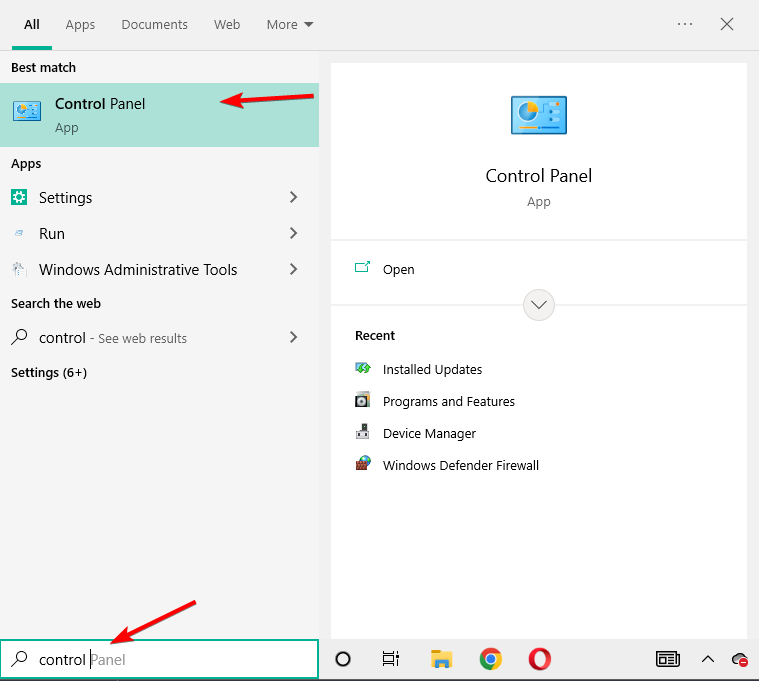
2. Type mail inside the search box then select the Mail (Microsoft Outlook) result.
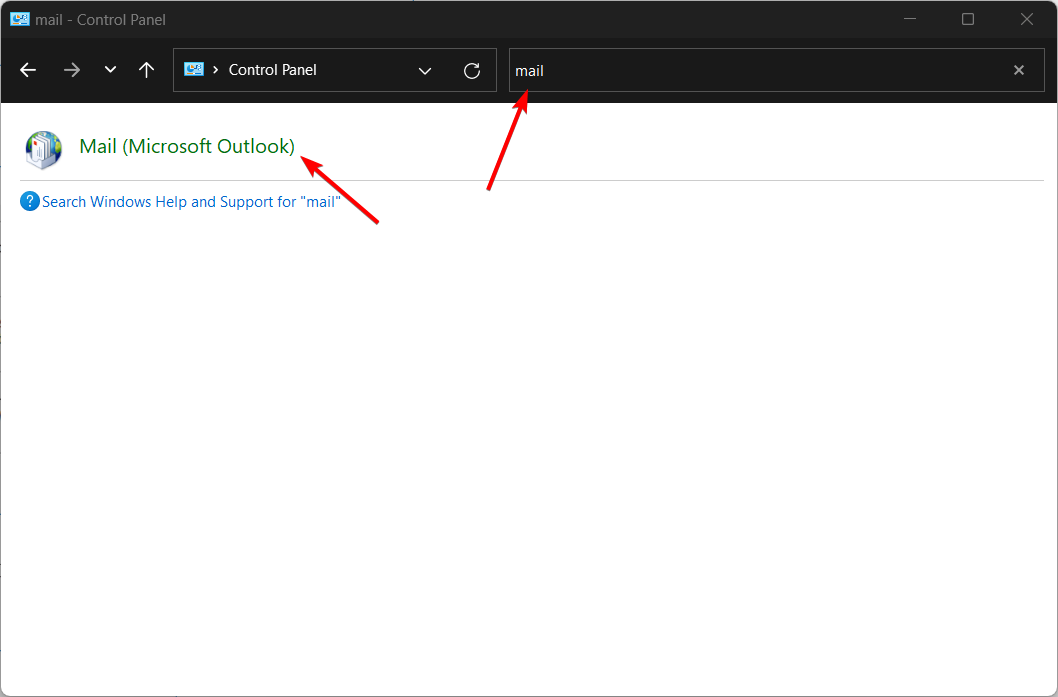
3. Click Show Profiles.
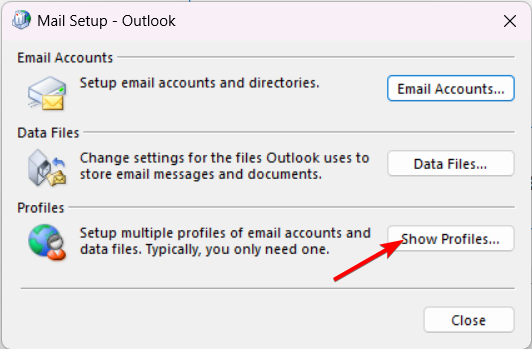
4. Click Remove, followed by Add, to create a new Outlook profile.
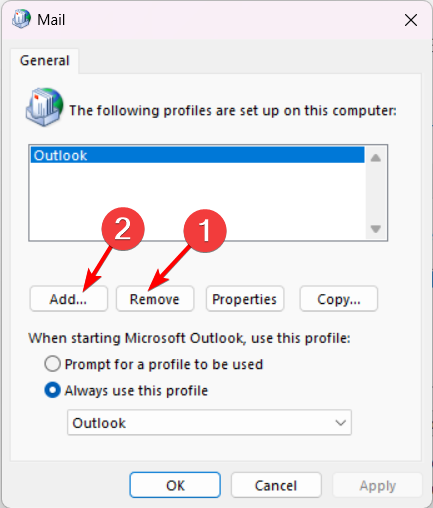
5. Restart your computer.
So, in today’s article, we explored some of the best ways to fix a corrupted Outlook profile. We covered all versions of the software, so you don’t have to search separately for solutions.
Please feel free to let us know if this article helped you better understand your circumstances and what you can do to change them.
For more solutions, check out how to fix the Outlook Cannot Log On Verify You Are Connected Error.
You can let us know by using the comments section below.