Full Fix: Default printer keeps changing in Windows 10/11
Encompassing fixes to keep your default printer selected
7 min. read
Updated on
Read our disclosure page to find out how can you help Windows Report sustain the editorial team. Read more
Key notes
- If your default printer keeps changing, it might be because of an outdated operating system.
- You can fix this issue by reinstalling your printer drivers and restarting your PC.
- Another effective fix for this issue is to remove old printer connections from your registry.

Using more than one printer is extremely annoying when the default printer keeps changing all the time. Before hitting the print button, you always have to check the current printer available, so you don’t use the wrong printer.
If you want to prevent your default printer from changing, you can use one of the workarounds listed below.
Why does my default printer keep changing?
Below are some of the causes of the default printer keeps changing issue:
- Wrong settings: One of the most causes of this issue is wrong settings on your PC. To get past this, you need to make changes to the Registry Editor.
- Outdated PC: In some cases, this issue can be caused by an outdated operating system. You need to update your PC to the latest version to fix this.
- Faulty drivers: Your printer drivers are important to the effortless operation of your printers. So, when they are outdated or faulty, they can cause this issue. The solution to this is to reinstall or update your driver.
Speaking of printer problems, here are some issues that users reported:
- Default printer keeps changing Windows 7, 8.1, 10 – This issue can appear on any version of Windows, but even if you don’t use Windows 10, you should be able to use most of our solutions.
- Windows 7 default printer keeps changing to Adobe PDF – If this problem happens on your PC, you just need to set your default printer and the issue should be resolved.
- Default printer keeps changing randomly, after reboot, log off – According to users, their default printer keeps switching after reboot. This can be caused by your drivers, so be sure to update them.
- Default printer keeps switching, reverting back – Sometimes this issue can occur due to certain system bugs. However, you should be able to fix that by installing the latest updates.
Default printer keeps changing on Windows 10, how to fix it?
1. Turn off the option Let Windows manage your default printer
- Press the Windows key + I to open the Settings app and click on the Devices icon.
- Click on Printers & scanners on the left side and turn off Let Windows manage my default printer.
By default, Windows 10 automatically manages your default printer. If your default printer keeps changing, you might want to prevent Windows from managing your default printer.
Many Windows 10 criticized Microsoft for adding such a feature. They suggested that a drop-down menu would have been much more useful, as it would have easily allowed them to select the printer of their choice.
2. Change the printer settings from the Registry Editor
- Press the Windows key + R, type regedit, and click OK.
- Go to the path below in the left pane:
HKEY_CURRENT_USER\SOFTWARE\Microsoft\Windows NT\CurrentVersion\Windows - Select LegacyDefaultPrinterMode and set the value to 1.
If your default printer keeps changing, the issue might be related to your registry. However, you can fix the problem by making some Registry Editor changes.
3. Uninstall the printer software for all printers
- Press Windows key + X and choose Device Manager from the results list.
- Locate your printer driver, right-click it and choose Uninstall device from the menu. If you can’t find your printer, make sure that you reveal hidden devices.
- When the confirmation dialog appears, select Delete driver software for this device and click Uninstall.
If the two solutions listed above don’t work, uninstall the printers’ drivers and install the latest driver versions again. To uninstall the printer driver, follow the steps above.
After that, restart your PC, and the default driver will be installed again. If the default driver doesn’t work, your next step would be to install the latest printer driver.
To do that, you need to visit your printer manufacturer’s website and find the latest drivers for your model. After downloading and installing the latest driver, check if the problem is resolved.
If you’re having trouble finding the appropriate driver, you can always use professional tools to download the missing drivers automatically.
4. Remove old printer connections from your registry
- Start Registry Editor.
- Go to the path below in the left pane:
HKEY_USERSUSERS_SID_HEREPrintersConnections - Be sure to select your own user SID. Usually, your SID is the one that’s the longest, so be sure to select it.
- You should see some old printer connections. Delete them all.
- Now, go to HKEY_USERSUSERS_SID_HEREPrintersSettings key and delete the old printer settings.
If you used multiple printers with your PC, some old entries might still be in your registry. If your default printer keeps changing, the old entries in your registry might be the problem.
However, you can fix the issue simply by removing the problematic entries from your registry. Once you remove them, check if the problem with your default printer is resolved.
5. Check your USB and power cable
Occasionally, issues with the default printer can occur due to problems with cables. If the default printer keeps changing on your PC, check if your cables are working properly.
Sometimes your power or USB cable might be broken, which can lead to many other problems. Carefully inspect the cables and ensure your printer is constantly connected to your PC.
If you lose a connection even for a moment, Windows will change the default printer automatically. If your cables are damaged, replace them and check if that solves your problem.
6. Set the default printer manually
- Press Windows key + S, type control panel, and choose Control Panel from the list of results.
- Navigate to Devices and Printers.
- Select the printer you want to use as default, right-click it and choose Set as default printer from the menu.
According to users, if the default printer keeps changing, you might be able to fix the problem by manually setting the default printer.
7. Install the latest updates
- Press Windows key + I to open the Settings app.
- Now, go to the Update & Security section.
- Click the Check for updates button.
If the default printer keeps changing on your PC, the issue might be caused by certain bugs in your system. The best way to fix this problem is to install the latest Windows updates.
By default, Windows 10 usually installs the missing updates automatically, but sometimes you might miss an update or two. However, you can check for updates manually by following the steps above.
If any updates are available, Windows will download them automatically in the background. Once the updates are downloaded, just restart your PC to install them.
8. Create a new user account
- Open the Settings app and navigate to the Accounts section.
- Now, navigate to the Family & other people section and choose Add someone else to this PC.
- Select I don’t have this person’s sign-in information.
- Now, select Add a user without a Microsoft account.
- Enter the desired username and click Next.
If you’re having issues with your printer, you might be able to fix the problem by creating a new user account.
After creating a new user account, switch to it and check if the problem is still there. If the issue doesn’t appear on the new account, you need to move your personal files to it and start using it instead of your old account.
9. Perform a System Restore
- Press Windows key + S, type system restore, and choose Create a restore point.
- Now click System Restore button.
- When System Restore window opens, click Next.
- Check Show more restore points option if available, select the desired restore point and click Next.
- Follow the instructions on the screen to complete the restoration process.
If the default printer keeps changing on your PC, the problem might be caused by a recent update or change on your system. However, you can fix the problem by performing a System Restore.
Once your system is restored, check if the problem is still there.
We have come to the end of this detailed guide. We belive you should be able to fix the issue before exhausting the solutions in this guide.
Similarly, if your printer cannot be as default for some reason, check our detailed guide to fix it quickly.
Feel free to let us know the solution that helped you fix this issue in the comments below.
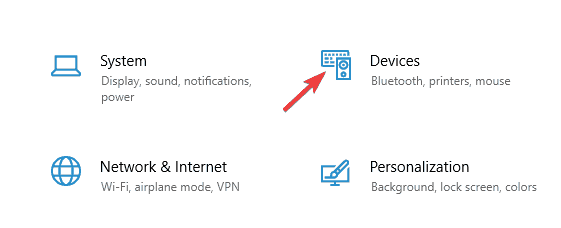
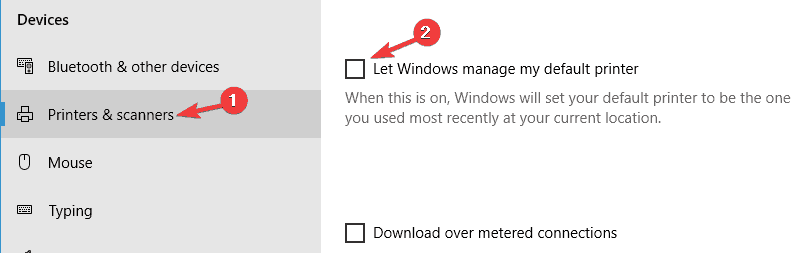
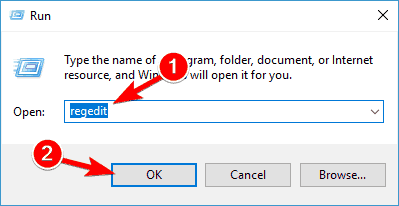

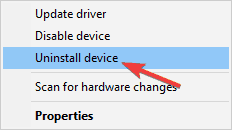
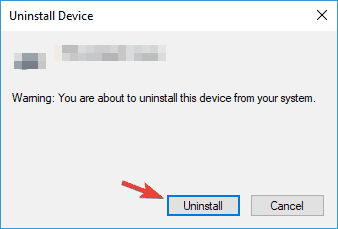
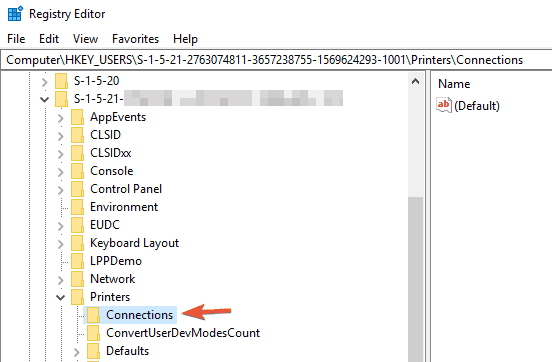
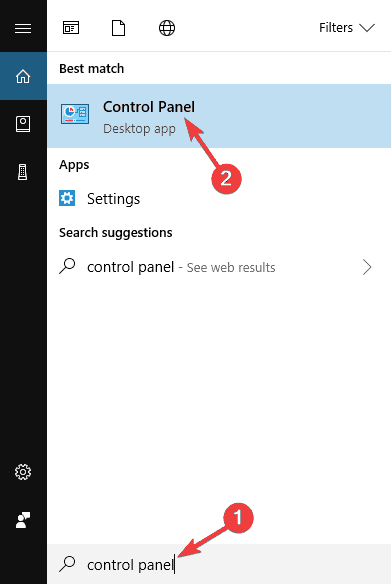
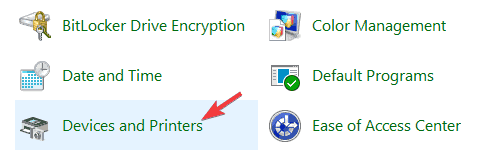
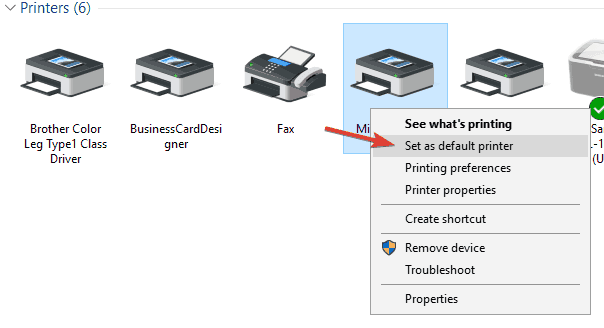
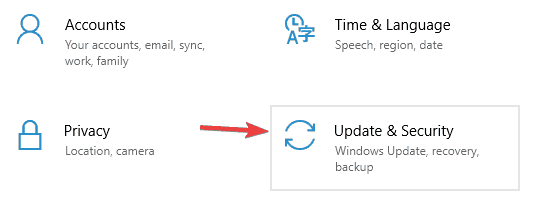
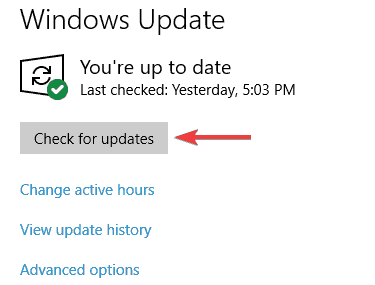
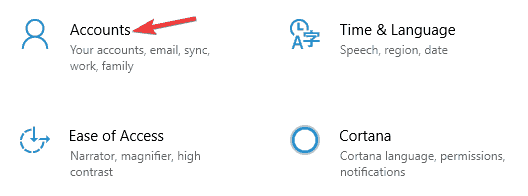
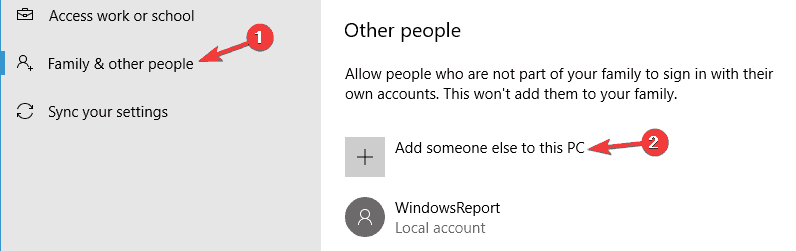
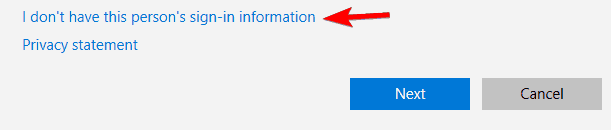
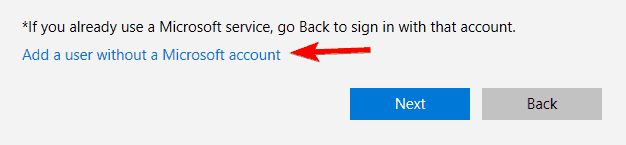
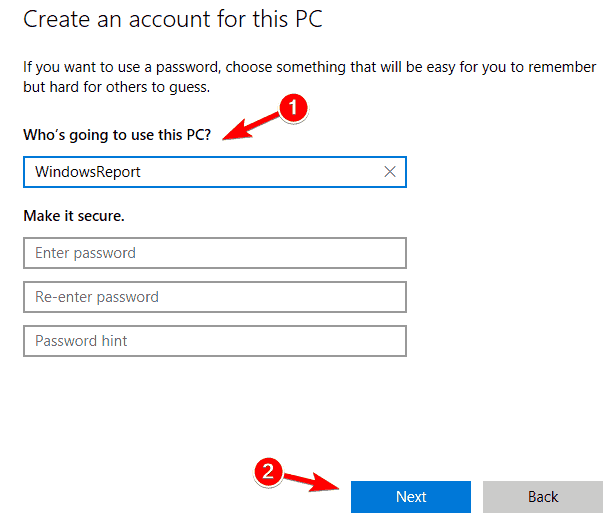
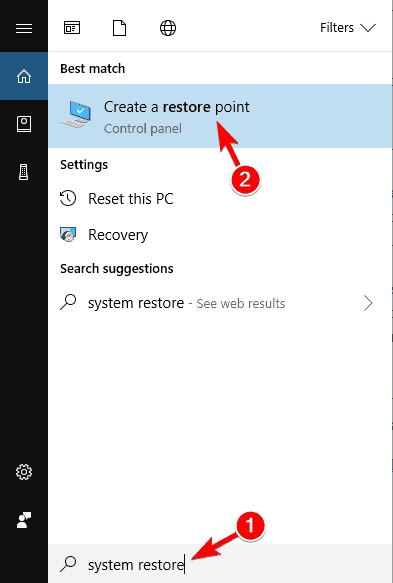
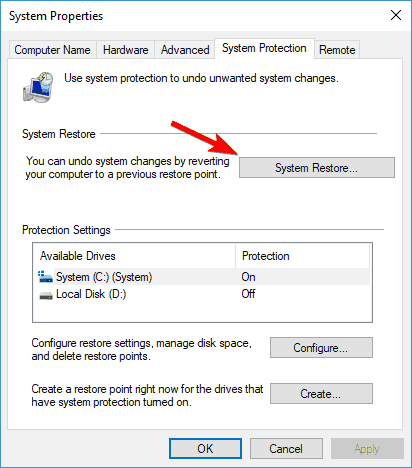
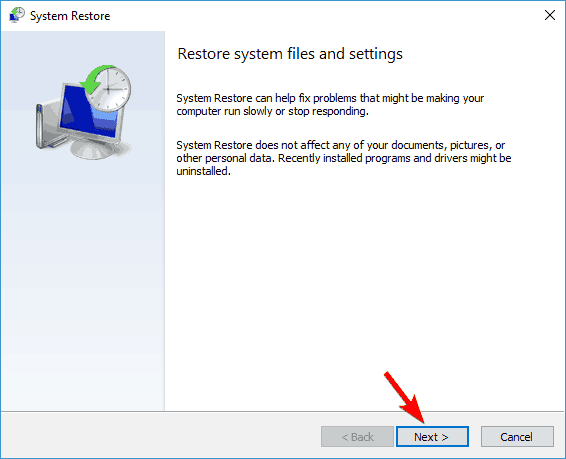
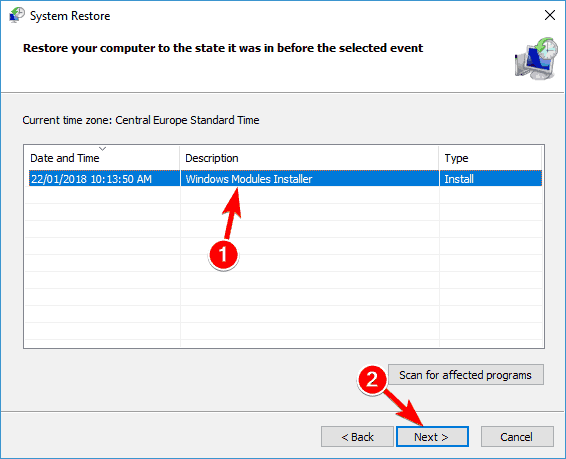








User forum
0 messages