How to enable Insecure Content Blocking on Chromium Edge
2 min. read
Updated on
Read our disclosure page to find out how can you help Windows Report sustain the editorial team. Read more
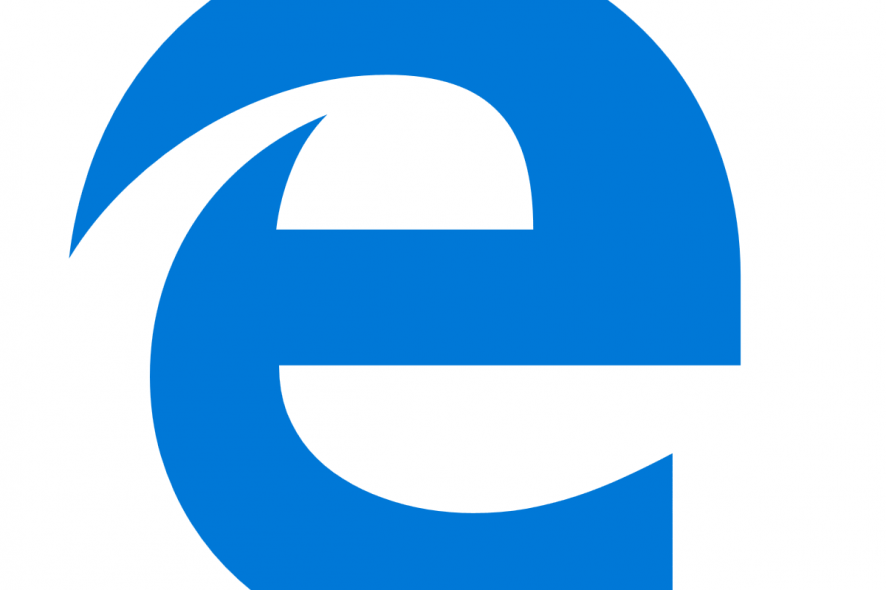
The Chromium-based Edge browser, which Microsoft announced in 2018, is still not finished. However, it is getting close to a final product as the big M has recently unveiled a Chromium Edge release candidate. Furthermore, Microsoft has also added a new insecure content blocking feature to the latest Canary version of the browser.
Insecure content blocking is essentially a type of site permission. With content blocking enabled, Edge will block potentially insecure content stored on website pages. Thus, it will ensure that only secure HTTPS content is permitted on pages users open in Chromium Edge.
The new content blocking feature is included within the latest Canary Edge version only. Users can get that by clicking the Download button for the Canary Channel on the MS Edge Insider Channels page.
Steps to turn on Insecure Content Blocking on Edge
After adding that Edge version to Windows 10, users will also need to enable the feature via the browser’s flags page as follows.
- Enter ‘edge://flags’ in the browsers URL bar, and press the Return button.
- Then scroll to the Blockable mixed content switch as site setting on the flags tab.
- Select the Enabled option for the Blockable mixed content switch as site setting.
- Restart Edge to save the new settings.
Thereafter, content blocking will be enabled in Edge. Users can further configure that to block content on a per page basis. To do so, click the padlock icon on the left of the browser’s URL bar. Then click Site permissions, and select an Insecure content setting.
Microsoft will launch Chromium Edge early next year for Windows 10, 8.1, 8, and 7 along with the macOS platform. The software giant has confirmed a January 15, 2020 release date for its revamped flagship browser. Thereafter, Chromium Edge will be included with the 20H1Update that Microsoft will roll out during spring 2020.
RELATED GUIDES TO CHECK OUT:
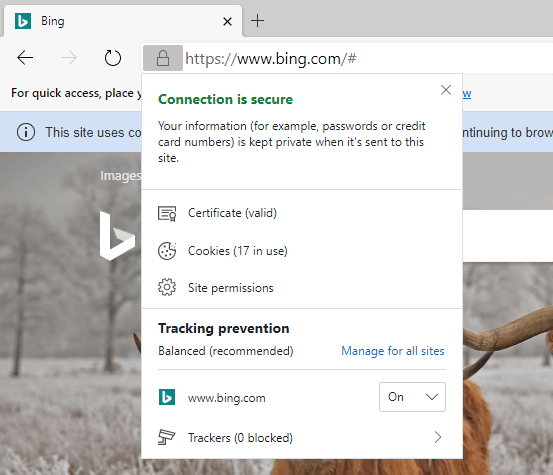








User forum
0 messages