How to fix Steam’s Invalid Depot Configuration error
3 min. read
Updated on
Read our disclosure page to find out how can you help Windows Report sustain the editorial team. Read more
Key notes
- The Steam Invalid Depot Configuration error occurs when you try installing or updating a game.
- The first things to do are to update Steam and sort out the contents of its folder.
- The Steam Invalid Depot Config problem can also be fixed with some clever line commands featured in our guide.
- You should also think about reinstalling Steam with a special method shown below.

Some users have posted about an Invalid Depot Configuration error on Steam’s forum. That error arises when users try to install or update a game through Steam.
As a consequence, users can’t install or update Steam games when that issue arises. These are some of the fixes for the Invalid Depot Configuration error.
How can I fix the Invalid Depot Config steam error?
1. Update Steam
First, check for Steam updates. Open the Steam window, and then click File. Select Check for Steam Client Updates to update the software if required.
If your update gets stuck, follow the simple solutions from this guide to solve the problem easily.
2. Delete almost all files in Steam’s folder
- Some users have fixed the Invalid Depot Configuration error by clearing most of the Steam folder. To do that, open File Explorer with the Windows key + E keyboard shortcut.
- Open the Steam folder in File Explorer. The default path for Steam will usually be something like this:
C:Program FilesSteam - Select to delete all files in the Steam folder with the exception of Steam.exe and the Steamapps and Userdata subfolders.
- Press the Delete button to erase the selected files.
- Restart Windows after clearing the Steam folder.
3. Opt out of the Beta program for Steam
- Steam beta users have said they’ve fixed the issue by opting out of the beta program. To do that, open the Steam client software.
- Click the Steam menu at the top left of the software’s window.
- Select Settings on the menu.
- Click the Change button for beta participation on the Account tab.
- Select the Opt out of all beta programs option on the Beta participation drop-down menu.
4. Enter the Flushconfig command in Run
Steam users have also confirmed that the flushconfig command can fix the Invalid Depot Configuration error.
Open Run by pressing the Windows button (left of Alt key) and R. Then input steam://flushconfig in Run, and press the OK button.
5. Erase MountedDepots configuration
- First, make sure Steam is fully closed.
- Then open the SteamApps subfolder within the Steam folder in File Explorer.
- Right-click the appmanifest_[gameid].acf file, select Open with, and then choose a text editor (such as Notepad) to open it with.
- Delete all the numbers listed under the MountedDepots section.
- Select the File and click on Save options.
- Thereafter, Steam will set up a corrected MountedDepots configuration when launched.
Erasing MountedDepots configuration within the appmanifest_[gameid].acf file is another resolution Steam users have fixed the Invalid Depot Configuration error with.
6. Reinstall the Steam Software
- As a final resolution, try fully reinstalling Steam with the latest version. To preserve game installations, move the Steamapps folder out of the Steam folder before uninstalling the gaming client.
- Open the Run utility by pressing Windows key + R.
- Enter appwiz.cpl and click the OK button.
- Then select Steam, and click the Change/Remove option.
- Go through the uninstall instructions to remove Steam.
- Restart Windows before reinstalling Steam.
- Click Install Steam on the software’s download page to get the latest version.
- Open Steam’s setup wizard to add the game client to Windows.
- Thereafter, users can move the Steamapps folder back into the Steam folder.
Those are confirmed resolutions that have fixed the Invalid Depot Configuration error for Steam users. With that error fixed, you can then install and update games through Steam.
If you have any other questions or suggestions, don’t hesitate to leave them in the comments section below.
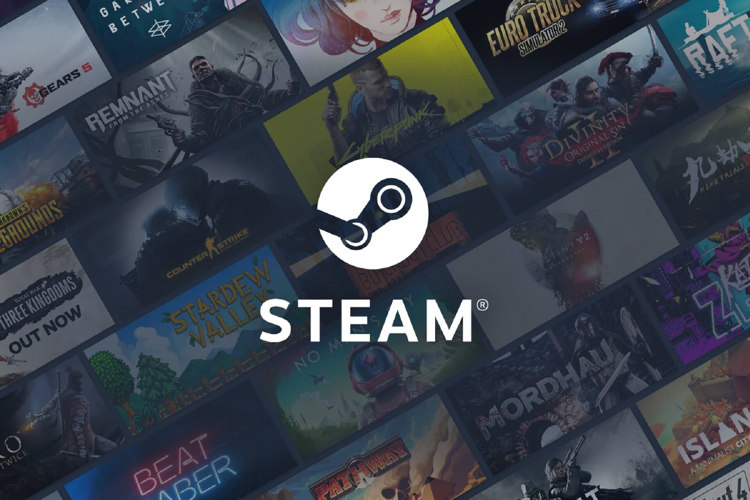
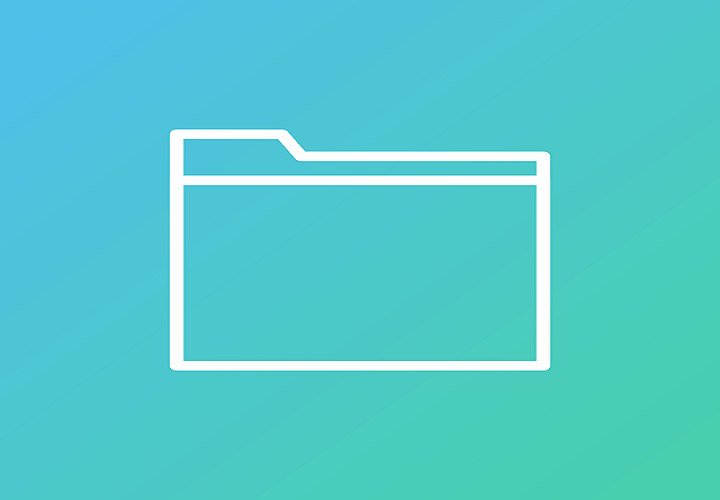
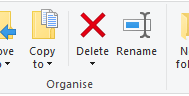
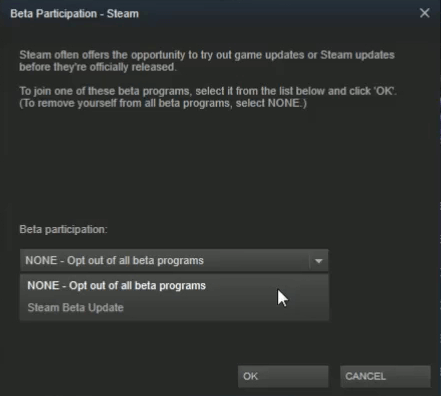
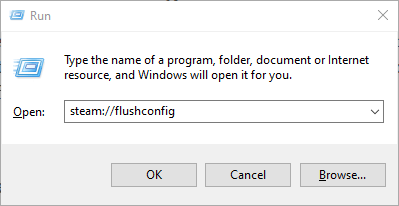

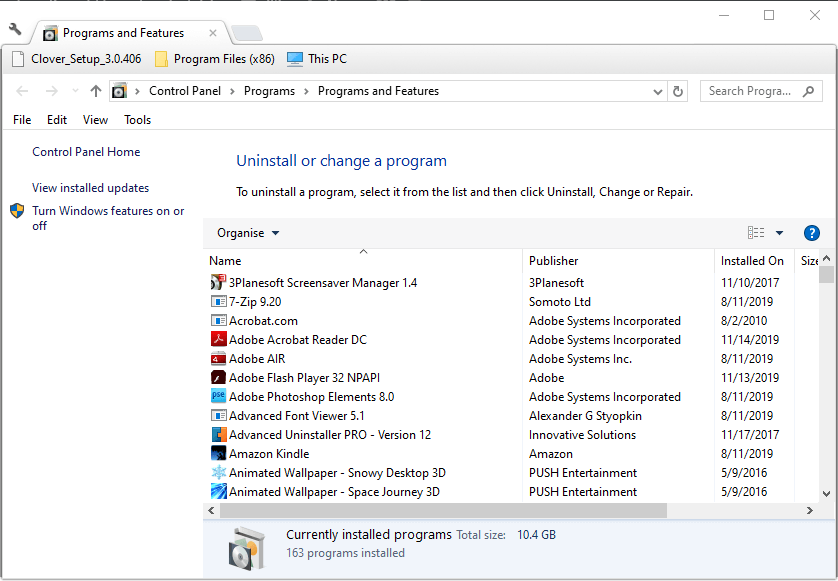








User forum
0 messages