How to Add Document Outlines in Google Docs
Apply our detailed procedure right away
3 min. read
Updated on
Read our disclosure page to find out how can you help Windows Report sustain the editorial team. Read more
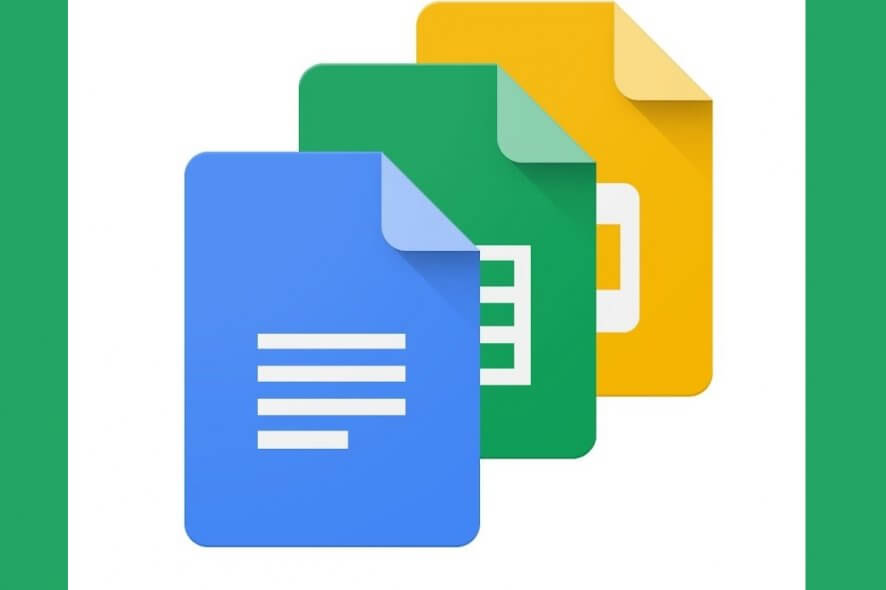
Google Docs is the foremost word-processing web app. Anybody with a Google account can fully utilize it without the need for a subscription.
It includes many of the features you’ll find in Word, including an outline tool. That enables users to navigate longer documents by clicking headings and formatted text in an Outline sidebar, similar to Word’s Outline View.
How do you get the outline on Google Docs?
- First, open Google Docs in a sidebar.
- Then, open either a blank or a saved document to add an outline to.
- Click the View menu.
- Then select the Show document outline option if it’s not selected. That option will open the Outline sidebar shown directly below.
- Then you can add outlines to documents with the heading formatting options. To do so, select some text within the document with the cursor to include in the Outline sidebar.
- Click the Styles drop-down menu shown directly below.
- Select Heading 1 on the Styles drop-down menu. That will format the selected text with the selected heading and add it to the Outline sidebar as shown below.
- You can add different outline layers by selecting smaller subheadings. Select a second text string to apply heading formatting to.
- Then click Styles, and select Heading 2 on the menu. Heading 2 will add a secondary outline level to the sidebar as shown directly below.
- In addition, you can add outline text to the Outline sidebar by applying bold, italic, and underline formatting. To do so, select some text in the document; and then click the Bold, Italic, or Underline button.
- Then you can click the headings in the Outline sidebar to jump to that text in the document.
- To remove a heading within the Outline sidebar, select it and click the Remove from outline option.
- You can close the Outline sidebar by clicking the Close document outline button shown directly below.
- You can click the Show document outline button to show the sidebar.
So, that’s how you can add an outline to a Google Docs document. Then you can navigate through the document more quickly by clicking the outline headings in the sidebar instead of scrolling through it with the scrollbar.
You can also enable or disable Strikethrough on a document on Google Docs, to highlight corrections to know more, read this guide.
If you have any further questions or suggestions, you can leave them in the comments section below.
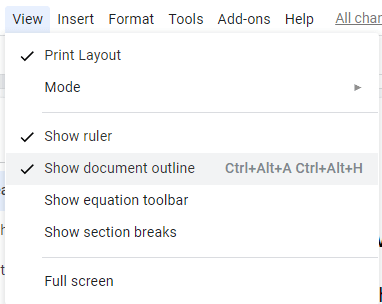
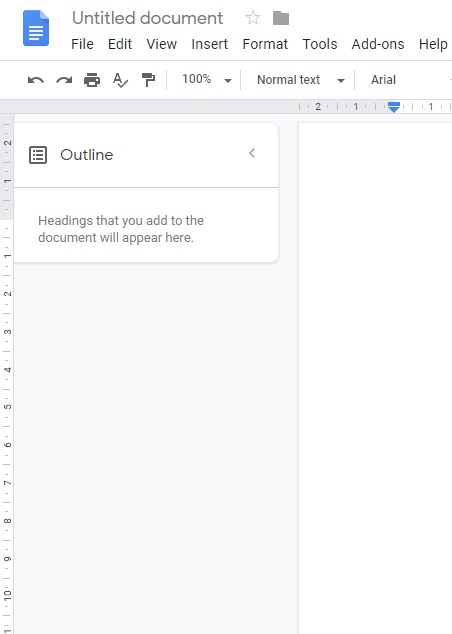
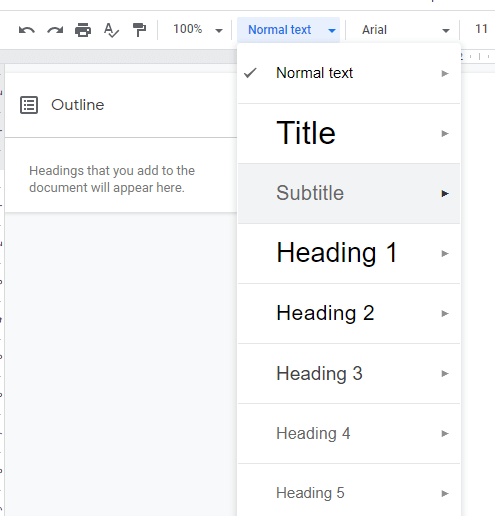
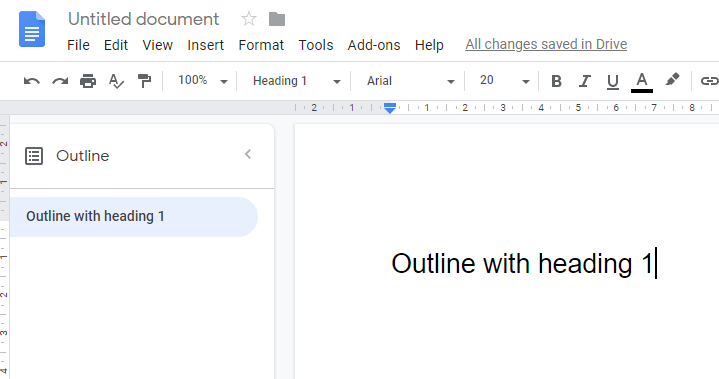
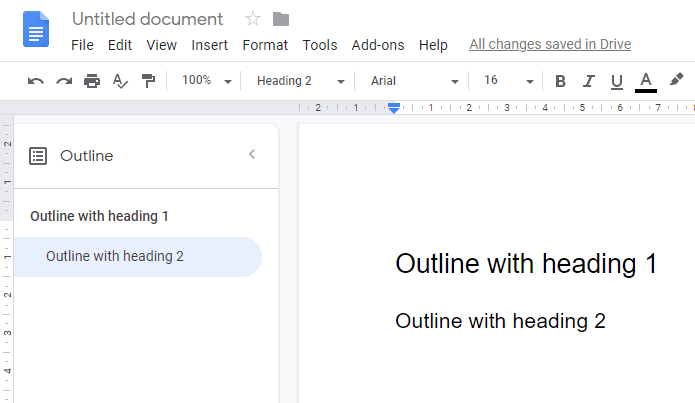
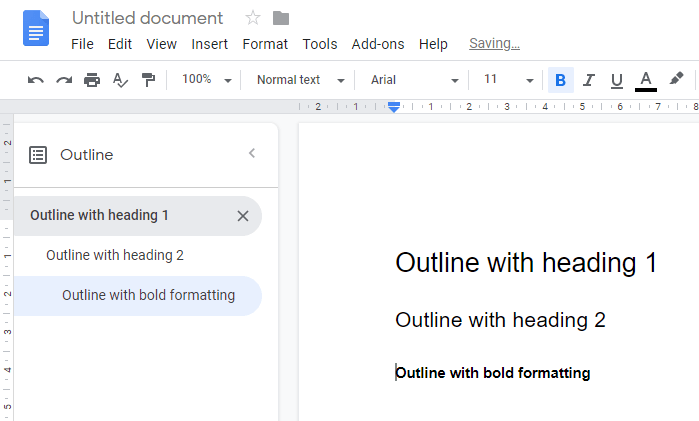
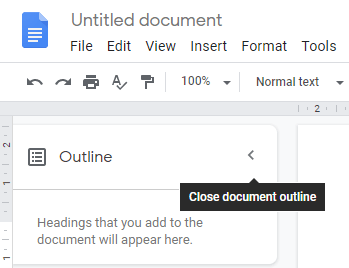
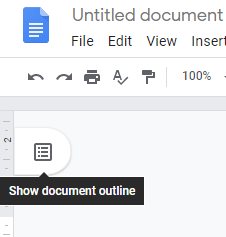
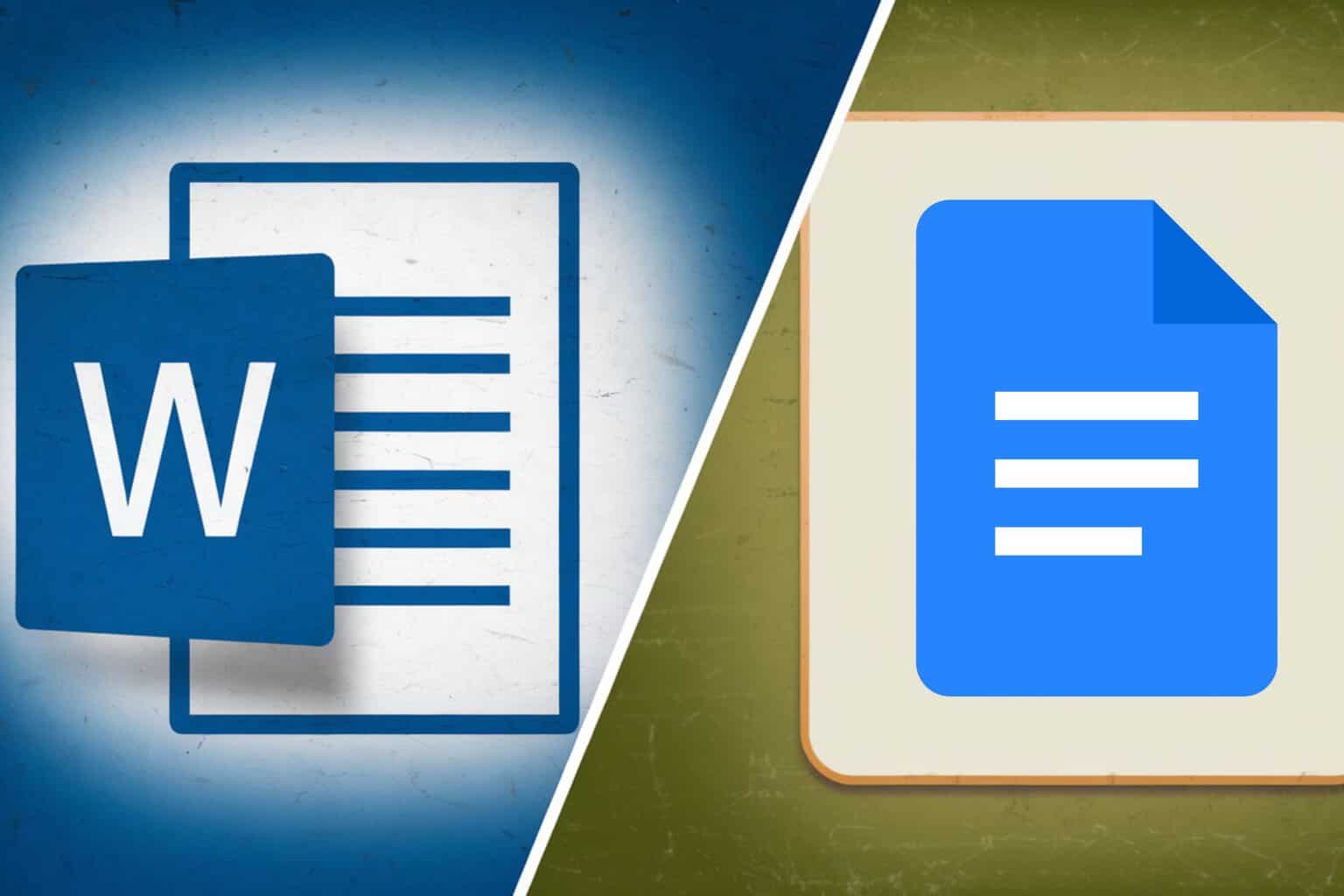
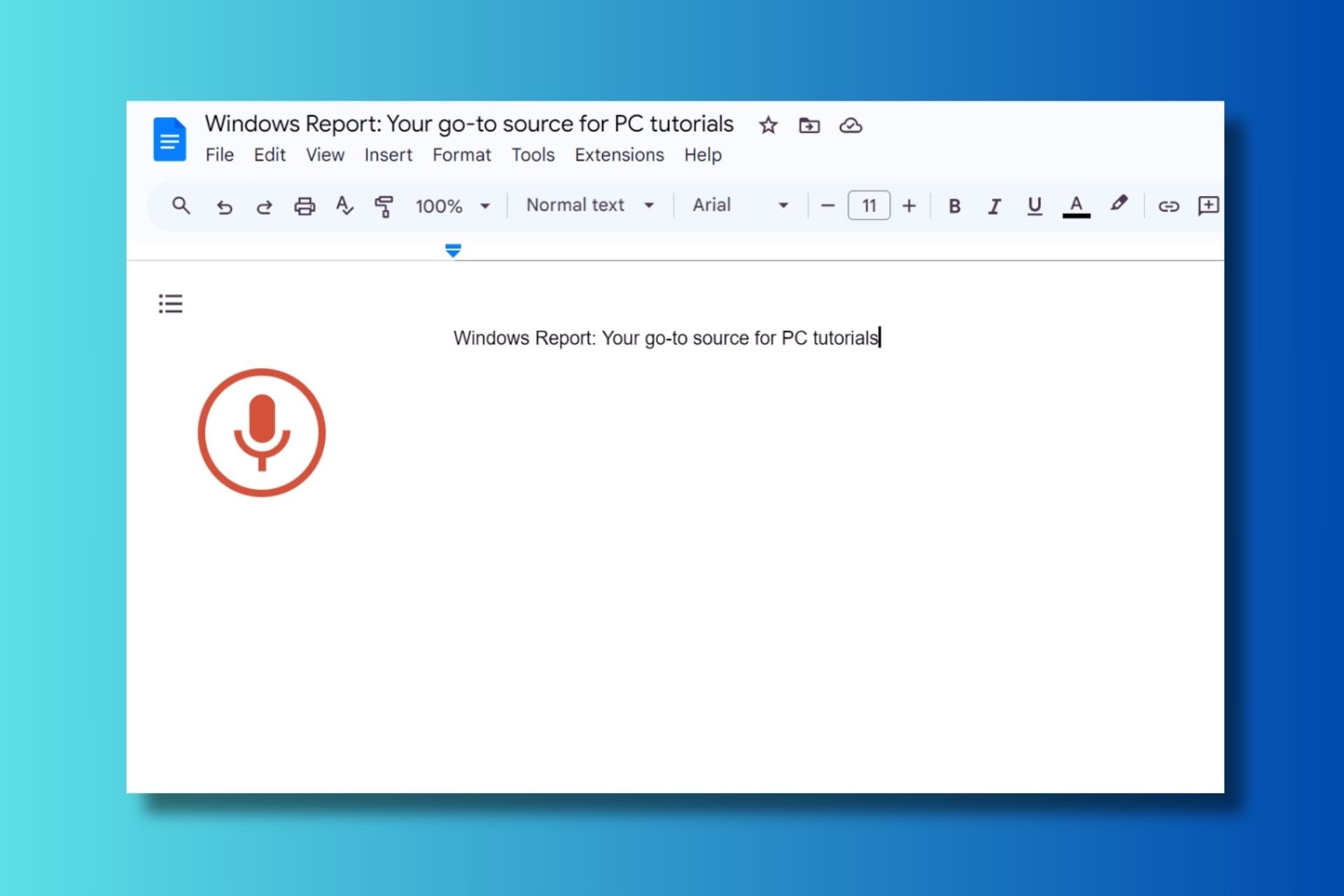
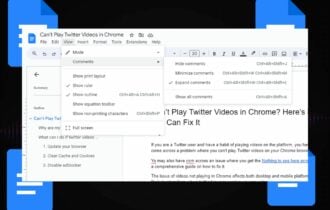

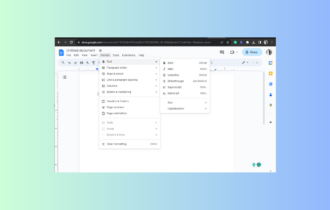
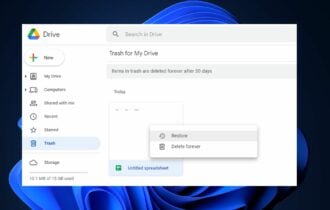
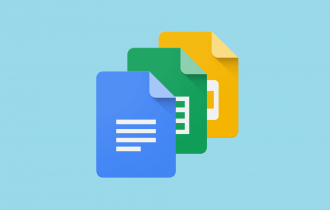
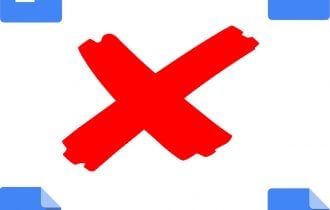
User forum
0 messages