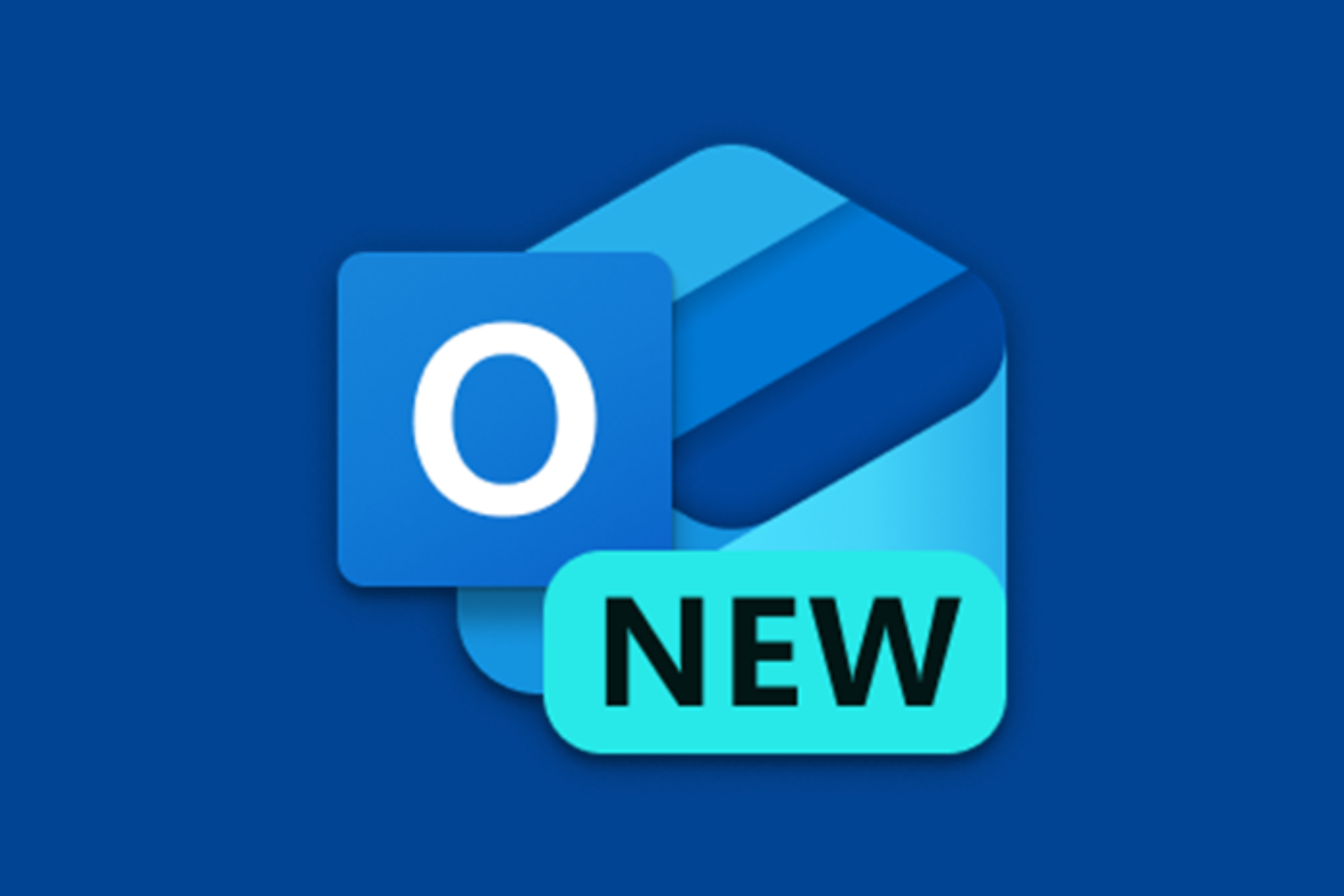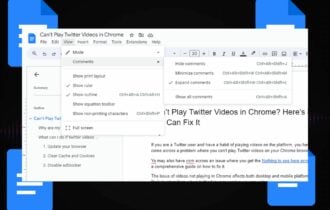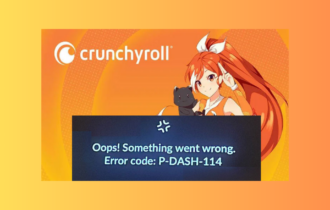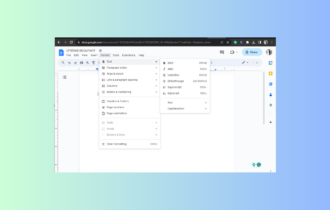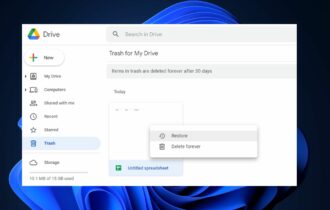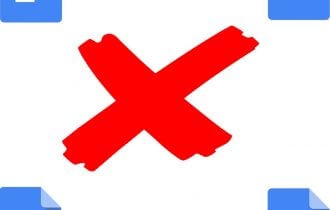Toolbar is Missing in Google Docs? Here is How to Get it Back
This issue can be due to a lack of editing access
3 min. read
Updated on
Read our disclosure page to find out how can you help Windows Report sustain the editorial team Read more
Key notes
- If your Google Docs toolbar is missing, it might be because you hid it mistakenly.
- A quick way to bring the toolbar back is to use the dedicated shortcut to unhide it.
- You can also fix this issue by enabling the Compact Controls feature.
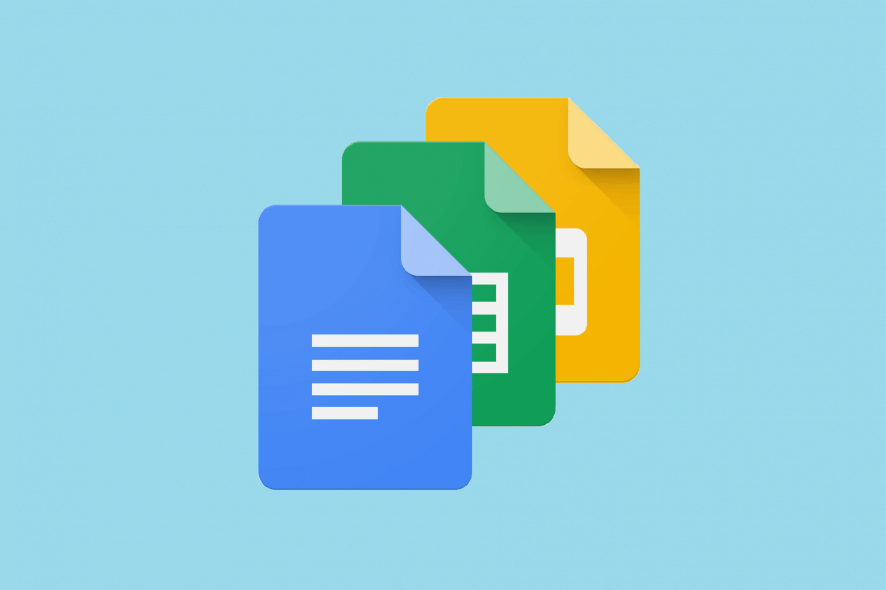
When creating or editing Google documents online, you may notice the toolbar is missing in Google Docs when you attempt to access a tool.
Luckily, the missing toolbar is likely a settings issue, so resolving it should be straightforward, just like the Google Doc won’t open the problem. Here, we will explore some solutions you can apply to bring back your missing toolbar.
How do I get back the missing Google Docs toolbar?
1. Unhide the toolbar
Google Docs lets you hide the toolbar for a less crowded working area. Sometimes, you do not see the toolbar because you hid it accidentally.
To restore the toolbar, open a Google Docs file, place your cursor on the text box, and press Ctrl + Shift + F. This shortcut also hides the toolbar you use when you wish to unhide the toolbar.
Alternatively, you can unhide the toolbar using the arrow on the top right-hand corner of the screen.
When the toolbar is hidden, the arrow faces downward, and when shown, the arrow points upward. Therefore, if the arrow faces down, click on it to reveal the hidden toolbar. Another technique for unhiding the toolbar is to press the Fn + ESC key combination.
Sometimes, the toolbar is not missing but greyed out and disabled, which means that the owner of the Google Docs file has not granted you edit permissions.
The following solution shows how to request and grant users permission to edit the Google Docs file.
2. Get edit permissions
2.1 How to request permission to edit a Google Docs file.
- Open the Google Docs file.
- If you have only permission to view the file, you will see a button labeled View only on the greyed-out toolbar.
- Click on it.
- From the dropdown, request edit access from the owner.
2.2. How to grant a user edit permissions to a Google Doc.
- Open a Google Docs file.
- Next, navigate to the Data tab by clicking on it at the top of the screen.
- From the resulting dropdown, click on Protected sheets and ranges.
- Choose a Google sheet from the right-hand column and hit the Change permissions button.
- From here, to allow a user to use the toolbar, mark the checkbox next to their name.
- Hit Done after granting permission to the relevant users.
If you don’t have permission to edit a document, the Google Docs toolbar will be missing on your end. With the steps above, you should be able to request permission from the document owner.
3. Enable Compact Controls
- Open a Google doc file.
- Now, click the View tab at the top.
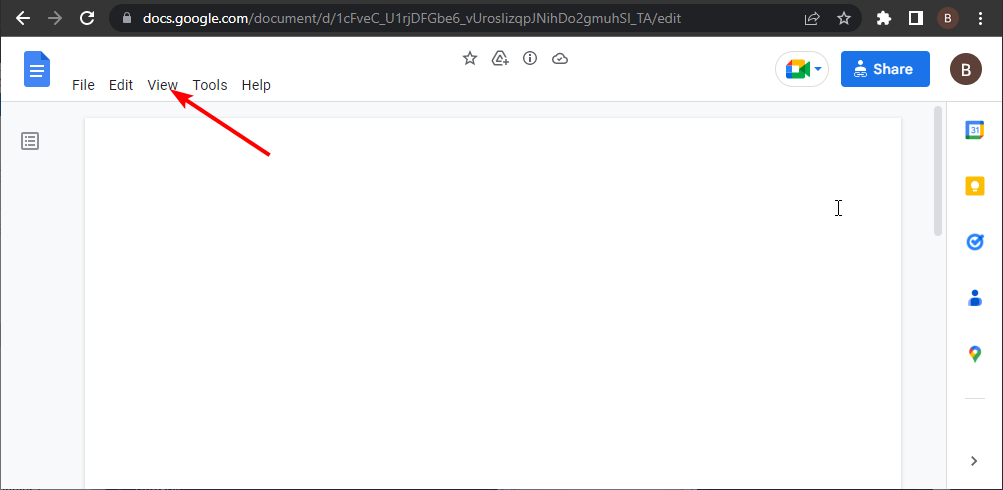
- Finally, select the Compact Controls option.
Compact Controls is another feature that can make the Google Docs toolbar go missing. Enabling it should quickly restore your toolbar. It should be noted that this feature might not be available for you.
So, you can’t apply this solution if you can’t find it.
The missing Google Docs toolbar restricts your control over your documents. Thankfully, it is an issue that can be fixed quickly, as shown in this guide.
If Google Docs is not printing on your PC, check our detailed guide to fix it quickly. Besides, a common problem affecting many is Error 150 in Google Slides, but you can fix it by allowing video embedding.
Let us know the solution that helped you fix this issue in the comments below.
To resolve this, we have shown you how to unhide the missing Google Docs toolbar and get permission to edit it.