No Free/Busy Information Could be Retrieved [Fix]
Change permissions or clear the cache!
3 min. read
Updated on
Read our disclosure page to find out how can you help Windows Report sustain the editorial team. Read more
Key notes
- The No free/busy information could be retrieved message appears in Scheduling Assistant on Outlook.
- The error is triggered when you try to schedule a meeting.
- To fix things, change the permissions or clear the cache, amongst other solutions.
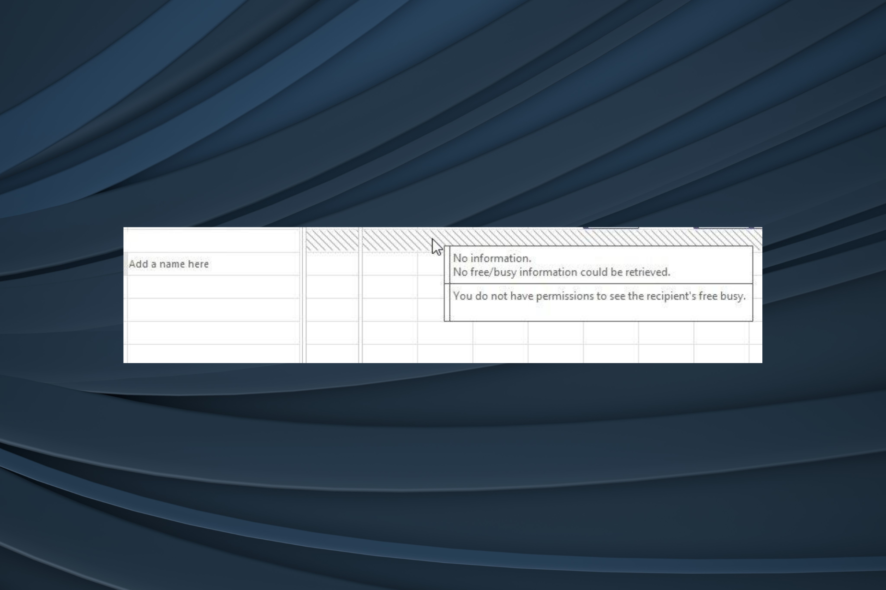
Microsoft Outlook users have been reporting all sorts of problems as of late. One such error is that Outlook Scheduling Assistant’s Free/Busy data could not be retrieved.
This error usually occurs when users try to schedule a meeting or after a mailbox is moved to Microsoft Office 365. If your account is hosted on an Exchange server and the Free/Busy data couldn’t be retrieved by Outlook, the information for other users will be displayed as slash marks.
Keep reading to find out what to do when Scheduling Assistant in Outlook is not showing free/busy!
How can I fix Scheduling Assistant Free/Busy data could not be retrieved?
1. Change the default permissions
 NOTE
NOTE
- Right-click on the calendar and select Properties.
- Go to the Permissions tab, and set the desired permissions/settings.
- Once done, click OK to save the changes.
It’s frustrating not having the chance to see the Free/Busy information for the mailbox in Scheduling Assistant. The issue sometimes further extends to no longer viewing the Calendar folder either.
You just receive a Could not be updated error message instead. Long story short, Scheduling Assistant makes cross-forest requests on behalf of the organization relationship instead of on behalf of the actual user who is requesting.
In a hybrid deployment, with the default permissions set to None or Contributor, no Free/Busy information can ever be natively displayed for remote users.
The mailbox owner can though solve this issue by changing the default permissions to Free/Busy time or Free/Busy time, subject, and location.
2. Clear the Auto-Complete caches
- Go to the File menu and select Options.
- Navigate to the Mail tab, and under Send messages, click the Empty Auto-Complete List button.
Changing permissions on Outlook Calendar solves the Scheduling Assistant Free/Busy data issues for most users.
3. Verify Autodiscover CNAME record
There’s also a high chance to find out that the Autodiscover record is missing or is incorrectly set up. Verify that the Autodiscover CNAME record has been created for your domain.
Outlook 2007 and up discovers the Availability Service URL using the AutoDiscovery feature in the Exchange environment.
4. Turn on Public Folders when Scheduling Assistant is not showing conflicts
You’re used to creating meeting requests using the Scheduling Assistant in Outlook, but there’s a problem when the notification Conflicts with another appointment is missing.
This indication of potential conflicting appointments is often related to improperly configured Public Folders.
If turned off, turn them back on. The Scheduling Assistant should start telling users once again that resources are already booked, and invitations cannot be sent without changing the room or the time.
We hope these methods were helpful in solving Outlook Scheduling Assistant’s No free/busy information could be retrieved error.
In case you still face issues, switch to another reliable email client for an error-free experience.
If you have any other questions or suggestions, don’t hesitate to leave them in the comments section below.
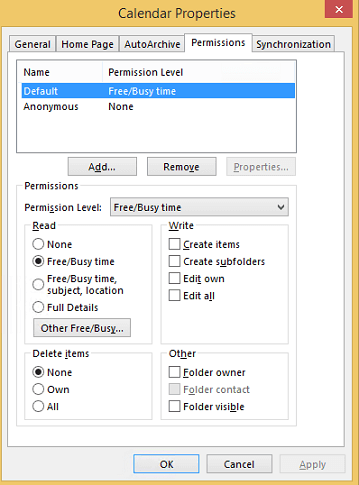
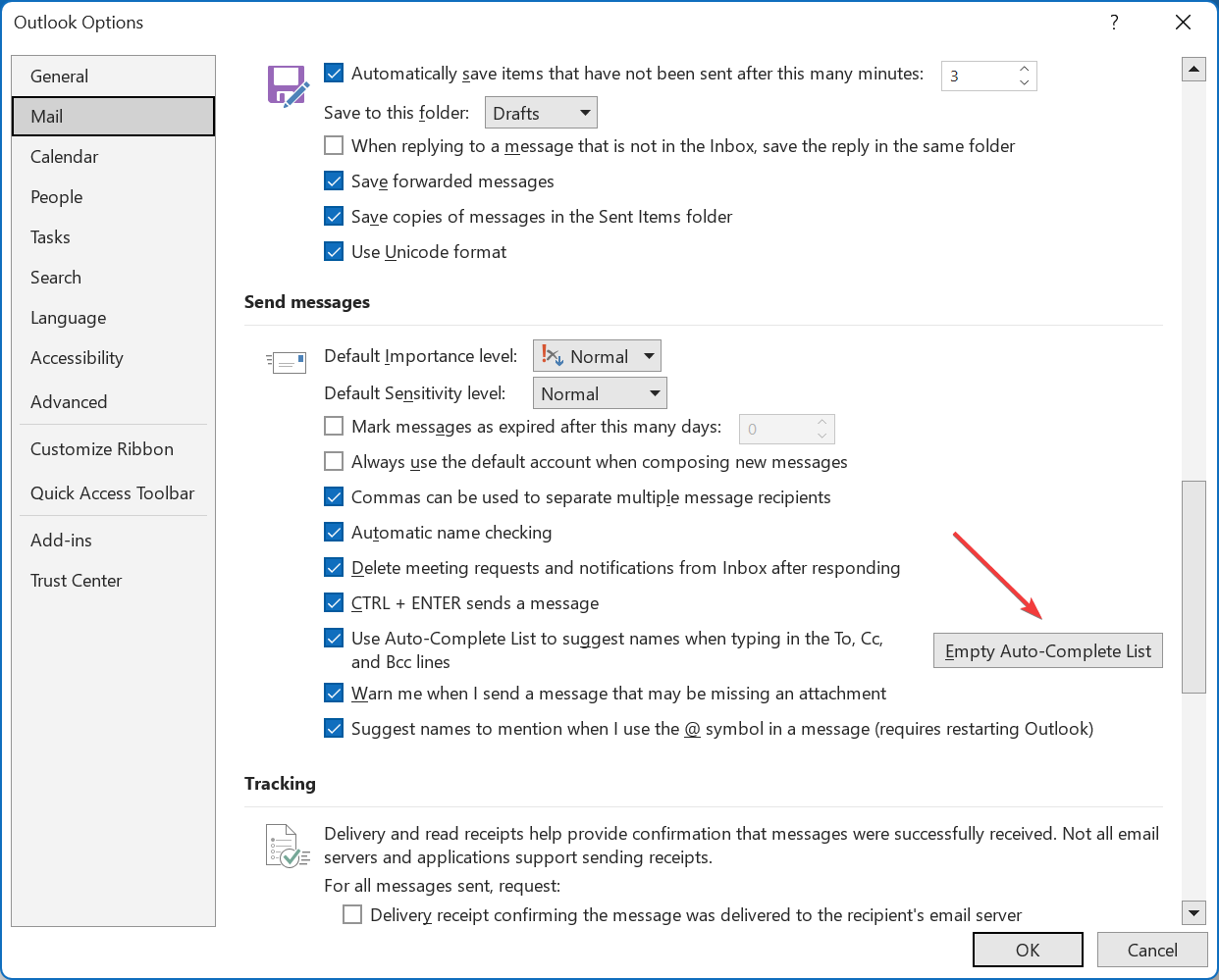
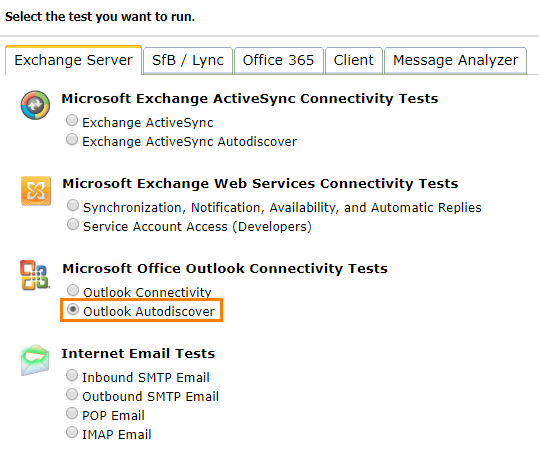
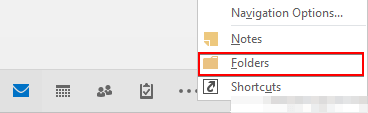








User forum
0 messages