How to Password Protect Emails in Outlook [Encryption Guide]
2 min. read
Updated on
Read our disclosure page to find out how can you help Windows Report sustain the editorial team. Read more

Some users might prefer to keep their Outlook emails confidential. You can’t password protect specific emails in Outlook. However, you can set up a password for an Outlook user PST data file. Doing so will effectively apply a password to all emails within your Outlook user profile.
How do I password protect an email in Outlook?
1. Open Outlook.
2. Select the File tab.
3. Click the Account Settings button, and select the Account Settings option.
4. Click the Data Files tab on the Account Settings window.
5. Select the PST data file to set up a password for.
6. Click the Settings button, which opens a window.
7. Press the Change Password button.
8. Enter something in the New Password text box.
9. Then enter the password in the Verify Password box.
10. Press the OK button.
11. Close the Outlook application.
Set up PST password
You can easily password protect an email in Outlook if you set up an user PST password for your account. All your files within Outlook will be password protected in this way.
Add DataNumen Outlook Password Recovery to Windows
It might also be worth adding DataNumen Outlook Password Recovery to Windows. That’s a freeware program that enables users to retrieve Outlook PST files. So, it will come in handy if ever you forget the original password for the Outlook PST.
Click the Free Download button on the DataNumen Outlook Password Recovery page to get the installer for the software with which you can install it.
When you open Outlook, you’ll need to enter a password for your user data PST. That will apply only to your own user account. Thus, those with other user profile PSTs will still be able to open their emails.
Once emails are password-protected and you encounter an issue where you can’t create emails with restricted permissions, we have a tell-all article on the same.
If you have any other questions or suggestions, reach for the comments section below.
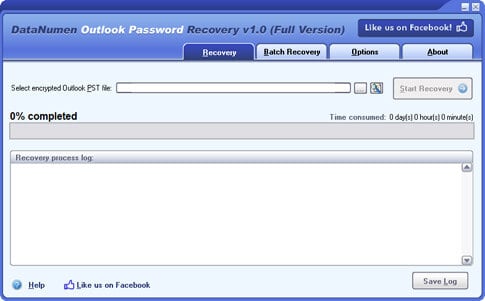







User forum
1 messages