WLDCore.dll is missing? Follow these steps to fix the issue
4 min. read
Updated on
Read our disclosure page to find out how can you help Windows Report sustain the editorial team. Read more
Key notes
- If WLDCore.dll is missing from your computer, then you probably upgraded your OS to a newer Windows release.
- You have to check if the WLDCore.dll file has been moved out of the folders and grouped in the Shared folder.
- Another solution would be to repair the Windows Live Mail client. You can see how to do that in this step-by-step guide.
- We strongly recommend you a great repair tool if you encounter any other problems with DLL files on your PC, which you can find below.

If you are still running the older version of Windows, like Windows 7 or older, you may be also using the Windows Live Mail client.
While this email client is discontinued now, some users of the client have reported the WLDCore.dll missing error in the Microsoft community forum:
I had a working Windows live mail prog. I did something and now the program will not load and the banner comes up that says file WLDCore.dll is missing.
Where do I find that file and how do I load it?
The full error reads: The programs can’t start because WLDCore.dll is missing from your computer. Try reinstalling the program to fix this problem.
If you are also troubled by this error, here are a couple of troubleshooting tips to help you resolve the issues in Windows.
How can I fix the WLDCore.dll is missing error?
1. Copy and move WLDCore.dll
- Open the File Explorer.
- Navigate to the following location:
C:Program Files (x86)Windows LiveShared - The 64-bit users may find the Windows Live folders at – Program Files instead.
- Inside the Shared folder, locate the WLDCore.dll file and select.
- Right-click on the file and select Copy.
- Next, navigate to the following location:
C:Program Files (x86)Windows LiveMessenger - Paste the copied files in the Messenger folder.
- Navigate to following locations and paste the copied file in the respective folders as well:
C:Program Files (x86)Windows LiveContactsC:Program Files (x86)Windows LiveMail - Close the Windows Live Client if running. Start it again and check for any improvements.
If the error occurs after upgrading to a newer Windows release, the WLDCore.dll file may have been moved out of the folders and grouped in the Shared folder.
Following the above steps, you re-arrange the WLDCore.dll file back to where they belong thus allowing the Windows Live Mail client to run without any issues.
To efficiently repair this issue, it’s advised to use repairing software that can manage PC’s various issues and resolve the errors.
With such tools, it’s possible to restore corrupted or missing DLL files automatically. More exactly, the program will detect missing files and replace them with new and up-to-date file versions.
2. Repair Windows Live Mail client
- Press Windows Key + R to open Run.
- Type appwiz.cpl, and click OK to open the Control Panel.
- Locate and select Windows Essential 2012.
- Click on the Uninstall/Change option.
- On the Uninstall or repair Windows Essentials programs window, click on the Repair all Windows Essentials programs option.
- Windows will run the troubleshooter and check for any issues with the Windows Live Mail client and try to fix them automatically.
- Once the repair is complete, close the Control Panel and launch Windows Live Mail.
You can’t open Control Panel? Take a look at this step-by-step guide to find a solution.
3. Reinstall Windows Live Mail
- Download Windows Live Mail client. This is an archived version of the official web page. As Microsoft has ended the support for the client, it has also taken down the download page. So, make sure you can download from the given link before proceeding with uninstallation.
- Once downloaded, open Control Panel.
- Go to Programs, and choose Programs and Features.
- Select Windows Live Mail client and click on Uninstall.
- Proceed with the uninstall by following the on-screen instructions.
- Once it is uninstalled, open the folder where you have saved the Live Mail installer.
- Double-click on Windows Live Mail installer and proceed with the installation.
- Launch Windows Live Mail and check for any improvements.
If you need more info on how to uninstall programs and apps in Windows 10, check out this handy article.
You can easily fix the WLDCore.dll missing error by copy-pasting the relevant files in the correct folder. However, if the issues persist, try other steps in this article to fix the problem.
Don’t hesitate to reach in the comments section below for any other questions or suggestions that you may have.
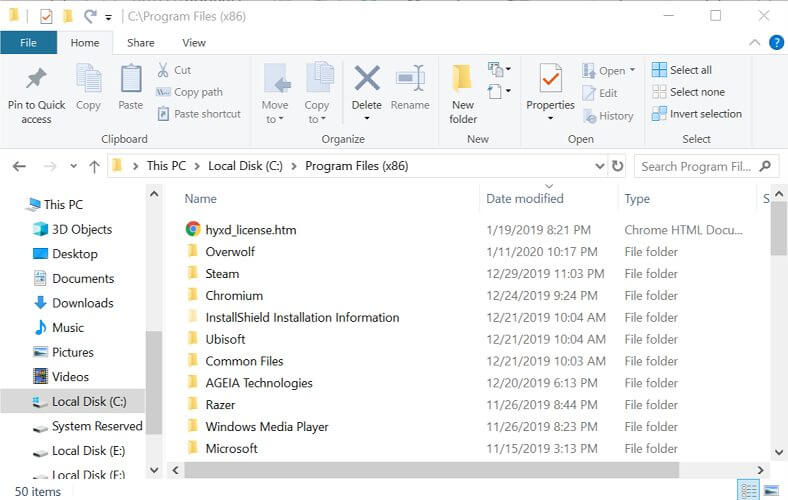
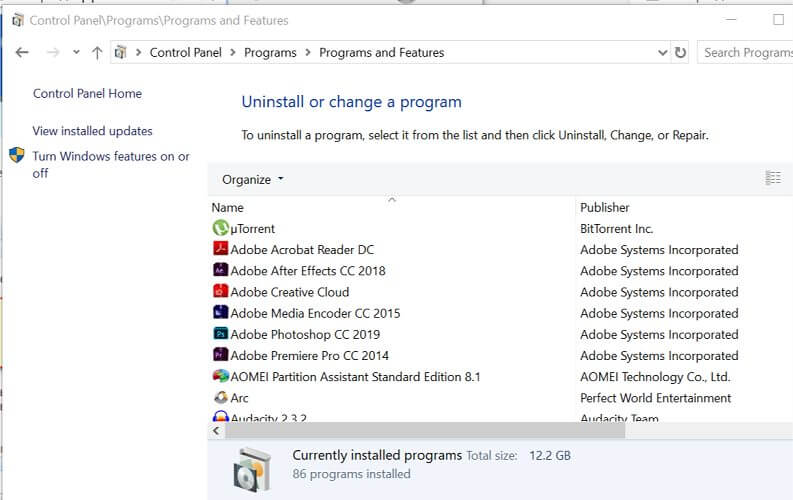
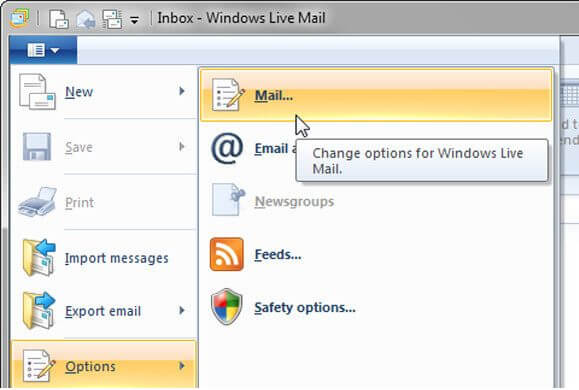








User forum
1 messages