Fix: Folder redirection doesn't update to a new server
3 min. read
Updated on
Read our disclosure page to find out how can you help Windows Report sustain the editorial team. Read more
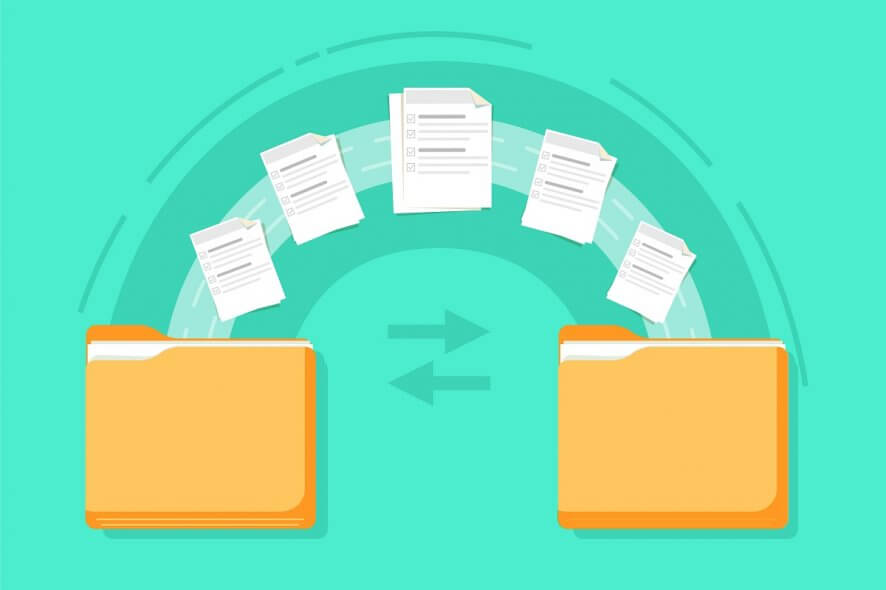
If you’re part of a work environment, it is not uncommon for you to be migrated once every few years from one server to another. This is usually done by the IT department, and migration is provided with all the setting changes that you would expect with them.
For example, folder redirection should be said as well, and in a large company, this can only be efficiently done via Group Policies.
However, some users have reported that their folder is redirecting them to an old location:
Right before I started working here, the DC was taken offline and replaced with a new Win2008 machine. All the shares were replicated to the new server and all group policy/AD settings changed reflect the new location. All users’ profiles were pointing to the new server but the My Documents folder redirection is still pointing to the old server on each workstation (all XP).
Thankfully enough, there is a fix to this issue, and we’ve arranged it into a step-by-step guide for you to follow.
How do I fix my folder redirection issue?
- Force update your Group Policy
- Press Windows + R
- Type in gpedit.msc
- This will open the Group Policy Editor
- Create or modify a GPO that applies to the computers on which users who are affected by folder redirection policies log on
- Edit the GPO
- Under Computer Configuration, expand Administrative Templates
- Under Administrative Templates, expand System
- Right under System, select Group Policy
- Double-click the Folder Redirection policy processing setting
- Select the Enabled option
- Click to select the second checkbox.
- Exit the Group Policy Object Editor
Windows 10 doesn’t come by default with a Group Policy Editor. Read this article to find out how you can get it.
By following these steps, you should now be able to force a Group Policy update that will take into account all the changes that have been made. This will make it so that no folders will redirect you to an older location any longer.
Note: Since this step involves Group Policies, it is best if you let the System Admin perform the operation. This is because he will be performing this fix for multiple PCs at the same time.
If you know of any other way to solve this problem, share it in the comments section below so that other users can try it, as well.
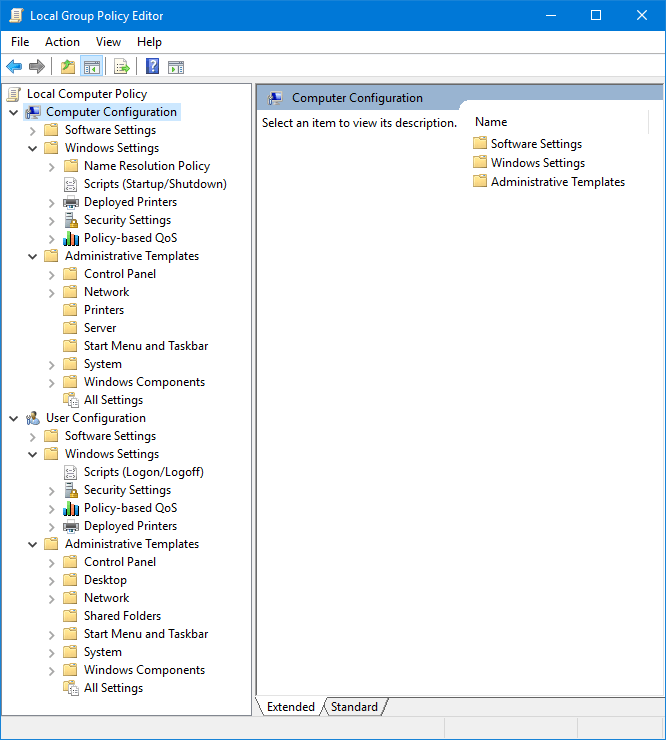








User forum
0 messages