How to Fix Microsoft Teams Error Login Hint is Duplicated [EASY]
3 min. read
Updated on
Read our disclosure page to find out how can you help Windows Report sustain the editorial team. Read more
Key notes
- The AADSTS9000411 error in Teams is common and sometimes occurs due to login credentials.
- Deleting the login data and cache of the program will solve this issue quickly.
- You can also perform a clean reinstall of the software to restore its full functionality.
- This issue appears while using the desktop app so you can bypass it by switching to the web app.
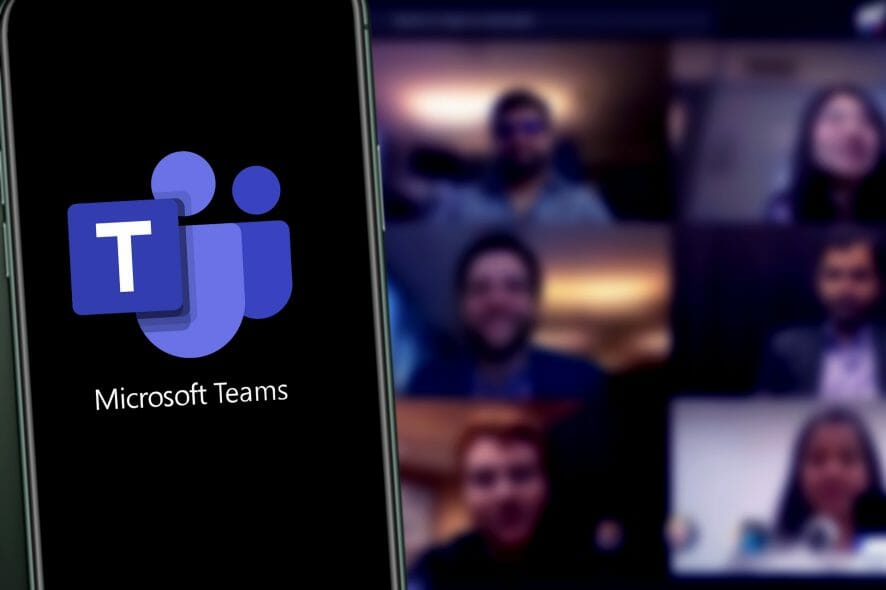
When it comes to corporate work, collaborative tools are held in high regard since they help everyone stay in touch.
One very good example is Microsoft Teams, a neat and completely free collaborative tool that is also part of the Microsoft Office Suite but can also be downloaded separately.
Users log into it, and from then on, they can start communicating with colleagues, send files, and more.
Unfortunately, Microsoft Teams has the occasional glitch in the system, especially when it comes to login issues.
For example, users have been reporting that they are receiving an error message when trying to enter Teams:
I am struggling to connect to Teams today. The error switches between a 500 error or this: AADSTS9000411: The request is not properly formatted.
The parameter login hint is duplicated. I have tried clearing my Credentials in the cred manager and restarted both my PC and the Teams app. Any suggestions?
This issue is quite common, and that is why we decided to approach it with this step-by-step guide on how to fix it.
How do I fix the duplicated login hint error?
1. Clean your Windows PC of all Teams login credentials and cache files
- Exit Microsoft Team.
- Press Windows + R.
- In the search box, search the folder location and click OK to navigate to that location:
%appdata%MicrosoftTeams - Delete the items under:
C:\UsersUserNameAppDataRoamingMicrosoftTeamsCache - Delete all the items under the folder:
C:\UsersUserNameAppDataRoamingMicrosoftTeamsApplication CacheCache - Restart Teams.
Clearing all the cache from Teams will refresh the program and will hopefully solve this login problem for you.
2. Perform a clean reinstall
- Press Start and select Settings.
- Click on Apps.
- Search for Microsoft Teams in the list of installed programs.
- Uninstall the following two programs:
- Once the uninstall is finished, delete all files from the following locations:
%LocalAppData%MicrosoftTeams
%LocalAppData%MicrosoftTeamsMeetingsAddin
%AppData%MicrosoftTeams
%LocalAppData%SquirrelTemp
- Go to Microsoft’s Team’s website, download the client, and install it again.
- Reboot your PC.
Reinstalling Microsoft Teams should solve this problem completely so perform the steps above to do it.
You could also opt for an automatic tool to perform the uninstalling process faster and thoroughly. We recommend using this type of program because it removes all the files left in the Windows registry and system.
Over time, these files will clog your device and lead to overclocking or similar performance issues. Plus, dedicated uninstallers are able to completely remove stubborn and malicious apps in just a few clicks, without having any negative impact on your PC.
3. Enlarge Microsoft Teams and try again
- Launch Microsoft Teams.
- Close the window with the error message.
- Enlarge the Teams window and click on the Signing out link.
- Login to Teams.
This method is more of a bizarre workaround, but it has proven itself useful to quite a number of users so it’s worth trying it out.
4. Use the web app
This issue is very common when you’re using the Microsoft Teams desktop app. As such, if you encounter the duplicated login hint error, try using the Microsoft Teams web client instead.
By following any of these methods, you should be able to log into Microsoft Teams without encountering the login hint is duplicated error.
However, if you can’t manage to make Teams work or it still gives you headaches, you should take a look at our selection with the best telework software to get right now.
Which one of these methods worked best for you? Leave us a message in the comments section below.
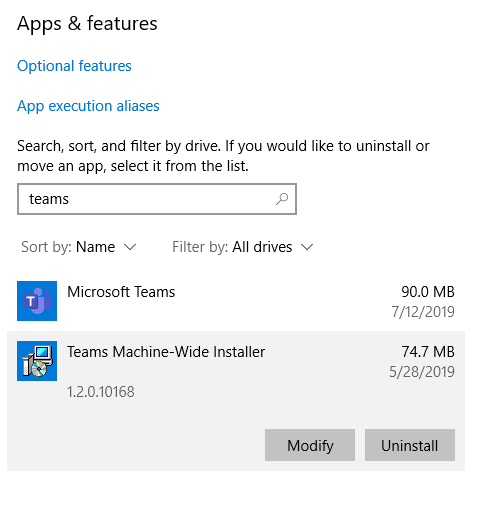
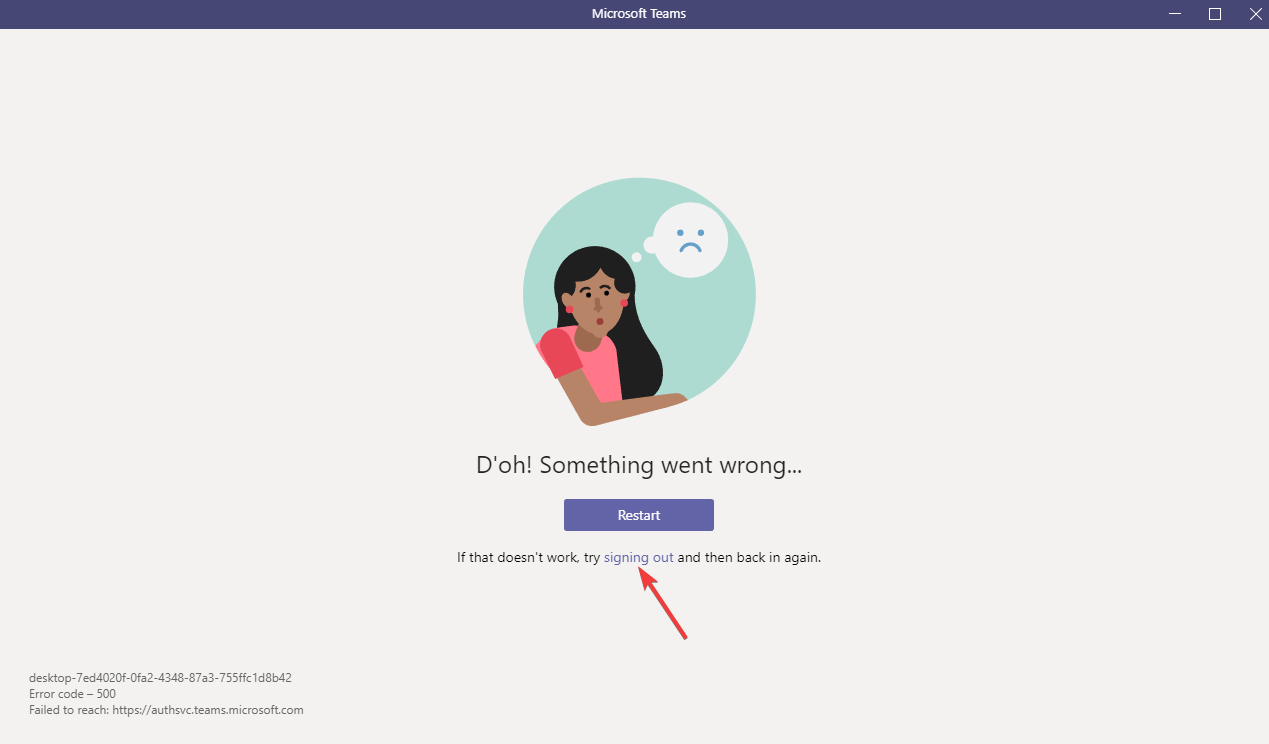
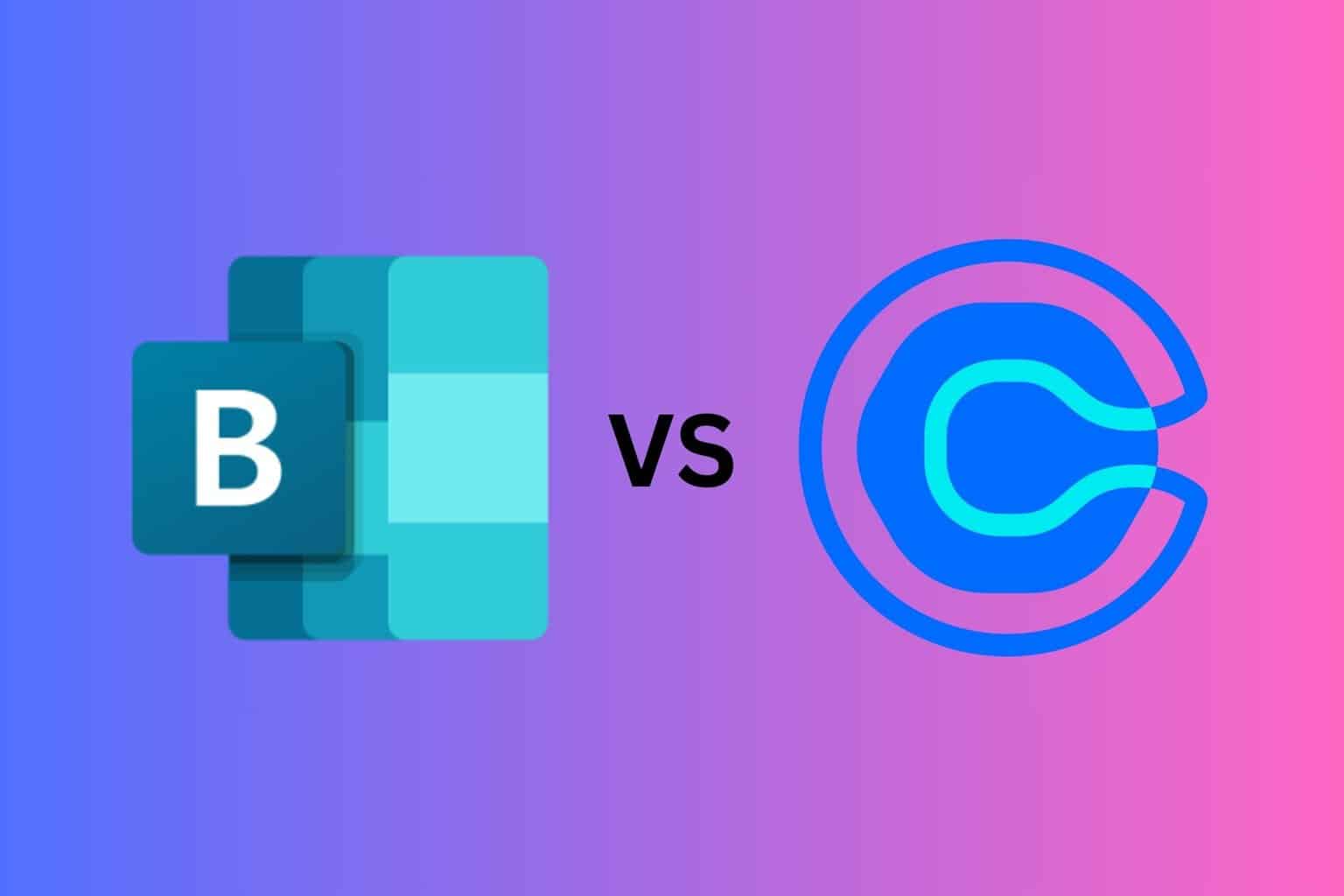
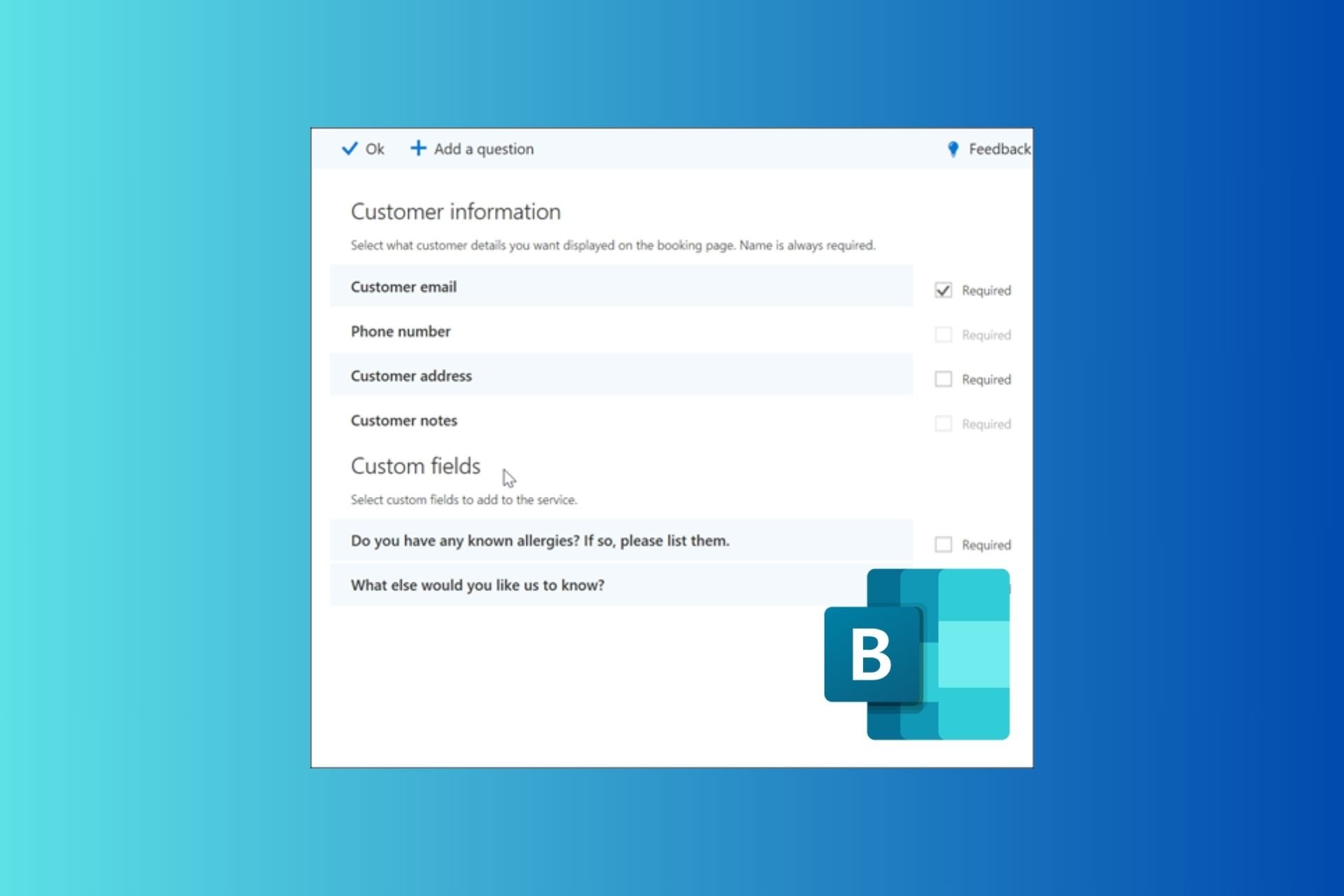






User forum
0 messages