Webcam Software for Windows 10 [11 Best Apps We Tested]
We've found the best webcam software available on the market
13 min. read
Updated on
Read our disclosure page to find out how can you help Windows Report sustain the editorial team. Read more

The webcam software selection for Windows 10 below will help you use the full potential of your webcam. Most of them work just fine on older versions of Windows, as well as on Windows 11.
Webcam recording software can help you record high-quality videos and assist you in the post-production editing process. You can use some of the software presented below to create instructional videos or gameplay videos as many of them come with picture-in-picture features.
There are also some options that offer fun features like all sorts of filters and masks that are better suited for casual use. Most of these programs are free, but some also have premium versions, as we tried to cover all available options.
Which is the best webcam software?
- ManyCam – Best features & customization
- Cyberlink YouCam 9 – Also great for screen capture
- Bandicam – Incredibly popular
- Debut Video Capture Software – Include a green screen tool
- ApowerREC – Has post-production features
- Screencast-O-Matic – Very simple to set up
- PassFab Screenrecorder – Has picture-in-picture features
- Vmaker – Has a 4k option
- Snapcamera – User-friendly interface
- Logitech Webcam Software – Classic & powerful
- Windows 10 Camera – Basic features on Windows
Now let’s take a look at every app’s detailed features.
ManyCam – Best features & customization
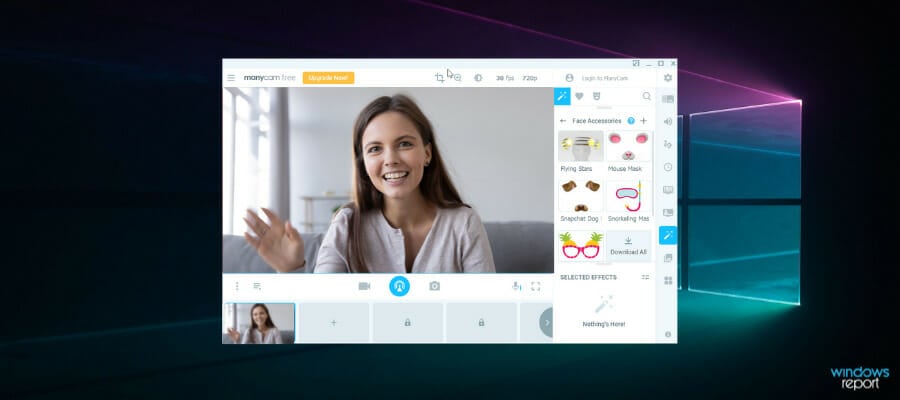
ManyCam is perhaps the most recognizable program on the list (and the best, in our opinion), as it surely is among the most popular ones. This tool is arguably the best free virtual webcam software.
Although it can’t be compared with YouCam 9, feature-wise, it still offers a handful of usable options.
The best thing about ManyCam is the fact that this tool is very flexible, as it supports many programs and services.
So, you can integrate it as a camera source for Skype, and make gaming footage with the Game Capture feature, it also supports YouTube integration.
ManyCam offers many real-time effects and allows you to overlay a whiteboard and other annotations on top of your recording.
You can use Manycam to record instructional videos or gameplay, as it has a picture-in-picture feature. You get to display footage from your screen and webcam at the same time.
Other key features of ManyCam include:
- Custom watermarks
- Mobile app
- Virtual backgrounds & Chroma Key
- Background blur
ManyCam is subscription-based. They offer 3 plans and charge yearly. All plans have a 30-day money-back guarantee.
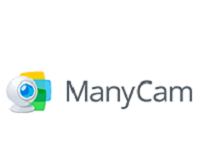
ManyCam
Trust this great software for the best online video experience whether is streaming or going live!Cyberlink YouCam 9 – Also great for screen capture
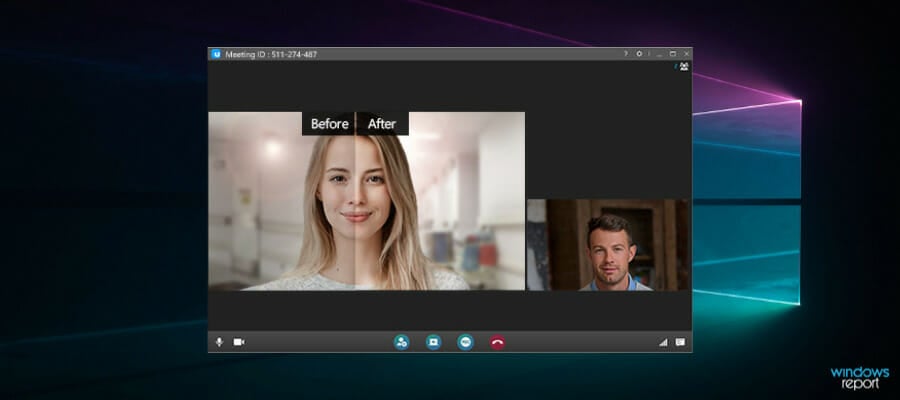
CyberLink’s YouCam 9 is one of the most feature-rich webcam software in the domain. You can use CyberLink’s software for basically any video recording – capturing of images, videos, or even for video surveillance.
CyberLink offers a free version of this software, as well as two other options: Deluxe, and Standard.
But you shouldn’t be skeptical about paying for YouCam 9, because the software was developed by CyberLink, which is one of the biggest, and most reliable companies in the business.
Of course, the features list varies in these two versions. Logically, the standard version offers fewer features than the Deluxe.
Cyberlink YouCam offers real-time video editing features including lightning adjustments, live skin smoothing, denoise, live masks, and other effects.
YouCam supports picture-in-picture and text overlay while recording, so you can use it for various types of projects. You can make instructional materials with annotated key points, add subtitles, watermarks, and more.
Other key features of Cyberlink YouCam include:
- Presentation feature with pre-made templates
- Live cursor recording
- Photo Editing Features
- Multiple language options
CyberLink YouCam9 is compatible with PCs that run Windows 7 or higher. You can try it for free before purchasing a license.

CyberLink You Cam 9
If you’re searching for high-quality video streaming software then this versatile tool is what you need!Bandicam– Incredibly popular
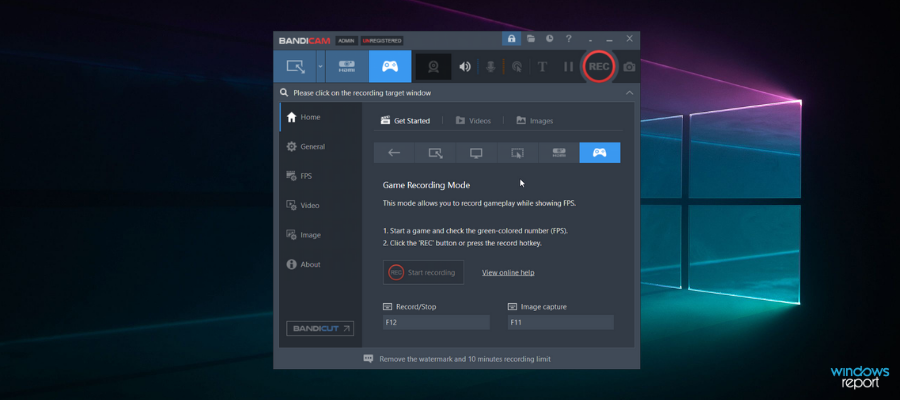
Bandicam is a lightweight Windows software that records your screen, your gameplay, and footage from connected external devices, including your webcam, PlayStation, smartphones, and more.
Bandicam allows you to record from multiple sources at the same time. You can record gameplay and webcam footage and overlay them together.
To record videos with your webcam, you just have to open the app and activate the Device Recording mode.
The software ensures high-quality videos with ultra-HD support and a hardware-accelerated encoder. You also get a high speed and high compression ratio.
With Bandicam you can record nonstop for 24 hours. You can also set up schedules for automatic recordings.
Other key features of Bandicam include:
- Real-time overlay of pen drawing, arrowhead, and text
- Specific screen area recording
- Record computer sounds and your voice together
- Insert text/comments for post-production
- Chroma-key effect
Bandicam has a free version and a one-time purchase licensed version. You get lifetime support and updates for the premium version.

Bandicam
Record multiple sources simultaneously with high-quality and ultra-HD support at amazing speeds.Debut Video Capture Software – Include a green screen tool
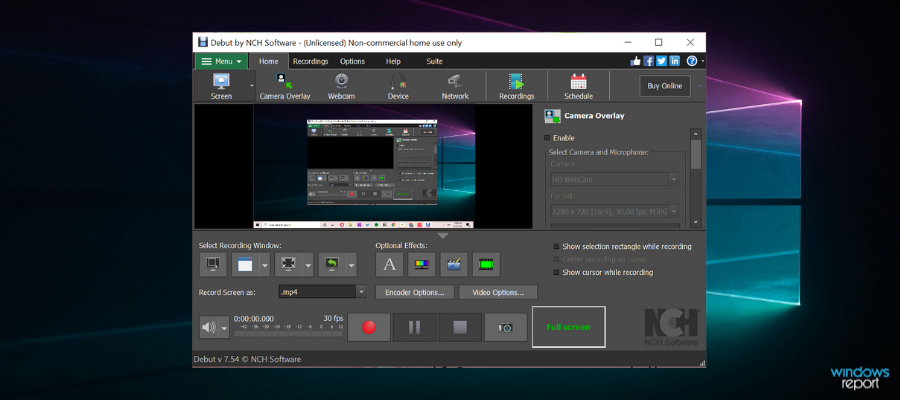
Debut Video Capture Software is not your regular video recording program.
The main purpose of this software is screen capturing and recording, but it also has a lot of options for customizing the video output from your webcam, even better than some apps whose purpose is solely that.
Because of that, we decided to put this program on our list of the best webcam software for Windows 10.
This program lets you capture videos (both from the screen, and from your webcam) in various formats, including VI, WMV, FLV, MPG, MP4, etc.
Its versatility allows you to capture videos from external sources, like IP webcams and it also offers some fun features like mouse highlighting.
Upgrade your social media activity with a program that is excellent for recording gameplay or tutorial videos for YouTube. We should also mention that it allows you to do the whole job in a single program, by both screen-capturing and recording from your webcam.
Key features of Debut Video Capture include:
- Picture-in-picture
- Green screen tool
- Time lapse video recording
- Logo and watermark support
- Text captions support
Debut Video Capture has free and paid versions. The free version has its limitations, but you can use it for basic video recording and also see how the software works before deciding to buy it.

Debut Video Capture Software
Create your best media content with this video software that can do it all, from recording to customizing clips!ApowerREC – Has post-production features
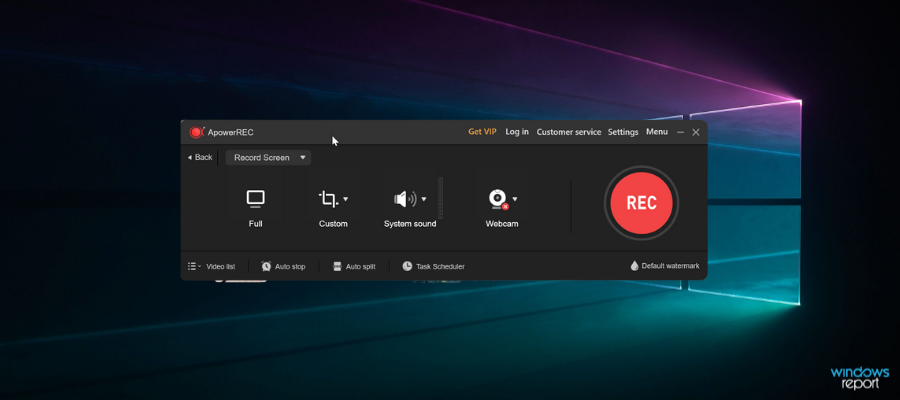
ApowerREC is a resourceful screen recording software. It allows you to capture desktop and webcam footage and it supports the post-production editing process.
The user interface is easy to navigate. You can easily set your recording preferences such as output format, hotkeys, output folders, and more.
To record webcam footage, just make sure you connect your camera device and ApowerREC will automatically detect it. Press the webcam button in the recording window, and you’re all set.
When you start recording, the UI collapses into a floating toolbar with minimal options such as pause/start buttons. You can opt to hide the toolbar while recording.
To record webcam footage, just make sure you connect your camera device and ApowerREC will automatically detect it. Press the webcam button in the recording window and you’re all set.
ApowerREC has an annotation feature that lets you edit your footage in real-time. You can use it to add text, arrows, lines, and numbers. This can be great for creating instructional materials.
Other key features of ApowerREC include:
- Record certain areas of the screen
- Split recording for big files
- Locked Window recording: capture just one even though you navigate through other apps while recording
- Intro and outro editing options
- Watermark support
- Support for online uploads of your videos
ApowerREC is a licensed software with lifetime updates and technical support. It comes with a free trial, so you can try it and see if you are satisfied with it before purchasing.
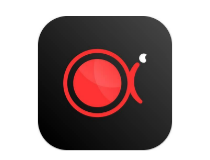
ApowerREC
Record, add annotations, edit and upload videos online with ApowerREC.Screencast-O-Matic – Very simple to set up
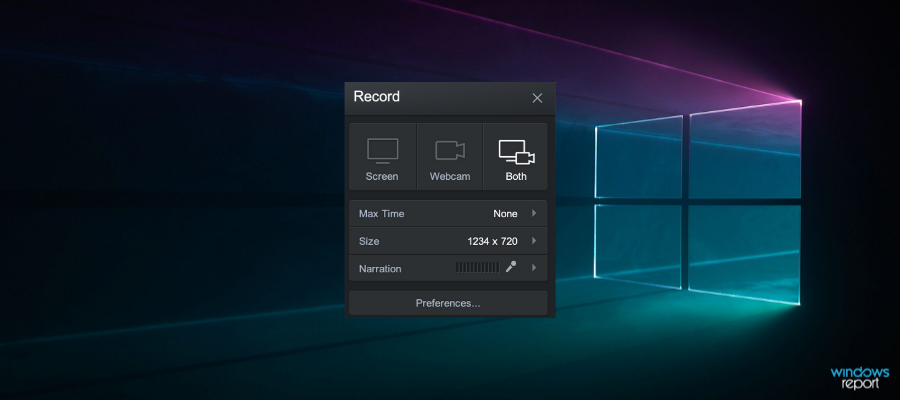
Screencast-O-Matic’s screen recorder software records desktop, audio, and webcam footage. It provides many tools which can help you create various styles of videos.
The screen recorder is free and ready to use. You don’t need much setup before starting to record. You just need to install a launcher and record & edit from your browser.
The free version comes with basic real-time and post-production editing options such as frame resize and trim & cut. It also has some royalty-free music that you can in the background of your footage.
You can overlay webcam footage over your desktop and easily pick the location of your webcam section within the frame with drag-and-drop.
You get unlimited record time with the premium version and a maximum of 15 minutes for the free version.
Once your video is ready, you can upload it directly to YouTube, Google Drive, Dropbox, Vimeo, and other sharing and storing platforms.
If you upgrade and integrate the Screen-O-Matic video editor, you will be able to add more effects such as captions, narration, blur sections, zoom, add text, and more.
Other key features of Screencast-O-Matic’s Screen Recorder include:
- Stock videos and images library
- Online back-up of all your files
- Organize content into playlists
- Password protect video files
The software is compatible with multiple types of devices and operating systems. You can use it on macOS and Windows computers, as well as on Android and iOS mobile devices.

Screencast-O-Matic
Capture, edit, store and back up webcam footage with the help of one full-feature software.PassFab Screenrecorder – Has picture-in-picture features
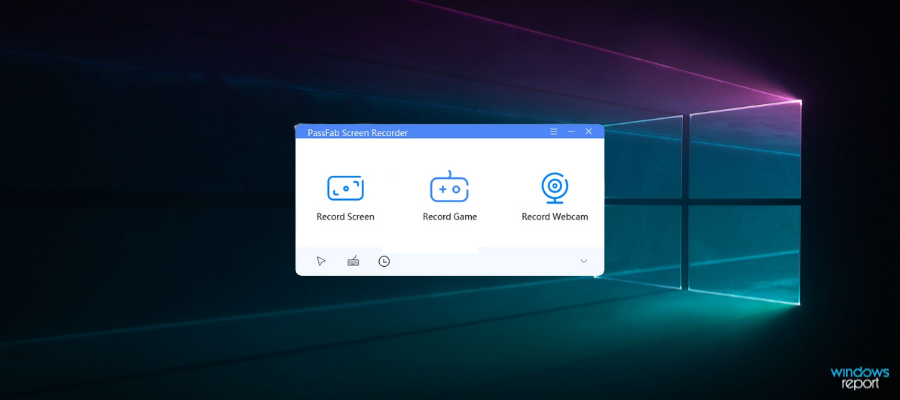
Another good option that comes with several recording and editing features is PassFab Screenrecorder. You can record webcam footage, capture your desktop activity, or combine them with picture-in-picture features.
Not only is PassFab really easy to use, but it is also very lightweight. You don’t have to worry about it interfering with other tasks and processes on your device.
You can set up the software to only record certain screen areas. This can save you some time as you won’t have to worry about cutting frames when you finish recording.
PassFab has no recording limit, so users don’t have to worry about fitting their footage into a specific timeframe. You can trim and adjust the speed of your footage when you are done recording.
You can use PassFab for instructional videos and add real-time annotations on top of your footage. Of course, you can also add text, draw, and overlay images in editing mode.
Other key features of PassFab Screen recorder include:
- 4K video resolution (provided you have the suitable hardware)
- Compatible with all webcam, microphone, and speaker devices
- Compatible with all webcam, microphone and speaker devices
- Simultaneos recording of screen and webcam footage
PassFab is a licensed product. You can purchase a monthly, yearly, or lifetime license. Passfab offers free updates and customer support to its users. They offer a 30-day money-back guarantee for unsatisfied users.

PassFab Screen Recorder
Provide high-quality video materials to any type of audience with this lightweight webcam and screen recording tool.Vmaker – Has a 4k option
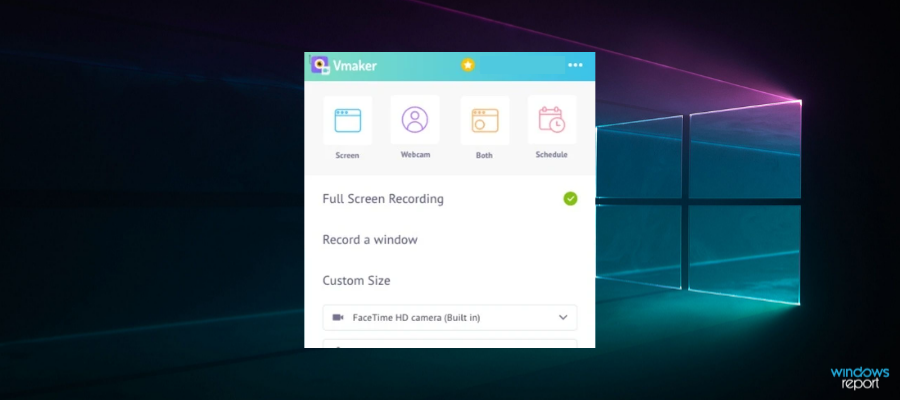
Another software you can use to record webcam videos is Vmaker. It supports the creation of high-quality 4K recordings.
Vmaker is a full-feature video recording suite that provides free Webcam Recorder software.
You can use V maker directly, no download is required. Just add the browser extension to your browser and start recording.
One of the benefits of this software is that it provides unlimited cloud storage. You don’t have to worry about file size or the number of videos you create.
On top of that, the cloud allows you to easily access your video library from any device. You can easily create, edit and share videos on the go.
V maker allows you to record webcam, screen, and audio footage simultaneously. It comes with a set of various filters and frames that you can add on top of your footage.
The software also offers support for screen annotations, so you can easily integrate video titles, subtitles, images, and more.
Other key features of V maker include:
- Basic video editor
- Supports teamwork within the cloud
- One-tab recording in the browser
- Real-time collaborations
- Scheduled recordings
V maker comes with a free, but limited version and with two premium options that offer more advanced features.
Snapcamera – User-friendly interface
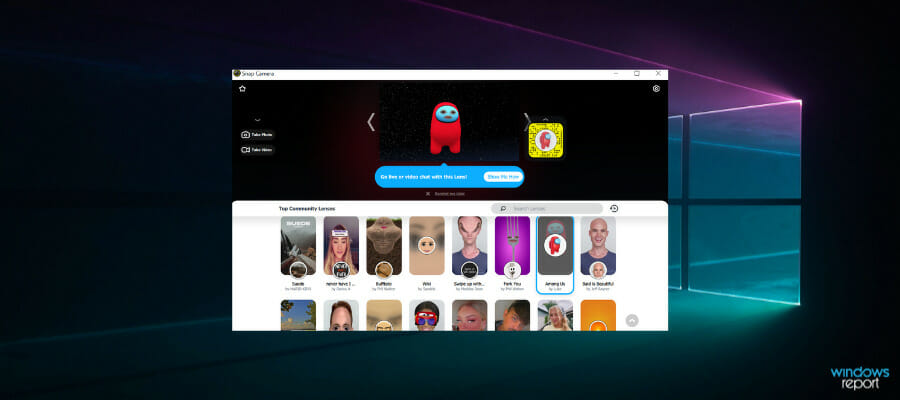
Snapcamera is a software that brings the Snapchat filters to your desktop.
The main purpose of this app is to offer you thousands of real-time video lenses. You can transform yourself in your favorite video game character while recording gameplay footage on your desktop.
The filter library is exactly like the one you find in Snapchat- with mostly user-generated filters. The app is very simple and easy to use. You can start recording with just one click.
You can also make your own filters, select your favorites and store them in a separate section that allows ease of access.
You can use this app to record stand-alone webcam footage, but you can also capture your screen and overlay the videos together. The software also supports gameplay recording.
You can integrate this app with other software and use the filters in real-time video calls. It also has support for live streaming on Twitch.
Other key features of Snapcamera include:
- Footage resolution settings
- Flip video preview
- Snapcode overlay so your viewers can access your filters
- Lens effects triggered by hotkeys
Snapcamera is a free, easy-to-use software that adds a touch of fun to your videos.
Logitech Webcam Software – Classic & powerful
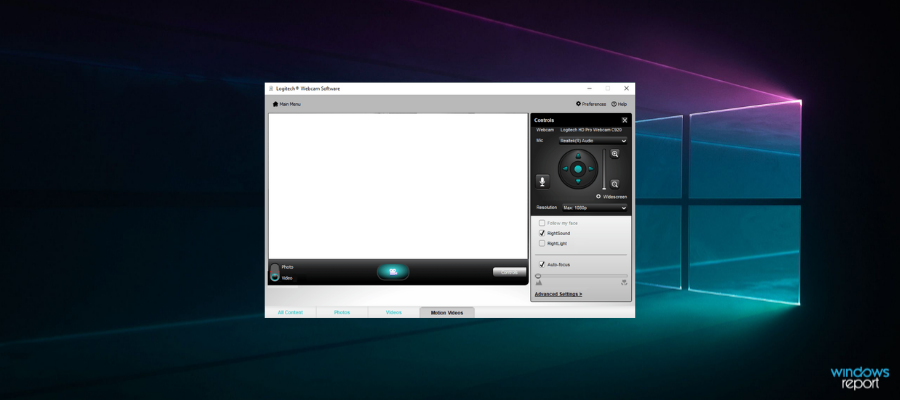
Logitech is one of the most famous webcam manufacturers in the world.
Therefore it is reasonable for the company to have its own webcam software. So, if you have Logitech’s webcam, probably the best option is to use its webcam software for Windows 10, as well.
With integrated surveillance mode this tool is ideal for your home cameras. It can also capture images and record videos from your system’s webcam
Additional options (like the ability to adjust the camera’s sensitivity or to enable motion detection).
Other key features of this software include:
- Motion detection adjustments
- Scheduled recording
- Image quality adjustments for brightness, anti-flickering, and more
This software is free. Keep in mind, however, that you need Logitech hardware to use it.
Windows 10 Camera – basic features on Windows
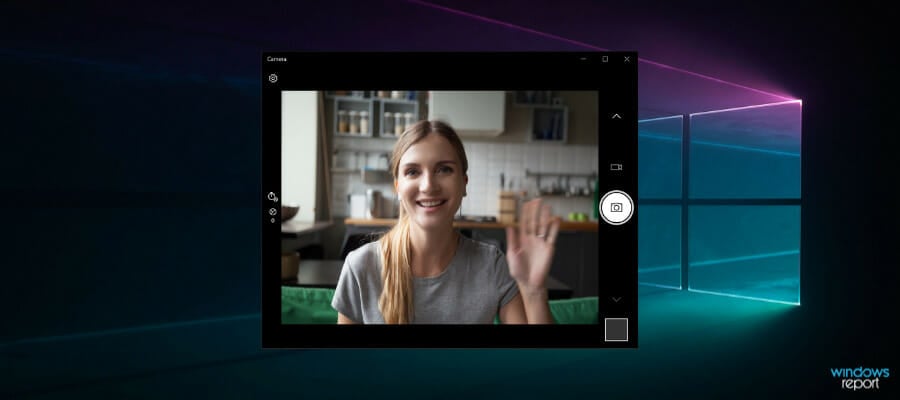
Windows 10 has its own camera app, and we simply have to mention it.
Not because Windows 10 camera is a better option, or offers more features than third-party programs, but simply because a lot of people prefer Windows’ built-in tools and apps, over any third-party solution.
So, if you don’t want to install any additional software, but still want to use your camera properly, you should definitely stay with Windows Camera.
It features the basic characteristics and it comes with a user-friendly interface that features the capture and record buttons.
You also get some additional adjustment characteristics, like adding a framing grid or reducing flickering.
Windows 10‘s default camera also works with the majority of communication services, so if you’re using your webcam just for talking with your friends/family, you basically don’t need any additional options.
That’s about it for our top five picks for webcam software for Windows 10. We offered you various options, so you can choose the one that suits you the best.
Let us know what you think about our choices, or if you have some tools to add to the list, in the comments below.
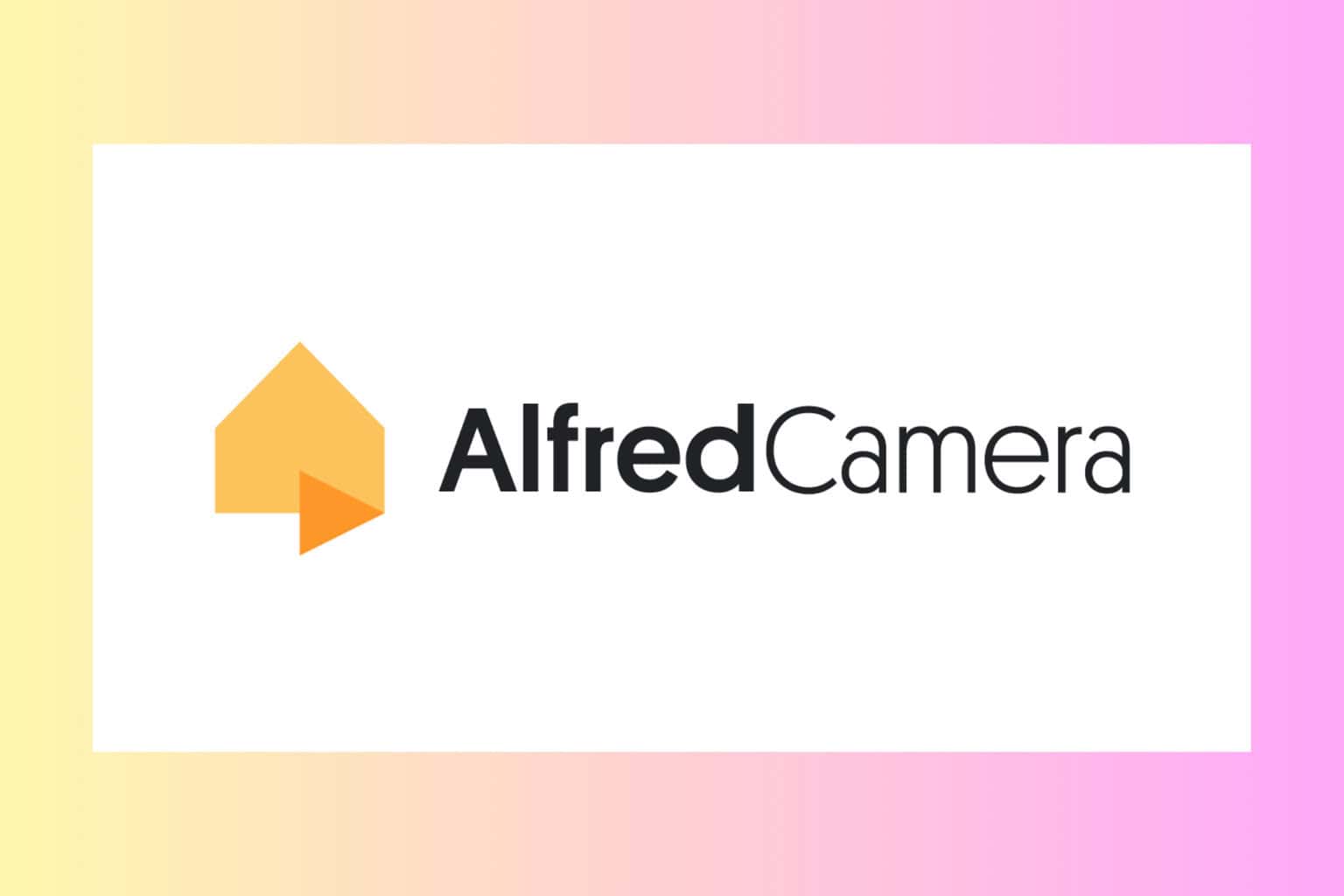


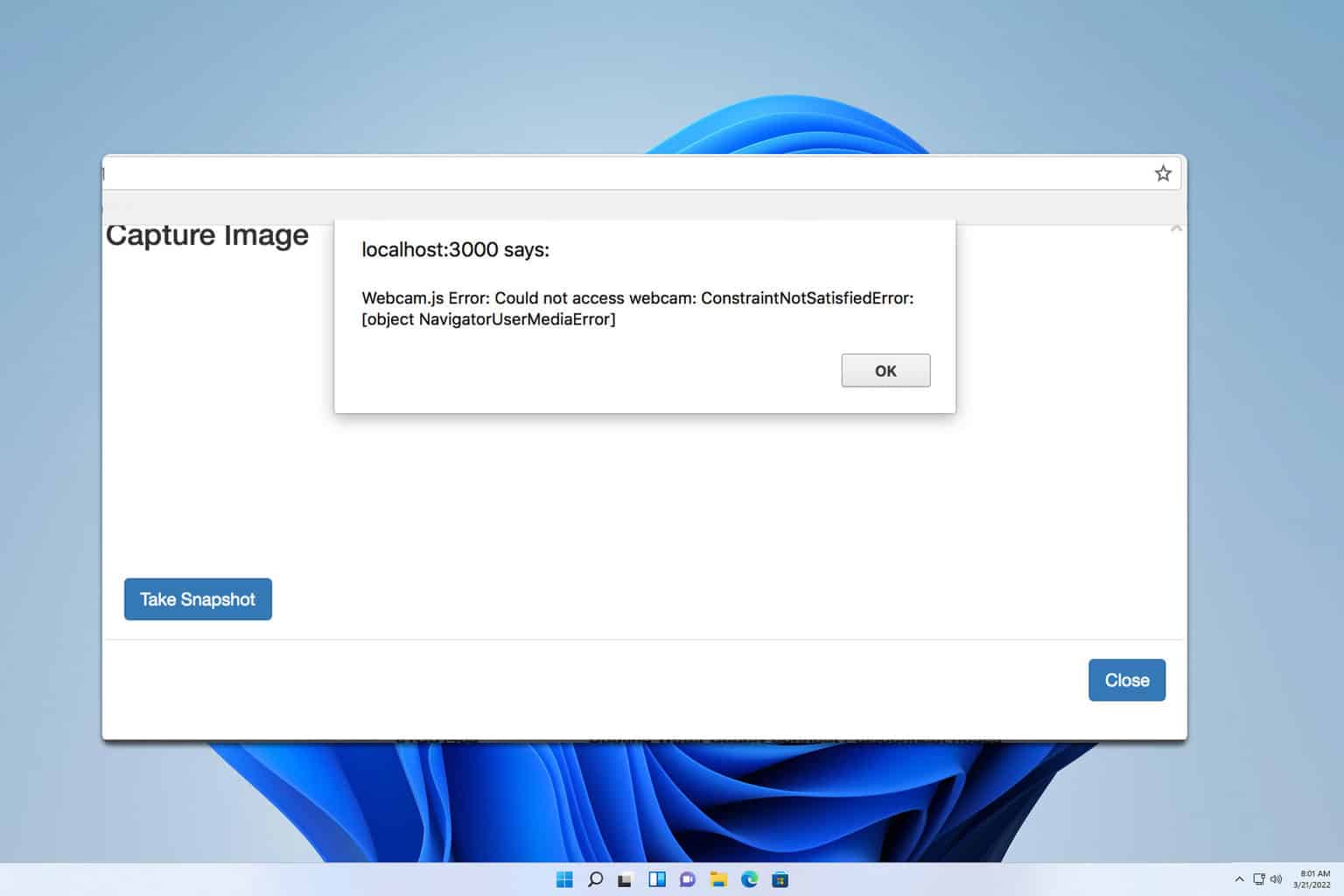




User forum
3 messages