FIX: Error in graphics driver occurred in Kaspersky
4 min. read
Updated on
Read our disclosure page to find out how can you help Windows Report sustain the editorial team. Read more

Are you also facing the Error in graphics drivers occurred message in the Kaspersky antivirus? The same lines keep coming back and are preventing your antivirus from launching in the first place.
There are also Kaspersky users reporting the same error as appearing every time they change the desktop background or when attempting a fresh install of the software application.
One way or another, below we’ll list the most useful solutions you can apply in these cases. Therefore, take immediate measures to remove the graphics driver error at the earliest.
How can I fix Error in graphics driver occurred?
1. Rename the nvd3d9wrap.dll file
This is a quick solution for all users, regardless of the 32-bit or 64-bit system version your PC is on. You just need to enter into C:Program files (x86)NVIDIA Corporationcoprocmanager.
After finding the file nvd3d9wrap.dll, just rename it to something different. In most cases, the antivirus will open error-free and no reset is requited this time. Post this, if you play video games which need nvd3d9wrap.dll to load, disable Kaspersky self-defense.
The nvd3d9wrap.dll file injects itself to all Nonsystematic processes, including avpui.exe and you risk coming back to the same error in a short while.
2. Correct faulty registry entry
- In the search box on the taskbar, type regedit.
- Then, select the top result for Registry Editor.
- You may also right-click the Start button, select Run, and enter regedit in the Open: box.
- Navigate to HKEY_LOCAL_MACHINESOFTWAREWow6432NodeMicrosoftWindows NTCurrentVersionWindows.
- Double-click on the key AppInit_DLLs.
- Check the value and make sure the string looks like this:
C:WindowsSysWOW64nvinit.dll,C:windowsSysWOW64nvinit.dll - If there’s a comma between …nvinit.dll and C:Windows…, replace it with space and save the value.
- That’s how the code should look now:
C:WindowsSysWOW64nvinit.dll C:windowsSysWOW64nvinit.dll
When your PC is equipped with a graphics processor from Nvidia, suspect a faulty registry entry as the culprit. Note that careless changes to the registry can make your computer unstable.
3. Disable one of the two graphics cards from your PC
When getting this graphics driver error, chances are your computer is equipped with two graphics cards. To solve it right away, you need to give up on using one of the two graphics cards on your PC.
To do this, enter into Windows Device Manager > Graphics Cards. Right-click on the video card you wish to deactivate – the Intel one or the Nvidia card. Finally, click on Deactivate.
4. Remove current Kaspersky application and return to the 2019 version
- Close all running applications.
- Select the Start button.
- Type Control Panel.
- Select Control Panel from the list.
- Up next, select Programs and Features.
- Select your Kaspersky application on the list.
- Then, click Uninstall/Change.
- Click Next.
- If the application is password-protected, you need to enter the password before clicking Next.
- Don’t hesitate to select the checkboxes beside the data you want to save. Ticking the box next to License information is recommended.
- Click Next.
- Click Remove.
- Finally, click Yes to reboot the computer.
After the reboot, the application will be deleted from your computer. Wait until this happens before installing Kaspersky Antivirus 19.
We recommend using professional third-party software to ensure all the unnecessary files will be removed from your registry and OS once you uninstall the app.
A dedicated PC cleaning program performs a deep scan and applies advanced deletion techniques that will keep your PC clean and in a stable condition. It only removes the leftover, unnecessary files left behind by the uninstallation wizard.
Since this is a known bug exclusive to the latest 2020 version of the Kaspersky tool, this solution needs no further explanations.
No similar error is displayed in the 2019 version of the program, so consider returning to the 2019 version which works perfectly fine. Apply the above steps to uninstall Kaspersky from Windows 10.
Users have also reported doing an update of their NVIDIA driver or looking for extra details in the Window Event Manager.
We can only hope that our solutions helped you fix this graphics driver problem. As always, for more questions, reach for the comments section below.
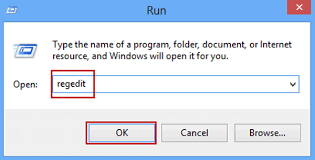
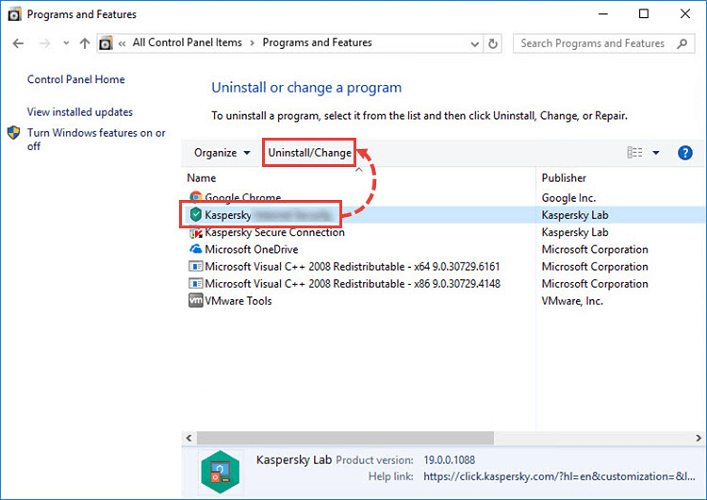








User forum
0 messages