FIX: Missing or Corrupt Hal.dll Root File
Our guide will guide you efficiently in fixing this DLL error
4 min. read
Updated on
Read our disclosure page to find out how can you help Windows Report sustain the editorial team. Read more
Key notes
- An error message in the form of <Windows root>system32hal.dll, could be caused by Windows 10 turning off unexpectedly.
- One solution we provide may require handling some BIOS commands, but there are other methods.
- We also recommend you try our professional tool that does most of the job for you.
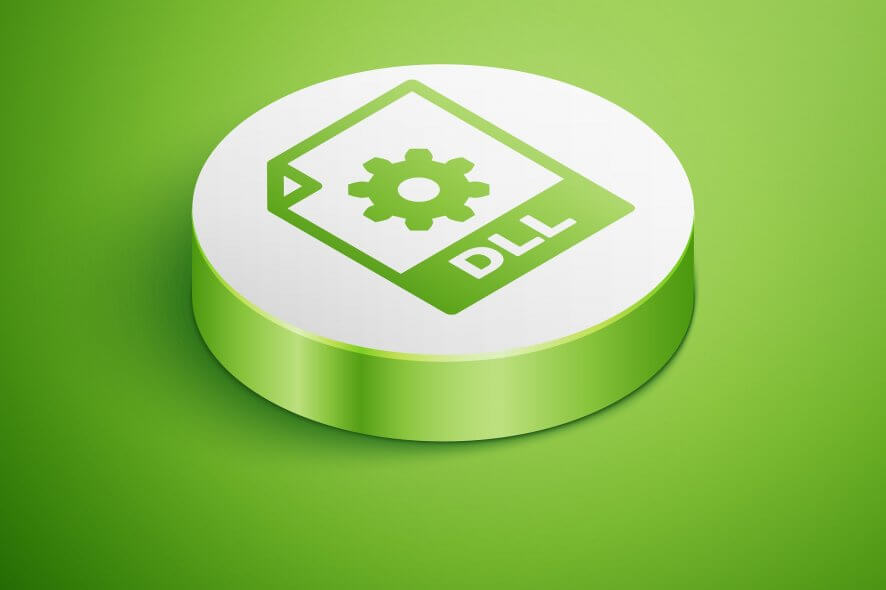
Windows 10 DLL errors may happen at times for some users due to several reasons.
One common issue is a message error in the form of <Windows root>system32hal.dll. and it may affect your Windows 10 PC in various ways.
The most common reasons for the missing or corrupted Hal.dll root file in System32 are due to your PC turning off unexpectedly or not saving your files properly.
The Hal.dll file is an essential file in your root System32 folder that can cause your PC to display a Blue Screen at startup or for it to restart constantly. Read on so you can find out how to fix this issue.
How do I fix the missing hal.dll system32 root file?
1. Use third-party tools to repair your DLLs
If you want to get rid of those problems caused by damaged files or threatening programs, then you may use the advanced software dedicated to repairing DLL files.
These tools are backed by powerful technology meant to repair your PC and restore it to its maximum capacity. They are a must if you want to keep your hardware running smoothly for a long time.
Thanks to its rich repository of replaceable DLL files, these tools will help you with any type of corrupted elements, even with those damaged files that generate the system32 hal.dll missing error on your Windows 10.
Third-party tools have everything integrated to optimize your PC and remove broken files. They do a thorough system analysis, then perform rigorous system optimization, and restore the Windows registry.
2. Try restarting your computer
Restarting your Windows 10 PC can sometimes fix the issue. This is because the file can restore itself to normal when you restart your computer.
For this to work, you would need to click on the physical Restart button on your Windows machine.
If your machine does not have a physical restart button, then press the Turn on / Turn off button on your machine for 5 seconds, then turn your PC on again.
If the hal is missing or contains errors still still appears, then you should follow the next steps below.
3. Check the BIOS boot sequence
- Turn off your PC.
- Turn your PC back on, then immediately start pressing F2 continuously until you are prompted with your BIOS menu.
- Navigate over to the Boot tab or option, then select your main SSD (or HDD) on which Windows 10 is installed as your first choice.
- Save your settings, exit the BIOS, then start your Windows 10 PC as normal.
- The missing or corrupt Hal.dll error should now be fixed.
Note: Your BIOS menu might be different depending on what kind of PC BIOS software you have.
3. Use the Windows 10 Startup Repair feature
- If your issue has not been fixed, you will be prompted with a Windows Automatic Repair screen. Click on Advanced Options.
- Select the Startup Repair option.
- Windows will then start diagnosing your PC for errors and automatically fixing any issues, including the missing/corrupt Hal.dll file error.
4. Your SDD or HDD might be corrupt
Your storage device on which Windows 10 is installed might be malfunctioning and not working properly.
We also advise you to take a look at this step-by-step guide that shows you how to verify if your SSD or HDD is working properly, as well as fixes for possible issues.
5. Reinstall your Windows 10
The last option to fix the hal.dll is missing error, would be to reinstall your Windows 10. A clean install of Windows 10 will reset all your files to normal and fix the missing/corrupt Hal.dll file error.
You should only approach this method if none of the above solutions work. For this, please follow our guide on how to clean and install Windows 10.
As you can see there are various methods for fixing <Windows root>system32hal.dll. error on your Windows 10 and we can assure you that one of them will suit your situation.
We’d like to hear more from you so feel free to leave a comment in the dedicated section below.
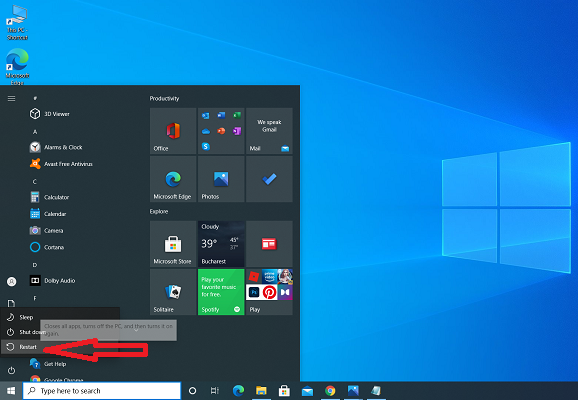
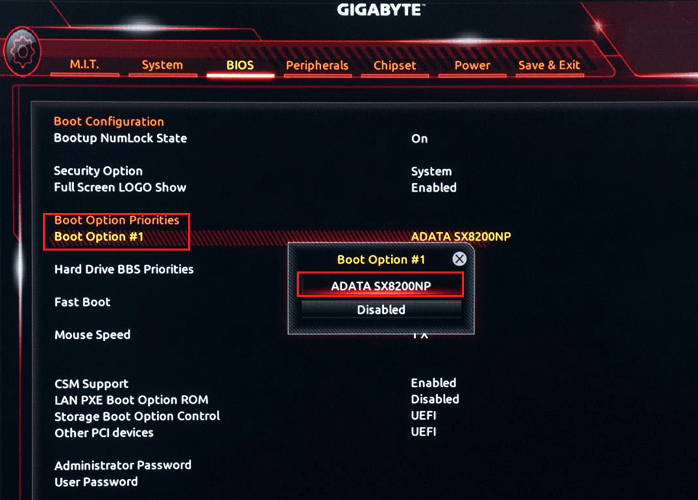
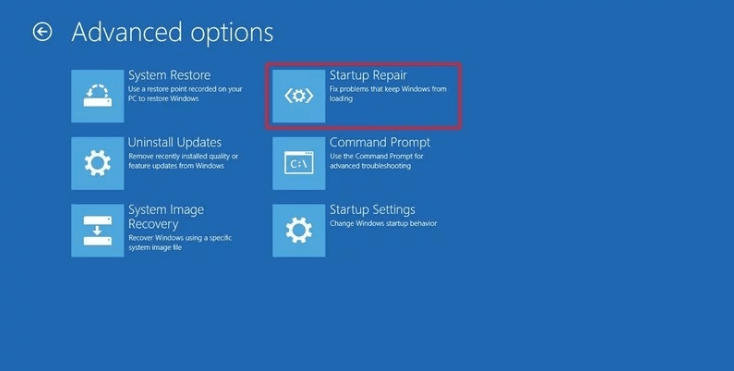








User forum
0 messages