FIX: Dropbox error 413
4 min. read
Updated on
Read our disclosure page to find out how can you help Windows Report sustain the editorial team. Read more
Key notes
- Dropbox is an extremely popular service, but that doesn't mean that it is safe from issues.
- For example, the article below covers an issue that appears when you try to upload files to Dropbox.
- For more great guides about this extremely useful service, check out our dedicated Dropbox hub.
- More troubleshooting guides can also be found on our Web Apps Fix page.
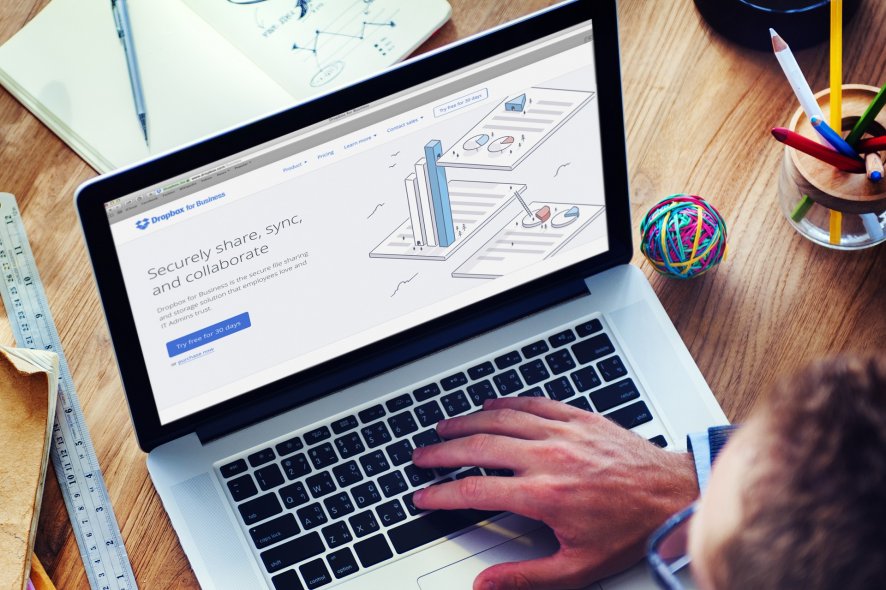
Troubleshooting the Dropbox error 413 is straightforward, mostly because it gives you an insight into the issue. The full message reads:
Dropbox Error 413: Request Entity Too Large
Although the message suggests that your upload size exceeds a limit, the Dropbox error 413 is tricky. You may be able to upload an item today, but then it fails tomorrow, saying that the entity is too large.
Thankfully, some solutions have helped Dropbox users, as this is a fairly common error message. Clear the Dropbox error 413 with the methods here.
How do I repair the Dropbox error 413?
1. Reset your router
- Disconnect the modem, router, switches, and other managed network devices.
- Make sure the power is completely unplugged. Leave the devices disconnected for around a minute.
- Next, connect the modem and wait for it to power on.
- If it takes more than 5 seconds to come on, tap the Power button, and continue to the next step.
- Now, wait for one minute.
Skip the following two steps if you use a combination router-modem. - Plug the router back in now.
- You may need to press the Power button on some routers.
- Leave it to boot and configure the networked devices for around 2 minutes.
You have successfully restarted your router the right way. Note that you should not press any button labeled Reset. Mostly, these buttons actually refer to a factory reset.
If you still get the Dropbox error 413 after restarting the router, then proceed to solution 2.
2. Check free space on Dropbox storage
- Visit dropbox.com and log in to your account.
- Next, click on your profile picture, and from the resulting dropdown options, select Settings.
- Now, on the Settings page, go to the Plan tab, and here, you will see insights into your storage usage.
- If the bar is entirely blue with no white area, then your storage is full.
- Verify that the available storage you have for your Dropbox plan is not less than the size of the file you are trying to upload.
Exceeding your storage space can cause the error. This guide will teach you to fix it.
3. Reduce the size of the upload
Error codes are mostly generic, and the Dropbox error 413 is almost always a problem with upload size. You could be getting the Dropbox error 413 because you are uploading a file that’s too large.
If your upload is considerably large, then you can easily compress the file(s) or folder(s) using a desktop application. This guide tells you all you need to know about file compression in Windows.
What happens if the compressed file is still too large?
If you get the Dropbox error 413 when uploading the compressed folder, here’s what you can do:
- If you are added multiple files to the archive, you can remove some of the items from it and send only a few.
- Then, compress the ones you removed and send it as another batch.
- Depending on the compression software and compression technique that you made use of, you may be able to compress the file again.
- Use a different archive format.
- Good compression tools allow you the option of selecting a compression format.
- Most of them can save the output files in ZIP, RAR, 7z, and other popular compression formats.
One of these solutions will repair the Dropbox error 413. However, in the unlikely event that none of them works, one last tip is to try uploading the file from a different client.
If you get the Dropbox error 413 on your PC client, try it again on your mobile app, etc.
Of course, there are other decentralized cloud services that are just as good.
[wl_navigator]


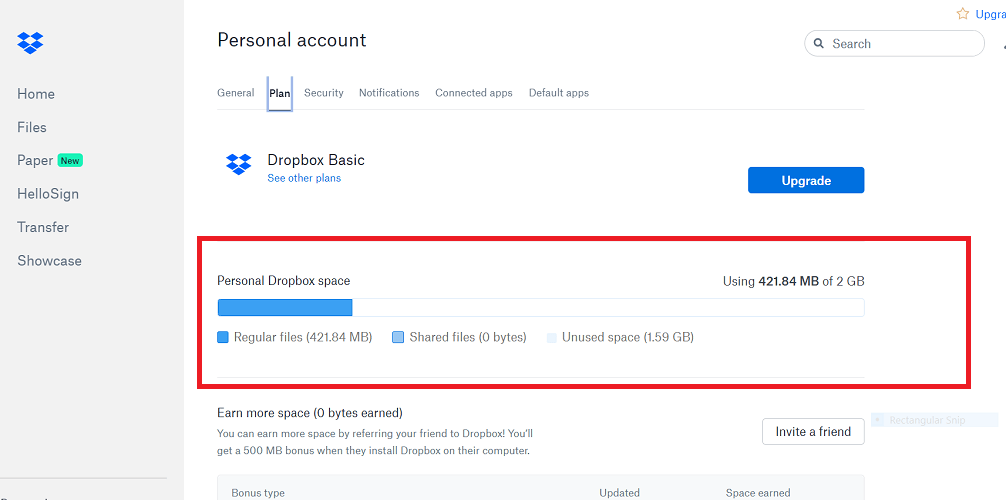

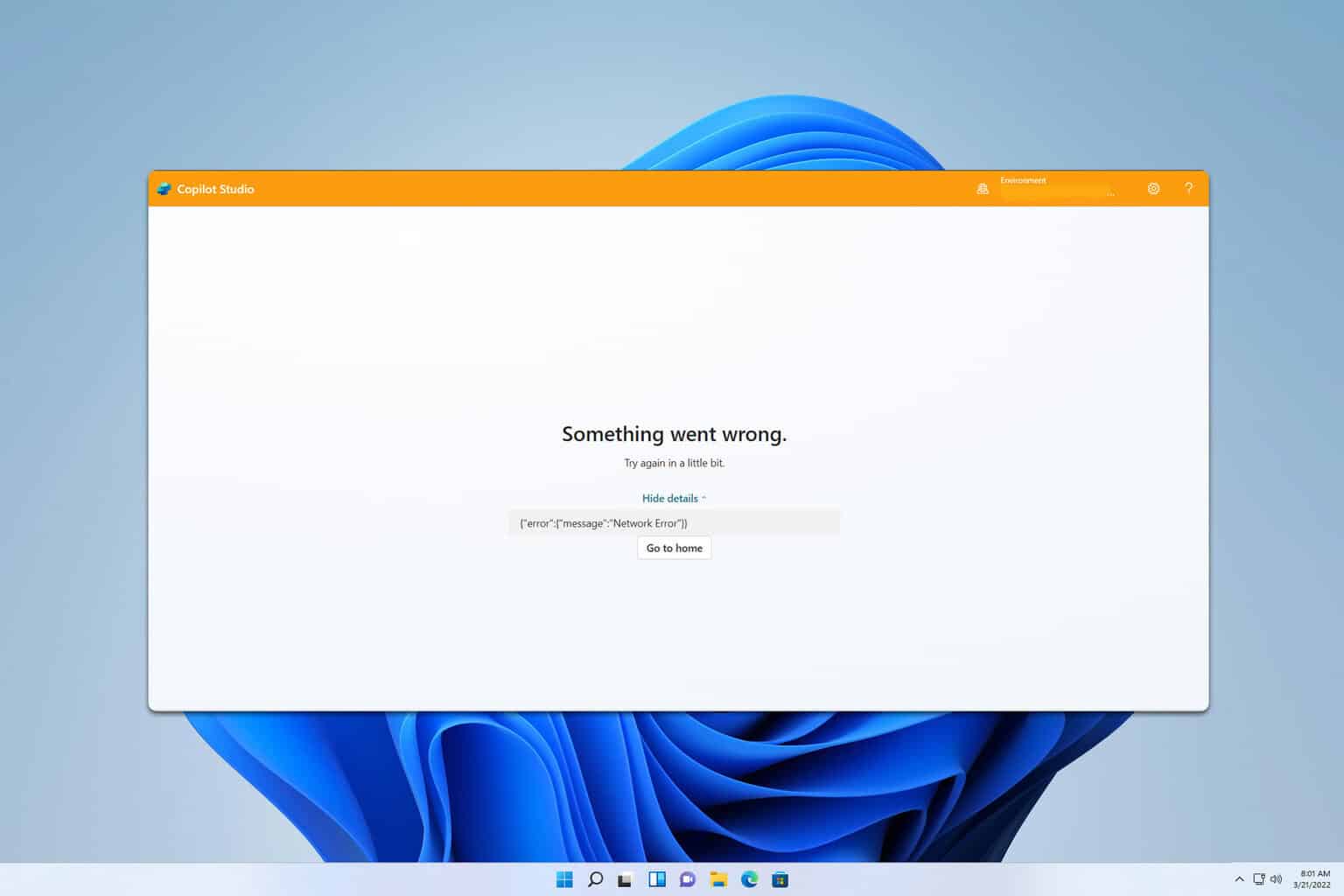
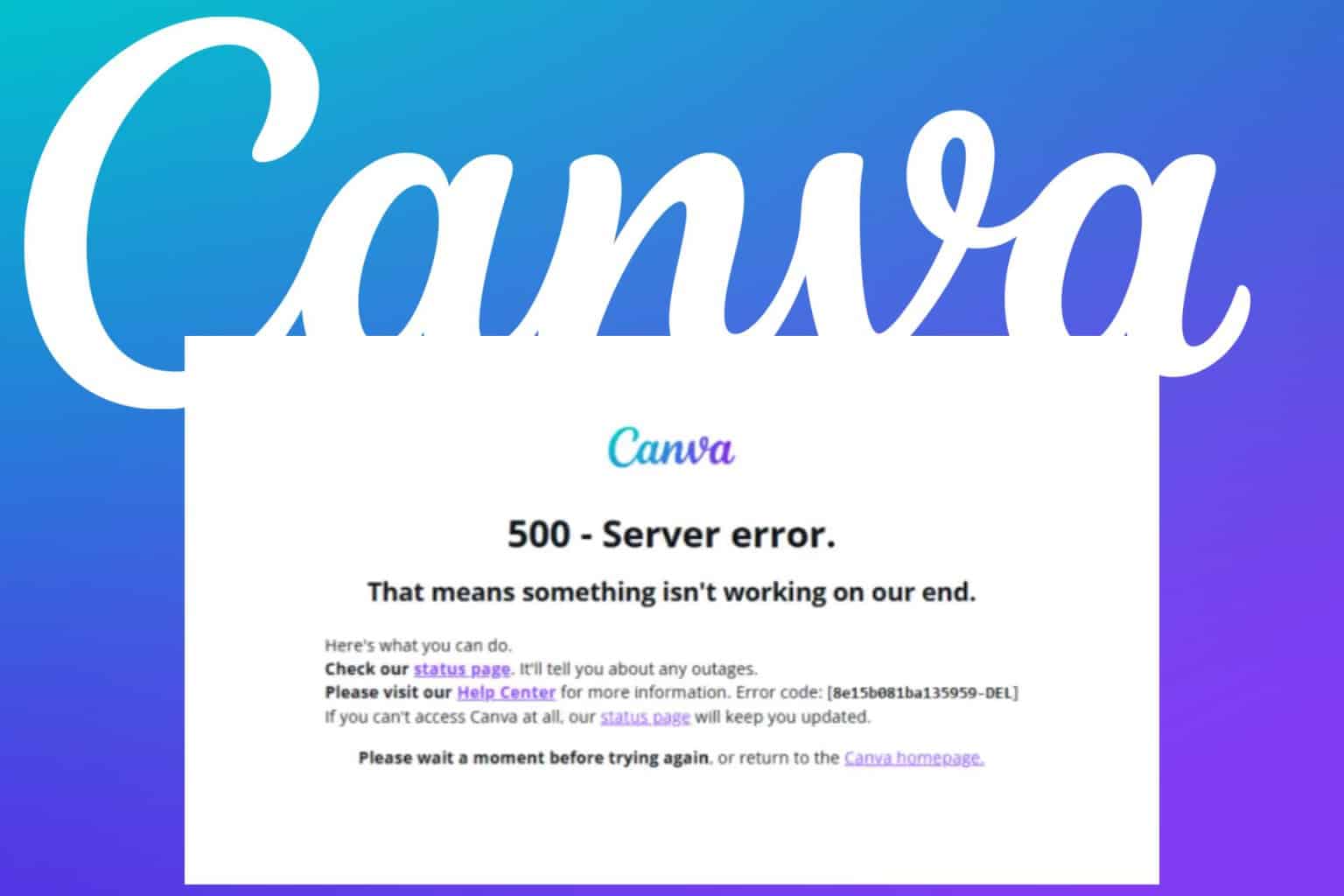

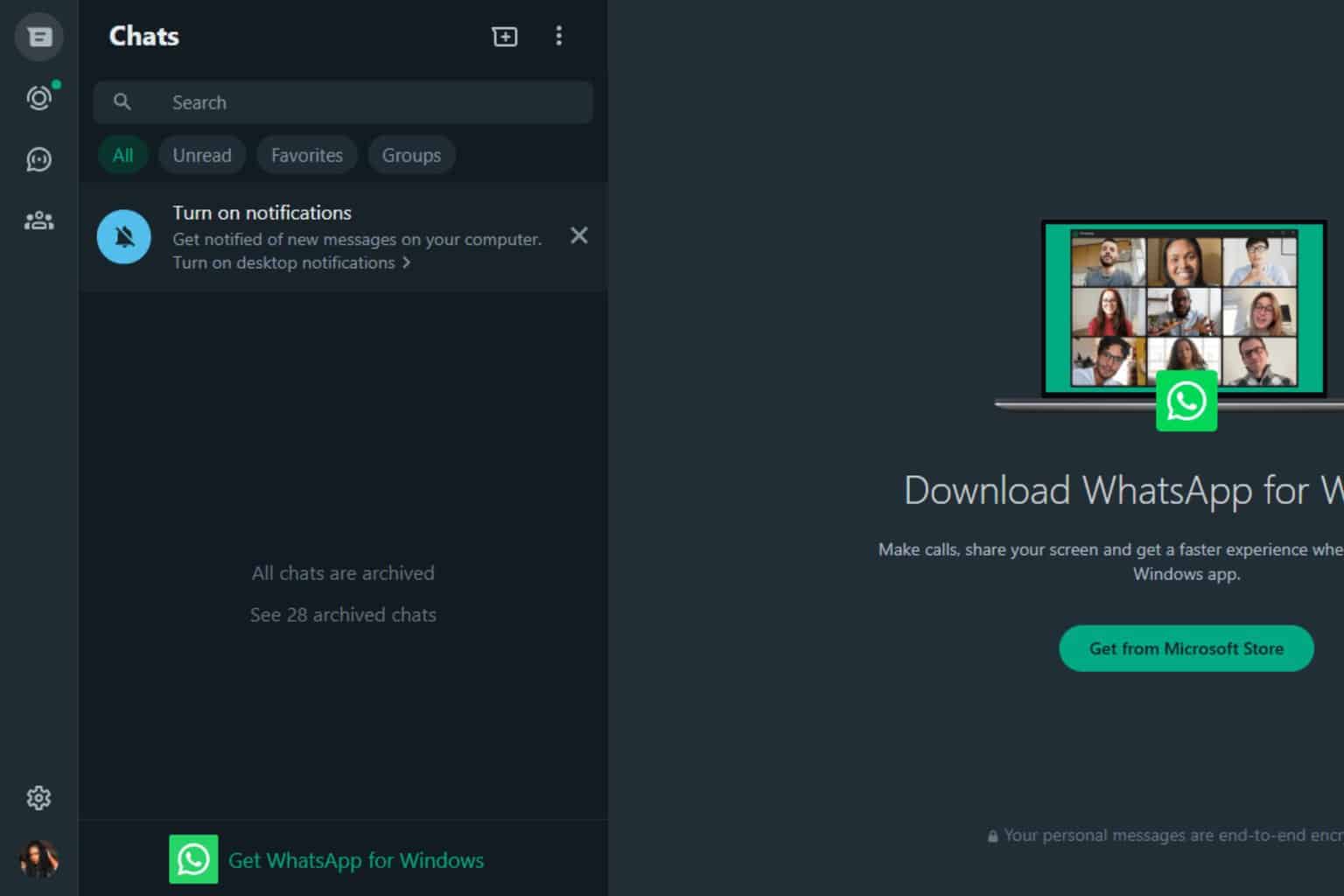
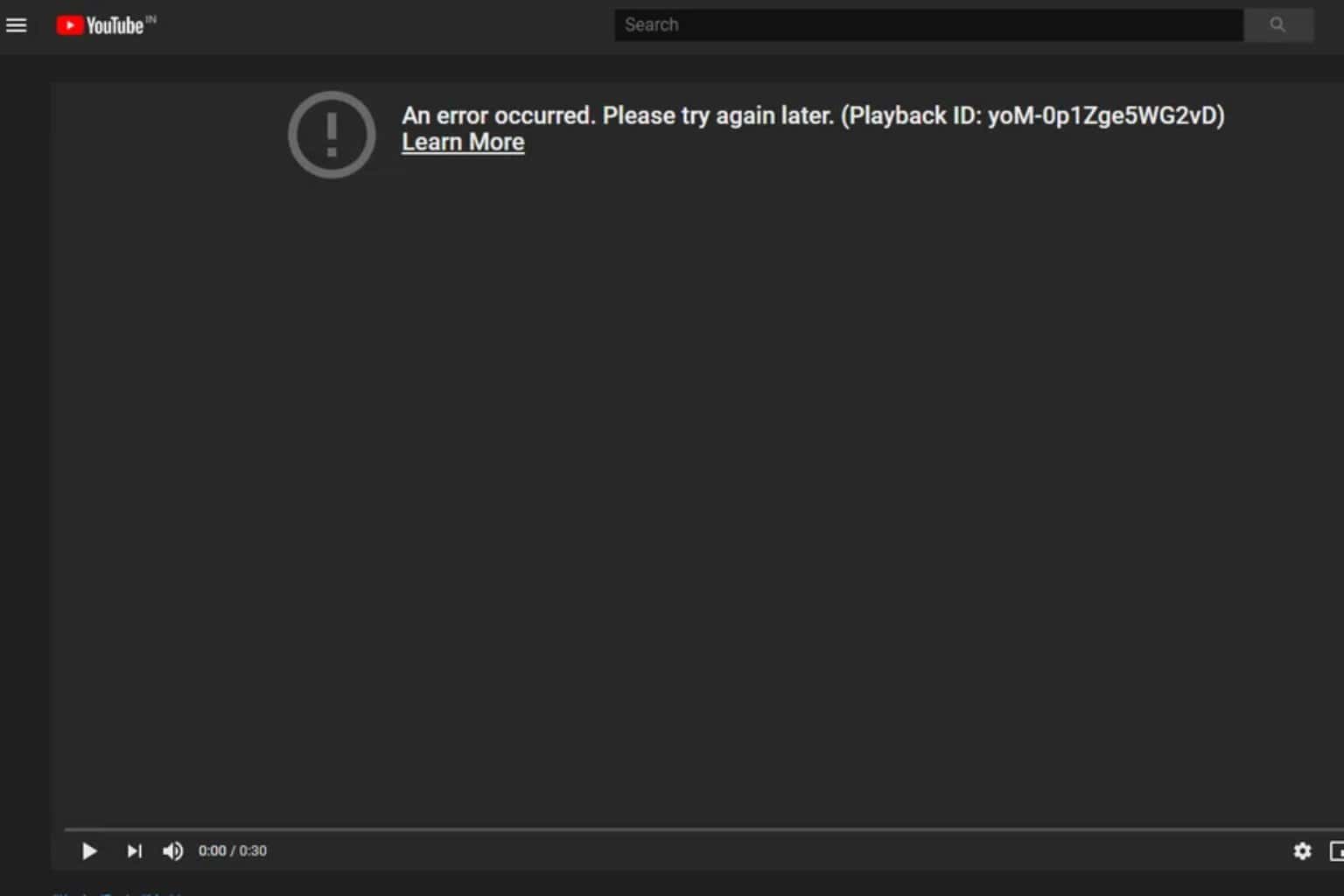



User forum
0 messages