FIX: Logitech SetPoint runtime error
3 min. read
Updated on
Read our disclosure page to find out how can you help Windows Report sustain the editorial team. Read more
Key notes
- Logitech is probably one of the most well-known hardware manufacturers of PC peripherals.
- Their devices even come with their own drivers, called Logitech SetPoint, but they can sometimes encounter runtime errors.
- For more articles about this particular issue, check out our dedicated Runtime Errors Hub.
- More troubleshooting guides can also be found on our PC Software Fix page.

SetPoint is customization software for Logitech mice. Some SetPoint users have posted on Microsoft’s support forum about a Logitech SetPoint runtime error shown in the shot directly below.
That recurring runtime error arises when the SetPoint software is running, and it causes the program to restart. If you’re wondering how to fix that runtime error, check out some of these potential resolutions for it.
How do I fix the Logitech SetPoint runtime error?
1. Install missing Visual C++ libraries with Visual C++ Runtime Installer
Some users have said they’ve fixed the Logitech SetPoint runtime error with the Visual C++ Runtime Installer. That software will reinstall existing Visual C++ runtime libraries on your PC and install all missing ones.
Click Download Now on Visual C++ Runtime Installer’s Softpedia page to get the installer for that software. Close any other open software before utilizing this command-line utility.
When you have that software up and running, press the Y key to confirm and install Visual C++ runtime libraries.
2. Delete the msvcp110.dll file
Another confirmed fix is to delete the msvcp11.dll file for SetPoint.
- To do that, launch File Explorer, which you can do by pressing the Windows key + E hotkey.
- Open the SetPointP folder in Explorer, which the default path for is: ProgramFiles > Logitech > SetPointP.
- Select the msvcp110.dll in the SetPoint folder.
- Click the Delete button on Explorer’s Home tab.
3. Run Logitech SetPoint in compatibility mode
Some users have also confirmed that running Logitech SetPoint in compatibility mode can resolve the runtime error.
- First, open File Explorer’s window.
- Next, open your SetPointP folder.
- Right-click the setpoint.exe and select Properties.
- Click the Compatibility tab shown in the shot directly below.
- Click theRun this program in compatibility mode for check box.
- Select Windows 7 on the drop-down menu.
- Select the Apply option, and click OK to exit.
4. Clean boot Windows
Runtime errors can arise from conflicting programs.
- To ensure there aren’t any programs conflicting with SetPoint, press the Windows key + R hotkey.
- Type msconfig in the Open box, and click the OK button. Then the MSConfig window will open from which you can configure a clean boot to fix program conflicts.
- On the General tab, select Selective startup.
- Uncheck the Load startup items check box to deselect that option.
- Next, select the Load system startup and Use original boot configuration options if they’re not selected.
- Click the Services tab shown directly below.
- Select the Hide all Microsoft services option, and then press the Disable all button.
- Select the Apply button.
- Click OK to close MSConfig.
- Thereafter, a dialog box opens. Click Restart on that dialog box window.
- If SetPoint runs ok after cleaning booting, you’ll need to figure out what program or service is conflicting with it.
5. Reinstall SetPoint
As a final fix, try reinstalling SetPoint.
- Type appwiz.cpl in Run’s Open box and click OK to open the uninstaller window.
- Select Logitech SetPoint in the software list.
- Select the Uninstall option, and click Yes on any confirmation prompts.
- Restart Windows when you’ve uninstalled Logitech SetPoint.
- Click Download SetPoint on the program’s webpage to get the installer for latest software version.
- Then reinstall SetPoint with the setup wizard.
Those are some resolutions users have fixed the Logitech SetPoint runtime error with. In most cases, the issue is due to missing Visual C++ runtime components or an incompatible msvcp110.dll for the software.
So, installing missing Visual C++ runtime libraries and deleting SetPoint’s mscvcp110.dll are the most probable fixes.
[wl_navigator]
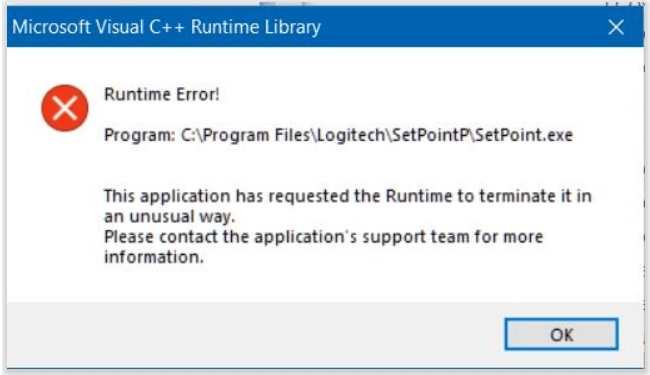
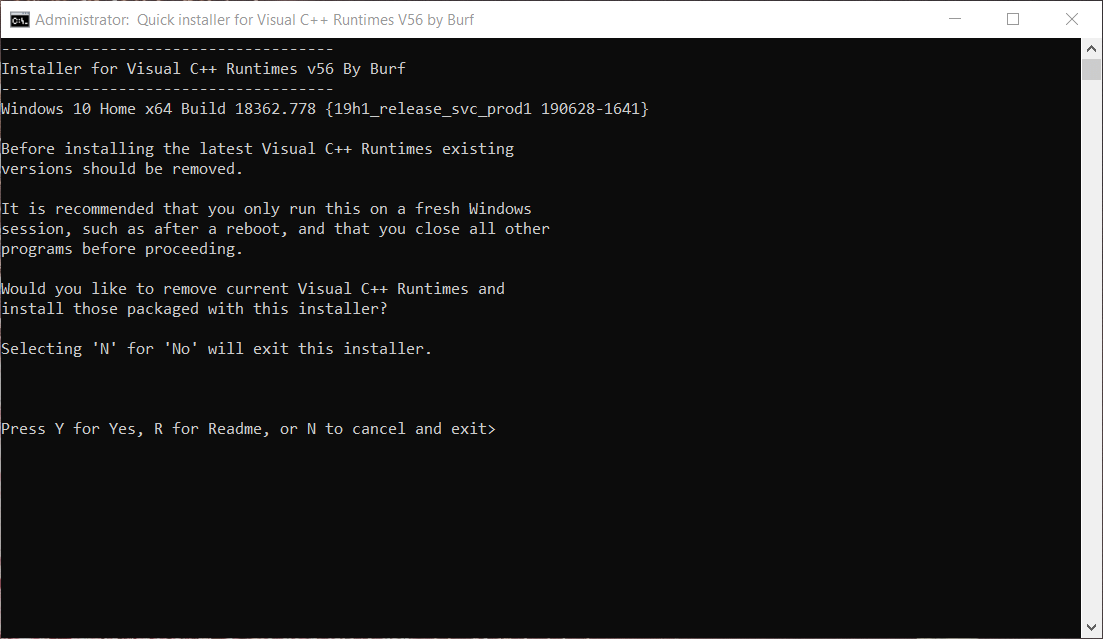
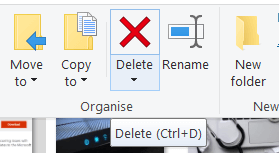

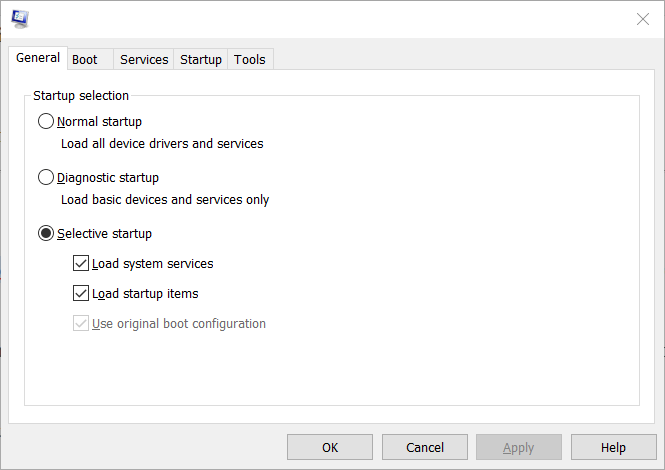
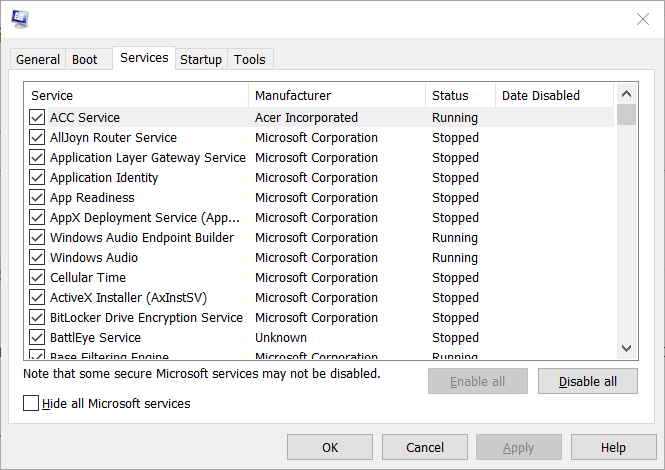
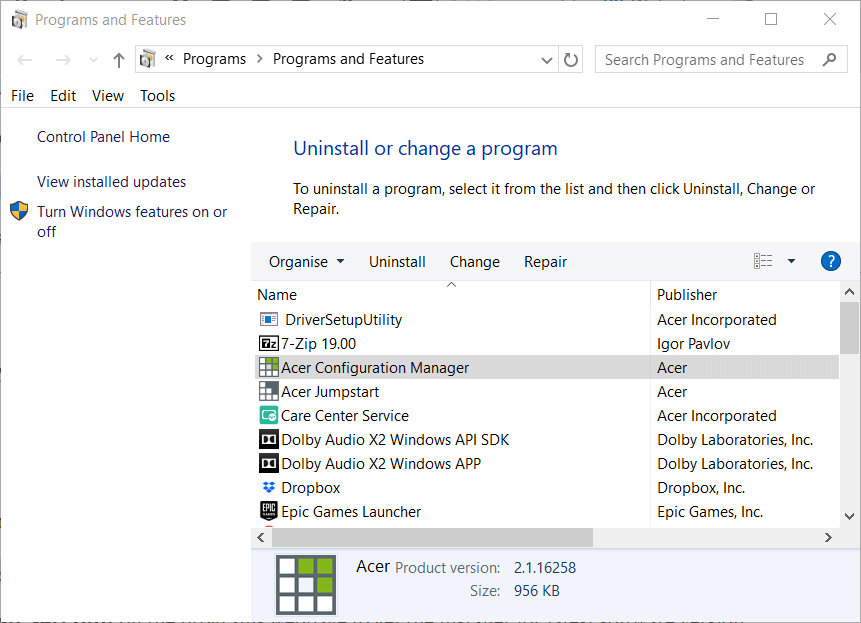








User forum
0 messages