Can't sign in to FaceTime on Mac? Check these solutions out
3 min. read
Updated on
Read our disclosure page to find out how can you help Windows Report sustain the editorial team. Read more
Key notes
- Not being able to sign in to your FaceTime on Mac will stop you from keeping up to date with your family and friends.
- To try and resolve this issue, make sure to check your Internet connection and status of Apple’s services.
- Our Mac Fix Hub offers you other detailed guides for both common and uncommon issues on Mac.
- If you want to keep up to date with the latest Mac-related news, don’t hesitate to bookmark our extensive Mac section.

FaceTime is a great application for video calls, but some users reported that they couldn’t sign in to FaceTime on MacBook. This can be a problem, but there’s a way to fix this issue, and today we’re going to show you how to do it.
What to do if you can’t sign in to FaceTime on Mac?
1. Check your Internet connection and status of Apple’s services
The first thing that you need to check is your Internet connection. If your Internet connection is working properly, you need to check the Apple System Status.
Sometimes certain services can experience issues, and if one of these required services is having problems, you’ll have to wait for Apple to address the server-side issue.
2. Create an app-specific password for FaceTime
Sometimes two-step verification can cause problems with FaceTime Time and prevent you from signing in. To fix that, it’s required that you create a specific password for FaceTime. This is rather simple and you can do it by following these steps:
- Open Safari and go to the Apple ID page.
- Once you log in, navigate to the Password & Security section.
- Now select Generate an App-Specific Password.
- After generating the password, try signing in to FaceTime using your Apple ID and the newly generated password.
3. Check your date & time
If you can’t sign in to FaceTime on your MacBook, it’s a good idea to check your date and time. Sometimes if the date or time isn’t correct on your device, you might encounter all sorts of issues. If date or time isn’t correct, update it by doing the following:
- Open the Apple menu and navigate to System Preferences.
- Now select Date & Time.
- Uncheck Set date and time automatically. Wait for a few moments and check it again. If you want, you can also set your date and time manually.
After adjusting the date and time, check if the problem is still there.
These are the best solutions to try if you can’t sign in to FaceTime on your MacBook. A few users reported that they can’t see the other person on FaceTime, and we addressed this issue in a different guide.
If you found these solutions helpful, let us know in the comments below.
FAQ: Learn more about using FaceTime on MacBook
- Why isn’t my camera working on my Macbook?
The camera might not be working on your MacBook because of an app that might be using it already, or antivirus software that is blocking access to the camera.
- Why is my FaceTime not working on Mac?
The most common reason for this issue appearing on Mac is a problematic internet network connection.
- How do I set up FaceTime on my laptop?
First, you will need to open the Settings app, select FaceTime from the list, slide the switch to turn FaceTime on. Next, click the option Use your Apple ID for FaceTime, log into your account, and follow the on-screen instructions to complete the setup.
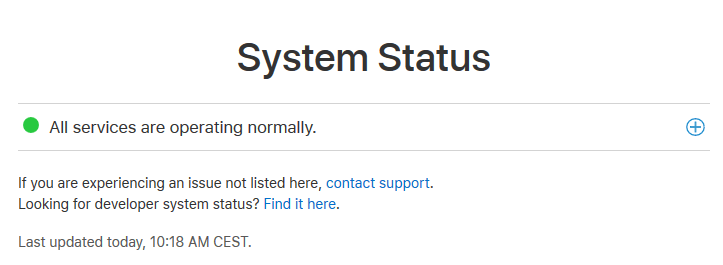
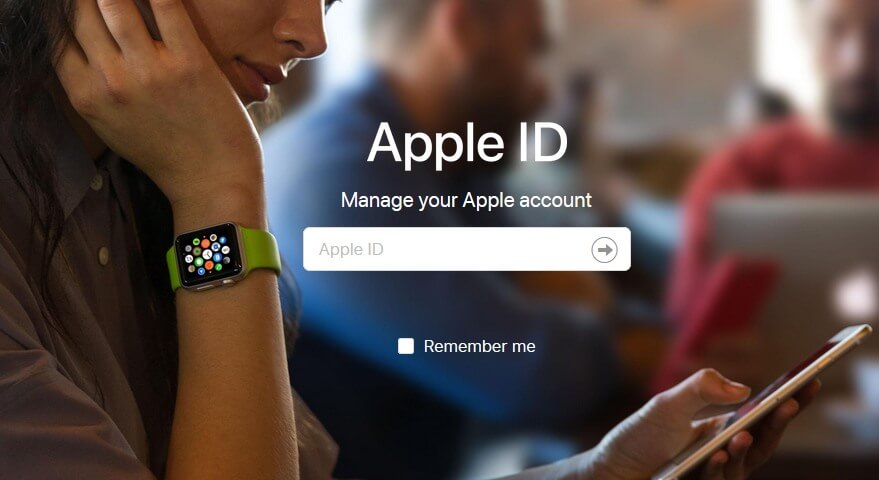
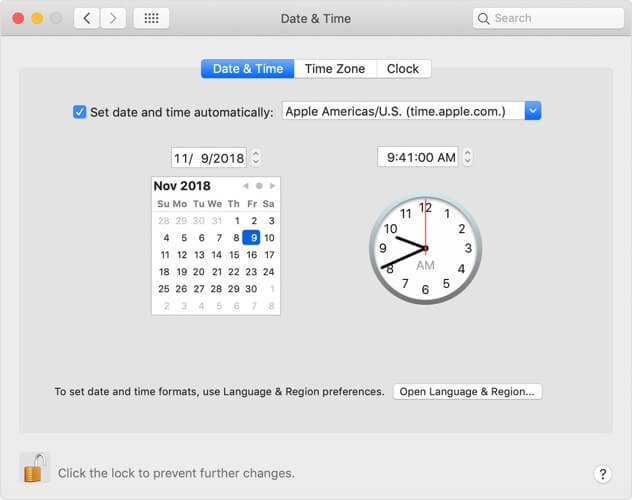








User forum
0 messages