FIX: Lenovo Yoga 13 touchpad issues in Windows 10/11
4 min. read
Updated on
Read our disclosure page to find out how can you help Windows Report sustain the editorial team. Read more

Some users of the IdeaPad Yoga 13 Convertible ultrabook reported issues with the touchpad after the Windows 10, 8.1 upgrade. Check out this guide to find out how you can fix the problem.
Some Lenovo users have started complaining on Lenovo’s support forums that they are experiencing Yoga 13 touchpad woes with Windows 8.1. The IdeaPad Yoga 13 Convertible is an impressive ultrabook, that can be considered one of the best products to make use of Windows 8’s unifying experience for both desktop and touch users.
The touchpad might not seem like a vital functionality of this ultrabook as it also has a more than capable touchscreens, but it is pretty hard for some users to let go of the good ol’ pointer feel. A frustrated Lenovo user has shared this on the forums:
I have completely lost functionality behind two-finger tap. Normally I had that set for right click, but it does nothing now. I can two finger scroll, Windows 8 gestures still work, but two finger tap does not. I completely uninstalled the touchpad from the device manager, and deleted the drivers, and attempted to re-install, but it still doesn’t work. If I go into the touchpad settings, and then go to device settings, and go to clicking, two-finger click, it is set for “Secondary Click (Context Menu, Special Drag)”.
How can I fix Lenovo Yoga 13 touchpad issues?
- Download the latest Lenovo drivers
- Tweak your Registry
- Enable your touchpad (ELAN)
- Run the Hardware and Devices troubleshooter
1. Download the latest Lenovo drivers
In the end, the OP managed to solve most of his touchpad issues by downloading the update Lenovo drivers for Windows 8.1. He had to perform a complete uninstall of the mouse driver and synaptics, and run the upgrade to the new drivers after that. However, he still didn’t manage to mak two finger click work. We are also reaching out to Lenovo hoping that they will release a fix for this small, but annoying issue.
2. Tweak your Registry
Update: thanks to our helpful commenter Francis, we’re suggesting the following fix:
“Run the registry editor (regedit)
Go to key: HKEY_LOCAL_MACHINESoftwareSynapticsSynTPDefaults
Here create a new key as a DWORD and name it as ‘HasBothButtonFeature’ without the quotes and set the value to 1.
Log off and Log on again
You can also enable 2 finger tap or 3 finger tap to middle or right click
This is a per-user registry setting
Run the registry editor (regedit)
Go to key: HKEY_CURRENT_USERSoftwareSynapticsSynTPTouchPadPS2
Edit the 2FingerTapAction or 3FingerTapAction
Change the value to “2” for right click
Change the value to “4” for middle click
Log off and Log on again
If you use the 3 finger tap action, you may need to do the following or the mouse pointer will freeze when you 3 finger tap. It seems to affect the latest versions of the Synaptics driver.
Run the registry editor (regedit)
Go to key: HKEY_CURRENT_USERSoftwareSynapticsSynTPTouchPadPS2
Edit 3FingerTapPluginID and clear the SynTP string
Change the value of 3FingerTapPluginActionID to “0”
3. Enable your touchpad (ELAN)
- Go to Settings > Devices > go to Touchpad
- Scroll down to Additional Settings
- The touchpad window should now open > go to the ELAN tab (or Device Settings)
- Select your device > Enable.
4. Run the Hardware and Devices troubleshooter
If the issue persists, you may want to run Windows 10‘s built-in troubleshooter. Since this problem is related to a hardware component, you’re going to select the Hardware and Devices troubleshooter.
- Go to Settings > Update > Update & Security > Troubleshoot
- Go to ‘Find and fix other problems‘ > run the troubleshooter.
Let us know if this does the trick for you!
RELATED STORIES TO CHECK OUT:
- Fix: Synaptics Touchpad Disabled at Windows Startup
- How to Fix Left, Right Click Touchpad Issues in Windows 8, 8.1, 10
- Microsoft brings the virtual touchpad to Windows 10
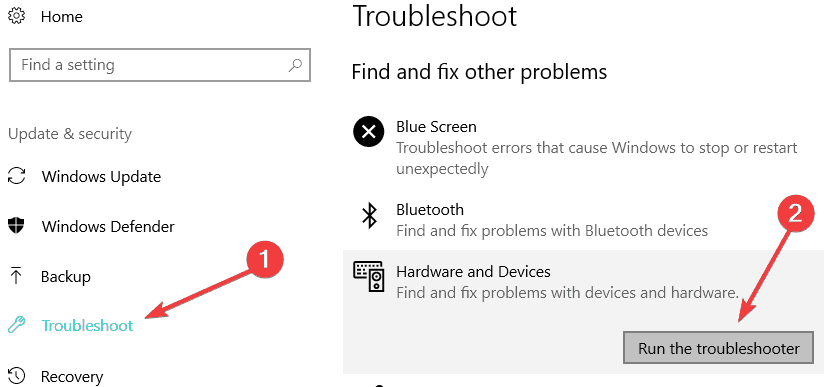


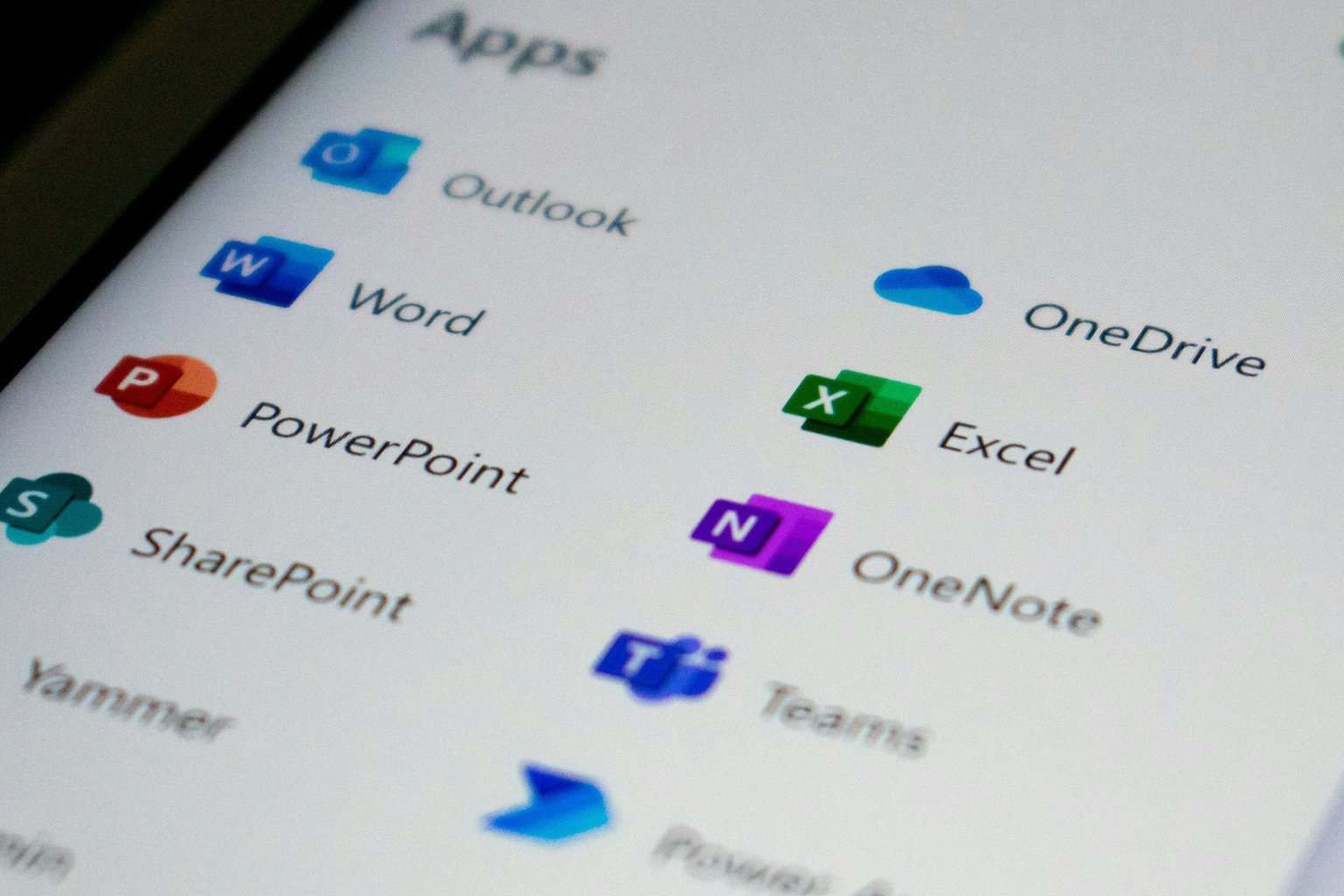





User forum
2 messages