Apple TV could not sign in? Try these 2 simple solutions
3 min. read
Updated on
Read our disclosure page to find out how can you help Windows Report sustain the editorial team. Read more
Key notes
- If your Apple TV won't sign in this will stop you from accessing your favorite movies and tv shows.
- To fix this issue, you should restart and reset your Apple TV, and then disable two-factor authentication.
- To have useful information handy at any point in time, don't forget to bookmark our Mac Hub.
- For more comprehensive and detailed guides to tackle any issue, visit our Mac Fix Hub.

Apple TV is great, but many users reported that Apple TV can not sign in. This can be a big problem since you won’t be able to enjoy any multimedia content. However, there’s a way to fix this problem once and for all.
What to do if my Apple TV couldn’t sign in?
Restart and reset your Apple TV
If Apple TV can not sign in, you might be able to fix the problem simply by restarting the Apple TV. To do that, follow these steps:
- On Apple TV go to Settings > General > Restart.
- After restarting your Apple TV, check if the problem is still there.
- If the issue is still present, disconnect all cables from your Apple TV and connect them after 30 seconds.
In addition, you might want to try restarting your router. Simply press the Power button on it, and wait for 30 seconds and turn it back on.
If the problem is still there, reset the Apple TV by doing the following:
- On Apple TV go to Settings > General Reset > Reset all settings.
- Check if the problem is still there.
- If it is, go to Settings > General > Reset > Restore.
- Sign in to iTunes on another device
If Apple TV can’t sign in, you might be able to fix the problem simply by signing in to iTunes on a different device. Few users reported that they fixed the problem simply by signing to and staying logged in to iTunes on their computer.
Alternatively, you can download the Apple TV remote app on your iOS device and use the app to connect to Apple TV. After doing that, just sign in to iTunes via the iOS app and the issue should be resolved.
Apple TV does not recognize my password
1. Enter the verification code along with your password
This issue can occur on older Apple TV models, especially if you’re using two-factor authentication. To fix the problem, you need to do the following:
- On your Apple TV, enter your password but don’t try to sign in yet.
- On the iOS device go to Settings > iCloud > your iCloud > Password & Security > Get Verification code.
- Now enter the verification right after the password on your Apple TV.
Note: The format of your password on the Apple TV should be password123456 where the password is your actual password and the array of numbers is the verification code.
2. Disable two-factor authentication
If Apple TV doesn’t recognize your password, you can fix the problem simply by disabling two-factor authentication. This might not be the best solution because you’re leaving your Apple ID account less secure, but it’s a solid workaround if other solutions didn’t fix your problem.
In today’s guide, we explored some of the most useful solutions you can use if Apple TV can not sign in. If you found our solutions helpful, let us know in the comments below.
FAQ: Learn more about Apple TV issues
- What’s the point of Apple TV?
Apple TV allows you to stream music, movies, and a wide range of entertainment from the comfort of your own house, without any bulky equipment.
- Is anything free on Apple TV?
At this moment in time, different content providers have offered a good range of free tv shows and movies.
- Is HBO free on Apple TV?
If you use an Apple TV with an HBO subscription, you can access content freely for the first 30 days as a free trial.
[wl_navigator]


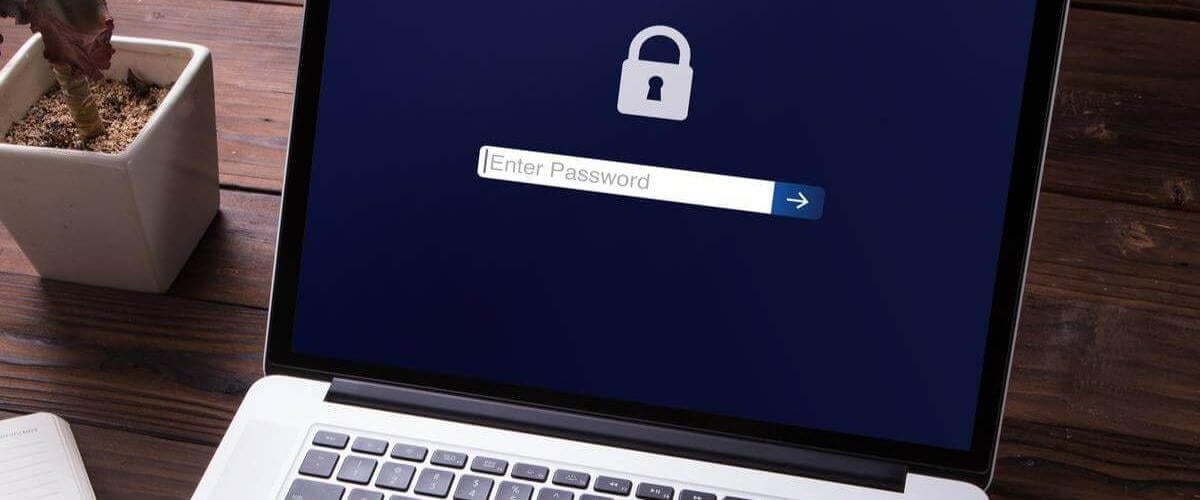








User forum
0 messages